LinkedIn is a professional network that affords the golden opportunity to share your expertise and knowledge. To strengthen your brand and grow your LinkedIn network, you need to write quality content for your LinkedIn posts. Now you may be asking yourself how to make a post on LinkedIn, as well as make it stand out. And also is posting on LinkedIn worth it?
Did you know that LinkedIn gets a new member every few seconds? LinkedIn is an employment-oriented social network with more than 850 million users from all over the world, and recently, has grown rapidly in popularity. By sharing your posts, you can interact and communicate with this far-reaching network.
To create a post on LinkedIn, log in to your account and navigate to the homepage. Locate the "Start a post" box at the top of the feed, where you can type your message, share a link, or upload an image or video. Utilize the formatting options and mention relevant people or companies by typing "@" followed by their name. Choose your desired audience for the post using the dropdown menu, such as "Anyone" or "Connections only." Once you have crafted your content, click on the "Post" button to share it with your selected audience.
So what post to put on LinkedIn?
LinkedIn allows you to share the following post formats with your LinkedIn network, including:
- Text
- visual
- Carousel
- Video
- Survey
As such, to keep your LinkedIn page alive, it’s important to remember to publish content related to your job and interests regularly, and in order to successfully share it with your LinkedIn network, you need to learn how to post text, images, carousels, videos, and articles on LinkedIn.
Besides posting professional and practical content, you can announce new jobs, and certifications on LinkedIn via the LinkedIn sharing tool.
So with that being said, if you want to stand out and make a good impression in the LinkedIn professional community, we recommend that you first know how to write a LinkedIn post.
Stay with us until the end of the article.
How to write a post on LinkedIn?
Today, as sharing content has become a hot issue in the digital world, LinkedIn has improved and validated its platform for sharing posts for users.
But unfortunately, many LinkedIn members still face problems in publishing posts and don’t know how to write a post on LinkedIn.
So don’t worry, here we’ll shed light on step-by-step how to create a post on LinkedIn.
You can post and share your professional opinions with others in the form of text, photos, and videos on LinkedIn.
To post and share content on LinkedIn, you can utilize the share box there is at the top of the LinkedIn home page
In this share box, there are the following icons for sharing content on LinkedIn, which include:

- Photo: To share posts that contain images.
- Video: To share posts that contain videos.
- Job: To hire an employee at your company.
- Write an article: To publish articles on LinkedIn.
💡 Additional read: LinkedIn Post Ideas
1. How to share a post on LinkedIn:
If you want to create a post and share a text on LinkedIn, you need to follow these simple steps:
Step 1: Navigate to your LinkedIn page and click the Start a post button from the main share box at the top of your LinkedIn homepage.

Step 2: Enter the content or type text in the What do you want to talk about? Box from the Create a Post pop-up window.
Step 3: Choose who you’d like to share the post with.
Step 4: click the Post button.
Hot tips to remember when posting on LinkedIn:
- When you post content on LinkedIn, depending on the visibility choices you have on your LinkedIn Settings page, it would be shared publicly, with your connections, your LinkedIn groups, and on Twitter, if adding your Twitter account as well.
- When you comment on your own LinkedIn post, an Author tag is displayed next to your name.
- In addition to the homepage of your LinkedIn account, you can also share your content with others from the Activity section of your profile page.
- Although the LinkedIn character limit for a post on LinkedIn is 3000 characters, if you wish to share text more than this, you can take advantage of the Write article feature of LinkedIn.
2. How to share a photo on LinkedIn:
By adding a photo to your post on LinkedIn, you can make it more accessible and remarkable.
Step 1: In the share box at the top of your LinkedIn homepage, click the Photo icon.

Step 2: In the Open window, select the images you want to upload to your LinkedIn post and click the Open button.

Step 3: After uploading a photo and editing a photo or adding a tag or alt text, click the Done button in the Edit your photo pop-up window.

At this step, by selecting the Edit option, you can straighten, adjust, or crop photos on LinkedIn posts.
By opting for the Tag option, you can mention a member or tag a company on LinkedIn posts.
By choosing Alt. text, you can add alternative text for members who use voice-over screen readers.
Step 4: At the end, click the Post button in the Create a Post pop-up window.

Momentous notes to keep in mind:
- You can add multiple photos on LinkedIn posts.
- You can upload up to nine images in one post.
- Uploaded photos can’t be edited, rearranged, or resized.
To know how to rearrange & resize photos on LinkedIn posts, you can read the following articles: How to Rearrange Photos on LinkedIn Post? How to Resize Photo for LinkedIn?
- The size limit of a photo must be at least 5 MB.
- The right and standard size for the images you share on your LinkedIn post should be at least between 552 (width) x 276 (height) pixels.
- To remove photos from LinkedIn posts, you must delete the LinkedIn post.
3. How to share a video on LinkedIn:
Step 1: Click the Video icon in the share box at the top of your LinkedIn homepage.

Step 2: From the Open window, select the video files you want to upload and then click the Open button.

After uploading a video, select the Caption option if you want to upload a Video Caption File for your video.
On top of that, you can click the Thumbnail option to upload a Thumbnail for your video.
Step 3: After uploading the Thumbnail and a Caption File for your video, click the Done button.
Step 4: In the Create Post pop-up window, click the Post button.
To share video posts on LinkedIn, you must observe the following points:
- The minimum size for uploading a video on a LinkedIn post will be 78KB and the maximum size will be 5GB.
- The minimum duration of the video file for posting is 3 seconds and the maximum duration is 15 minutes when uploading from the LinkedIn browser and 10 minutes when uploading from the LinkedIn mobile app.
- The formats supported on LinkedIn for sharing videos are ASF, FLV, MPEG-1, MPEG-4, MKV, WebM, H264/AVC, MP4, VP8 & VP0, WMV2, and WMV3.
4. How to edit or delete a post on LinkedIn?
You may have shared the wrong text on LinkedIn or your content is full of spelling and grammar mistakes, now that you’ve realized it, you want to fix those mistakes.
To solve this problem, you have two solutions: either you can edit the content you recently posted on LinkedIn or delete it.
Here’s how to delete LinkedIn posts:
1. Scroll down to the Activity section of your profile page and open the post you want to delete.
2. Click on the three dots or More icon in the upper right corner of the post and select Delete post from the drop-down menu. That’s it, you’ve done it.

In order to edit the LinkedIn posts you had shared before, you need to navigate to your LinkedIn homepage and follow these steps:
1. Locate the post you wish to edit from the Activity section of your LinkedIn profile.
2. Click the three dots icon in the upper right corner of the post.
3. Select the Edit post option from the drop-down menu.

4. Edit the text of your post or the Alt text and then click the Save button in the pop-up window.
5. Click the Done button to confirm.
How to Repost on LinkedIn?
If a post has caught your attention so that you’d like to reshare it with your network, LinkedIn has offered you the possibility that in addition to reposting, you can add your ideas or questions to share with your network.
You can either reshare the desired post from your LinkedIn feed using the Repost feature or send it to specific people in a private message on LinkedIn.
If you don’t know how to do that, learn how to repost on LinkedIn here.
To reshare a LinkedIn post, all you need to do is log in to your LinkedIn account and follow these steps:
1. Click the Repost tab under the post you want to share.

2. If you’d like to share the post directly without adding any comments to others’ feeds, select the Repost option from the drop-down menu.

After the target post is reshared, a confirmation message will appear indicating that it was successful. You can click the View post tab next to this message to see the post you reshared.

3. But if you want to create a new post with the original post attached, select the Share with your Thoughts option from the drop-down menu.
At this step, in the Share pop-up window, you can type your comments in the special box or use @ to mention people, companies, or schools. In the end, click the Post button in the lower right corner.
Hot points: Did you know that:
- Your LinkedIn groups’ posts can’t be reshared.
- You can’t repost posts that have only been shared with connections.
Important questions may arise for you about resharing a post:
1. How can you see the number of your reposts on LinkedIn?
To view the number of your reposts and who has reposted them, you can scroll down to the Activity section on your profile page by clicking on the reposts count under the desired post and see the list of people who have shared your post in the Share pop-up window. So easy! You can also give it a try.
It’s important to note that this list doesn’t display posts that have been shared privately.
In addition to the Activity section, you can go to the Analytics section on your profile page and see the number of your reposts.
LinkedIn Analytics is an excellent tool for monitoring the performance of your posts and articles, which helps you get detailed information regarding your potential readers.
On top of reposts, you can also see impressions, reactions, and comments on your post Analysis page.

2. How can you delete your repost on LinkedIn?
It’s that simple! To delete a repost, select the post you want to remove and click the three-dot icon in the upper right corner of the repost. From the drop-down menu, choose Delete repost. From the pop-up window, click the Delete button.

3. How can you reshare someone else’s post on the LinkedIn company page?
If you’ve created a company page on LinkedIn, you may want to reshare a post on your LinkedIn company page.
But if you don’t know how to do this, don’t worry; we’ve discussed it in detail. Just click on the following articles: How to Repost on LinkedIn Company Page? How to Share LinkedIn Post on Company Page?
Writing articles for LinkedIn vs. writing posts
To write a post on LinkedIn, you may face limitations that may not exist in writing articles for LinkedIn.
Do you want to know what the difference between posts and articles on LinkedIn is?
Here’s an in-depth look at the main differences between posts and articles on LinkedIn:
1. Content length and depth:
One of the main differences between a post and an article on LinkedIn is the character limit.
Basically, articles are longer than posts. You can only type 3,000 characters both in your personal profile and company page posts whereas the characters limit in an article on LinkedIn is around 125,000 characters. Hence, it’s clear that a post is much shorter than an article on LinkedIn.
LinkedIn’s article publishing platform also allows you to go deeper into a topic in an article. As a result, the topic can become clear with more words.
As a whole, articles are very informative and useful owing to their length, which lets you create well-detailed content without worrying about word limits.
You may be wondering what the ideal length of a post and an article on LinkedIn is.
Although there’s no single answer to this question, it all depends on the type of topic you choose and the final goals to convey your idea clearly. Consequently, you can determine the number of words in your posts and articles.
According to reliable statistics, SEO-friendly posts that can be shared on social media, such as LinkedIn, are 300 to 600 words. They are used widely in digital marketing campaigns. Meanwhile, the ideal length of an article for SEO is 2,500 words which helps you to gain more readers.
2. Reaching-level
LinkedIn posts usually have a higher reach of visiting people than articles on LinkedIn.
That’s why LinkedIn posts are widely shared in your network’s LinkedIn feed as soon as they’re published; hence, your posts may get more impressions and click-through rates.
Having said that, despite fewer views of LinkedIn articles, article views are more valuable than post views on LinkedIn. Why? Solving this puzzle is very simple.
Although the posts are more popular and more people see and follow them, due to the articles’ rich content, readers spend more time reading in-depth articles.
Accordingly, articles with fewer views have more value, as well as individuals would rather their audiences go deeper with the articles.
3. Ranking on Google:
Another difference between posts and articles on LinkedIn is related to how they are ranked in Google.
Always remember that LinkedIn posts don’t rank in Google whereas it’s easy for LinkedIn articles to be ranked there.
As we all know, articles usually cover unique topics, but posts can be repetitive content, and this reason can be effective in ranking in Google.
If your article includes high-quality and top content, it will definitely rank higher in Google. Basically, Google likes great and high-quality content.
The good news about LinkedIn articles is that Google quickly picks them up because LinkedIn has high power and great SEO.
4. Formatting and creation time
In addition to that, one of the other differences between an article and a post on LinkedIn is the more text and image formatting options you can find on the article publishing page compared to posting on LinkedIn.

For example, when writing an article, you can add more images or add a cover image to the headline of your article, and so on.
On top of that, it takes more time to create and publish an article than a post. Therefore, sharing a post is faster because its creation will be shorter.
Although sharing a post is as fast as an article on LinkedIn, it stays on LinkedIn for a short time. However, depending on the type of content, an article lasts longer in cyberspace and on LinkedIn.
Having said that, you can optimize your content on LinkedIn to get the best result from publishing it on social media and the Internet.
How to start publishing articles on LinkedIn?
If you have valuable content to share with the LinkedIn network that may be too long to share in a LinkedIn post, you can publish it in the form of an article on LinkedIn.
Keep in mind that publishing articles on the LinkedIn platform can help you easily connect with your network on LinkedIn and gain more followers by sharing your professional knowledge.
In general, the more articles you publish, the more credibility you’ll receive. Rest assured, your LinkedIn professional profile will be strong enough to get the most out of it.
That’s why the articles you publish on LinkedIn are visible to all LinkedIn members in the Activity section of your profile.
As a matter of fact, when you know how to publish articles on LinkedIn, you can not only expand your connections network but also offer access to new and potential leads.
All LinkedIn members have the option to publish articles about their profession, expertise, and interests. But how?
Here’s how to publish LinkedIn articles:

Step 1:
Log in to your LinkedIn account and then click on the Home icon from the tabs at the top of the LinkedIn page.
Step 2:
Click the Write article icon at the bottom right of the share box at the top of your LinkedIn homepage.
Step 3:
On the publishing page, click the Headline field to type the headline of your article.
Step 4:
To attract more readers, you can add the cover image of your article, to do this, click on the camera icon under the Headline section.
Step 5:
Select any image you want to be the cover of your article from the Open window, and then click the Open button.
Step 6:
Click on Write Here below the cover image section and then type or paste your article content if it’s ready.
At this point, you can add images, videos, slides, hyperlinks, snippets, # hashtags, and @ mentions to your article.

Step 7:
Finally, click on the Publish button in the upper right corner of the page.
Important notes to remember:
- Your articles will be displayed in the Activity section of your profile.
- Your articles will be shared in the news feeds of your connections and followers.
- Your articles can be shared on Facebook or Twitter in addition to LinkedIn.
- Depending on your profile’s public visibility settings and enabling it to everyone, it’s even possible that your articles can be searched and viewed outside of LinkedIn.
- You can delete or edit your published articles at any time.
- You can turn on or turn off comments on LinkedIn articles.
- You can share your draft article with your network before publishing it on LinkedIn.
- The hashtag used in your article will be a hyperlink. Therefore, by clicking on it, content with the same hashtag will be displayed.
Here are 5 top & handy tips to help you write a great LinkedIn article.
1. Create very attractive and creative headlines: Powerful and unique titles will make the article successful and will play a very decisive role in improving search rankings in search engines. Try to make your titles short and simple and include keywords and WH questions.
2. Choose trending and engaging topics: Always bear in mind that readers prefer to follow and repost articles that are popular and interesting in their community. Articles on these topics are always ranked higher in search engines and will get more public and social media contacts noticed.
3. Use powerful and eye-catching subheadings: Try to paragraph and section the content of your articles by dint of relevant subheadings that include keywords. This organization helps to make the article easier and more understandable for your audience to read. Moreover, utilizing subtitles is the best technique for writing long articles.
4. Don’t leave article comments unanswered: Engaging with your audience by responding to their comments can be a successful strategy for advertising & branding products, as well as a powerful solution to building a strong and effective business relationship with professionals.
By replying quickly and clearly to the readers’ comments on your articles, you can connect with more contacts and thus reveal your potential customers.
5. Choose the best time to publish articles on LinkedIn: Considering the times when individuals are active on LinkedIn and take more time on social media, it can be said that it’s the best time for your article to be viewed. Try to identify the activity and online time of your target audience, it means what days & hours they’re most on LinkedIn.
Since LinkedIn is an employment-oriented professional network, you can choose midweek and office hours to publish your articles. That’s why according to several studies on LinkedIn, the highest views and shares are recorded in midweek.
Furthermore, you should also know the geographic area of your target audience to determine the best time in order to publish your content.
How to make a successful post on LinkedIn?
Since LinkedIn is a great place to share up-to-speed posts, you shouldn’t post old content on this platform.
To love a post on LinkedIn to get noticed, you must have an SEO strategy and pay attention to what content can be best for this professional social network so that you can publish effective and successful posts.
According to the latest research, LinkedIn sends content to users close to your LinkedIn page almost four times more than other social media like Facebook and Twitter. However, it won’t be worth much until it’s shared and drives traffic to your website.
Now you may be wondering how to write more effective posts on LinkedIn.
The good news is that we cover 8 secrets to writing successful LinkedIn posts:
1- A stunning and catchy title to capture more attention of the audience
In order for a post to be spellbinding and keep the reader to the end, it must follow certain rules, the first of which is to have a short, attractive phrase.
Keep in mind that although the topic is effective and efficient, it won’t be noticed without an eye-catching title.
Why? Let’s be honest, simply because only the first two lines of the post are visible to Internet users and LinkedIn members as well.
Hence, if you want your post to be fully discovered and seen more, it must be captivating enough to entice the audience to click the More button.
On top of that, you can make the most of the storytelling technique to include an appealing headline for your LinkedIn posts.
The bottom line is that the title is an asset, as well as the basis of the foundation for creating an effective and successful post that attracts the reader.
2- Practical and useful topic with a message to convey
Try to focus on the message you wish to convey to your target audience when writing your post.
It’s suggested that you stay focused on a big and important idea and topic and ask yourself why you’re sharing this post and what useful purpose your post serves for readers.
To captivate your audience to your topic and communication goal to the end, not only your post should be rich in ideas and creativity, but your audience should figure out where you’re going and, as a result, read on.
Also, choose topics for your LinkedIn posts relevant to your audience.
This is a good rule of thumb for writing. The fact that sometimes the topic of your LinkedIn posts is out of proportion with the content has made the visitors not interested in continuing to read your posts.
Generally speaking, your post topics should be attractive and targeted to the readers.
3- Fluent, short, and understandable text
In order for a post on LinkedIn to be seen by more readers and, of course, swallowed, remember that its text should be fluent and to the point.
Bear in mind that as most people are usually looking to read quick and easy-to-understand posts, you should avoid publishing posts with too many words and long paragraphs in the first place.
That is, try to make your posts not so hard to understand, as well as not so long & boring that the audience gets away from reading them.
It’s better not to have more than 800 words in one post on LinkedIn.
Do you know: How many words can you post on LinkedIn in 2022?
Furthermore, it’s necessary to know that the structure and formatting of the text are always so effective and significant that they either encourage audiences to stay in the post or, on the contrary, dissuade them from continuing to read.
To make the text clear, understandable, and concise, you can take advantage of them on your LinkedIn posts, including 1. Emoji, 2. Call to action (CTA), and 3. Line break. 4. Bold text.
4. The visual magic
Make the most out of the magic of images to stand out in your posts on LinkedIn’s professional social network.
As a rule of thumb, always remember that images will double the impact of your message.
If your LinkedIn posts are completely in text form, try to choose photos that are meaningful and fully in line with your post content to make them come alive and provide more information.
Don’t neglect the quality! Use high-quality and relevant photos alongside all the posts you share rather than blurry photos.
Don’t hesitate to write headlines for pictures! This helps a lot to attract a larger audience.
Never employ royalty-free and family & personal images in your LinkedIn posts! As a result, attempt to focus on authentic images of your products and services instead.
5- Continuous and regular posts to publish
To have more effective posts, it’s necessary to release them continuously on LinkedIn.
It’s recommended to share a post with others at least once a week so that the audience can read it without stopping.
It’s important to remember that the minimum number of posts per week should be once, and you have to do this consistently because those who follow you repost your content continually, so you should never miss this opportunity.
If you want more information about how often you can post on LinkedIn, click this article: How Often Should You Post on LinkedIn?
6- Hashtag, mention, and link for more visibility
To have a successful post on LinkedIn, you can use appropriate and practical tools of hashtags, tags or mentions, and links to other content.
Try to link to other posts as much as possible in your posts in order to make the reader understand better.
Keep in mind that linking to other posts and pages, as well as tagging someone on LinkedIn posts, will be a great way to improve the content and increase traffic and click-through rates on LinkedIn.
Besides, don’t neglect the hashtag in your posts! Hashtags are the best place to put keywords in your LinkedIn posts in order to accurately search for topics not only on LinkedIn but also on the Internet.
It’s interesting to know that posts containing hashtags, mentions, or tags get more comments or likes than text without them; therefore, you can achieve more success in posting with the LinkedIn algorithm and SEO rules.
7- Quick and respectful response to comments
Try to always reply to your audiences’ comments on your LinkedIn posts as quickly as possible.
This is an excellent solution that will help you drive your post’s value and increase your popularity.
That’s why if you take a look at your most viewed posts on LinkedIn, you will see that they always have a lot of comments.
Furthermore, responding to comments on posts will not only create two-way interaction, but also your posts will have more influence.
8- The traffic and impressions analysis
The last but equally important issue. If you want to know how many impressions and clicks your posts on LinkedIn have had, you can check the traffic analysis of your posts.
Do you know how many post views are good on LinkedIn?
LinkedIn provides you with an analysis gadget for post success and effectiveness. This tool is a good opportunity for you to see the most views, comments, and reposts on social networks.
To export the Excel file of the analysis of your posts, you can refer to the Analytics section on your profile page, click on the View Analytics tab, and then the Export button.
Now with these 8 golden tips above regarding the best and most successful posts and many other solutions, you’ll be able to make your posts trend on LinkedIn.
Related Questions & Answers
How to post on LinkedIn with an image?
Posting on LinkedIn with an image is a great way to increase engagement and attract more attention to your content. To post on LinkedIn with an image, simply log in to your LinkedIn account and click on the “Start a post” button on your LinkedIn homepage. Then, upload the image you want to use by clicking on the camera icon in the post box. Once the image is uploaded, you can add any text you want to accompany it and then click the “Post” button to share it with your network.
It’s important to make sure that the image you’re using is high-quality and relevant to your post. You can also consider adding hashtags to your post to increase its visibility to a wider audience. Finally, be sure to engage with any comments or feedback you receive on your post to foster conversations and build relationships with your LinkedIn network.
How to share a post on LinkedIn?
Sharing a post on LinkedIn is a great way to distribute valuable content to your network and help others gain exposure to their ideas. To share a post on LinkedIn, simply find the post you want to share and click on the “Share” button located underneath the post. Then, add any comments or insights you want to include with the shared post and choose who you want to share it with – your entire network, specific individuals or groups, or even on a separate page you manage. Once you’re done, click the “Post” button to share the content with your audience.
When sharing a post, it’s important to always give proper attribution to the original creator of the content. This means mentioning their name and including a link to the original post if possible. Additionally, consider adding your own unique perspective or insights on the content to make your share more valuable and engaging to your network. Finally, engage with any comments or feedback you receive on your shared post to foster meaningful conversations and build relationships with your audience.
What to say when sharing a post on LinkedIn?
When sharing a post on LinkedIn, it’s important to provide context to your network as to why you find the post interesting or valuable. Start by introducing the post and giving a brief summary of what it’s about. Then, share your own thoughts or insights on the topic and explain why you feel it’s worth sharing with your network. You can also consider tagging the original author of the post or relevant people or companies to help expand the reach of your share.
Remember to keep your tone professional and courteous, and always give credit to the original author of the content. Additionally, consider adding a call-to-action to encourage engagement and interaction with your network. This could be asking for their thoughts on the topic or inviting them to share their own experiences related to the post. By providing value and fostering conversations, you can help build relationships and establish yourself as a thought leader in your industry.
How to post on LinkedIn for a job?
Posting on LinkedIn for a job can be a great way to network and attract potential employers or recruiters to your profile. To post on LinkedIn for a job, start by creating a post that showcases your skills, experience, and what you’re looking for in your next role. Use relevant keywords and phrases to help your post show up in search results, and make sure to highlight any accomplishments or achievements that set you apart from other candidates.
Once your post is created, you can share it with your network by clicking the “Post” button on your LinkedIn homepage. You can also consider tagging relevant companies or people in your post to help increase visibility and attract more attention. Additionally, make sure your LinkedIn profile is up-to-date and complete with a professional headshot, relevant work experience, and skills to help you stand out to potential employers or recruiters who may come across your post.
How to post an article on LinkedIn?
Posting an article on LinkedIn can be a great way to showcase your expertise, build your personal brand, and share valuable insights with your network. To post an article on LinkedIn, start by clicking on the “Write an article” button on your LinkedIn homepage or on the “Write an article” button on your profile page. This will open up the LinkedIn publishing platform, where you can start drafting your article.
As you write your article, make sure to use a clear and concise writing style and focus on providing value to your readers. You can include images, videos, or other multimedia elements to help enhance your article and make it more engaging. Once you’re happy with your article, you can publish it by clicking on the “Publish” button. LinkedIn will then notify your network about your article, and it will be visible on your LinkedIn profile for others to read and share.
Conclusion
LinkedIn is the leading social media network for all professionals, from entrepreneurs and employers to job seekers and business enthusiasts worldwide.
Sharing posts and publishing articles on LinkedIn can be an excellent strategy for identifying ideal leads & prospects and reaching your targeted market, as well as a powerful networking and branding tool that will give you more exposure and attract a large number of followers to your business.
Now you may be asking yourself how to make a post on LinkedIn effective and successful. You can become wildly successful and effective with the efficient content-sharing strategy on this platform. To post your professional content with a sea of LinkedIn members and beyond You must click the share box at the top of your LinkedIn homepage. And then you can view the performance of your posts and articles on LinkedIn and other social media.
We hope this article helped! Please let us know if we’ve missed something.
FAQs
How do I create a new post on LinkedIn?
To create a new post on LinkedIn, start by logging into your LinkedIn account. On your home page, you’ll see a “Start a post” box at the top of your feed. Click on it. A pop-up window will appear where you can type your message, add images, videos, documents, or share links. Once you’ve composed your post, click on the “Post” button at the bottom right corner to share it with your network or the public, depending on your privacy settings.
How do I write a post on LinkedIn examples?
Writing a post on LinkedIn typically involves sharing professional insights, updates, or celebrating accomplishments. Here’s an example: “Thrilled to announce that our team has just launched a new version of our software! A big thank you to everyone involved. #ProductLaunch #Teamwork”. Or, “Attended a fantastic webinar on digital marketing trends for 2023. Key takeaway: Personalization continues to dominate. Always learning! #DigitalMarketing #WebinarInsights”.
How do I write a good LinkedIn Post in 2023?
Writing a compelling LinkedIn post in 2023 involves being authentic, relevant, and engaging. Start with a catchy opening to grab attention. Share valuable content – be it insights, achievements, or learnings. Use hashtags related to your topic so that your post reaches a broader audience. Also, incorporating visuals like images, infographics, or videos can make your post stand out. Engage with the comments you receive to foster community and encourage more interaction.
What is the best format for a LinkedIn Post?
The best format for a LinkedIn post is concise, engaging, and visually appealing. Begin with a compelling headline or opening statement to capture attention. Use short paragraphs or bullet points for easy readability. Incorporating multimedia, like images, videos, or infographics, can significantly boost engagement. Relevant hashtags can extend your post’s reach. Lastly, end with a call-to-action or a question to encourage comments and interactions.
How Often Should You Post on LinkedIn?
The frequency of posting on LinkedIn depends on your goals and the nature of your content, but a general guideline is to aim for consistency without overwhelming your audience. For most users, posting 1 to 2 times per week is recommended. This frequency helps maintain visibility and engagement with your network while providing enough time to create quality content.
For individuals looking to establish thought leadership or businesses aiming to grow their brand, posting 3 to 5 times per week can be effective. It’s important to balance quantity with quality – your content should always be relevant, valuable, and interesting to your network.
Additionally, engaging with others’ posts, commenting, and being active in relevant groups can supplement your posting strategy and help foster a robust LinkedIn presence. Remember, the key is to stay consistent and authentic to your personal or brand’s voice.
CUFinder Academic Hub, Ultimately Free!
These comprehensive PDFs are your key to mastering the art of professional networking, personal branding, and strategic content creation on LinkedIn.
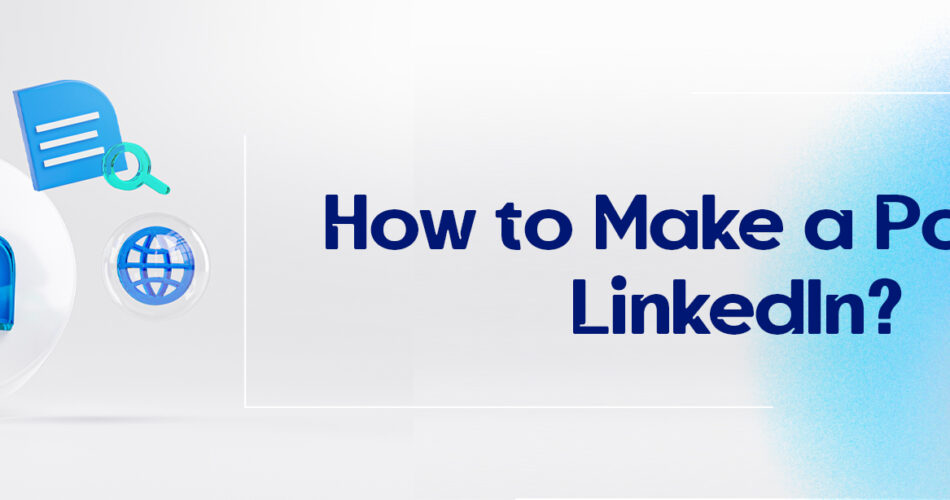



Comments