There was always ongoing competition in the labor market, and it got even tenser in recent years. Take a look at your LinkedIn feed; you can probably see some posts about newly earned certifications. How to announce certification on LinkedIn?
To announce a certification on LinkedIn, go to your profile and click on the "Add profile section" button. From the dropdown menu, select "Licenses & Certifications". Fill out the details of your certification, such as the name, issuer, and expiration date.
Well, there are some ways to do so; you can post about it or add it to your profile. But should you do that? What are the benefits?

LinkedIn is a social network like Instagram and Facebook. Still, instead of entertainment, it is focused on professions, jobs, employment, etc. It has more than 1 billion users (by the time of writing this article). If you have a look at it, you will probably see people trying to bold their experiences, talents, and skills in their profile.
Adding a certification to LinkedIn is one of the ways you can do this.

There are thousands of certifications, if not millions that you can add to your LinkedIn profile.
Some certifications prove that you’ve passed some tests for an acquired skill like Google Ad words or AWS, or there are certifications that only verify that you’ve spent certain hours in a class, conference, etc. They do not prove that you have any special skills or anything else like the certifications from LinkedIn learning.
A strong profile can get you some perfect job offers and certifications are one of the elements that make your profile stronger.
Besides, if you claim that you have some skills (exceedingly soft skills), you can prove your claim with a certificate that you’ve added to your account. This section can play a very important role in your job-seeking process.
Many recruiters get attracted to the certifications candidates add to their profile and who knows how many of them decide to connect with LinkedIn users based on their certifications? You’ve earned a certification? Just add it to the licenses & certification section of your profile.
There are some ways to do this, but we will call them steps because you need to follow all of them to get the best result for announcing the new certification.
How to Announce Certification on LinkedIn?
Step 1: Adding the Certification
The first step is adding your certification to LinkedIn to ensure people can see its credibility and issue and expiration date.
1. Log into your account,
2. Click “Me” and select “View Profile” from the dropdown menu.

3. Once you enter your LinkedIn profile, click the “Add Profile section” button in the introduction section.

4. Select “Add Licenses & certifications” from the Recommended dropdown menu.

5. Enter the certification details correctly into the fields provided in the Add license & certificate pop-up window, such as issuing organization, issue date, credential ID, and the certification URL.
You can either find a valid URL in the website that issued the notary, or if it is a PDF document, you can just upload it to your google drive and then copy its link.
Just right-click on the certification, select “Get Link” and copy and paste the Link to the URL box.
6. Click the “Save” button.

Step 2: Make a Post About Your Certification
The second and final step you need to follow to announce your certification is to post something about it aside from the picture of your certification.
LinkedIn allows you to notify your network when adding your certification to your LinkedIn profile.
7. Click the “Next” button in the pop-up window that appears.

8. Finally, click the “Post” button to share your certification update to your network’s feed.

Why make so much noise about a document, you might ask? Because it will appear in your connections’ feeds, and then if they like it, it can appear in the feeds of your second connections, and so on.
More people see a post than when a certificate is newly added to the Licenses and Certificates section.
Bonus Tip: Update Your Skills Section
Skills are a very important part of your LinkedIn profile. A lot of recruiters count on this section a lot. Usually, they review this section right after the experiences section. So don’t forget to update this part with the new skills you are certified for.

The Benefits of Announcing Certification on LinkedIn
Certifications prove your skills and can add value to your profile as a job seeker. Recruiters might look for different criteria when they are searching LinkedIn for candidates, but the ultimate question is, “can this candidate add value to my business?” and that is precisely what certifications do! There are three main benefits to adding them to your LinkedIn profile, aside from completing it and documenting skills.
Elevate the Interview Quality:
Employers try to evaluate you, your skills and characteristics, and the things you can add to their company during interviews, so that is crucial to stand out among so many other applicants and be certified officially to do some things and have some unique skills, one of the most important ways to shine.
Your Skills Showcase:
It’s not very odd if you cannot express your every skill and the things you can do for a company right in the interview.
A lot of us have that problem. That’s why adding certificates to your resume and profile can be very beneficial. There is no need for extra words because the resume talks for you.
The Character:
Having professional certification in your profile is remarkable and attractive by itself, but the benefits don’t end here.
The certifications can have a very good effect on the employer, and they show your passion for learning, discipline, curiosity, maturity, etc., all the most critical characteristics for employers.

The Best Certifications to Impress the Recruiters
This one depends on the job you are applying for or the industry you are working! But still, there are some certifications that are very attractive to a lot of recruiters.
Soft Skills Certificates
- Google Certifications (Publisher, Analytics, AdWords, etc.)
- Salesforce
- HubSpot’s Inbound Certification
Role-Specific Certification
- Human Resources Certifications (PHR, SPHR, SHRM)
- Project Management Certifications (PMP)
- Sales Certifications (Challenger sales, Spin Selling, Sandler Training)
- Help Desk/Desktop Analyst Certifications (A+, Network+)
- Network Certifications (CCNA, CCNP, CCIE)
How to Delete or Edit Certification on LinkedIn?
After posting and adding your license or certificate, you might be wondering how to delete or edit it.
To edit or delete it, follow these simple steps below
Step 1. Click on the Me icon at the top of any of your LinkedIn pages, then go to the View Profile tab and click on it.
Step 2. On your profile page, scroll down to the Licenses & Certifications section.
Step 3. Click the pencil icon at the top right of this section.

Step 4. Again, on the next page, click the pencil icon next to the license or certificate you want to edit or delete.

Step 5. To edit, make the changes you want and click the Save button.
Step 6. To remove it, click the Delete License or Certification button.

What to Write While Posting a Certificate on LinkedIn?
You can write a lot of things in that post. Things like why you decided to spend your precious time on this course or take this particular test, your significant takeaway, and things you’ve learned.
The effects it had on your way of thinking and solving problems. You can write about if you recommend it and to whom you recommend it to take.
You can also tag and mention some of your instructors to increase the credibility of your post. If you posted your course progress before, don’t forget to mention that you’ve completed it.
Don’t forget to include a list of skills you’ve learned. Another important tip is to add keywords related to your skills and industry to your post.
Be sure to use relevant hashtags, hashtags are a good solution to make your post discoverable for recruiters who need your expertise and skills. It also adds a media-friendly touchpoint to your post.
At the end, you can mention the name of the organization or your outstanding instructors and professors who worked hard for you and appreciate them.
Certification Announcement Message
Exciting News! I’m thrilled to announce that I have successfully completed a certification in [Certification Name]. This certification validates my expertise in [relevant skills or field] and represents a significant milestone in my professional development.
During this certification program, I gained in-depth knowledge and practical skills in [specific areas or topics covered]. I’m proud to have acquired the necessary competencies to excel in [specific industry or role].
This achievement reinforces my commitment to continuous learning and staying updated with the latest industry trends and best practices.
I’m grateful for the support of my mentors, colleagues, and the training program that contributed to my success. This certification will undoubtedly enhance my ability to deliver exceptional results and provide added value to my clients/employer.
I’m excited to leverage my new knowledge and skills to make a positive impact in [relevant industry or field].
Thank you all for your encouragement and support throughout this journey! #CertificationAchievement #ProfessionalDevelopment
How to Announce Certification on LinkedIn Sample?
Proud to Share! I am delighted to announce that I have successfully achieved a certification in [Certification Name]. This certification validates my expertise in [relevant skills or field] and signifies a significant accomplishment in my professional journey.
I am grateful for the support and guidance of my mentors, colleagues, and the training program that have played a pivotal role in my achievement. I look forward to applying my newfound knowledge and skills to make a positive impact in [relevant industry or field]. Thank you all for your encouragement and support throughout this journey! #CertificationAchievement #ProfessionalGrowth
How to Announce PMP Certification on LinkedIn?
Exciting News! I am thrilled to share that I have successfully achieved my PMP (Project Management Professional) certification. This esteemed certification is a significant milestone in my career and validates my expertise in project management.
Having earned the PMP certification, I have demonstrated my proficiency in key project management areas, including project planning, execution, monitoring, and control. I am equipped with the knowledge and skills needed to lead projects efficiently and deliver successful outcomes. I am excited to apply this expertise to drive impactful results and contribute to the success of my organization and clients.
I am grateful for the support and encouragement from my colleagues, mentors, and the PMP training program that helped me achieve this milestone. I look forward to utilizing my PMP certification to tackle complex projects, optimize processes, and deliver exceptional value. Thank you all for your support on this journey! #PMPcertified #ProjectManagement
LinkedIn New Certification Post Template Free
Here’s a LinkedIn new certification post template for free:
Great news!
I am happy to share that I obtained a new certification on [certificate title] [last week]! This achievement is a milestone in my professional development and I am eager to use the skills and knowledge I’ve acquired.
Happy to share my certificate quotes with you and excited about the career opportunities that will arise for me in the future.
I sincerely thank all [friends and colleagues] who supported me during this course. I look forward to using this expertise in my current and future projects and would love to share my experiences in this [field] with you in future posts.
I would be happy if you shared your experiences and opinions about [this newly acquired skill] with me in the comments section.
#Certification #ProfessionalDevelopment #CareerGrowth
Tips on LinkedIn Caption for Posting Certificate
To share your new certification on LinkedIn, keep in mind these key and simple tips:
- Write a short & sweet, and engaging title that highlights the importance of the certification.
- List the skills you acquired during this course.
- Tag the name of the issuing organization to increase your certificate visibility and credibility.
- Use hashtags related to your certification and expertise to reach a larger audience.
- Mention the benefits of the course, skills, and expertise you gained for more interactions.
- Ask your audiences to share their thoughts and opinions on the certification and expertise to increase the engagement and click-through rates of your LinkedIn posts.
The Last Word
Certifications are a very important part of your profile. They can encourage recruiters to contact you, and they are official proof of the skills you claim to have.
You just learned how to announce certification on LinkedIn, as well as LinkedIn new certification post template, so if you are searching for your dream job, don’t forget to add these certifications to your LinkedIn profile.
Over to You: Uncover Free Leads on LinkedIn with CUFinder LinkedIn Extension

If you’re looking for new qualified leads on LinkedIn, the CUFinder Chrome extension is the best option for you. This service is completely free, easy to use, and highly accurate as well. All you have to do to discover verified leads with a 98% accuracy rate on LinkedIn is to download this tool from the link below and install the extension. And Voila!
Besides LinkedIn, you can head to any website and explore the email addresses on that website with the help of our free Chrome extension.
Click here to download, sign up, and so make the most of our most popular service for free.
FAQ
How Do You Announce a New Qualification on LinkedIn?
To announce a new qualification on LinkedIn, you need to navigate to your LinkedIn profile page, click on “Add profile section”, select “Add license & certification”, complete the form and enter details about your qualification, click “Save”, and “Next”, and finally select the “Post” option.
How to Write a Post on LinkedIn for a Certificate?
Start with a short and catchy introduction related to the title of your certification, then write about the importance, purpose, and benefits of your certificate. And finally, summarize the most valuable skills you acquired during the course.
How to Post an Appreciation Certificate on LinkedIn?
Sign in to your LinkedIn account and follow these simple steps: Click “Start a Post,” select the “Add Media” option, upload the image of the appreciation certificate, write a caption for the posting certificate, click “Done,” and finally, “Post.”
How to Create a Post for LinkedIn?
Log in to your LinkedIn account and click the “Start a post” box at the top of the LinkedIn homepage. Write your desired text and then click the “Post” button.
How to Add AWS Certification to LinkedIn?
To add AWS certification on LinkedIn: Click on the “Me” icon in the right corner of your account, then, click on the “View profile” in the dropdown, scroll down, and click on Add a certificate. And now fill in the information on the opened box.
CUFinder Academic Hub, Ultimately Free!
These comprehensive PDFs are your key to mastering the art of professional networking, personal branding, and strategic content creation on LinkedIn.
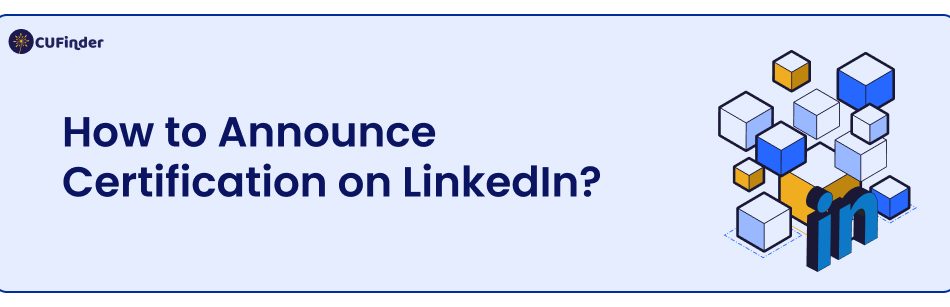



Comments