Do you want to send attachments in Linkedin InMail and wonder if you can do so? Do you know what InMails are? They can significantly influence branding, marketing, and overall success on LinkedIn, right?
LinkedIn InMail allows you to send text-based messages to other users, but you can't attach files or documents directly within the message. If you need to share files or documents, it's recommended to provide a brief description and offer to send them via email or through another file-sharing platform outside of LinkedIn. Be cautious about sharing personal information and files with people you don't know well on the platform.
You can message everyone on LinkedIn using InMails. In this article, I will answer some questions about InMails and if you can send an attachment using it.
What Are InMails on LinkedIn, and Why Are They Important?
InMails are messages LinkedIn members can send to other members not in their immediate network. Unlike regular messages, they are not restricted by the recipient’s privacy settings or the number of shared connections. In other words, InMails enables members to connect with anyone on LinkedIn, not just those with whom they already know or have a standard connection.

InMails helps reach difficult-to-reach individuals such as clients, partners, influencers, job candidates, mentors, etc. This makes them a crucial tool for networking, lead generation, and recruiting. By using InMails, members can introduce themselves, initiate conversations, ask for advice or feedback, and ultimately build meaningful relationships with people who may benefit them in their professional or personal pursuits.
InMails aids in lead generation, recruiting, and sales by sending personalized messages to potential clients who are more likely to respond. However, using InMails strategically and tactically is essential, as they have a limited quota and can be costly for some premium members.
How to Add Attachment to LinkedIn Profile?
LinkedIn is a widely recognized social media platform for professionals worldwide to connect with colleagues, share expertise, and showcase their skills and accomplishments. LinkedIn offers a function enabling its users to attach documents or files like resumes, articles, or presentations to their profiles. To add an attachment to your LinkedIn profile, follow these steps:

- Once you log in, visit your LinkedIn account and move to your profile page.
- Scroll downwards until you spot the “Featured” section.
- Click on the “+” sign.
- Click “add link”
- Upload your pdf in Google DriOpen it and Click on the “Share” button.
- Put the “General Accesses” to “Anyone with a link”.
Copy the link. - Paste the link in the Featured section.
- Click “Add” and then the “Save” button.
It’s essential to remember that all the data you incorporate into your LinkedIn profile is viewable publicly. Therefore, anyone who visits your profile can access it unrestrictedly.
Why Can’t I Attach A File to a LinkedIn Message?
You cannot attach a file to LinkedIn messages for several reasons. Some common causes include:
1. LinkedIn imposes a threshold on the size of files that can be appended, so if you try to add a file that exceeds that limit, you will not be able to do so.
2. LinkedIn only supports a restricted number of file formats for attachments. Thus, if your file type is not among the approved formats, you cannot attach it.
3. Ensure the web browser and LinkedIn platform are current and updated to the latest versions to avoid problems attaching your files. If your browser is outdated, there might be compatibility issues that prevent you from attaching files.

4. Verify that you have a stable internet connection. A weak or unstable internet connection might prevent you from attaching files.
5. LinkedIn may restrict your file attachment abilities if you are a new user or have a basic account. Consider upgrading your account to a premium one if you need advanced attachment capabilities.
If none of the above solutions work, contact LinkedIn customer support for further assistance resolving the attached file issues.
Importance of Knowing How to Send Attachments by LinkedIn InMail?
Knowing how to send attachments through LinkedIn InMail is essential for today’s professionals. It is increasingly vital to share essential documents, files, and information with your professional connections securely and conveniently these days. Using LinkedIn InMail to send attachments instead of traditional email or file-sharing platforms, you can save time and effort, streamline your communication, and showcase your tech savvy.
Sending attachments via LinkedIn InMail can help you build strong relationships with your professional connections and facilitate project collaboration. Whether sharing a proposal with a potential client or sending a resume to a hiring manager, knowing how to use LinkedIn InMail to send attachments can give you a competitive edge.
Additionally, it can demonstrate your efficiency and competence with technology to your colleagues or potential employers, presenting you as a modern and skilled professional. Understanding how to send attachments via LinkedIn InMail is vital for success in today’s rapidly evolving business world.
What Are The Attaching Files And Images To LinkedIn Messages Benefits?
It can be a real headway if you can attach files to attach files to LinkedIn messages. Attaching files and images to LinkedIn messages can offer several benefits to users.
1) More appealing communication:
It makes communication more engaging and visually appealing. LinkedIn users can add visuals like infographics, images, etc. to messages. It makes them more engaging and easier to understand than plain text. This can be particularly advantageous when trying to contact prospective customers, collaborators, or employers, as it assists in distinguishing messages in a crowded email inbox.
2) Convey complex information easier:
Attaching files and images to LinkedIn messages can help users convey complex information more easily. Instead of explaining complicated concepts through text alone, users can attach files, diagrams, or presentations that help clarify their message and make it more understandable to the recipient.
3) Build brand:
Users can showcase their expertise by attaching files and images. Relevant visuals can demonstrate their knowledge, skills, and experience in a particular area. This highlights their unique value proposition to potential clients or employers and builds their brand.
4) It can save time:
Avoid sending multiple messages or emails to get your point across by attaching files or images. This can save time and make communication more efficient.
5) It can help with networking:
Attaching files or images to LinkedIn messages can help you reach out to new connections, offering a way to introduce yourself and showcase your skills or potential value to a recipient.

6) It can increase engagement:
Adding visual content or interesting files to your messages can increase the likelihood of your message being read and responded to. This method can be compelling when connecting with potential customers or collaborators, as it can grab their focus and spark their curiosity.
7) It can improve collaboration:
Attaching files to LinkedIn messages can be a valuable tool for collaboration, as it allows multiple parties to review, comment on, and share feedback on a project or document in real-time.
By incorporating attachments like images and files in their messages, LinkedIn users can effectively enhance their communication, build their brand, and stand out from their competitors. This strategy harnesses the potential of visual content and relevant files to boost user success on the platform.
It enhances networking, showcases expertise and potential value to recipients, saves time, improves collaboration, and increases engagement. Ultimately, using this feature can drive more results and opportunities for users.
Are Attachments Worth to Be Sent By InMails?
Absolutely! Regarding LinkedIn InMails, attaching relevant files can significantly improve the chances of starting conversations with job seekers, hiring managers, recruiters, and other connections. Using LinkedIn Sponsored InMail or Sales Navigator can help users easily reach out to potential candidates and make a lasting impression.
Attachments like job descriptions, resumes, and portfolios help job seekers understand the role and qualifications better. Including attachments increases job seekers’ likelihood of responding to a message. Hiring managers can use attachments to showcase company culture, values, and other important information. Attachments may convince a job seeker to apply.
LinkedIn Ads and connection requests can also be improved using attachments. Visual content like ads or company presentations can help capture potential leads’ attention and increase engagement, making it a powerful tool for sales and recruiting efforts.
Attachments on LinkedIn are a valuable tool for creating compelling messages and Sponsored InMails. Using this feature, users can improve their chances of getting hired, being successful in sales, and networking.
Can You Send Attachments Without InMail?
Even though InMail is a feature that lets LinkedIn users send messages and attachments to members they’re not connected with, you can still send attachments on the platform in other ways. You can send direct messages to someone you’re already connected to and attach files like resumes, job descriptions, or portfolios.

Another option is to send a message to a LinkedIn group and attach files related to the topic under discussion. One should be aware that LinkedIn has regulations regarding the ability to receive attachments. These limitations are more stringent for those with free accounts than those with premium accounts or Sales Navigator.
💡 Additional read: How to Contact Someone on LinkedIn without InMail?
When Should You Send InMail On LinkedIn?
LinkedIn is a highly beneficial social media platform designed for professionals to create connections, foster relationships, and enhance their professional lives. InMail is a crucial feature for LinkedIn users to exchange messages with individuals not part of their direct network. To improve one’s professional network, it is essential to use InMail intelligently. It is best to send InMail on LinkedIn when:
1. You have a valid reason to connect with someone, such as a shared interest, a common profession, or a networking opportunity.
2. You have comprehensively researched the individual’s background, guaranteeing tailor-made and pertinent messaging.
3. You have built a professional connection with the individual through prior engagements, including commenting on their posts or actively participating in conversations.
4. You have identified a clear objective for your message to request a meeting, share information, or offer assistance.
5. You have chosen an appropriate time to send the message, avoiding weekends and holidays and considering the recipient’s time zone and work schedule.
How Do I Email With Attachments?
Emailing with attachments is a task that many people perform daily to share information, photos, or any file with others. A speedy and effortless means of communication is available. To email with attachments, follow these simple steps:
- First, open your email client, such as Gmail or Yahoo Mail.
- Move on to drafting a fresh email by adding the recipient’s email ID, the subject line, and the email body.
- Next, attach the file(s) by selecting the attachment icon and choosing the file(s) you want to attach from your computer or cloud storage.
- It’s essential to be mindful of the file size and ensure it’s within the allowable limits the email client sets.
- After that, finish the email by adding additional text, proofreading, and your signature if necessary.
To avoid making mistakes, verifying the recipient’s email address and the subject line before sending an email is crucial. In addition, there could be restrictions on attachment file size with certain email services, and specific file formats may not be supported.
Reducing the file size or opting for a file-sharing platform like Dropbox or Google Drive may be crucial. Always scan any attachments for viruses before sending them, and avoid sending sensitive information via email. Following these steps will make emailing with attachments a smooth and easy process.
Where Should Attachments Be In An Email?
Email is widely used for personal and professional communication. Although sending emails from anywhere and at any time is convenient, it is crucial to know how to use email attachments efficiently. Email attachments are a helpful means of sharing files, including documents and images. They are commonly used in different scenarios, such as job applications, business communication, events, marketing campaigns, and collaborations.
Email attachments can be used in various scenarios, such as:
In the case of job applications:
It is common to attach important documents such as resumes, cover letters, or portfolios to provide a complete overview of your qualifications and skills.
When sending emails for business purposes:
It is helpful to attach relevant documents such as proposals, contracts, or invoices to make it easier for the recipient to review and respond to the email.
Events:
When organizing an event, you can attach relevant information such as schedules, agendas, or presentation materials to keep attendees informed.
Marketing campaigns:
When sending promotional emails, you can attach whitepapers, case studies, or product brochures to provide more detailed information to potential customers.
Collaboration:
Attaching files, documents, or images can help team members share information and work more efficiently when collaborating on a project or group assignment.
Why Can’t I Send An Email With Attachments?
You may be unable to send an email with attachments for several reasons. Some of the most common reasons include:
File size: Many email services limit the size of attachments you can send. If the attachment size exceeds the authorized limit, you may encounter difficulty sending the email. However, compressing the attachment or using an alternative file-sharing service such as Dropbox or Google Drive is a possible solution.
File format: Your email service may not support specific file formats. For example, due to security concerns, Gmail does not allow you to send executable files (.exe).
It may also not be possible to send large attachments if your internet connection is slow or unstable.
You might face difficulty sending emails with attachments if there is an outage or technical issue with your email service. To prevent the spread of security threats like malware, some email services have spam filters that restrict certain types of attachments from being sent.
If you cannot send an email with attachments, check to see if these issues may be causing the problem. You can also send the attachments separately or using a different email service.
Conclusion:
LinkedIn InMail is a powerful tool for networking, lead generation, and recruiting, allowing users to connect with anyone on the platform. While attachments cannot be sent via LinkedIn messages, they can be added to LinkedIn profiles and sent through InMail or other means.
Attaching files and images to LinkedIn messages can offer several benefits, including engaging communication, conveying complex information more efficiently, and showcasing expertise. It is essential to use InMail intelligently and send messages at appropriate times with clear objectives. When emailing with attachments, it is crucial to be mindful of file size, format, and potential restrictions and to scan attachments for viruses before sending them.
FAQ
Can you add attachments to InMail?
Yes, you can add attachments to LinkedIn InMail. When you compose a new InMail message, look for an attachment icon, typically represented as a paperclip. By clicking on it, you can upload documents, images, or other files directly from your computer. This feature allows professionals to share their resumes, portfolios, or other pertinent documents with potential employers or contacts.
Can you send links in LinkedIn InMail?
Yes, you can send links in LinkedIn InMail. When composing an InMail, you can simply paste the desired link into the message body. This is particularly useful for sharing articles, personal websites, portfolios, or other online resources. It’s recommended, however, to provide context about the link so the recipient knows what to expect before clicking.
Can you send videos in InMail?
While you cannot directly embed a video in LinkedIn InMail, you can share a link to the video. If you have a video uploaded on platforms like YouTube, Vimeo, or a personal website, simply paste the link to that video in your InMail. Ensure you give a brief description or introduction about the video so the recipient understands its relevance.
Can you send attachments in LinkedIn InMail on iPhone?
Yes, you can send attachments in LinkedIn InMail on the iPhone. When composing an InMail message on the LinkedIn app for iPhone, look for the attachment option. You can then select files from your device to attach to the message. This allows for seamless sharing of documents or images even on the go.
How to send a PDF in LinkedIn message?
To send a PDF in a LinkedIn message, begin composing a new message or InMail to your intended recipient. Locate the attachment icon (typically a paperclip) within the message interface. Click on it and browse your computer or device to select the desired PDF. Once attached, you can send the message with the PDF included. Ensure you provide context about the PDF so the recipient knows what it contains.
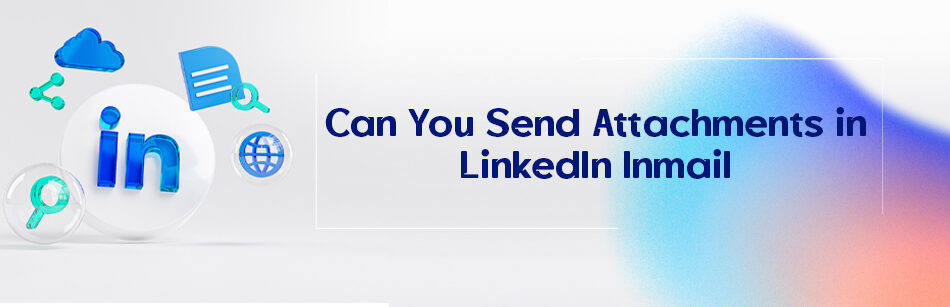
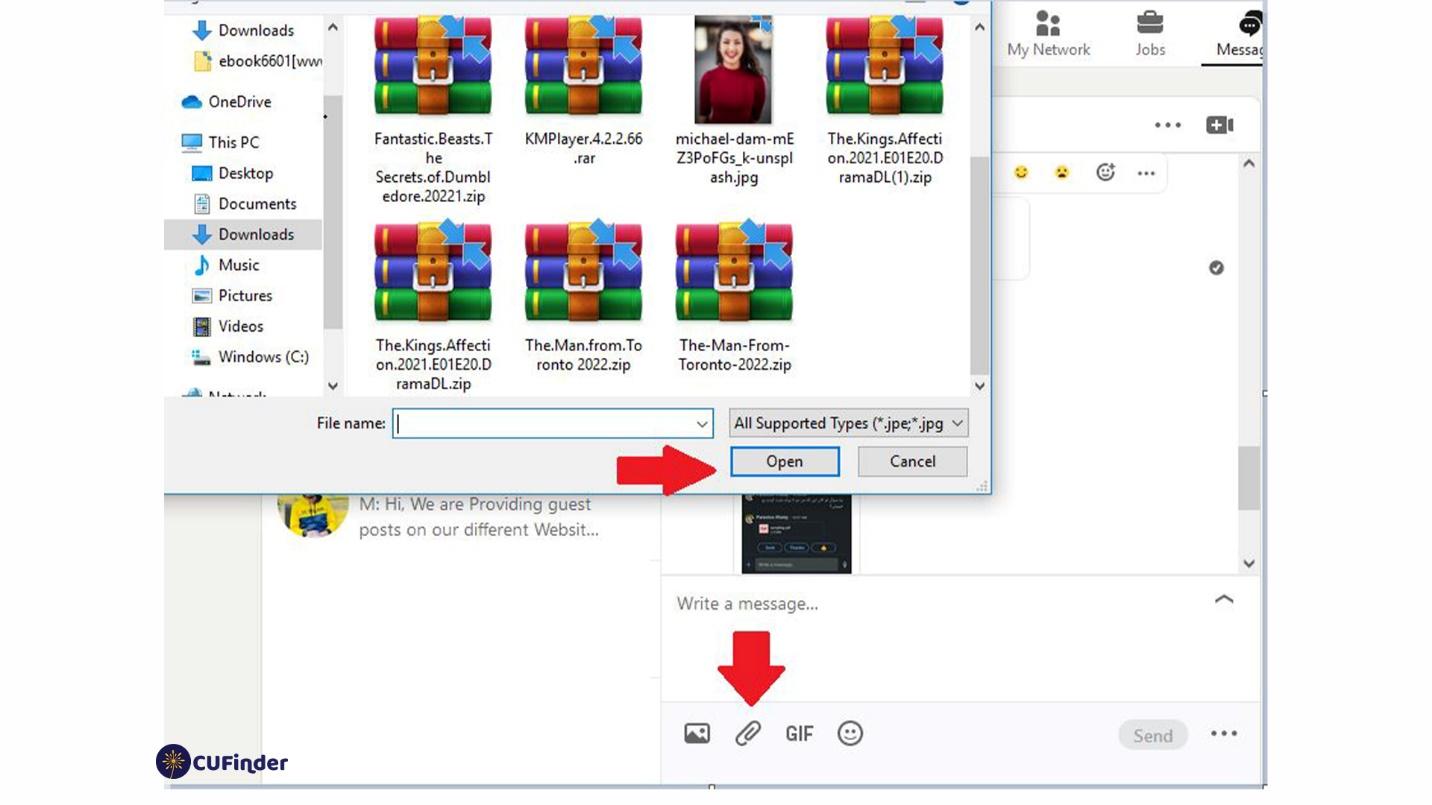
Comments