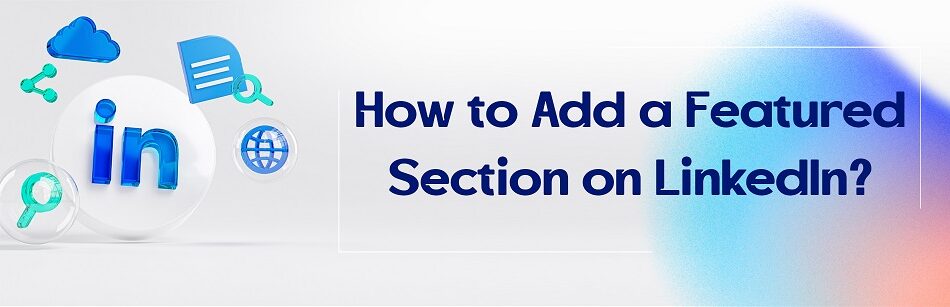Do you want to make your LinkedIn profile stand out from the competition and get noticed? You need to use the LinkedIn featured section to your advantage. You must be curious to know how to add a featured section on LinkedIn.
To add a Featured section on LinkedIn, go to your profile, click on the "Add profile section" button, select "Featured," and then choose the content you want to showcase, such as articles, posts, documents, or links.
Don’t worry, you’re in the right place.
To add a featured section to your LinkedIn profile, follow these quick steps:
- First, go to your LinkedIn profile and click the “Add profile section” button
- Then, scroll down to the Recommended section and click the Add Featured option
- Click the + icon on the Featured page
- Select the type of items you want to add or link and fill in the details as prompted
- Finally, click the Save button
Here, we’ll explain to you everything you need to know about LinkedIn’s featured section.
So stay tuned.
Where Is the Featured Section on LinkedIn?
In today’s competitive job market, having a strong LinkedIn profile is crucial for anyone looking to advance their career. One way to stand out from the crowd is to use LinkedIn’s Featured section. To do this, you must first know what this section is, where to find it, how it works, and most importantly, how to add a featured section on LinkedIn.
Where is the featured section on LinkedIn and why is it important?
These days, for many professionals, LinkedIn is an effective tool for career networking. Without a doubt, your future employer or someone who just wants to get to know you will take a look at your LinkedIn profile before meeting you.
Also, to be able to highlight your unique strengths among colleagues & employers, maintain your professional relationship with them, and impress them, LinkedIn is definitely the best option.
On LinkedIn, you can create a complete resume of your work history, skills, and contact information.
But how should you add your experiences, valuable content, and in other words, your good portfolios to it?
That’s right, on the profile page, there’s a section called All Activity, where others can see all your posts and activities for the past 45 days.
But do businesses take the time to discover your outstanding work or your true attitude in the relevant field? This rarely happens and you’ll always be asked for a portfolio along with your resume.
LinkedIn has covered this concern by creating the Featured section.

If you want to know exactly where this section is in your profile, when you enter your profile page, you can find this feature section between the Resource section and the Activity section.

If you don’t see this feature, it’s probably because you haven’t added it to your LinkedIn profile yet, so you can’t access it.
On top of that, if you want to see the featured section of other users, you can see it between the About section and the Activity section.

What is the featured section on LinkedIn?
The LinkedIn Featured section is a great way to showcase the most prominent, up-to-date, and best work samples and provide evidence of your skills & work experience to your professional network.
Simply put, it’s a unique area on your profile where you can highlight anything you’re proud of, including posts, articles, documents, presentations, and media that you want people to see first when they visit your LinkedIn profile.
It’s best to think of it like a “highlight reel” of your best content or achievements.
Maybe you wrote a really popular article that got a lot of engagement or gave a presentation that landed you a new job.
On top of that, having a strong-featured section can help you stand out from other professionals in your field and increase your visibility to potential employers or clients.
So if you haven’t already, take a moment to choose your own featured section and show off what makes you unique!
How to add a featured section on LinkedIn?
Here’s a step-by-step guide on how to add a featured section on LinkedIn:
Step 1: Log in to your LinkedIn account.
Step 2: Navigate to your LinkedIn profile page by clicking on the Me icon at the top of the LinkedIn home page and then selecting View Profile from the drop-down menu.

Step 3: Click the “Add Profile Section” button located below your profile headline.

Step 4: From the list of sections in the pop-up window, go to the Recommended section and select “Add featured”.

Step 5: On the Featured page, click on the “+” icon.
Step 6: Select the type of content you want to feature from the drop-down menu.

In this step, you can choose from articles, posts, links, and media.
That’s it! You now have a featured section on your LinkedIn profile that showcases your best work samples.
LinkedIn Featured Section Examples
When it comes to creating a Featured section, the possibilities are endless.

Here are some examples of what you can add to the special section:
1. Projects you’ve completed:
You can showcase samples of your work, such as presentations, reports, designs, or code snippets.
These can demonstrate your creativity, problem-solving skills, and expertise in your field.
It’s worth mentioning that you can, for example, add a summary of your latest project along with its images or videos.
2. Publications that you’ve authored:
If you’ve written or contributed to articles, blog posts, white papers, or books related to your industry, you can highlight them in a featured section.
It can demonstrate your thought leadership, research abilities, and communication skills.
3. Media content you’ve created:
If you’ve produced videos, podcasts, infographics, slides, or other multimedia assets that showcase your interests or hobbies, you can share them in the featured section.
It can reveal your personality, interests, and values.
4. Recommendations you’ve received:
If you’ve received positive feedback from former colleagues, customers, or mentors, you can display them in the featured section.
It can show your professionalism, honesty, and teamwork skills.
5. Certificate or Learning course you’ve completed
This can provide the best opportunity to showcase any useful and relevant certifications or courses you’ve taken on, for example, the LinkedIn Learning platform.
6. Link to your website or personal portfolio on other social media
If you’re strong on social media or have a significant following on popular platforms like YouTube, Instagram, or Twitter, you can add links to your profiles or channels.
This can give visitors a sense of your personal brand and help them understand how you relate to your audience.
7. Awards or honors you’ve received:
Whether you’re recognized for your contributions to a particular industry or honored for your leadership qualities during your career, it’s important to include them in this section.
Demonstrating these accomplishments can help build credibility and build trust with potential customers or employers.
Since the purpose of the feature section is to give viewers a quick look at what you’ve done professionally, it’s important to keep the following tips in mind:
Tip #1: Be sure to choose content that clearly shows your skills and expertise to your target audience and is consistent with your career goals and personal brand.
Tip #2: Remember, updating your featured section regularly can help keep your profile fresh and interesting for potential connections!
Tip #3: Finally, although LinkedIn allows you to include as many samples of your work as you want in your featured section, bear in mind not to add too much content to your featured section.
Because it can confuse the viewer of your profile, so make sure you don’t sacrifice quality for quantity and only add content that helps tell your unique story.
The LinkedIn Featured Section Public
In this section, we’ll walk you through how to make your featured section public.
To start, let’s talk about the importance of making your LinkedIn featured section public.
As you can see, LinkedIn’s featured section is a unique way to draw attention to the most relevant and impressive portfolios.
You can increase your profile’s visibility by adding it to your LinkedIn profile and, most importantly, making it public on LinkedIn so that your top posts, articles, and media stand out from the crowd.
It’s worth noting that making your featured section public means that the content is visible to everyone who visits your profile, not just your connections or followers.
Why is it important to make the featured section public on LinkedIn?
Making your LinkedIn featured section public is important because it allows anyone to see your featured section along with all the content you’ve added or linked to, even if they’re not logged in or don’t have a LinkedIn account.
This section allows you to highlight your top posts, projects, and achievements, which can give viewers a clear idea of what you’re capable of.
Think of it as a digital resume that’s always accessible and up-to-date.
By making it public, you increase your chances of being discovered by recruiters or people interested in working with you.
So don’t be shy to show off your skills and achievements! Make sure your featured section is public and let your expertise shine.
If you have sensitive or confidential information that you don’t want to share publicly, just don’t forget to remove it from your featured section.
How to make the featured section public on LinkedIn?
After adding the featured section to your LinkedIn profile, it’s time to make your featured section public. To do this, you need to follow these steps:
1. Sign in to your LinkedIn account.
2. Click the Me icon in the upper right corner of the LinkedIn homepage.
3. Select “Settings & Privacy” from the drop-down menu.

4. In the “Visibility” section, click on “Edit your public profile”.

5. In the Edit visibility section, toggle on the button that says “Your profile’s public visibility”.

Who Can See Featured on LinkedIn?
Because the LinkedIn platform follows the visibility settings you set for your profile, you can control what you want people to see.

For example, if you’ve restricted your LinkedIn posts’ visibility only to your connections, it’s important to know that only your connections can see your post in your featured section and not others outside your network of LinkedIn connections.
Apart from this, the featured section on LinkedIn is visible to anyone who visits your profile, whether they’re a 1st-degree connection or a 2nd– or 3rd-degree connection.
As we said in the previous section, the featured section is visible to everyone only if you have set the visibility of your profile to public.
How to Add a Photo to the LinkedIn Featured Section & What Is the LinkedIn Featured Section Image Size?
Sometimes you may have a photo that is valuable to you and you want to display it on your LinkedIn profile, but you don’t know how to add it to your profile.
Before February 2020, you could only add a photo to your profile using the Media button in your About section.
But now LinkedIn’s featured section allows you to highlight any photo you want on your LinkedIn profile to draw more audience attention to it.
Here’s how to do it:
1. First, open your LinkedIn profile page and go to the featured section that you previously added to your profile.
2. In the Featured section, click the + icon.
3. From the drop-down menu, select Add media.

4. In the open window, select the photo you’d like to showcase on your profile from your desktop.

5. In the Add media pop-up window, enter the title, as well as the description if you want.
6. Click the Save button.

That way, once you’ve uploaded your photo, it will appear in your featured section along with any other media you’ve added.
Important note:
It should be noted that it’s recommended that the size of the image you want to upload for your LinkedIn feature section is 1200 x 628 pixels.
This ensures that the image looks clear on both your mobile and desktop and doesn’t get cut off or distorted.
How to Add Resume in Featured in LinkedIn?
According to statistics published in TeamStage, almost 77% of recruitments in 2018 originated from this platform, and also, in 2017, 92% of recruiters relied on LinkedIn to find target audiences and new talent.
As such, you’ll understand the importance and necessity of adding your resume to LinkedIn and professionalizing your user profile.
Then With its great open-to-work and job posting features, LinkedIn is considered the best online tool for job seekers.
Although there is a lot of competition in this network, you can attract the attention of recruiters by doing some things: Actions like adding a resume to your personal profile!
How to add your resume to LinkedIn?
In general, there are 4 ways to do this:
1. Apply for a job in the LinkedIn Easy Apply section
2. Send directly to your LinkedIn account
3. Post your resume as a post on your LinkedIn feed
4. Send directly to the Featured section of your LinkedIn profile
How to add the resume to the featured section of LinkedIn?
One of the quick and easy ways to add your resume to LinkedIn is to feature it in your user profile.
For this, you need to add your resume directly to the Featured section.
As you know, the Featured section is a great solution for adding slides, portfolio links, articles you’ve published on LinkedIn, and more. But you can also upload a resume file in it.
For this purpose, you must follow the following simple and quick steps:
Step 1: Click on the “Add profile section” button which is below your introduction section.
Step 2: In the Add to Profile pop-up window, click “Add featured”.
Step 3: Click on the “+” sign and select “Add media”.

Step 4: In the new pop-up window, select your resume from your desktop or mobile phone and click Upload.
After uploading your resume, LinkedIn users can view your resume in the Featured section of your profile, under the About section, or above the Activity section.
Conclusion
The featured section on LinkedIn is the best exhibition for you to showcase your skills, achievements, and talents in the real world through your best portfolios and visual evidence. Since LinkedIn is the world’s largest employment-oriented and professional platform, adding it to your profile will surely make you more credible to clients and recruiters.
To get the most out of LinkedIn’s featured section, you need to know how to add a featured section to LinkedIn. Indeed, by reading this article, you’re familiar with the process of adding it to your LinkedIn profile.
So take the opportunity right now and add your best content and portfolio or any other achievements to your featured section on LinkedIn.
FAQ
LinkedIn featured section examples?
The LinkedIn “Featured” section allows users to showcase their achievements, work samples, and notable content right at the top of their profile. Examples include a well-written article you’ve posted on LinkedIn, a presentation you’re proud of, a video highlighting a project, an external link to your portfolio, or a reference from a client or colleague. By strategically selecting and organizing this content, users can provide a visual summary of their expertise and accomplishments.
Featured section on LinkedIn not showing?
If the “Featured” section is not displaying on your LinkedIn profile, it might be because you haven’t added any content to it yet. While the section is available to all users, it only becomes visible on your public profile once you’ve added at least one piece of content. To do so, go to the “Featured” section on your profile editing page and click on the “+” icon to add items. If you’ve already added content and it’s still not visible, ensure the content’s privacy settings allow it to be viewed by your chosen audience.
LinkedIn featured section image size?
For the LinkedIn “Featured” section, while there isn’t a strict image size requirement, it’s recommended that users upload clear, high-resolution images to represent their work. A standard aspect ratio, like 16:9 or 4:3, works well. If you’re showcasing a link, LinkedIn may generate a preview. If you want to control the image displayed, consider creating custom graphics that clearly convey the content or achievement you’re highlighting.
LinkedIn featured section public?
The LinkedIn “Featured” section is public, meaning it can be viewed by anyone who visits your profile. However, the visibility of individual items in this section depends on their respective privacy settings. If you’ve linked to an external website or uploaded a document, it’s publicly accessible. But if you’re showcasing a LinkedIn post, its visibility will depend on the post’s original privacy setting.
Who can see featured on LinkedIn?
The “Featured” section on LinkedIn is visible to anyone who visits your profile, including both LinkedIn members and non-members. However, the visibility of individual items in this section depends on their specific privacy settings. For instance, a LinkedIn post that you’ve set to “Connections only” will only be viewable by your connections, even if it’s in your Featured section.
Why do I not have a featured section on LinkedIn?
All LinkedIn users have access to the “Featured” section. If you don’t see it on your profile, it could be because you haven’t added any content to it yet. To activate and display the “Featured” section, you need to add at least one piece of content. Navigate to the profile editing mode and look for the “Featured” section to start adding content.
Where do I find the featured section on LinkedIn?
The “Featured” section is located near the top of your LinkedIn profile, right below your “About” section. When viewing your profile, you can scroll down slightly to find it. If you’re in the editing mode of your profile, the “Featured” section will be visible with an option to add content, even if you haven’t added any items yet.
CUFinder Academic Hub, Ultimately Free!
These comprehensive PDFs are your key to mastering the art of professional networking, personal branding, and strategic content creation on LinkedIn.