Curious to view the LinkedIn profiles of your prospects without alerting them? If so, the solution is LinkedIn Private Mode.
With this feature enabled, your profile views won’t be shared and notifications won’t be sent to those whose profiles you’ve visited.
Not sure whether or not to use private mode, or wondering how it could benefit you?
But no matter of concern, you’re in the right place.
LinkedIn Private Mode is a setting that allows users to browse the platform anonymously, preventing others from seeing their profile visits and activity.
However, after reading this guide, you’ll have a better understanding of how to use LinkedIn anonymously to gather information from leads or competitors, expand your network, recruit job candidates, and more.
In fact, you can even choose to activate notifications when you view a lead’s profile.
How to make LinkedIn private?
Do you want to anonymously view the LinkedIn profiles of your target audiences, LinkedIn Private Mode is what you’re looking for.

If you don’t know how to make LinkedIn private mode, LinkedIn settings & privacy is the place where you can choose the option to set your profile in private mode by entering the visibility section.
What is the LinkedIn private mode?
LinkedIn private mode is a great feature that allows users to browse LinkedIn profiles anonymously, i.e., without revealing their identity to other users.
You probably remember seeing notifications when you open your LinkedIn page that Mr. or Mrs. X has viewed your profile in the past few days.
Maybe this happened a little strange to you at the beginning. But it’s interesting to know that the default of the LinkedIn platform is in such a way that after visiting each profile, your view will be notified to the desired person.
No one is exempt from this rule!
If you join this LinkedIn social media and perfect and improve your profile and browse any profile, the owner of the profile will know about this.
That’s why LinkedIn notifies them as soon as you see their profile.
As a matter of fact, this isn’t a good thing for certain conditions and in certain situations.
But you don’t have to worry about this.
What makes working with LinkedIn as a business and professional tool a pleasure is that you can easily define the features and change your LinkedIn account settings based on your goals on this platform.
Despite these circumstances, sometimes you may need to navigate someone’s profile without them knowing, what is your plan for those times?
Did you know that you can view other people’s LinkedIn profiles anonymously?
LinkedIn Private mode is the feature that allows you to view LinkedIn members’ profiles incognito.
It’s interesting to know that when you’re in private mode, your LinkedIn profile won’t appear in the “Who’s viewed your profile” section and your activity on the platform won’t be visible to other LinkedIn users.
In addition, the private mode can protect your privacy and prevent unwanted visits from other LinkedIn users.
However, despite the positive points, applying any settings like private mode may also have limitations that we’ll discuss in the rest of the article and in the following sections.
Overall, LinkedIn private mode is an invaluable tool for users who want to remain somewhat anonymous while using the platform.
However, it’s important to use this feature wisely and consider the potential limitations before deciding to switch to private mode.
Now, let’s go incognito and see how to hide your LinkedIn activity.
How to enable LinkedIn private mode?
By turning on or enabling private mode on LinkedIn, you can browse profiles, posts, or job ads without your activity being visible to others.
To make it on desktops, all you need to do is follow these easy steps:
Step 1:
Log in to your LinkedIn account and click the “Me” icon at the top of the page.
Step 2:
From the My drop-down menu, click Settings & Privacy.

Step 3:
Select the “Visibility” section on the left side of your LinkedIn Privacy & Settings page.

Step 4:
In the “Visibility of your profile & network” section, click on the first “Profile viewing options” option.

Step 5:
On the Profile viewing page, choose the Private mode from the three options below:

Your name and headline: You can choose whether others can see all of your profile information, including your profile picture, name and title, and more.
This option is defined as the public mode of your profile.
Private profile characteristics: You can determine whether your profile is visible to some extent by selecting this feature.
As a matter of fact, you set that users can only see your industry, job title, and location, as well as hide your other information from them.
Private mode: You’ll be in a completely private and anonymous mode and your history of viewers will be deleted.
On mobile LinkedIn apps:
The process of changing your profile from default to private in the LinkedIn Android or iPhone app is very similar to its web version.
In the rest of the article, we’ll show how to make a private mode in the LinkedIn iPhone app.
LinkedIn private mode iPhone
You may not have access to your laptop and want to activate LinkedIn’s private mode in the iPhone app.
As mentioned before, all the steps to change private mode on iPhone, Android, and desktop are all the same, but there are only minor differences.
Here’s how to turn on the LinkedIn private mode on the iPhone mobile LinkedIn app.
To get started, follow the quick and simple steps below:
Step 1:Open the LinkedIn app on your mobile phone
Step 2:Tap on your profile photo in the top left corner of the screen, on your LinkedIn homepage

Step 3: Tap Settings from the bottom of the screen

Step 4: Go to the Visibility window on the Settings page

Step 4: Select Profile viewing options under Visibility of your profile & network

Step 5: Tap on the Private mode section

That’s it, you’re done.
It’s important to know:
1#: You won’t be able to block the private mode viewers on LinkedIn.
2#: Or you can’t force them to reveal their details to you.
3#: Because LinkedIn respects the choice of all members to browse in private mode, you won’t be able to see the names of your profile’s anonymous viewers, even if you’ve purchased a Premium LinkedIn account.
Upsides & downsides of the LinkedIn private mode who can see me

You must be saying to yourself that this feature can have both advantages and disadvantages, yes, you guessed it right.
In the following, we’ll discuss the pros and cons of LinkedIn’s private mode. So stay with us.
While enabling private mode can provide you with benefits such as increased privacy and anonymity, it isn’t without its drawbacks.
Advantages of LinkedIn private mode:
1. Increased privacy:
Since the basis of the LinkedIn platform is to connect with experts and professionals, the ability to view user activity by different people is active by default.
But considering that personal privacy is very important on LinkedIn, you can navigate LinkedIn pages without worrying about other users seeing your activity or profile by turning on LinkedIn’s private mode.
2. Anonymity:
If you’re looking for a job and don’t want your current employer to know, or if you’re researching competitors or potential customers and don’t want to reveal your identity, the private mode status can be very useful.
That’s why private mode also allows you to browse profiles without others knowing who you’re.
3. More control:
Did you know that you can have more control over your experience and use of LinkedIn by setting the private mode?
Therefore, you can consciously choose when to reveal your identity in this professional network and when to remain anonymous.
In addition to the above benefits, you can do the following with a private LinkedIn profile:
4. Competitor and job openings research
If you’re researching competitors or other job opportunities while still employed, it’s important to keep your visits private.
That’s because anyone pursuing the above goals doesn’t want rivals to suspect you’re spying on them or your bosses to find out you’re exploring an incoming role.
5. Generate more leads:
Generating high-quality & qualified leads first requires building a cold contact.
It’s best to stay undetected when you’re trying to find your target cold audiences on LinkedIn.
After identifying potential leads, you may want to message them or send them a cold email, it’s recommended to make your profile visible.
Because they need to know your identity to accept the connection request and reply to your message.
6. Expand your professional network:
If you’ve just joined LinkedIn and want your profile to stand out on LinkedIn, you have no choice but to take a look at the active LinkedIn members’ profiles.
But since you haven’t had enough time to optimize your profile yet, staying anonymous can help you evaluate the profiles of people in your industry, take notes, improve your profile, and start making connections.
As you know, the anonymous mode on LinkedIn can have many advantages for you, but it can’t do miracles and solve all your problems.
But let’s be honest and point out the negative points of this feature, so you don’t get surprised when you turn off the public mode of your profile.
Disadvantages of LinkedIn Private mode:
1. Limited visibility:
When you use private mode, your profile won’t appear in search results or other users’ recommendations.
Hence, this can limit your visibility on the world’s largest professional platform and make it harder for others to find you.
2. Disable other features:
Some LinkedIn features may not work when you’re in private mode. For example, you may not be able to see who’s viewed your profile or sent messages to other users.
3. Possibility of suspicion and mistrust:
However, some LinkedIn users may view private profiles with suspicion and assume they have something to hide.
This can potentially undermine your credibility and professional reputation.
4. Decreased level of connecting and networking
Keep in mind that with private mode, the number of connection invitations for you will be significantly reduced.
As a result, you’ll miss the opportunity to connect professionally with potential clients or potential business partners while you’re in private mode.
Is LinkedIn private mode really private?
With all that being said, you might still be unsure if you can browse profiles and whatever you’re looking for on LinkedIn without leaving a trace by enabling the private mode settings.
For example, if you want to find your coworker’s birthday on LinkedIn, you’ll want to appear anonymous on their profile page. Isn’t that so?
We give you the right, many users may not be aware of this feature of LinkedIn.
Anyway, considering that the idea of being able to browse LinkedIn profiles can be attractive and fun for some users, their minds may be constantly busy with the question of whether LinkedIn’s private mode is really private.

Therefore, in this section, we’re going to review LinkedIn’s private mode features and examine the ways in which it may protect users’ privacy.
First, let’s take a look again at how LinkedIn private mode works.
When a user activates private mode, their name and other identifying information is hidden from the profile owner, as well as anyone else who may view the profile.
In other words, the user can view the profile without revealing their identity and won’t appear in the “Who’s viewed your profile” section of the profile owner’s dashboard.
Ok, so far so good.
Although this may seem like a foolproof way to stay anonymous while browsing LinkedIn, however, as we said earlier, there are some limitations to the private mode settings that users should be aware of.
For example, if a user engages with the profile owner in any way—for example, by sending a connection request or a message—there is a possibility that their identity will be explored.
On top of that, if the profile owner has a LinkedIn Premium account, they may be able to see a list of people who have viewed their profile, even if those users are in private mode.
This can’t be said with certainty, but today, given that the advances made in the field of AI and IT, however, there is a possibility that everything can’t be so private.
That’s why, according to LinkedIn’s Help center, the platform collects databases about users’ searching activity, even when their users are in private mode.
This data includes information regarding the user’s IP address, browser and device type, among others.
Although LinkedIn claims that this data is used to improve the user experience and protect the platform from spam and abuse, it can create confusion about how private mode works.
Having said that, what does all of this mean for LinkedIn users?
Let’s be realistic, if you’re someone who values privacy and anonymity when exploring LinkedIn pages, it might be worth using private mode, but keep in mind that it might not be completely foolproof.
Additionally, if you wish to engage with the profile owner in any way—for example, participating in group discussions or commenting on a post, liking a post, or otherwise—you’ll be required to disclose your identity.
As a whole, the decision to use private mode on LinkedIn comes down to personal preference.
While this feature may not be perfect, it does provide some degree of privacy for members who are concerned about being tracked or identified while searching LinkedIn pages.
However, it’s important to figure out the private mode limitations along with other privacy measures.
Who’s viewed your profile: LinkedIn private mode Premium vs LinkedIn Basic private mode

LinkedIn is the largest specialized network with more than 900 million professional users in the world, which has two Premium and free or Basic accounts.
If you’re currently looking to generate leads and reach LinkedIn, it’s highly recommended that you keep private mode on.
LinkedIn makes private mode available to both its Premium and Basic users.
But now, if you’re using a free or basic LinkedIn account, this question may come to your mind: What is the difference between the basic private mode of LinkedIn and the private mode of LinkedIn Premium?
In this LinkedIn Premium private mode, as in LinkedIn’s basic private mode, users can anonymously browse profiles without their name or profile picture appearing on the profile they’re viewing.
But what differentiates the Premium private mode from the Basic LinkedIn private mode is the feature of who’s viewed your profile.
The Who’s viewed your profile feature has different features in both Basic (free) and Premium versions.
With a LinkedIn Basic account, if you’ve set your profile viewing options to show your name and headline, you can see the last five viewers in the last 90 days.

Furthermore, you’ll receive other information, as well as viewer insights on LinkedIn such as the number of profile visitors, where your profile viewers work, where they found your profile, and your job title.
However, a LinkedIn Premium account offers more advanced features.
For example, with a Premium Business subscription, you can access statistical information for the last 365 days.
In addition, the entire list of viewers from the last 90 days is visible along with viewer trends and insights.

You can also see weekly viewership insights in a graph that shows the number of viewers for the last 90 days and the percentage increase/decrease in viewers from the previous week.
It’s worth noting that interesting offers from viewers are personalized based on your activities and interests on LinkedIn, including the jobs you’ve applied for.
However, even if you have a Premium account, you won’t see the names of viewers who choose to browse in private mode or private profile characteristics, as with a Basic account.
Because LinkedIn respects the privacy of members who don’t wish to reveal their information when viewing profiles.
The only difference is that with a Premium account you’re also in private mode, unlike the Basic account, you can still see the list of people who have viewed your profile in the last three months.
Conclusion
As a whole, when the LinkedIn private mode is enabled, your name and other identifying information will be hidden from the profile owner. This can be useful if you want to view someone’s profile without them knowing, or if you don’t want your profile to be seen by others while browsing.
However, it’s worthwhile to note that when you’re in private mode, certain features like the ability to see who’s viewed your profile are also disabled.
As such, LinkedIn Private Mode can provide more privacy and control over your online activity, but it’s important to understand its limitations and potential impact on your networking efforts.
FAQ
Can anyone see LinkedIn private mode?
No, when you view profiles in LinkedIn’s private mode, users will not be able to see specific details about you. Instead of your name, photo, and headline, the person whose profile you viewed will only see a vague term, like “LinkedIn Member,” in their “Who’s Viewed Your Profile” section. It provides anonymity to users who wish to browse without revealing their identity.
Who viewed my LinkedIn in private mode?
When someone views your LinkedIn profile in private mode, you won’t see specific details about that viewer. Instead, you’ll see a general term, such as “LinkedIn Member,” in your “Who’s Viewed Your Profile” section. The exact descriptor might vary (e.g., someone in a particular industry or job function), but it won’t provide identifiable information about the viewer.
Difference between Private and Semi-Private Mode LinkedIn
The main difference between Private and Semi-Private mode on LinkedIn lies in how your profile is visible to others when you view their profiles. In Private mode, your profile and identity remain completely anonymous when you visit someone’s profile. They won’t see your name, photo, or any information about you. In Semi-Private mode, some details, such as your job title and industry, are visible to the person whose profile you’ve viewed, but your name and photo are hidden. Semi-private mode provides a bit more context about your background while still offering some privacy. Both modes can be useful depending on your networking and privacy preferences, but it’s important to choose the one that aligns with your goals when using LinkedIn.
Can LinkedIn Premium see Private Mode viewers?
No, even with LinkedIn Premium, you cannot see the exact identity of users who have viewed your profile in private mode. Premium users do receive more detailed insights and a longer history of profile viewers, but if a user visits in private mode, their identity remains anonymous, and they will appear as “LinkedIn Member” or a similarly generic descriptor.
How To Turn off Private Mode in LinkedIn
To turn off Private Mode in LinkedIn and make your profile visible to others, follow these steps:
- Log in to your LinkedIn account.
- Click on your profile picture at the top right corner to access your profile.
- In your profile, click on “Edit public profile & URL” on the right-hand side.
- On the right, you’ll see a section titled “Edit Visibility.” Click on “Your profile’s public visibility.”
- A pop-up window will appear. Under “Profile visibility off LinkedIn,” make sure the switch is set to “On.”
- Click on the “Save” button to confirm your changes.
This will turn off Private Mode, allowing others to see your LinkedIn profile and activity.
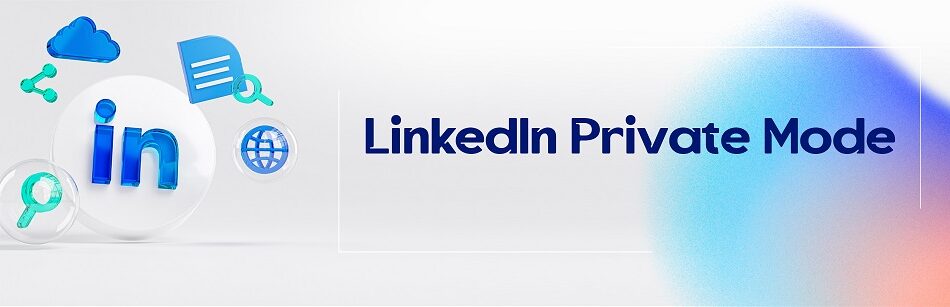
Comments