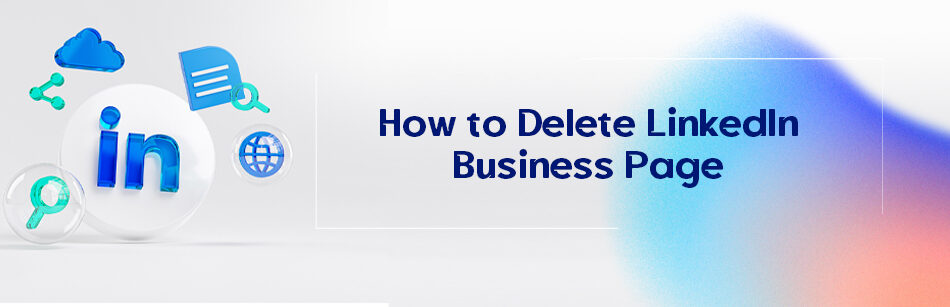Looking to delete a LinkedIn company page? No worry; I’ve got you covered! If you have a LinkedIn business page that isn’t serving its purpose, you may want to deactivate it. There could be various reasons for this, such as closing down your business or deciding not to use LinkedIn for your LinkedIn marketing efforts anymore. So, how to delete LinkedIn business pages?
Here’s a quick and easy guide: Just go to your business page, find the “Settings” option, and click “Deactivate Page.”
But if you want more information about deleting LinkedIn Pages, follow our article; I’ll guide you through it!
How Do I Delete My LinkedIn Business Page?
LinkedIn business pages are one of the most efficient tools for generating leads, prospecting, and finding target audiences, such as employers, recruiters, partners, etc.
As I said, you may want to delete your LinkedIn Pages for a number of reasons.
The good news is that super admins on LinkedIn Pages have the ability to deactivate their company, school, or showcase page.
Before deactivating, make sure your page meets the necessary requirements and understand the consequences of deactivation.
Here’s a helpful tip: Page deactivation can only be done on a desktop computer.
If you don’t see the deactivation option on the desktop, it means your Page can’t be deactivated.
To delete your LinkedIn company or showcase page, follow these simple steps
Step 1. Log into your LinkedIn account and open your business page by clicking your company under Manage. 
Step 2. In the super admin view, scroll to the bottom left side and click on “Settings” in the menu.

Step 3. Choose “Deactivate page” from the right menu.

Step 4. Confirm the implications of deactivating the Page by checking the provided checkbox in the pop-up window.
Step 5. Click “Deactivate.”

A confirmation window will appear, notifying you that your Page has been successfully deactivated. Plus, your page is permanently deleted.
If deactivation is not possible, an error message will be displayed.
How to Delete a Page on LinkedIn Mobile App?
Deactivating your LinkedIn account on your mobile device is very simple.
To delete account on your LinkedIn Mobile app, all you need to do is open the LinkedIn app on your mobile device and follow the steps:

Step 1. Tap on your LinkedIn profile picture.

Step 2. Scroll down and tap on the Settings button.

Step 3. Choose the Account preferences option from the settings page.

Step 4. Look for the Close account option in the Account management section and tap on it.

Step 5. Tap Continue to confirm that you want to close your account.

Step 6. Choose the reason for deleting your LinkedIn account and then tap the Next button.

Step 7. Enter your account password and tap Done.
Note: By following the steps mentioned, your LinkedIn account permanently will be deleted.
What Happens When You Deactivate a LinkedIn Company Page?
When you deactivate a company page on LinkedIn, the page and its information disappear from the platform unless you have another page with the same information.
The page’s followers won’t be able to find it anymore, and the page’s statistics and analytics will be gone.
Creating a backlink to the page won’t work anymore.
If employees still have the page listed in their experience, they can’t refer to it unless they change it to a new company page.
If they don’t, LinkedIn will automatically generate a page for them.
So it’s not recommended to remove a company page you used to work with unless it’s redundant.
If the page is active, it’s not wise to delete it as there are other alternatives.
You can make the page private so only you and your connections can see it, or you can rename the page.
Why Can’t I Delete My LinkedIn Page?
To deactivate your LinkedIn Page, you need to be a super admin of the Page and meet certain criteria.
If your organization is no longer operating or has rebranded, it’s recommended to keep the Page active so that employees can still associate their work experience with it on their LinkedIn profiles.
However, if you meet the criteria, you can deactivate the Page. The criteria include:
– The Page is currently active.
– You are signed in to LinkedIn as a super admin of the Page.
– If the Page was auto-created by LinkedIn, you may be eligible to claim it and deactivate it.
– There are no active Showcase Pages associated with the Page.
– There is no Career Page on the Page.
– There are no affiliated Pages.
– The Page has fewer than 100 employees associated with it.
– There are no active ad campaigns associated with the Page.
– The company has not been acquired.
– There are no published Product Pages associated with the Page.
If there are, a super or content admin of the Page can’t share them with deactivate the company Page.
Overall, if you don’t meet the above criteria, you can’t easily remove your LinkedIn page.
What Is an Unclaimed Page on LinkedIn?
An unclaimed LinkedIn page is like a surprise gift from LinkedIn. They might create a page for your business without you even knowing!
If you happen to find two pages for your business, you should claim the one that LinkedIn made for you.
By doing so, you can combine it with the page you created yourself, like mixing colors on a palette.
This way, people won’t stumble upon the wrong profile and miss out on your amazing presence on LinkedIn. Don’t let them miss out!
So, now you may be wondering how to claim an unclaimed LinkedIn page. Don’t worry; it’s a simple process that puts you in charge of a page that represents your organization.
Here’s an easy guide to taking control of an unclaimed page on LinkedIn:
Step 1:
Make sure you list your current job at that company as the leader of your experience section. This lets LinkedIn know that you’re connected.

Step 2:
Log out of your account and then log back in. This helps refresh your profile.
Step 3:
Go back to your profile and click on the company page you want to claim.
You’ll be taken to the automatically created listing with the company’s name displayed.
Step 4:
Look for a button at the top right corner of the page that says “Claim this page.” Click on it.

Step 5:
Confirm that you have the right to claim the page. You’ve successfully claimed the page.
Congratulations on taking control of your LinkedIn presence!
How Do I Delete a Page from a LinkedIn Business Manager?
If you added a LinkedIn Page by mistake or want to transfer it to another Business Manager, you can remove it.

Are you curious how to delete a LinkedIn Page from LinkedIn Business Manager? No need to worry; You’ve come to the correct place.
Here’s a step-by-step guide on removing LinkedIn Pages from Business Manager:
Step 1. Access your Business Manager account by signing in.
Step 2. Locate and click on the “Pages” option in the left-side menu.
Step 3. Find the specific LinkedIn Page that you want to remove. You can do this by searching using the Page’s name or owner.
Step 4. On the right side of the page, you’ll see a “Remove” icon. Click on it.
Step 5. A pop-up window will appear. Click on the “Remove” button within this window.
After successfully removing the Page from your Business Manager, any partners you had previously shared the Page with will also lose access.
Keep in mind that only Business Manager admins have the authority to remove LinkedIn Pages from Business Manager.
Furthermore, it is worth noting that once a Page has been removed, it can be added to a different Business Manager by an admin of that account.
How Do I Remove My Company Tab from LinkedIn?
If you want to remove your company tab from your LinkedIn profile, you have no choice but to delete your business or company page.
If it’s worth deleting the company tab from the feed or the drop-down menu on the Me icon, you can follow these easy steps to remove your LinkedIn page:
Step 1. Access your LinkedIn account and sign in.
Step 2. Navigate to your company page by clicking the “Me” icon at the top of the homepage and then selecting the company you want to delete from the drop-down menu.

Step 3. Once you’re on your company page, find the “Settings” button. It’s usually located in the lower-left corner of the page.
Step 4. Click on “Settings” and another window will appear.

Step 5. On the company settings page, scroll down and select “Deactivate page.”

Step 6. A pop-up window will open where you have to click on the checkbox to confirm.
Step 7. Click the “Deactivate” button.

And that’s it! You’ve successfully removed the Company tab from your LinkedIn account.
Note that this action may affect visibility and access to your company information, such as your LinkedIn posts or job postings on your company page, and you’ll no longer be able to recover them. Because all of them will be deleted by permanently deleting your LinkedIn business page.
However, if you change your mind, you can create another LinkedIn company page.
How to Edit or Remove a Secondary Company LinkedIn Account?
You may have created multiple company pages on LinkedIn for your business page. Now, you want to delete or edit the secondary company page.
As a super admin for your LinkedIn page, you can easily edit various details on your LinkedIn pages, such as cover images, locations, description, industry, etc., or permanently remove the secondary company page on LinkedIn.
To do that, you just need to log in to your LinkedIn account and, from the Manage section, open your second company page and follow the steps below:
How to Edit a Secondary Company LinkedIn Account?
Step 1. Open your Page’s super admin view.
Step 2. Select the “Edit Page” button located in the left menu.
Step 3. Make edits to the desired section
Step 4. Click Save.

Remember, required fields are marked with an asterisk, and you’ll receive an error message if any required field is left blank when saving your edits.
Hot tip: You have the ability to edit the following details on your company Page:

- Header:
-Page details: Logo, Name, LinkedIn public URL, Tagline
-Buttons
(💡 Additional read: Crafting a Professional Presence with LinkedIn Header Ideas)
- About:
-Overview: Description, Website URL, Industry, Company size, Company type, Phone, Year founded, Specialties
-Workplace
-Commitments
-Locations
-Languages
- Leads:
Lead generation form
- Community:
But How Do You Delete a Secondary Company LinkedIn Account?
As I explained in the previous sections, all you need to do is simply log into your LinkedIn account, head to your LinkedIn company profile, click Settings, and select the Deactivate page button.
Can I Hide a LinkedIn Company Page?
No, you can’t hide a LinkedIn company page from your personal or company profile.
There are currently no privacy settings on your company profile settings page that would allow you to do this, even if you’re the owner or super admin of your LinkedIn page.
But you can quickly delete your LinkedIn company page only from the desktop.
How to delete a LinkedIn business page? In the previous sections, as you read, I talked about this in detail.
Quick Guide on How to Delete a Page You Manage on LinkedIn?
Deleting the business page you manage on LinkedIn involves three simple steps:
First, log in to your LinkedIn account and navigate to the showcase page or company page you wish to delete.
Then, access the Settings page and click “Deactivate page.”
Finally, check the box confirming your understanding of the implications, and click the ‘Deactivate’ button.
Conclusion
So, I return to the first question: How to delete LinkedIn business pages? Deleting a LinkedIn business page is a very simple process.
Following the steps in this article, you can easily remove your business page from the LinkedIn platform on your desktop. Remember to back up important data before you start deleting.
So go ahead and delete your LinkedIn business page with ease!
If you want to see how to delete a LinkedIn business page visually, follow our tutorial videos on YouTube.
FAQ
How do I delete my LinkedIn Company Page Mobile?
To delete a LinkedIn Company Page using a mobile device, the process might be a bit intricate as the mobile app does not directly support this feature. You’ll need to access LinkedIn via a mobile web browser and request the desktop version of the site. Once on the desktop version, navigate to the company page you want to delete. Under “Admin tools,” select “Delete company page” and follow the prompts to finalize the deletion.
How do I delete a page from LinkedIn business manager?
To delete a page from LinkedIn Business Manager, first, ensure you’re an admin of the page. Go to the company page and select “Admin tools” at the top right. From the dropdown menu, choose “Delete company page.” A prompt will appear to confirm your decision; follow the on-screen instructions to complete the deletion process.
Does deactivating LinkedIn page delete it?
Deactivating a LinkedIn Company Page doesn’t delete it permanently. Instead, it makes the page invisible to LinkedIn users. The page remains in deactivated status, and admins can choose to reactivate it at any time. If you want to permanently remove the page, you would need to delete it.
Hide LinkedIn company page?
To hide or deactivate a LinkedIn Company Page, ensure you’re an admin of the page. Go to the company page and select “Admin tools.” Choose the “Deactivate company page” option. This will hide the page from public view, but it won’t delete it. Admins can reactivate the page whenever they wish.
What happens when you deactivate a LinkedIn company page?
When you deactivate a LinkedIn Company Page, it becomes invisible to all LinkedIn users, including admins. All the content and information of the page is preserved, but it’s hidden from public view. This action is reversible, meaning admins can choose to reactivate the page in the future, and all the content will be available again.