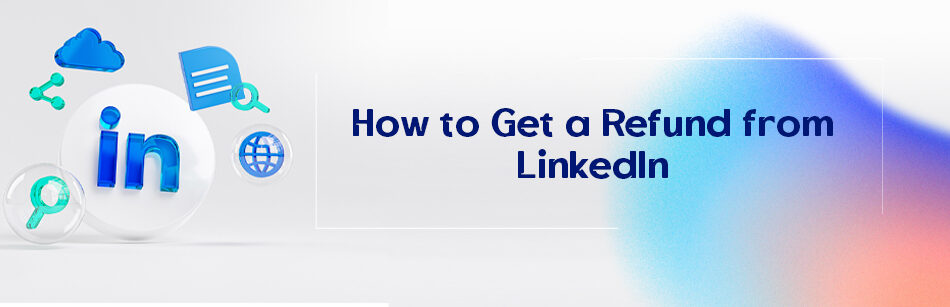If you’ve purchased several Premium LinkedIn accounts but now decide to cancel them, you may be wondering how to get a refund from LinkedIn.
To request a refund from LinkedIn, visit the LinkedIn Help Center, navigate to "Contact Us," and choose the "Payments & Subscriptions" category. Select "Request a Refund," fill out the refund request form with your details, and submit it. LinkedIn will review your request and respond accordingly, adhering to their refund policy and terms and conditions.
We understand that receiving a refund can be important if you encounter any issues with your LinkedIn Premium subscription or LinkedIn customer services.
In this guide, we’ll walk you through the simple process to help you contact LinkedIn for a refund and obtain a hassle-free refund from LinkedIn.
Let’s get started!
How Do I Get a Refund from LinkedIn?
Want to know how to get a refund on LinkedIn? Here’s how:
Step 1. Go to your LinkedIn account.
Step 2. Click on the Me icon at the top of the LinkedIn homepage.
Step 3. Select Help from the drop-down menu.

Step 4. Enter or type refund in the search box of the pop-up window.

Step 5. Click on the Request a Refund button from the search results.

Step 6. Click on the Submit on the Refund Request page.

Step 7. Click the Confirm and Submit button in the Request a Review pop-up window.

Step 8. Use the prompts to proceed with a refund request.
How to Contact LinkedIn for Refund?
If you want a refund, you must contact LinkedIn customer support through their Help Center or other support channels.
Can’t find out what you want? The LinkedIn Help Center is where you can easily get help from LinkedIn customer support by submitting a case and raising your refund request.
To reach out to LinkedIn for a refund, follow the steps below:
Step 1. Navigate to your LinkedIn Premium account.
Step 2. Go to the LinkedIn Help Center page by clicking “Help Center” on the right side of your LinkedIn homepage.

Step 3. Scroll down to the page, locate “Contact Us,” and click on it.
Step 4. From there, click on the “How to find out how to do something” section to get help and submit your request from LinkedIn Support.
Hot tip: Also you can search for a question or topic in the “How can we help?” box.
Step 5. If you can’t find an answer to your request, click the “Create a support ticket” section on the same Contact LinkedIn Support page.

Step 6. Complete the provided fields and click the “Send” button.
Then, LinkedIn Customer Support will respond to your request as soon as possible.
Important notes:
- Premium members can use live chat in English.
- It’s worthwhile to note that no phone support is available.
- LinkedIn doesn’t charge for support or requests.
How Do I Cancel a LinkedIn Subscription and Get a Refund?
If you want to get a refund from LinkedIn, you must first cancel your LinkedIn Premium account.
To cancel a LinkedIn Premium subscription, you should follow the steps:
Step 1. Visit your LinkedIn homepage and tap on the Me icon.
Step 2. Choose Premium features from the options.

Step 3. Select “Manage subscription” from the section of “Premium Account and Features”.

Step 4. You’ll be taken to the page where you can control your Premium account settings.
Step 5. Click on “Cancel subscription”.

Step 6. Simply follow the instructions to finish canceling.
If You’re Using an iPhone or iPad:
Because of rules set by Apple, you can’t directly cancel your LinkedIn Premium subscription on LinkedIn.
If you bought Premium through iTunes or the App Store, start the cancellation process on the LinkedIn website or mobile app.
You’ll then be redirected to iTunes to finish the process.
If You’re Using an Android Device:
You can cancel your LinkedIn Premium subscription purchased through the Google Play Store on the LinkedIn website or mobile app.
Important Things to Remember:
Once you cancel Premium, your account will go back to the Basic LinkedIn plan, as well as you’ll lose access to Premium features at the end of your billing period.
To avoid being charged for another cycle, cancel your plan at least one day before the next billing date.
If you missed canceling your Premium trial and got charged for the subscription, check LinkedIn’s refund policy or contact LinkedIn support for help.
You can schedule cancellation for the next billing date, but if you need to cancel right away, reach out to LinkedIn customer support.
How to Refund Your LinkedIn Premium Subscription?
Here’s a guide on how to get a refund from LinkedIn for your Premium subscription:
Step 1. Log in to your LinkedIn Premium account.
Step 2. Go to the “Me” tab and click on it.
Step 3. Click “Premium Features” under “Account”from the drop-down menu.
Step 4. At the top of the Premium Features page, locate and click on the “Manage subscription” link.
Step 5. Tap on the “Cancel subscription” choice and click on it.
Step 6. Follow the provided instructions to cancel your Premium subscription.
Step 7. After canceling, reach out to LinkedIn customer support via the Help or Help Center option.
Step 8. From the drop-down menu in the Me icon, select the Help option under Account.
Step 9. In the Help pop-up window, type what you want (how to get a refund) in the search field, and then click it.

Step 10. At the top of the page, click on the Request a Refund option in the Refund Request box.

Step 11. Click the Submit option located on the Refund Request page
Step 12. To proceed with a refund request, simply tap on the Confirm and Submit button within the Request a Review pop-up window.
Important note: To complete the refund process, you need to follow the provided prompts.
How to Get a LinkedIn Premium Refund from Apple?
Here are the steps to request a LinkedIn Premium refund from Apple:
1. Sign in to report a problem.apple.com.
2. Tap or click “I’d like to,” then select “Request a refund.”
3. Select the reason why you’re asking for the refund.
4. Choose the app, subscription, or item for which you want a refund.
5. Select “Submit.” If you want to cancel a subscription you don’t want anymore, you can also do so.
Note: If you can’t request a refund on reportaproblem.apple.com:
-If the charge is pending, you’ll have to wait until it goes through before requesting a refund.
-If you have an unpaid order, you’ll need to pay for it before requesting a refund. Make sure your payment information is up to date.
-If you’re unsure about a charge, review your family members’ purchases. As the family organizer, tap or click the Apple ID button and choose “All” to see charges made with your shared payment method.
Remember, the refund process may vary depending on the specific terms and conditions of your subscription and the policies of Apple.
How Long Does LinkedIn Refund Take?
Curious to know how long it takes for LinkedIn to refund your money?

If you used a debit card for payment, the wait time can range from a few days to several weeks before the refund appears in your account.
To get a clearer idea of the exact refund process and timeline for your case, it’s best to contact LinkedIn’s customer support team or reach out to your bank directly.
They’ll provide you with more comprehensive information on when you can expect your refund to be processed.
Forgot to Cancel LinkedIn Premium Refund: What’s the Solution?
It seems you forgot to cancel your LinkedIn Premium subscription and now you need a refund.
It’s no matter of concern. It may happen to most of us!
Here are the best tips and practices to do:
1. Contact LinkedIn Customer Support:
Go to the Help Center to reach out to the LinkedIn customer service team and get help for this situation.
They might be able to assist you with the refund process or provide further guidance.
2. Consider the Refund Policy:
Go to the LinkedIn refund policy page to understand what options are available to you.
Some subscriptions may have certain terms and conditions regarding cancellations and refunds.
3. Review Cash App Refund Options:
If you made the payment via Cash App, explore their refund policies and procedures as well.
They might have specific guidelines for handling refunds.
4. Reflect on LinkedIn Premium Subscription Cost:
While addressing the Premium refund, also consider the cost of Premium subscription like LinkedIn Learning cost.
It could be an opportunity to evaluate if the investment is worth your while and if you want to continue with it.
5. Double-check Your Bank Statements:
Make sure you check your bank statements to see if the refund has already been processed.
Sometimes these things happen automatically without you realizing it!
Remember, mistakes happen, and it’s important to take proactive steps to resolve them.
Will Apple Refund LinkedIn Subscription?
Based on Apple’s privacy policy, since all cancellations and refunds for LinkedIn Premium accounts must be handled by Apple, you may be wondering if Apple will refund your LinkedIn subscription.
Yes. LinkedIn Premium subscription costs may be eligible for a refund by Apple if they were purchased in the App Store, iTunes Store, Apple Books, or other Apple services.
Therefore, you can use any device with a web browser to request a LinkedIn subscription refund.
It’s important to note that eligibility for LinkedIn Premium refunds from Apple may vary by country or region.
Meanwhile, you can refer to the Apple Media Services Terms and Conditions or contact Apple Support for details and how to get a refund from Apple.
LinkedIn Refund Phone Number
There is no LinkedIn Premium Refund phone number to directly reach out to on the LinkedIn website or app.
Accordingly, to get a refund and request it, you need to contact LinkedIn customer support.
If you want to contact LinkedIn customer service by phone, the most popular numbers are:
(650) 687-3600
(650) 687-3555
However, you may not be able to raise your refund issue with LinkedIn customer service over the phone.
As such, to get in touch with LinkedIn support for subscription refund, their help center recommends submitting a support case.
Additionally, you have the option to seek assistance from LinkedIn’s customer care team via the LinkedIn Help Center.
LinkedIn Refund Policy
LinkedIn wants to ensure its customers are satisfied with their purchases and will help if there are any problems.
If you want a refund for a Premium plan like the Learning subscription you bought on LinkedIn, you need to know their refund policy and do what they ask.

The LinkedIn policy says they might give refunds for certain things you paid for, but you have to follow their rules.
1. LinkedIn Refund Policy for Premium Subscriptions:
If you have a Premium LinkedIn subscription like Premium Career, Premium Business, LinkedIn Learning, Recruiter Lite, or Sales Navigator, you can request a refund within seven days of being charged.
Most importantly, if you cancel LinkedIn subscriptions, all Premium features, including InMail messages, will end at the billing cycle’s end.
Hot tip: For iOS app purchases, you should contact Apple for cancellations and refunds.
2. LinkedIn Refund Policy for Personal Learning Courses:
When you purchase individual LinkedIn Learning courses, you have a 30-day refund guarantee.
After the 30-day period, courses become non-refundable. Courses will generally be accessible as long as your LinkedIn account is active unless exceptions are specified during checkout.
In rare cases, certain courses might be removed for legal or other reasons. Course updates do not qualify for refunds or exchanges.
3. LinkedIn Refund Policy for Pay-Per-Action Products:
Products that charge per click, impressions, applicants, etc., such as LinkedIn ads and sponsored jobs, are non-refundable for actions already paid for.
4. LinkedIn Refund Policy Based on the Laws of Your Country:
You may be eligible for a refund, depending on your country’s laws.
It’s worth mentioning that EU citizens can get a full refund within 14 days of starting the subscription, but not during a one-month free trial.
For example, in France or Italy, with one month’s notice, you’ll receive a refund for the remaining part of your subscription period (excluding the first year of an annual subscription).
However, if you used SEPA Direct Debit, consult your bank for refund options within eight weeks of the debit date.
So, having said that, if you think your situation warrants the exception mentioned above, you can submit your LinkedIn Premium account for review via the Request a Refund button on the LinkedIn Help Center as soon as possible.
Conclusion
Back to the first question: How to get a refund from LinkedIn? It’s very simple.
First, you need to cancel your LinkedIn Premium subscription and then request a refund from the LinkedIn Help Center service.
You can also contact LinkedIn customer support through the LinkedIn Help Center and track your refund request status.
Keep in mind that each LinkedIn Premium subscription refund situation may be different.
Therefore, it’s essential to refer to LinkedIn’s official refund policy and adjust the refund terms and conditions accordingly.