Suppose you’ve purchased a LinkedIn Learning subscription. In that case, you must have acquired new data in your favorite fields through paid online courses and be utterly familiar with the content on LinkedIn Learning. However, you may want to cancel LinkedIn Learning now.
In today’s competitive job market, to grab the best job opportunities, you have to have paid a subscription fee to participate in LinkedIn Learning online courses and have added the certificates of those courses to your LinkedIn profile. Now that you see that you no longer need this service and want to cancel it.
This guide will cover how to end it without any hassle.
To cancel LinkedIn Learning, go to the "Me" icon at the top of the LinkedIn homepage and click on "Premium Subscription Settings." From there, click on "Cancel subscription" next to the LinkedIn Learning section. Follow the prompts to confirm your cancellation.
What is LinkedIn Learning?
LinkedIn is a professional social media for the world of business and marketing, which now has more than 850 million members.
This platform has gone beyond recruitment and business to launch a fully growing personalized e-learning portal to expand and enhance its network, as well as empower employees, employers, job seekers, etc. to develop the right skills to grow their business.

LinkedIn Learning is one of the best online skill-building platforms that is aligned with leading & reputable educational institutions, and also has provided high-quality video courses such as business, technology, creative topics, certification programs, and more by expert specialists.
This service allows you to learn new and updated content through these online training courses.
As we all know, LinkedIn Learning is available for Premium subscribers, and it seems that dozens of new courses based on the latest and most up-to-speed world knowledge and science are attainable to subscribers every week.
How to cancel LinkedIn Learning?
You must cancel your LinkedIn Learning subscription if you don’t want to access paid LinkedIn training courses.
To terminate the Learning subscription on LinkedIn, you must follow the following simple steps:
Step 1: Go to your LinkedIn account.
Step 2: Tap the Me icon in the upper right corner of the LinkedIn homepage.
Step 3: Click Settings & Privacy from the drop-down menu.


Step 4: Click the Account preferences tab on the left side, from the Settings page.
Step 5: Select the Manage Premium account button in the Subscriptions & payments section.

Step 6: Click the Cancel subscription button on the Manage Premium account page.

Finally, you need to complete the remaining steps to cancel successfully.
Hot tips to bear in mind:
- You can cancel your LinkedIn Learning subscription at any time.
- After canceling your Learning subscription, you can keep your completed courses and add them to your profile.
- After canceling your LinkedIn Learning subscription, your access to all learning features will be terminated at the end of your current billing cycle.
How to reactivate LinkedIn Learning after its cancellation?
After canceling your LinkedIn Learning subscription, if you want to reactivate it, do you think it is possible?
The good news is that you can re-enable LinkedIn Learning online courses by going to the LinkedIn Learning home page and clicking the “Reactivate” button. That is as simple as.
It’s worth mentioning that you have to buy your subscription option between short-term and long-term subscriptions.
Related Questions & Answers
Can I Cancel LinkedIn Learning after Free Trial
Yes, you can cancel your LinkedIn Learning subscription after the free trial period. To do this, log in to your LinkedIn account and navigate to the LinkedIn Learning platform. Go to your account settings or subscription settings, where you will find the option to manage your subscription. From there, you can choose to cancel or unsubscribe from LinkedIn Learning. Make sure to cancel before the end of the free trial to avoid any charges. Once canceled, you will no longer have access to LinkedIn Learning courses and content.
To wrap up
LinkedIn is the best place to learn and train for skilled courses online. But it may have cost a bomb! So if you’re looking for how to cancel LinkedIn Learning? You’ve chosen the right place to read. We told you how to do it quickly and effortlessly.
FAQ
Is it easy to cancel LinkedIn Learning subscription?
Yes, canceling a LinkedIn Learning subscription is straightforward. To cancel, go to the “Me” icon at the top of your LinkedIn homepage, select “Access My Premium” from the dropdown, and then click on “Manage Premium account.” From there, you can choose to cancel your subscription. Always ensure you check any terms related to refunds or billing cycles to avoid unexpected charges, and remember that after canceling, you’ll lose access to premium features at the end of your billing cycle.
How to cancel linkedin learning on iphone
To cancel LinkedIn Learning on an iPhone, if you subscribed via the App Store:
- Open the “Settings” app on your iPhone.
- Tap on your name at the top, then tap on “Subscriptions” or “iTunes & App Store”, tap on your Apple ID, and select “View Apple ID”. (You might be asked to sign in.)
- Find and tap on the LinkedIn Learning subscription.
- Tap “Cancel Subscription” or “Cancel Trial”, then confirm your decision.
After canceling, you’ll have access to the subscription until the end of the current billing cycle or trial period. Remember, if you subscribed directly through LinkedIn, you’ll need to cancel via their website.
How Much Does LinkedIn Learning Cost?
LinkedIn Learning offers a subscription-based pricing model, and costs can vary depending on your location and the specific plan you choose. In general, LinkedIn Learning subscriptions typically start at around $29.99 per month for the monthly plan and may offer lower rates if you opt for an annual subscription. Some premium features, like practice exercises and quizzes, may be available at an additional cost. It’s advisable to visit LinkedIn Learning’s official website for the most up-to-date pricing information in your region and to explore any ongoing promotions or discounts they may be offering.
How to cancel linkedin learning free trial
To cancel the LinkedIn Learning free trial:
- Log in to your LinkedIn account and click on the “Me” icon at the top of your LinkedIn homepage.
- From the dropdown menu, select “Access My Premium” and then click on “Manage Premium account.”
- Navigate to the “Manage subscription” section and click “Cancel subscription.” Follow any additional prompts to confirm the cancellation.
By doing this, you ensure you won’t be charged once the free trial period ends. Always double-check the exact trial duration to ensure timely cancellation.
CUFinder Academic Hub, Ultimately Free!
These comprehensive PDFs are your key to mastering the art of professional networking, personal branding, and strategic content creation on LinkedIn.
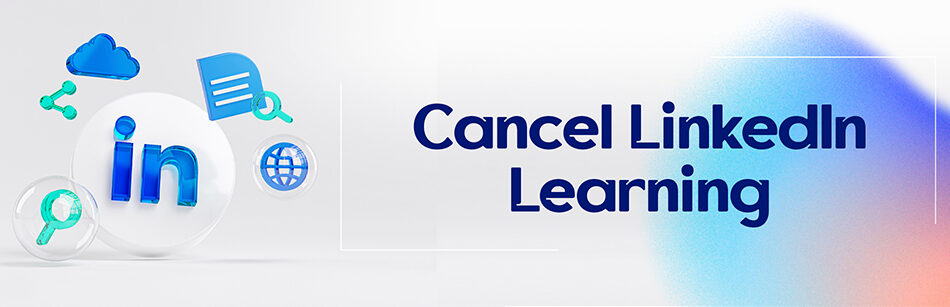



Comments