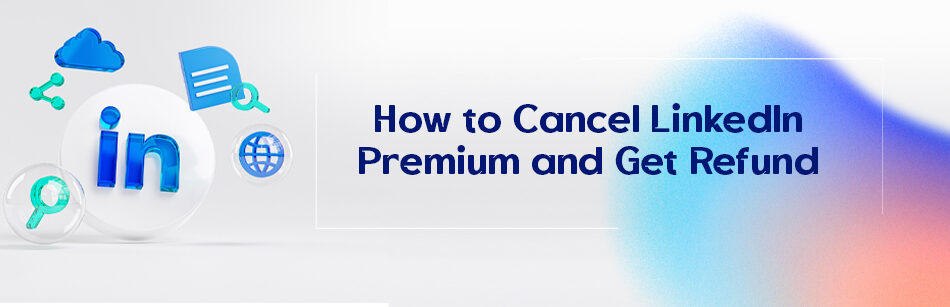How to Cancel LinkedIn Premium and Get Refund? LinkedIn is a social media platform with paid subscription plans, including LinkedIn Premium and LinkedIn Learning. These plans offer additional benefits and can improve the connectivity of professionals worldwide.
To cancel LinkedIn Premium, go to the "Me" icon at the top of your LinkedIn homepage, select "Premium subscription settings" from the dropdown menu, and then click "Cancel subscription." Follow the on-screen prompts to finalize the cancellation. For a refund, you must cancel within the first 14 days of purchase or the start of a new billing cycle. If eligible, the refund will be processed automatically. Always check LinkedIn's current refund policies for the most up-to-date information.
Canceling these subscriptions is easy, but there are some complications when canceling both simultaneously. Nonetheless, there is a detailed guide that can assist you in making well-informed choices when electing to terminate your subscription.

LinkedIn provides a valuable service to professionals worldwide, connecting with colleagues and potential employers. Their paid subscriptions offer additional benefits, but it’s crucial to understand the refund policy before opting in. With a comprehensive guide detailing the cancellation procedure and refund policy, you can confidently see how to contact LinkedIn and get a refund.
LinkedIn Premium Refund 2023
LinkedIn has revolutionized the professional networking world. As a result, LinkedIn has become a must-have tool for most professionals globally. The platform has many services, including the free version available to everyone. However, there are also paid services such as premium memberships, sales navigator, LinkedIn Recruiter Lite, and courses.
LinkedIn Premium Memberships offer professionals an edge in recruiting, learning, promoting businesses, and expanding their connections. For example, the learning feature provides an excellent opportunity to take different courses to build skills.
LinkedIn Learning subscriptions provide access to thousands of courses ranging from marketing to leadership positions. Likewise, LinkedIn Recruiter Lite helps recruiters find eligible candidates by offering advanced search options. Sales navigators also help sales professionals find prospects and increase the chances of making sales.
However, there may be situations where a LinkedIn subscription refund appears necessary. LinkedIn Premium Membership subscriptions are expensive compared to the free version. Thus, many opt to start with a free trial membership to experience the benefits before committing. After that, they may upgrade to higher levels to access more services. But what if it turns out that one does not need these upgraded features and decides to unsubscribe? In such cases, a LinkedIn account subscription refund is necessary.

The option of a LinkedIn membership refund helps users avoid subscription fees for services they no longer benefit from. Sometimes, users may find themselves dissatisfied with the services, which can happen occasionally. In such situations, having a recourse to a LinkedIn subscription refund can help users save their money.
How Long Does LinkedIn Refund Take?
LinkedIn is a popular networking platform on the internet that is extensively utilized by professionals globally. It provides various features to its users, such as creating and managing a profile, connecting with other professionals, and purchasing premium features like LinkedIn Learning and Premium Memberships.
Nevertheless, circumstances might arise when a user requests a payback for a service on LinkedIn. The time it takes to receive a refund from LinkedIn depends on the specific request. As per LinkedIn’s refund policy, most refunds are handled between one to two business days after submitting the refund request. However, refunds may require up to five business days for processing.

There are two primary reasons why refunds are granted on LinkedIn. The first reason is if the user has accidentally made a purchase or bought the wrong product. Suppose a user accidentally buys a LinkedIn Premium Membership instead of a LinkedIn Learning subscription. In that case, they can ask for a refund, and LinkedIn will execute the reimbursement and delete the Premium Membership from their account. The second reason for a refund is if technical difficulties prevent the user from using the purchased product or service.
For instance, if a user acquired a premium membership for LinkedIn Learning but could not access any of the courses, they can appeal for a refund. The user can complete a refund request form on LinkedIn’s Help Center. Once the form is submitted, LinkedIn will process the claim and refund the appropriate amount. If the refund request is denied, LinkedIn will inform the user why it was rejected.

Can I Get My Money Back From LinkedIn Premium?
Yes, It is possible to receive a refund from LinkedIn Premium by canceling your subscription within the specific timeframe or expressing dissatisfaction with the service. For instance, If you contact LinkedIn’s customer support and explain your request, you can receive a refund within 2-7 business days of your initial subscription payment. But remember that you should apply within 30 days of your initial payment. In addition, LinkedIn offers a trial period at no cost to new Premium subscribers.
It is possible to terminate your subscription during the trial period without any fees being charged. Canceling your subscription during the trial period will downgrade your account to the basic version without any charges.
Nonetheless, if you have already been charged for Premium, you could receive a refund if you cancel within the set timeframe. It is crucial to remember that the refund regulations may differ according to your location and the terms agreed upon. It is advisable to check LinkedIn’s refund policy or contact their customer support team to learn more.
How Do I Cancel My LinkedIn Learning Subscription and Get a Refund?
The progression of technology has brought about a rise in demand for internet-based education, which enables learners to enrich their knowledge and competencies through a flexible and convenient approach.
One of the leading e-learning platforms, LinkedIn Learning, offers a variety of courses instructed by distinguished professionals and is significantly popular among learners nowadays. However, if users have subscribed to a course but find it unsatisfactory, they can follow these steps to cancel their LinkedIn Learning subscription and request a refund:
- Sign in to your LinkedIn Learning account.
- Retrieve the dropdown menu by clicking on the profile image at the upper right corner and picking “Settings & Privacy.”
- Navigate to the “Account” section and pick “Cancel subscription” categorized under “Subscriptions.”
- To cancel your subscription, comply with the directions on display and specify the reason behind your cancellation.
- Contact LinkedIn customer support Within 30 days of your initial payment and explain your request. The refund process may take several working days to complete.

What Happens If I Cancel LinkedIn Premium Subscription Early?
If you end your LinkedIn Premium subscription early, you do not need to be concerned about being immediately removed from all Premium features. You can still use all the Premium features until the end of the ongoing billing cycle. This implies that you can utilize and take advantage of the benefits of your Premium subscription until the present billing cycle concludes.
However, once the billing cycle ends, your account will be automatically downgraded to LinkedIn’s free basic version. This implies that you will no longer have the same degree of accessibility to the Premium features as you had before. You can still use the fundamental LinkedIn features for free but won’t have access to the Premium features anymore.
It should be noted that although you will not be reimbursed for the unused portion of your subscription, you can still avail yourself of the Premium features until the billing cycle concludes. This implies that you can still enjoy the advantages of your Premium subscription until the current billing period concludes, even if you terminate your subscription early.

How Do I Cancel My LinkedIn Premium After Payment?
You may wonder where to start if you cancel your LinkedIn Premium subscription after payment. Don’t worry; the process is straightforward and can be done directly from your account settings. LinkedIn Premium offers a range of exclusive features, but if it no longer meets your needs, you can cancel your subscription with just a few clicks. To cancel your LinkedIn Premium subscription after payment, follow these steps:
Step 1. Go to your LinkedIn account.
Step 2. Click on the ‘Me’ icon at the top of the LinkedIn homepage.
Step 3. Select Help from the drop-down menu.
Step 4. Enter or type refund in the search box of the pop-up window.
Step 5. Click on the Request a Refund button from the search results.
Step 6. Click on Submit on the Refund Request page.
Step 7. Click the Confirm and Submit button in the Request a Review pop-up window.
Step 8. Use the prompts to proceed with a refund request.
Please note that you will still have access to the Premium features until the end of your billing cycle, even after canceling your subscription.
Why Can’t I Cancel LinkedIn Premium on My Phone?
Canceling LinkedIn Premium on the phone may not be an option due to mobile app limitations or the need for more substantial account changes requiring a larger screen. It is suggested to contact LinkedIn customer support for assistance with canceling a Premium subscription on the web version if you insist on doing it on the phone.
In the case of canceling the subscription on iPhone, as LinkedIn help states: “All iOS refunds must be issued by Apple. Therefore, if you purchased a Premium subscription through the LinkedIn iOS app, don’t hesitate to get in touch with Apple to inquire about cancellations and refunds. You’ll need to click the No Thanks, Continue button to connect with an Apple support rep via email or chat.”

How Long Is LinkedIn Premium Free Trial?
LinkedIn Premium offers a variety of features like enhanced profile views, InMail credits to reach out to people you’re not connected with, advanced job search options, and more. Enrolling in a Premium subscription is necessary to access these features.
LinkedIn provides a free trial period for users to try these features before committing to a subscription. The free trial period duration for LinkedIn Premium may differ based on the promotion, region, and offer.
An instance of this could be that if someone is a first-time subscriber to LinkedIn Premium, they can have access to a trial period of one month without any charges. However, some promotions may provide extended trial periods of up to three months. Users can use the free trial period to gauge whether the Premium subscription’s features are worth the cost.

You can use all its features in the free LinkedIn Premium trial period. You must provide a valid credit card to subscribe to the free trial. Failure to cancel your subscription before the trial ends will result in automatic charges for your credit card by LinkedIn. Keeping track of the trial end date which is for 30 days, and then deciding whether to continue with the subscription before the free trial period ends is essential.
How to Cancel LinkedIn Premium on Android?
You cannot remove the LinkedIn Premium subscription on an Android phone app. Instead you are to use the web version.
To begin the process, open the LinkedIn website on a browser on the Android device
- Login and click on your profile photo in the feed.
- Locate the “Settings” icon and click on it next to your profile picture when you are on your LinkedIn profile.
- In “Settings,” locate the “Premium Subscriptions” option and select it to proceed.
- There’s an option for “Cancel Subscription” at the bottom of the “Premium Subscriptions” page.
- A confirmation screen confirms the cancellation when you select this option.
- Click “Yes” to proceed with the cancellation.
- During the cancellation process of your LinkedIn Premium subscription, you might be asked to give feedback on the reason behind your decision to cancel. You can choose to answer or skip this step.
- Tap “Continue” to finalize your cancellation.

Once you have canceled your LinkedIn Premium membership on Android, you may continue to use the Premium features until the end of your billing cycle. After that, your account will be downgraded to the accessible version of LinkedIn. If you have a change of heart, you can re-activate your LinkedIn Premium membership later.
Can I Get Refunded for LinkedIn Premium?
The possibility of receiving a refund from LinkedIn depends on the nature of the purchase and the specific circumstances surrounding it. While LinkedIn may provide refunds for particular services or Premium subscriptions, the refund policy is inconsistent across all purchases.

To initiate a refund request, it is usually necessary to contact LinkedIn’s customer support or follow the refund process specified in their terms of service. It is advisable to review LinkedIn’s refund policy before making any purchases to comprehend the terms and conditions. It is important to note that not all purchases may qualify for refunds, and it is recommended to seek assistance from their support team for guidance.
In a nutshell
LinkedIn has various paid subscription plans, including LinkedIn Premium and LinkedIn Learning, that offer extra benefits to professionals globally. It’s important to know how to cancel LinkedIn Premium and get a refund. Also, canceling subscriptions doesn’t imply severing all ties with the company. Contacting them and offering feedback on the reasons for canceling and suggestions on how they can enhance their services for future clients is recommended
People run companies, and humanizing the process can improve outcomes for everyone involved. Nonetheless, LinkedIn remains a valuable platform for professionals worldwide, and with a proper understanding of its refund policy, users can confidently explore its paid subscription options.
FAQ
LinkedIn refund status?
To check the status of a LinkedIn refund request, it’s best to contact LinkedIn’s customer support. They can provide the most updated information regarding your refund’s progress. Additionally, keep an eye on your bank or credit card statement for any refund credits, and remember the process can take 5 to 7 business days or longer, depending on your financial institution.
Can you easily cancel LinkedIn Premium after a free trial?
Yes, you can easily cancel LinkedIn Premium after your free trial. To cancel, navigate to the ‘Me’ icon at the top of your LinkedIn homepage, click on ‘Access My Premium,’ then select ‘Manage Premium account’ and choose ‘Cancel subscription.’ Follow the on-screen prompts to finalize the cancellation. It’s essential to cancel before the trial ends to avoid being charged for the following month.
Why won’t my subscription be canceled?
There can be several reasons why a subscription might not cancel. It could be due to server issues, incorrect account details, or a temporary glitch on the platform. Ensure you’re following the correct cancellation process for the specific service. If the problem persists, contact the platform’s customer support for assistance and clarification.
How do I cancel a payment method on LinkedIn?
To cancel a payment method on LinkedIn, go to ‘Me’ at the top of your LinkedIn homepage and select ‘Settings & Privacy.’ Under the ‘Billing’ section, you’ll find ‘Manage payment methods.’ From there, you can view, add, or remove payment methods associated with your account. Please note that to remove a payment method, you must have an alternative payment method in place.
How long is the LinkedIn premium free trial?
LinkedIn offers a one-month free trial for its Premium services. This allows users to experience the benefits of Premium without any charges. However, remember to cancel the subscription before the trial period ends if you don’t wish to continue, as you’ll be automatically billed once the trial concludes.
How Much Does LinkedIn Premium Cost?
the cost of LinkedIn Premium varies depending on the type of subscription and the region. LinkedIn Premium is divided into four main categories: Premium Career, Premium Business, Sales Navigator, and Recruiter Lite.
- Premium Career: Designed for job seekers, it typically costs around $29.99 to $39.99 per month.
- Premium Business: Suited for business professionals seeking to expand their network, it usually ranges from $47.99 to $59.99 per month.
- Sales Navigator: Aimed at sales professionals, the price is typically higher, starting at around $79.99 per month.
- Recruiter Lite: Geared towards recruiters, this is the most expensive option, often starting at around $119.95 per month.
These prices are subject to change and may vary based on your geographical location. Additionally, LinkedIn often offers a free trial month for new Premium subscribers. It’s always a good idea to check LinkedIn’s current pricing on their website or contact their support for the most accurate and up-to-date information.
How Do I Refund A Payment On LinkedIn In 2024?
If you need to refund a payment made on LinkedIn in 2024, the most efficient action would be to contact LinkedIn’s dedicated customer support team.
They are equipped to handle various inquiries, including refund requests, and can guide you through the steps to initiate the refund process smoothly.
Be sure to provide them with relevant details, such as the transaction information and any pertinent context regarding the refund request, to expedite the resolution.
Will I Be Charged If I Cancel LinkedIn Premium?
Generally, canceling your LinkedIn Premium subscription before your billing cycle ends should prevent additional charges.
However, it’s better to review LinkedIn’s terms and conditions regarding cancellations or consult their customer support team for clarification.
They can offer insights into the specific policies applicable to your subscription and advise you on any potential charges associated with cancellation.
How Do I Cancel My LinkedIn Premium Payment?
When you cancel your LinkedIn Premium payment, the process can be easily managed through your LinkedIn account settings.
- Log in
- Navigate to the designated section for premium subscriptions
- Follow the prompts to cancel your subscription
- LinkedIn often provides a straightforward cancellation process to ensure users can easily manage their subscriptions
How Do I Know If My LinkedIn Premium Is Cancelled?
After initiating the cancellation of your LinkedIn Premium subscription, you may want to confirm whether the cancellation has been successfully processed. You can do so by checking your account settings or reviewing your subscription status within your LinkedIn account.
This verification step ensures that you have successfully ceased your premium membership and can plan accordingly for any changes in access or services.
Forgot To Cancel LinkedIn Premium Refund
If you forgot to cancel your LinkedIn Premium subscription and now require a refund, contacting LinkedIn’s customer support team promptly is essential.
They can assist you in submitting a refund request. They can also guide you through the necessary steps to provide the required information, such as payment details and reasons for the refund request.
Providing thorough and accurate details can facilitate a smoother resolution process.
LinkedIn Refund Request
The processing time for a LinkedIn refund can vary based on several factors, including the payment method used and the nature of the refund request.
While LinkedIn strives to expedite refund processing, contacting their customer support team for more specific information regarding the expected timeframe is advisable.
They can offer insights into the typical processing times and update your refund request’s status as needed.
How Long Does LinkedIn Refund Take
The duration of a LinkedIn refund can vary depending on several factors, including the payment method used and the specific circumstances surrounding the refund request.
Once a refund is initiated, it may take a few days to several weeks for the process to be completed. The refunded amount will then appear back in the original payment method.
This timeframe encompasses various steps, such as processing the refund request, verifying the transaction, and finalizing the reimbursement.
Additionally, external factors such as banking procedures and any potential discrepancies in information may also affect the timeline for receiving the refund.
Therefore, while LinkedIn aims to process refunds promptly, the exact timeframe can vary and may require patience from the user awaiting reimbursement.
How to Cancel LinkedIn Premium via Apple?
To cancel your LinkedIn Premium subscription via Apple, you can manage your subscriptions directly through your Apple ID account settings.
Locate your LinkedIn subscription within the subscriptions section, and follow the instructions to cancel it.
Alternatively, if you initially subscribed to LinkedIn Premium through the App Store, you may also have the option to cancel it directly within the LinkedIn app.
LinkedIn Refund Email
Let us take a look at the email you might get as a response to the refund request:
Subject: Confirmation of LinkedIn Refund Request
Dear [Customer’s Name],
We hope this email finds you well.
We’re writing to confirm that we’ve received your request for a refund regarding [brief description of the service or transaction]. We understand the importance of promptly addressing refund inquiries and assure you that your request is being processed accordingly.
Our team is reviewing the details provided and working to facilitate the refund process as efficiently as possible. Please be aware that the timeframe for processing refunds can vary depending on factors such as the payment method used and any specific circumstances surrounding the request.
Rest assured, we will keep you updated throughout the refund process and notify you once the reimbursement has been successfully processed. If you have any questions or require further assistance regarding your refund request, please don’t hesitate to contact our customer support team at [customer support contact details].
We appreciate your patience and understanding as we work to resolve this matter for you.
Thank you for choosing LinkedIn.
Best regards,
[Your Name]
[Your Position]
LinkedIn Customer Support