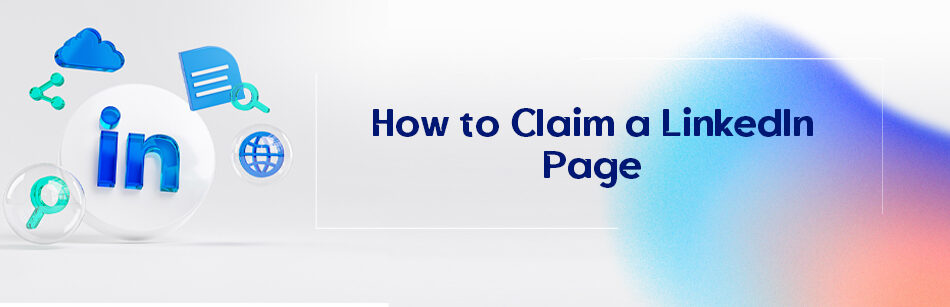LinkedIn automatically creates pages for companies mentioned in users’ experiences, even if those companies aren’t on LinkedIn’s platform. Now, you may be wondering how to claim a LinkedIn page.
Claiming a LinkedIn Page is straightforward. First, go to the LinkedIn Page you want to claim and click the "More" option below the Page's cover photo. Then, select "Claim this Page." You'll need to verify your association with the company by providing required details and documentation, like your official company email address and a business document. Once verified, you'll gain administrative access to the Page, allowing you to manage and update it on behalf of your company.
Look no further! In this article, we’ll walk you through the simple process of claiming your LinkedIn business page.
Let’s get started!
Here’s a quick guide to claiming a LinkedIn page:
- Find the page you want to claim.
- Visit the page and click “Claim this page” on the right.
- Provide necessary information for verification.
- Fill in the required information accurately and submit the claim request.
Where Is the Claim This Page Button on LinkedIn?
Maybe you want to claim a LinkedIn page, but you don’t know where the Claim This Page button is on LinkedIn company pages.
Well, don’t worry! Finding the “Claim This Page” button on your LinkedIn page is a very simple process.
Here’s how to find it:
Step 1. Log in to your LinkedIn account and navigate the LinkedIn homepage.
Step 2. Type the name of your business or organization into the search bar at the top of the page.
Step 3. Click on the search result for your business page. This will take you to the overview page.
Step 4. Look for the “Claim this page” button, usually in the top right corner of the page.

Step 5. Click the “Claim This Page” button, and LinkedIn will guide you through the verification process to verify your association with the business.
Step 6. Provide the required information and follow additional LinkedIn instructions to complete the claim process.
Remember to ensure you have the authority or permission to claim and manage your business page before proceeding.
After applying, you can enjoy the benefits of effectively managing your LinkedIn business page.
Benefits of Claiming a LinkedIn Business Page
Claiming your LinkedIn business page offers several benefits:
1. Increased Control:
By claiming your LinkedIn business page, you gain administrative control over the page’s content, ensuring that it accurately represents your brand and message.
2. Branding Opportunities:
A claimed business page allows you, as an admin of a LinkedIn company page, to personalize your page’s branding elements.
These include cover photos, profile pictures, and banners, giving your page a professional and consistent look that aligns with your brand identity.
3. Engaging with Your Audience:
Claiming a business page lets you interact with your audience directly through comments, messages, and posts.
This fosters engagement rate, builds relationships, and allows you to understand your target audience better.
4. Analytics and Insights:
LinkedIn provides valuable analytics and insights on your claimed business page.
You can track metrics such as page views, follower demographics, and engagement levels.
This helps you gauge the effectiveness of your content and make informed decisions for the future.
5. Recruitment Opportunities:
Claimed business pages provide a platform to showcase your company culture, values, and job opportunities.
This can attract talent, facilitate recruitment efforts, and enhance employer branding.
As a whole, claiming a LinkedIn business page is an effective way to establish a professional presence on the platform, engage with your audience, and leverage LinkedIn’s features to benefit your brand or organization.
How to Claim a LinkedIn Listing Page?
Claiming a LinkedIn Listing Page is a way to take control and manage your organization’s presence on LinkedIn.
If you’re a current employee, you can claim the Listing Page and continue building your organization’s profile.
However, LinkedIn indicates on the page that it was created by them.
So, Who Can Claim a Listing Page?
To claim a Listing Page, you need to have your current position listed in the Experience section of your profile, associated with the organization.
If someone else has already claimed the Listing Page, you can request admin access.
Or, if you don’t meet the requirements or prefer not to become an admin, you can choose not to take any action or share it with an eligible member by clicking “Share this page” on the top banner.
How Does LinkedIn Use Business Information?
LinkedIn gathers information from various sources to create Listing Pages.
This info comes from publicly available sources, licensed data, and APIs. The information on Listing Pages is intended for business-related purposes only, and any personal information relates to an individual’s professional capacity.
If you find inaccurate or inappropriate information on a local listing, you can contact the LinkedIn Customer Support team.
On top of that, for questions or concerns about your personal data associated with a Listing Page or LinkedIn’s data processing, refer to LinkedIn’s Privacy Policy.
How to Claim a Listing Page on LinkedIn Browser or Mobile App?
To claim a listing page on the desktop, follow the steps below:
Step 1. Explore the organization or company’s Page.
Step 2. Click the “Claim this page” button in the top-right corner.
Step 3. Verify that you’re authorized to claim the Page by selecting the checkbox.
Step 4. Click “Confirm.” You’ll be taken to your Page admin view.
To claim a listing page on mobile (LinkedIn app):
Step 1. Discover the organization or company’s page.
Step 2. Tap “Claim this page.”
Step 3. Verify that you’re an authorized representative.
Step 4. Tap “Confirm.” You’ll be taken to your Page admin view of the LinkedIn company page.
How to Claim a LinkedIn Company Page?
To claim a LinkedIn business page, follow these simple steps.
First, make sure you have listed your current position in the company on your profile.
Second, sign out and sign back into your account.
Then, navigate to your profile and click on the page of the company you want to claim.
In this step, you will be redirected to the automatically created listing, where you can see the company name.
Next, Locate the “Claim this page” button at the top right corner and click on it.

Finally, confirm that you have the authorization to claim the business page.
That’s it. You’ve successfully claimed the page!
Sometimes, it may happen that you can’t claim a LinkedIn company page. Why? We’ll discuss this in the next section.
So stay with us!
Why Can’t I Claim a LinkedIn Page?
Having trouble claiming a LinkedIn page? Let’s break it down simply.
There can be a few reasons why you might not be able to claim a LinkedIn page:
1. You’re Not Connected to the Company:
To claim a LinkedIn page, you need to have a valid connection with the company.
Ensure you have a current working relationship with the company you’re trying to claim.
2. Company Page Already Claimed and Verified:
It’s possible that someone else has already claimed and verified the page you’re interested in.
Unfortunately, you won’t be able to claim it in such cases.
3. Limited Admin Access:
If you don’t have the necessary administrative access or permissions, you may not have the option to claim a LinkedIn page.
Ensure you have the proper authority within the company to claim and manage the page.
4. Technical Problems:
Sometimes, technical issues can arise on LinkedIn’s platform, causing unexpected difficulties in claiming a page.
If this is the case, try again later or reach out to LinkedIn support for assistance.
Remember, each situation can vary, so it’s best to double-check your connection with the company, verify your administrative access, and troubleshoot any technical problems you encounter.
Can You Unclaim a Page on LinkedIn?
If you’ve ever claimed a page on LinkedIn but want to change your mind, you may be wondering if it’s possible to unclaim it.
Well, the good news is that you can! Unclaiming a LinkedIn Page means releasing your ownership or control over it.
By unclaiming a company page on LinkedIn, you can let go of the responsibility and management of that Page.
This can be useful if you no longer want to be associated with it or if someone else needs to take over.
💡 Additional read: How Do I Transfer Ownership of a LinkedIn Company Page?
So, How Do You Unclaim or Deactivate a LinkedIn Business Page?
The steps to do it are much easier than you think.
Here’s how:
Step 1: Log into your LinkedIn account and go to your business page by clicking on your company under “Manage.”

Step 2: Find the “Settings” option at the bottom left side of the super admin view and click on it.

Step 3: In the menu, choose “Deactivate page.” It’s right there, waiting for you!

Step 4: The pop-up window will ask you to confirm the implications of deactivating the page.
Don’t worry, just check the provided checkbox.
Step 5: Now, click on “Deactivate” to finalize the process.

A confirmation window will pop up, letting you know that your page has been successfully deactivated.
Plus, it’s permanently deleted. If, for some reason, deactivation isn’t possible, you’ll see an error message.
By the way, it’s important to remember that not claiming a page on LinkedIn means giving up your ownership privileges and deactivating it. So make sure it’s the right decision for you before taking this step.
What Happens If You Unclaimed a Page on LinkedIn?
If you unclaimed a business page on LinkedIn, the following will happen.
Let’s break it down:
Custom URL:
Your business profile URL will no longer be accessible and valid.
This is like removing the link between your LinkedIn profile and your business.
Furthermore, if other LinkedIn page admins request, your LinkedIn URL can be repurposed for other LinkedIn pages.
Public Profile Badge:
The public profile badge linking to your page will disappear. It’s like removing your LinkedIn Business ID badge.
Admin Rights:
As an admin, you’ll lose all rights to manage your business or company page. It’s like handing over the keys to your LinkedIn business.
Information & Analytics:
By deleting a LinkedIn page, all information, including company name, logo, industry, number of followers, etc.
Also, all page statistics and analysis information will be lost for followers and page administrators.
Employee Access:
By deleting a page on LinkedIn, other employees will no longer be able to access the page and its information.
Search Listings Results:
If a LinkedIn Page is deleted or disabled, it will no longer appear in LinkedIn search results.
So, if you change your mind and want to reactivate your LinkedIn page, is there a workaround?
The good news is that after deactivating a LinkedIn Page, super admins will receive a confirmation email to reactivate the page.
How to Correct Error Claiming Unclaimed LinkedIn Business Page?
Need help with claiming an unclaimed LinkedIn business page, especially when you’re finding an error?
Here’s a simple solution to claim the LinkedIn business page without encountering the error:
You need to check your personal profile and make sure your listed experience exactly matches the exact “company name” of the auto-generated LinkedIn business page.
To do this, you can follow these steps:
1. If you’re an owner, admin, or employee, visit your personal LinkedIn Profile.
2. On your profile, scroll down to the “Experience” section and click the pencil icon to edit it.

Note: The problem is that LinkedIn has created the business page with slightly different wording than what you entered as the “company name.”
3. Locate the “Company name” field in the list that is relevant to your business page.
4. Edit the company name to match exactly what LinkedIn has created for the business page.
5. Type it in the same way, and you should see the variant business name appearing for selection.
6. Once you’ve done this, save the changes by clicking “Save.”

Now, you can view and successfully claim your business page on LinkedIn without encountering any errors.
How Do I Claim an Existing Company Page on LinkedIn?
Claiming an existing company page on LinkedIn is straightforward!
Here’s a quick & simple guide to help you out:
1. Look up the company page you want to claim on LinkedIn.
2. Click on the “Claim this page” button near the top of the page.
3. Follow the prompts and provide any necessary information to verify your connection to the company.
4. Once your claim is submitted, LinkedIn will review it and notify you of the approval.
5. After approval, you’ll have full access to manage and update the company page.
Congratulations! Now, you can confidently claim and take control of your company’s LinkedIn page.
How Do I Recover My Company Page on LinkedIn?
If your company page on LinkedIn has been deactivated, there’s a simple process to recover it.
As the page’s super admin, you’ll receive an email notification informing you of the deactivation, which is crucial for managing risks effectively.
To recover your LinkedIn company page,
- start by opening the email you received regarding the deactivation.
- Within the email, click on the “Reactivate” button provided.
If you encounter an error message, it’s possible that another admin has already initiated the reactivation process.
Once successfully reactivated, your company page will return to its previous state, including all content, settings, and administrators.
This straightforward procedure ensures a seamless recovery of your LinkedIn company page, preserving its visibility and continuity for your business.
How Do I Transfer Ownership of a LinkedIn Page?
Here’s how to take ownership of LinkedIn company page:
1. Log in to your LinkedIn account on your computer.
2. Click the Me icon and click on your company name under Manage.
3. Click on “Settings” in the left menu, then select “Manage Admins.”
4. Choose the “Page admins” tab.
5. Click “Add admin.”

6. Type the name of the person you want to make the new owner in the search box.
7. Select their name and role from the list, then click “Save changes.”
That’s it! You’ve successfully transferred ownership of your LinkedIn Business Page, meaning you now have control over it.
How to Delete a Page on LinkedIn Mobile?
Deleting a LinkedIn page from your mobile phone isn’t possible. You’ll need to use a computer to do it. Here’s how to delete your LinkedIn Page:
Step 1. Go to the page you want to delete.
Step 2. On a listing page click “Delete page” in the top-right corner.
Step 3. Confirm by checking the box and clicking “Delete.”
Step 4. Remember, you must be a current employee listed in the Experience section on your profile to delete the page. If you can’t delete it, you can ask someone who can help you.
How to Create a Company Page on LinkedIn?
Making a company page on LinkedIn is easy. Here’s how:
- First, sign in to your LinkedIn account.
- Then, click on the “For Business” icon at the top right.
- Choose “Create a Company Page.”

- Next, follow the instructions to input your company information like name, description, and logo.
- Finally, click “Create page” to finish.
This will establish your company’s presence on LinkedIn as a powerful representative organization, allowing you to showcase your marketing solutions effectively.
Error Claiming Page on LinkedIn
If you’re having trouble claiming a page on LinkedIn, there are steps you can take to fix it.
- First, make sure you’re using the correct login details and that you’re eligible to claim the page.
- Check if you have administrative access to the page.
- If the problem persists, try using a different web browser or device.
- You can also contact LinkedIn support for help.
That’s it; By following these steps, you can successfully click Claim on the LinkedIn company page.
What to Do When You Lost Access to LinkedIn Company Page?
If you lose access to your LinkedIn company page, don’t worry. Here’s what you can do to get it back:
- Try logging in with your usual credentials.
- If that doesn’t work, reset your password or contact LinkedIn support.
- Give them details like your page’s name, web address, and your role in the company.
- LinkedIn may verify your ownership and help you regain access.
- To avoid future problems, make sure there are multiple admins for the company page LinkedIn.
Following these steps and getting help from LinkedIn will help you regain control of your company page and manage it smoothly.
Conclusion
Being able to claim a LinkedIn Page is an essential step in creating a professional presence and effectively managing your brand on the LinkedIn Professional Platform.
By claiming your LinkedIn Page, you gain control over the information displayed, access additional features, and engage more effectively with your target audience.
Remember to follow all the guidelines provided by LinkedIn to ensure the claim process and optimize your LinkedIn page for maximum visibility.
FAQ
How do I claim my LinkedIn URL?
Claiming a custom LinkedIn URL helps make your profile easily identifiable and more professional. To claim your URL, log into LinkedIn and navigate to “View public profile & URL” on the right side of your profile page. Then, click on “Edit public profile & URL.” On the right side, you’ll see “Edit your custom URL.” Click on it, and you can customize the last part of the URL to reflect your name or a variation of it. Ensure it’s unique and relevant to your professional brand.
Can I give access to LinkedIn company page?
Yes, you can grant access to others for your LinkedIn company page. To do this, go to your company page and click on “Admin tools” at the top right. Select “Page admins” and then you can add individuals by their LinkedIn profile name. There are different levels of access you can grant, such as Designated Admin or Content Admin, depending on the tasks you want the person to handle.
How do I publish my LinkedIn page?
After creating or editing your LinkedIn company page, you’ll see a “Publish” button typically located at the top right of the page editor. Once you’re satisfied with all the details and information you’ve entered, click on “Publish.” Your changes or new page will then be live and visible to others on LinkedIn.
Is LinkedIn business page free?
Yes, creating a LinkedIn business page is free. LinkedIn offers the ability for businesses and organizations to set up a company page at no cost. However, if you wish to use advanced features, like sponsored content or ads to promote your business, there will be associated costs.
What is an unclaimed page on LinkedIn?
An unclaimed page on LinkedIn refers to a company page that exists but hasn’t been claimed or managed by an official representative of the company. These pages can be created by LinkedIn based on data they have or by users who list the company in their employment history. Claiming the page allows the official representatives of the company to manage and curate the content, ensuring accuracy and engagement with followers.
Unable to claim LinkedIn company page?
If you’re unable to claim a LinkedIn company page, it could be due to several reasons. You might not have a company email associated with your personal LinkedIn profile, or your current LinkedIn profile might not reflect an active role at the company. Ensure you meet LinkedIn’s requirements for claiming a company page. If you still face issues, it’s advisable to contact LinkedIn’s support or help center for assistance.