Do you want to know how to turn off job search in LinkedIn?
All of us have looked for a job at least once. Once upon a time, we spent hours looking through newspapers for a suitable job opportunity and called various places that advertised job opportunities. Sometimes, we kept asking our acquaintances if they had a new job opportunity in their company.
To turn off job search on LinkedIn, log in to your account, click on your profile picture, and select "Settings & Privacy." Under the "Account" tab, find and click on "Job seeking preferences." Then, click on "Let recruiters know you're open to job opportunities" and turn it off. Remember to save your changes, and this will disable job search alerts on your LinkedIn profile.
All this changed when LinkedIn became popular. We could inform recruits about our job preferences with continuous profile updates, tell others about our job change, or see different job recommendations. But one problem remains: our current employer should not understand that we are looking for a new job while working for him.

Generally, employers are not so welcoming to the idea of their employees looking for a better job when they are working for them. I don’t know if you watched the Friends series, but when Rachel made an appointment for an interview with a fashion company in a restaurant, she bumped into her employer at Blooming Dales and got fired for wanting to change her job.
Even though you haven’t found a new job yet, you might lose your current job because you don’t know how to turn off your job search on LinkedIn. Accidents always happen, you know that. Make sure to read to the end of this article so that I can tell you how to do this.
How to Turn Off Job Search on LinkedIn 2023?
LinkedIn offers a valuable platform for connecting, seeking employment, and enhancing professional growth. Among its features, the “Open to Work“ option stands out as it lets users publicly indicate their job-seeking status on their profile.
However, some users may want to maintain their privacy while job searching. To help with this, I’ve put together a step-by-step guide on turning off your “Open to Work“ settings on LinkedIn and limiting visibility to recruiters only.
To modify your “Open to Work” status on LinkedIn and maintain your privacy, follow these instructions:
- Use your login information to access your LinkedIn account.
- Click the “Me” icon in the navigation bar to access your profile page.
- Then, choose “View Profile” from the pop-up menu.
- Find the “Open to Work” section beneath your profile picture and introduction.
- To make changes to the content, find the pencil icon situated at the top right corner of the section and give it a click.
- A new window will appear, and you can edit your job-seeking preferences, including the type of opportunities you’re interested in and the locations you’re open to working in.
- Click to save your changes.
If you want to limit the visibility of your job-seeking status, you can select “Recruiters only” instead of “All LinkedIn members.” Also, to ensure your modifications take effect, view your profile and check that the “Open to Work” section displays the updated information.
By following these simple steps, you can modify your “Open to Work” status on LinkedIn and maintain your privacy while job searching. Regularly review and update your job preferences to ensure recruiters know your most recent career interests.

LinkedIn Turn off Job Alerts, Why Is It Important?
LinkedIn can transform how you present your work, profile, and experience to prospective employers, making it a potent tool. Keeping your job application and job updates on LinkedIn is important, but finding the right balance is key. Turning off job alerts on LinkedIn is just one method of achieving this balance, and it can significantly impact how your current employer perceives your LinkedIn activity.
When you receive job alerts on LinkedIn, they are sent to your profile as a notification. While this may initially seem convenient to stay on top of job openings and updates in your industry, these alerts can quickly become overwhelming if you do not actively manage them.
If you frequently receive such notifications, it could capture the interest of your current employer, leading them to question whether you are actively seeking a new job. This could lead to tense conversations or misunderstandings, affecting how your current employer views your work on LinkedIn.
It can also give the impression that you are not entirely committed to your current position. Potent LinkedIn notifications and updates are easily visible to your connections, so if you receive too many alerts, it’s feasible that others in your professional network may start to question your dedication to your work on LinkedIn, or worse, your work in general.
So, remember to deactivate job notifications and that green frame on your LinkedIn account if you’re not actively seeking employment to prevent any unfavorable assumptions about yourself, your LinkedIn profile, and your work ethic.

Turning off job alerts on LinkedIn is also a simple way to show that you are satisfied with your current role but still open to opportunities in the future. Keeping your work on LinkedIn visible but steady can create a more positive and consistent impression, especially to potential employers.
This indicates to recruiters that you are happy with your current position but are still interested in career growth and progression. In this case, by turning off job alerts, you are showing that you are comfortable with your current role and not actively looking for alternative opportunities but are open to them if they arrive.
Lastly, while turning off job alerts is prudent, it doesn’t mean you should stop updating your LinkedIn profile entirely. Keeping your LinkedIn profile active lets you showcase your work experience, achievements, and skillset.
Updating your profile shows you’re proactive about your career development and keep yourself current with industry trends and growth. When you update, it’s essential to do so consistently so that your connections can stay informed about your professional progress.
How to Turn Off LinkedIn Job Alerts On Mobile And PC?
LinkedIn serves as a platform where you can discover job opportunities and foster meaningful professional relationships. However, receiving job alerts and notifications every time you open your device can be overwhelming. Although one solution is to turn off notifications altogether, you might still want to receive other alerts, such as messages. 
Turn off LinkedIn Job Alerts on Mobile:
Since LinkedIn is commonly used on mobile devices, let’s first learn how to turn off job alerts on phones. There are two methods to turn off LinkedIn job alerts on mobile devices, and the steps for both Android and iOS devices are similar.
Method 1: From Job Alerts
- Let us take a look at the first instruction.
- Open the LinkedIn app on your mobile phone.
- tap the Jobs icon located at the bottom of your screen
- Tap the three-dot icon at the top and select Job Alerts from the menu.
- You will see all the job alerts you’re receiving. Turn off the toggle next to Job recommendations to stop receiving job notifications.
- To turn off job alerts for a specific job, tap the pencil (edit) icon next to the job and select Delete job alert. To customize the job alert notification, tap on Manage job alert.
- Finally, change the notification mode (email or app) or turn job notifications on/off by tapping on Manage job alert.
Method 2: By Turning off Notifications
and the second instruction is:
- Launch the LinkedIn application on your Android or iOS device.
- Tap your profile picture at the top and choose “Settings” from the menu.
- Tap on Notifications followed by ‘Searching for a job.’
- Turn off the toggle next to ‘Allow job search notifications’ to disable alerts related to jobs (both in-app and email).
- Alternatively, tap on the job category from which you want to turn off alerts and disable the appropriate toggles for push notifications, in-app notifications, and email on the next screen.

Disable LinkedIn Job Alerts on PC:
Like mobile, there are two ways to stop job alert updates on LinkedIn PC. Follow the steps in the methods given below.
Method 1: From Jobs
This is the easiest way to turn off job alerts.
- Open the LinkedIn website on your computer or laptop.
- Select Jobs at the top and opt for Job Alerts listed on the left sidebar
- just toggle the alert off.
Method 2: From Settings
the next one is not that easy but still popular.
- Open the LinkedIn website on your computer.
- Navigate to the LinkedIn homepage, click on your profile picture at the top, and choose “Settings & Privacy” from the menu.
- Scroll down in the left sidebar and click on Notifications.
- Then, click on ‘Searching for a job’.
- Turn off the toggle next to ‘Allow job search notifications’ to turn off all kinds of notifications related to jobs.
- If you want to disable any specific type of notification, like the job alerts, click on that specific category in Step 5.
- Turn off the toggle next to the medium (in-app notifications, push notifications, Email) for which you want to disable notifications.
Benefits of Knowing How to Keep Your LinkedIn Job Search Confidential?
Looking for a job can bring both excitement and stress. Maintaining confidentiality is crucial when conducting a job search. Although LinkedIn can be a valuable platform for discovering job prospects, it is essential to be mindful of who can view your activity and how you portray yourself.
1. Avoiding backlash from your current employer:
If your employer discovers you are searching for a new job, they could react negatively and even terminate your employment.
2. Maintaining your professional reputation:
Keeping your job search confidential can prevent negative assumptions or gossip from damaging your professional reputation.
3. Avoid premature job offers:
Suppose your current employer or colleagues learn you are looking for a new job. In that case, they might offer you a counteroffer or other incentives to stay before you receive a formal job offer from your potential new employer.
4. Maintaining confidentiality for personal reasons:
Keep your job search private for personal reasons, such as not worrying about family members or friends or preventing competitors from learning about your plans to leave your company.
5. Avoiding discrimination:
Unfortunately, discrimination can occur during the hiring process. Maintaining the confidentiality of your job search can be a preventive measure against potential biases or discriminatory actions arising from factors such as age, gender, race, or religion. By safeguarding your search, you reduce the risk of facing discriminatory practices.

6. Keeping your focus on your goals:
If your colleagues or employer know about your job search, it could distract you from your current work and goals. Keeping your job search private can help you maintain your focus and productivity until you are ready to move.
7. Protecting your privacy:
When you apply for a job, you typically provide personal information such as your resume, references, and contact information. Keeping your job search confidential on LinkedIn can help protect this sensitive information.
8. Building your network strategically:
When you keep your job search confidential on LinkedIn, you can be more strategic about your connections and the information you share with them. By doing so, you can cultivate a network that prioritizes your long-term career objectives instead of solely focusing on your present employment.
How to Turn Off Job Change Notifications on LinkedIn?
LinkedIn is an influential platform for individuals aiming to expand their connections, enhance their image, and discover employment possibilities. With a membership exceeding one billion, it is the largest professional networking site globally.
LinkedIn concentrates solely on professional advancement, thus rendering it an invaluable tool for those pursuing job opportunities. Nonetheless, there might be instances when one wishes to explore LinkedIn incognito without others knowing it. To turn off LinkedIn profile notifications, follow these steps:
- Log into your LinkedIn account.
- Click on “Me” in the top toolbar.
- Choose “Settings & Privacy” from the drop-down menu.
- Select the “Privacy” option located at the page’s top.
- Scroll down to “How others see your LinkedIn activity” and click “Profile viewing options.”
- Ensure the toggle switch next to “Profile viewing options” is set to “Off.”
Someone should turn off LinkedIn profile notifications to keep their job search confidential. If you are currently employed but actively seeking new job opportunities, keep your browsing activities on LinkedIn and job searches private from your employer and colleagues. Turning off LinkedIn profile notifications allows you to browse and research potential employment opportunities without alerting others to your job search activity.
How to Stop LinkedIn Job Alerts in Gmail
To stop receiving LinkedIn job alerts in Gmail, you can follow these steps:
- Start by logging in to your Gmail account.
- Next, go to the search bar at the top of the page and type “LinkedIn.”
- Click on the search icon or press Enter to search.
- You will see a list of LinkedIn emails in your inbox.
- Select the LinkedIn email that contains the job alert you want to stop receiving.
- Once the email is open, locate the “Unsubscribe” link at the bottom.
- Click the “Unsubscribe” link to discontinue receiving the job alert. It may redirect you to a LinkedIn webpage or confirm your subscription cancellation directly within the email.
- Follow the prompts to confirm your choice and unsubscribe from the job alerts.
- Repeat this process for any other job alert emails from LinkedIn that you wish to stop receiving.
What Are Job Alerts on LinkedIn?
LinkedIn job alerts are notifications about new job postings that match your interests and qualifications. These alerts are sent directly to your email address and can be viewed in your LinkedIn notifications on the website or mobile app.
How Does LinkedIn Alert Work?
LinkedIn alerts use your profile information (job history, skills, preferences) to match you with job postings that align with your career goals. When a job posting matches your profile, LinkedIn sends you an alert through email or notifications.
What Is the Maximum Job Alerts on LinkedIn?
LinkedIn allows users to set up to 10 job alerts simultaneously. These alerts are notifications for new job postings that align with the user’s criteria, allowing them to stay updated on relevant opportunities. However, the limit of 10 job alerts is not set in stone.
LinkedIn recognizes the active participation and engagement of users with their job alerts. Suppose a user consistently interacts with and responds to their job alerts by applying to or expressing interest in the suggested positions.
In that case, LinkedIn may reward this level of engagement by increasing the limit on job alerts. This increased limit allows users to expand their job search and explore a broader range of potential opportunities within their field of interest.

How to Create Job Alerts for Specific Companies?
To create job alerts for specific companies on LinkedIn, navigate to the company page of the employer you are interested in. Once there, click the “Jobs” tab to view any current job openings. Then, click the “Create Alert” button to receive job alerts for that specific company. You can also adjust your job preferences to receive alerts for specific job titles or locations.
Manage Job Alerts LinkedIn App
To disable LinkedIn job alerts on mobile devices, two methods are available. The steps for both Android and iOS devices are similar.
Method 1: From Job Alerts
- Open the LinkedIn app on your mobile phone.
- at the bottom of your screen, tap the Jobs icon.
- Tap the three-dot icon at the top and select Job Alerts from the menu.
- All the job alerts you are receiving will be displayed. To stop receiving job notifications, turn off the toggle next to Job recommendations.
- If you want to turn off job alerts for a specific job, tap the pencil (edit) icon next to the job and select Delete job alert. To customize the job alert notification, tap on Manage job alert.
- Finally, by tapping Manage job alert, you can change the notification mode (email or app) or enable/disable job notifications.
Method 2: By Turning off Notifications
- Launch the LinkedIn application on your Android or iOS device.
- Tap on your profile picture at the top and select “Settings” from the menu.
- Tap on Notifications, followed by ‘Searching for a job.’
- to completely turn off jobs-related alerts (both in-app and email), turn off the toggle next to ‘Allow job search notifications.’
- Alternatively, tap on the job category from which you want to turn off alerts and disable the appropriate toggles for push notifications, in-app notifications, and email on the next screen.
Conclusion
LinkedIn has become an essential platform for professionals worldwide in today’s fast-paced job market. The platform offers features such as job alerts, job updates, LinkedIn profiles, work LinkedIn, profile updates, etc. However, with these features comes the need to know how to turn off job search in LinkedIn.
By effectively using all the platform’s features, you can enhance your job search, expand your professional network, and maintain your privacy and professional reputation. So, stay up-to-date, stay connected, and stay ahead of the competition in today’s dynamic job market with LinkedIn.
FAQ
How do I cancel a job search on LinkedIn?
On LinkedIn, if you’ve activated the “Open to Work” feature, you can deactivate it to stop showcasing your job search. Go to your profile, locate the “Open to Work” section, and choose to turn it off. This will ensure that recruiters and others will no longer see you as actively job searching.
How do I turn off LinkedIn search alerts?
If you’ve set up search alerts on LinkedIn and wish to turn them off, navigate to the ‘Jobs’ section. Here, you’ll find ‘Job alerts’ at the top. Click on the relevant alert and select ‘Turn off’. This will disable the search alert, and you will no longer receive notifications for that specific search.
Why do I keep appearing in LinkedIn searches?
Your LinkedIn profile appears in searches based on the relevance of your profile content to the search query. Factors like your skills, endorsements, job titles, and descriptions make your profile discoverable. If you have an active profile with a broad range of skills and connections, it’s more likely for you to appear in more searches.
How do I set up search alerts on LinkedIn?
Setting up search alerts on LinkedIn is straightforward. After conducting a job search on LinkedIn, you’ll find an option labeled ‘Create search alert’ or ‘Job alert’ near the top of the results page. By clicking on this, you can choose the frequency at which you’d like to receive notifications. Once set, LinkedIn will send you alerts whenever new jobs matching your criteria are posted.
How do I see search alerts on LinkedIn?
To see your established search alerts on LinkedIn, head over to the ‘Jobs’ section on the platform. At the top, you’ll find a ‘Job alerts’ tab. Click on it, and you’ll be presented with a list of all your active search alerts, allowing you to manage, edit, or delete them as desired.
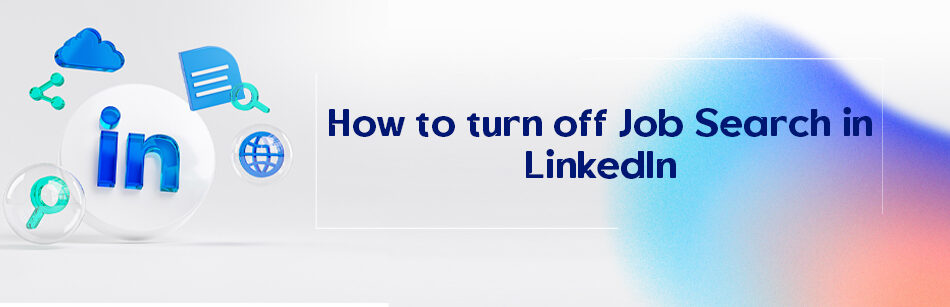
Comments