To avoid over-notification on LinkedIn, you should learn how to update linkedin profile without notifying contacts. You can update your profile without alerting your connections by turning off activity broadcasts in the Privacy settings before making changes. Toggle off the “Share job changes, education changes, and work anniversaries from profile” option to prevent notifications from being sent.
To update your LinkedIn profile without notifying your contacts, first, go to your profile and click on "Me" or your profile picture at the top of the LinkedIn homepage. Then, select "Settings & Privacy." In the "Privacy" tab, look for the option "Share profile edits" and turn it off. With this setting off, you can make updates to your profile, and your network won't be alerted about the changes you make. Don't forget to turn it back on if you want to share future updates.
After updating your profile, you can turn activity broadcasts back on to share future updates with your network. With over a billion users on LinkedIn, it’s important to maintain a professional profile, but also consider avoiding inundating your connections with constant notifications.
How Can I Update My LinkedIn Profile without Notifying Everyone?
Often employed by professionals to network and seek employment opportunities, LinkedIn presents a means of keeping a finger on the pulse of one’s industry. However, broadcasting every modification to one’s profile can hinder maintaining a professional image without pestering one’s entire network. Fortunately, options are available to stealthily adjust one’s LinkedIn profile to permit a polished appearance while not disturbing any connections.

People strive to keep their LinkedIn profile changes discreetly because they have a new job opening for another position. When searching for a new job, it is typical for someone to modify their profile, but constantly notifying your connections about every minor update can become bothersome and create unwanted attention. Thankfully, a solution is available on LinkedIn to help keep this issue in check.
To update your profile in private, head to the “Settings & Privacy” menu on your LinkedIn profile. Once there, you will see a range of privacy settings about your profile. These settings will include the option to turn off activity broadcasts. By turning this option off, your network will no longer receive notifications from you about profile updates, such as a change in job title, new job posting, or profile picture.
Now that this option is turned off, you can update your LinkedIn profile without disturbing your connections. Whatever the adjustments may be – whether adding new skills, changing your job title, or updating your LinkedIn headline – the changes will be private and not shown to your network through notifications.
It is vital to remember that though updating your profile privately can be useful, it may suggest that your network will not know about the noteworthy updates you made. If you want to share particular alterations with specific individuals or groups on your network, making a separate announcement or sending them a direct message is best.

Updating your LinkedIn profile is critical for continued career development, particularly when searching for a new job. By updating your profile in private, you can maintain a professional and up-to-date profile without worrying about multiple notifications being sent to your connections.
LinkedIn offers a valuable feature that allows users to update their profiles privately without having to notify their entire network. Toggling off activity broadcasts will provide privacy when changing job information, profile pictures, headlines, and other details on your profile. This is most useful when frequently updating your profile due to searching for job openings. However, it is crucial to maintain communication with your network when necessary updates are made.
By sharing particular amendments with specific groups or individuals, you can keep them informed about changes that matter. Remember to balance your wishes for privacy with the necessity to remain active in your network. By taking these steps, users can ensure their LinkedIn profile stays current without overwhelming their connections with many notifications.
💡 Additional read: Can You See When Someone Was Last Active on LinkedIn?
Does LinkedIn Notify Everyone When You Update Your Profile?
For professionals, LinkedIn is an essential platform that provides a means to stay connected, showcase their talent and expertise, and establish networks with peers in their respective fields. As with any social media platform, it’s crucial to have a good grip on the features to prevent the occurrence of excessive notifications. One ubiquitous question is whether LinkedIn sends notifications to every connection when users edit their profiles.
Determining whether or not updating one’s LinkedIn profile triggers notifications for their network is complex and hinges on the user’s profile settings. LinkedIn alerts connections when changes are made to profiles. This includes adding a job, changing a profile picture, revising title information, and modifying the headline. These alerts happen automatically without customization to settings.

It is important to say that LinkedIn offers users the freedom to customize their notification settings. For instance, users can share LinkedIn job updates with only specific people or groups in their network. This feature is useful when a user wants to inform a limited number of connections of a job change or a new position they just accepted.
When users update their LinkedIn profile, notifications are sent to their network by default. However, LinkedIn provides a “turn off activity broadcasts” feature that allows users to customize their settings and make discrete profile changes. To avoid disturbing their network with routine updates, users should utilize LinkedIn’s notification settings.
Does LinkedIn Notify Screenshots?
LinkedIn does not possess an explicit notification system for capturing screenshots of user profiles or posts, contrary to platforms like Snapchat or Instagram. Users should be aware that anything shared on LinkedIn, such as profile details, job updates, or shared content, is generally accessible to their network and potentially beyond.
Nevertheless, LinkedIn does not automatically inform users when their profile is screenshot. It is vital to exercise caution and discernment when deciding what information to disclose on your profile. Maintaining a professional demeanor and aligning the shared content with your brand and professional objectives is recommended.

Prioritize the security of sensitive information that you would not want others to possess, regardless of the involvement of screenshots. It’s important to note that when you post on LinkedIn, your content can be captured by other users. This can happen through third-party apps or manual saving of images and text. It is also essential to recognize that LinkedIn does not actively oversee or notify users about such actions.
LinkedIn does not have a feature to alert users about profiles or post screenshots. Users should be mindful of content on their profile. Information can be captured and saved from the platform through screenshots or alternative means.
How to Find Out Who Viewed Your LinkedIn Profile Anonymously?
LinkedIn has global popularity as a social media platform where users can highlight their expertise, connect with other professionals, and establish themselves online. However, users commonly ask, “Is there a way to determine who has anonymously visited my LinkedIn profile?”
Despite many tools and techniques to answer this question, LinkedIn needs to provide users with a direct method to identify individuals who browse their profiles without leaving a digital footprint. While LinkedIn does allow users to view the names of visitors who enabled visibility settings, it is limited to the past 90 days only for the premium users and the last five viewers to the basic LinkedIn users. It does not capture anonymous viewers.
Furthermore, third-party applications or plugins are not allowed to gain access to LinkedIn user data, thus making tracking anonymous profile views challenging. Nonetheless, LinkedIn users may use a few tips and tricks to pinpoint anonymous profile viewers. One way is to activate the “Profile Viewing Options” feature, which permits users to see who has accessed their profile in the past 90 days to receive a slight indication of anonymous viewers.

LinkedIn also provides users with various metrics to evaluate their profiles, which can suggest who views them anonymously. Another method to try is using third-party tools, such as LinkedIn Insight, a browser extension that tracks anonymous profile views and provides information about visitors to the profile.
Lastly, users can contact anonymous viewers directly by sending a message and extending an invitation to add the viewer to their LinkedIn network. While specific methods may not provide a perfect solution, leveraging these techniques can increase users’ visibility on LinkedIn and help them make valuable industry connections.
Changing Job Position on LinkedIn Without Notifying Everyone
LinkedIn is a platform for professionals to connect, seek employment options, and display their abilities and knowledge. A significant aspect of LinkedIn is possibly modifying your job title to represent your current position precisely. However, sometimes, you may want to change your job title without alerting your connections. Here’s how you can change your job title on LinkedIn without notification. they all need to be done after you customize the settings not to notice your connections or your profile changes. I mentioned the instructions above.
Step 1: Log in
Initiate the process by accessing your LinkedIn account. To enter your account, providing the necessary login details, including your email address and password, is essential. When using the mobile app, your activity feed can reflect any updates to your job title.
Step 2: Go to your profile
Once you’re logged in, navigate to your LinkedIn profile. To access your profile, click on the icon “Me ” on the screen’s top right-hand corner. From the drop-down menu, select “View profile.”
Step 3: Update your job title
Scroll down to your profile’s “Experience” section, and click on the “Edit” button next to your current or previous job title. This will allow you to update your job title without notification.
Step 4: Save your changes
Once you’ve made the necessary updates, click the “Save” button to save your changes. Your job title will be updated on your profile without anyone being notified.
It’s important to note that while you can change your job title without notification, some changes may still appear in your activity feed. When using the mobile app, your activity feed can reflect any updates to your job title. To avoid this, it’s recommended that you make any updates to your job title from a desktop computer.

Updating your job title on LinkedIn is a simple process that can be completed without alerting your connections. Following the steps outlined above, you can ensure your profile accurately reflects your current role without disturbing your existing network.
Can You Update Your Job On LinkedIn Without Everyone Knowing?
Yes, updating your job on LinkedIn without everyone knowing is possible. Updating your job on LinkedIn notifies your connections and followers about the change. You can control your visibility settings to avoid informing your employer or colleagues about updating your job on LinkedIn.
To achieve this, you can turn off your activity broadcasts, which can be accessed in the privacy settings of your LinkedIn account by selecting the ‘Sharing profile edits’ option. Turning off activity broadcasts won’t make your updates visible to your connections and followers.
Another way is to customize your audience before updating your job. You can select individuals or groups you want to notify about the change. By selectively choosing the notification recipients, the update will only reach specific individuals and will not be observable to other users within the network.
Lastly, you can update your job by keeping your profile completely private. This way, nobody except your current employer will know about the job change. However, this might be better if you want to network or explore new job opportunities on LinkedIn. Managing your visibility settings and customizing your audience can help you update your job on LinkedIn without everyone knowing about it.
Does LinkedIn Notify When You Update Profile Pictures?
LinkedIn does not notify your connections when you update your profile picture. This change could be due to several reasons, including feedback from users who prefer more privacy or a desire to limit unnecessary notifications on the platform. However, it’s important to note that while LinkedIn may not generate notifications for profile picture changes, your connections can still see your updated picture if they visit your profile.
This means it’s still important to regularly update your profile picture to reflect your current appearance and professional image. Additionally, you can adjust your privacy settings to control who can see your profile picture on LinkedIn. This can help you maintain privacy while presenting a professional image on the platform.
While LinkedIn may no longer notify your connections when you update your profile picture, it’s still essential to carefully manage your profile and privacy settings. Doing so lets you maintain a professional image on the platform and control who can see your profile information.

Do Companies Get Notified When You Add Them On LinkedIn?
When you add a company page to your LinkedIn profile, the company usually needs to be made aware. While LinkedIn alerts a company’s marketing or social media team upon a new page follower, no notification is sent for including a company in one’s LinkedIn profile. A company can enhance your profile, boost visibility, and showcase your professional network.
However, for those seeking job opportunities or to reach someone specific within the company, connecting with that person directly would be more effective than adding the company to your profile. Sending a custom message or invitation to connect would be a better approach.
When Should You Update LinkedIn with New Job?
It’s generally advisable to update your LinkedIn profile with a new job once you have officially started the position and completed any necessary paperwork or orientation. Updating your profile at this stage demonstrates your commitment to the new role and allows you to showcase your most recent professional achievements. Additionally, informing your network about your new job can lead to congratulatory messages, increased visibility, and potential opportunities for collaboration or networking within your new organization or industry.
How do I update my LinkedIn profile without notifying connections?
Click the down arrow below the “Me” icon in the upper right corner of your LinkedIn profile. How to update your LinkedIn profile without letting your contacts know, click on “Settings and Privacy” from the drop-down menu. You will be redirected to the LinkedIn settings page. Click on the “Visibility of your LinkedIn Activity” tab. Then click on the “Share profile updates with your network” option and disable it.
How to stop LinkedIn from sending notifications when updating a profile?
To manage and access the settings of the notification section of your user account in the desktop version of LinkedIn, first, enter your user page and click on the Me option from the top menu. Then click on Settings & Privacy from the drop-down menu.
On the opened page, you will see all the settings related to your user account information. In this section, click on the Visibility section, select “share profile updates with your network,” and disable it.
Can you see when someone last updated their LinkedIn profile?
Yes. You should note that LinkedIn does not directly inform you that someone updated their profile last time. But just take a look at the latest activities and updates of the person in question. If you have a specific person in mind, we recommend that you check their profile regularly to get the latest updates.
If I change my LinkedIn profile picture, will they know?
Typically, LinkedIn doesn’t send notifications to your connections when you update your profile picture. However, if you want to be absolutely certain, navigate to the ‘Settings & Privacy’ option under your profile icon in the upper right corner. Then, under ‘Privacy,’ choose to prevent your network from receiving notifications about your profile updates. This way, you can update your LinkedIn profile picture without triggering a notification, ensuring that the changes you make to your profile remain private.
Why is LinkedIn’s job update not showing up?
Maybe you have hidden your account; this problem may also occur due to information processing. Make sure you click the save option when updating, check your Privacy tab, and if the problem still persists, contact LinkedIn Support.
Does LinkedIn notify you when you update a job?
Well, LinkedIn is a job platform. Therefore, it is natural to announce to your connections when they update their experiences. If you don’t want this to happen, when you update your carrier, accept the option that asks you whether to announce these changes to everyone or not.
CUfinder Chrome extension
The CUFinder Chrome extension is an exceptional tool for many users, including marketers, students, professionals, and anyone who needs to expand their network or search for specific contacts in various fields. This powerful extension makes it simple to generate leads, find funding offers for graduate studies, and facilitate direct communication with potential CEOs and partners.
With just one click, CUFinder allows users to extract email lists from any website, social media platforms such as LinkedIn and Facebook, or other online presence. While it may not capture every single email, it greatly increases the ability to gather multiple contacts quickly.

Conclusion
LinkedIn offers professionals many features on social media, including expanding their networks and seeking new career opportunities. However, these features can sometimes create issues, such as over-notification or privacy concerns when updating profiles. That is why you need to learn how to update your LinkedIn profile without notifying contacts.
Fortunately, LinkedIn provides options to manage notifications and customize visibility settings, enabling users to discreetly update their profiles without disturbing their connections. Additionally, LinkedIn users may use third-party tools to identify anonymous profile viewers or follow others in their field.
However, while LinkedIn is an excellent tool for professional growth, certain features could be improved, such as alerting companies when they are added to a profile. Users can overcome these obstacles by adapting their approaches and focusing on targeted and meaningful networking. LinkedIn is a valuable platform for professionals and job seekers, but it is essential to exercise caution and consider the best communication methods for each situation.
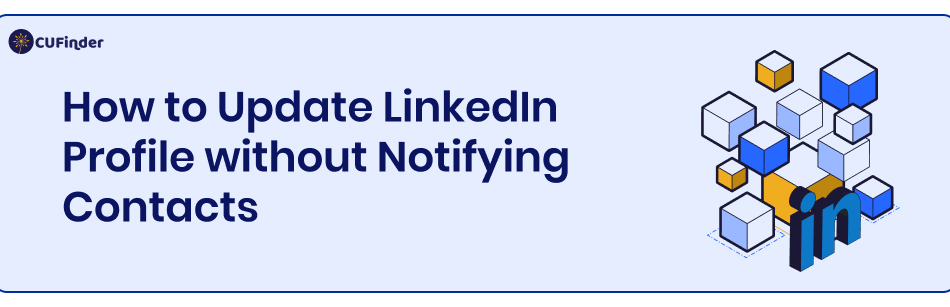
Comments