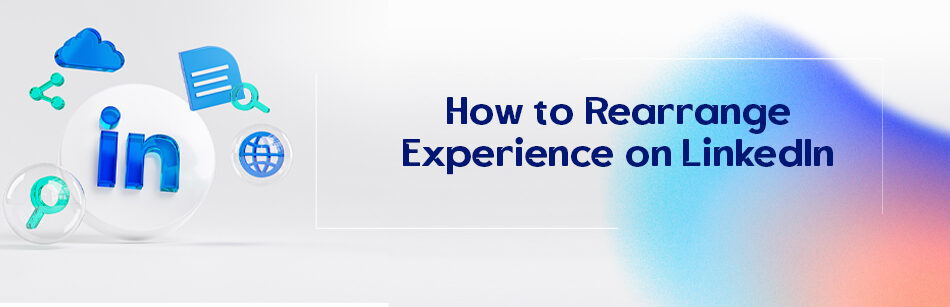If you have multiple work experiences, you can only change the order of your current roles in the LinkedIn experience section. Do you want to know how to rearrange experience on LinkedIn?
To rearrange your experience on LinkedIn, navigate to your profile and find the "Experience" section. Hover over the position you'd like to move. You'll see a set of four vertical arrows; click and drag these arrows to adjust the position of that particular experience entry. Release the mouse to drop it into the desired position. Remember to save any changes to ensure your profile reflects the new order.
Just follow our article. Here, we’ve covered everything you want to know about reordering your work experience.
How to Reorder Experience on LinkedIn 2023?
If you’re wondering how to rearrange experience on LinkedIn, it’s easy! Just follow these simple steps:
Step 1. Go to your LinkedIn account, and click on the Me icon.
Step 2. Choose the View Profile option from the Me drop-down menu.

Step 3. Scroll down to the Experience section on your LinkedIn profile.
Step 4. Click on the pencil or Edit icon in the Experience section.

Step 5. Click on the Sort icon near the upper right of the experience page.

Step 6. In the pop-up window, click and drag the Reorder icon to the right of the corresponding experience you want to reorder.
Step 7. Click on the “×” or Close icon on the upper right of the pop-up window and refresh the page to see the changes.

Hot tips:
1. You have the ability to change the order of any job, internship, or contract position that you’re currently working on on your LinkedIn profile.

2. You can only reorder work experiences that don’t have an end date.
3. It’s worth mentioning that if you don’t have any positions listed on your profile, the Experience section won’t appear.
4. You can’t bring up your older experiences to the top of the experience section. But you can highlight them in the About or Summary section of your profile to show their value.
How Can I Change the Order of My Experience on LinkedIn Mobile App?
Nowadays, smartphones are a big part of our daily routine. We use them for almost everything, like ordering food and many other things.
Since we use them so much, why not rearrange the Experience section on our LinkedIn profile too?
So, if you’re working on the LinkedIn mobile app, you can rearrange the experience section of your LinkedIn profile.
As we mentioned earlier, you can only change the order of job positions that you’re still working in.
To change the order of your current positions on your mobile app, here’s how:
Step 1. Open your LinkedIn app on your mobile device.
Step 2. Tap on the profile picture on your LinkedIn homepage.
Step 3. Tap on View Profile.

Step 4. Go to the Experience section on your profile page and tap on the pencil icon.

Step 5. Tap on the Sort icon on the next screen.

Step 6. In the Reorder pop-up window, tap and hold the icon with horizontal lines and drag it above or below each experience to put it in your desired position.

That’s it. You’ve successfully done it ✔️.
Why Is LinkedIn Reorder Experience Not Working?
It must have happened to you that you want to bring your primary experience to the top of your list of experiences in the Experience section of your LinkedIn profile, but you’re unable to do it.
This means that the Reorder icon is not visible on your LinkedIn experience page.
This is probably because you only have one current experience.
So, keep in mind that as long as your work experiences are concurrent, you’ll be able to rearrange them.
On top of that being contemporaneous, they must also be current experiences.
In other words, when adding experience on LinkedIn, you shouldn’t put an end date to it.
However, it’s not recommended to manipulate their start and end dates because it can make recruiters distrust you.
In general, as long as you have two or more current experiences in your Experience section at the same time, you can rearrange them in your profile as you choose.
Why Is It Important to Reorder Profile Sections LinkedIn 2023?
Have you ever wondered: What are the benefits of rearranging sections on my LinkedIn profile and can it work for my resume? and How to Add Resume to LinkedIn?
Well, your LinkedIn profile is a reflection of your professional experience & skills and is an important tool for networking, job hunting, and building your personal & professional brand.
Simply put, your LinkedIn profile is like your online professional resume and is often the first thing potential employers or clients see when they search for you online.
Therefore, it’s important to arrange & organize its sections well.
By rearranging sections, you can highlight the most relevant information and make it easier for potential employers to find what they’re looking for.
For example, if you recently received a promotion, you may want to move that section to the top of your profile to showcase your career growth.
So, take a few minutes to review your profile and consider rearranging sections to get the most out of your LinkedIn presence.
Overall, organizing your LinkedIn profile sections is a great way to make it stand out on LinkedIn and show employers your relevant work experience.
There are other benefits to doing so, including:
- Standing out to potential employers or clients who are looking for people with your skills and experience
- Creating job opportunities and new collaborations
- Bring your skills and expertise to the attention of other professionals in your industry
- Creating new networking opportunities and new connections on LinkedIn
How Do I Organize My LinkedIn Profile?
As we mentioned earlier, it’s essential to make sure that your profile is well-organized and presents your skills and experiences in the best possible light.
Are you looking to change the order of your LinkedIn profile sections?
It’s not as easy as it used to be, but you can still rearrange some sections like education, featured, certifications, experiences, skills, and volunteering experiences.
This can help you highlight the most important information and make it easier for others to find what they’re looking for.
To rearrange a section on your LinkedIn profile, follow these simple steps:
Step 1. Navigate to your LinkedIn profile and find the section you want to move.
Step 2. Click on the pencil icon in the upper right corner of each section.
Step 3. Click on the arrow next to the “+” icon.
In this step, you’ll see a pop-up window with all of the reorderable parts of that section.
Step 4. Just hold your cursor on the three lines in front of each part and move them up or down to rearrange them.
However, there are some conditions for rearranging some sections.
For example, you can only rearrange current jobs in the experience section.
If you have previous jobs listed, you won’t be able to move them around.
As such, if you’re currently working in a full-time position and also do freelancing, make sure to check the box that says “I am currently working in this position” for each job.
This will allow you to rearrange your current jobs as you wish.
On top of that, the skills section is another important part of your profile that you can rearrange.
But keep in mind that most users will only spend a few minutes reviewing your profile, so it’s important to make sure that your top skills are visible.
Here’s a quick guide on rearranging your skills on LinkedIn:
Step 1. Head to your LinkedIn profile and scroll down to find the “Skills” section.
Step 2. Click on the pencil icon in the skills section.

Step 3. Click on the three horizontal dots icon in the upper right corner of the skills page.

Step 4. Select the “Reorder” option from the drop-down menu.

You’ll see a pop-up window where you can rearrange all of your added skills.
Just make sure to bring the ones you want to get the most attention to the top three.
Overall, remember your LinkedIn profile is important. So, take the time to organize your profile and highlight your strengths. You’ll be well on your way to building a strong professional brand on LinkedIn.
How Do I Order Projects on LinkedIn?
Now that you’ve learned how to reorganize your work experience section, you might want to organize the projects you’ve previously added to your LinkedIn profile.
In other words, you definitely want to bring the projects that are of great importance to you to the top of the projects list in the Projects section so that they are more visible.
So, is it possible to rearrange your projects on LinkedIn?
Looking at the Projects section and following the steps we mentioned rearrange the Experiences section in the previous sections, you’ll see that unfortunately there’s no Sort or Reorder icon on the LinkedIn Projects page.
So, how can you reorder projects on LinkedIn?
It’s very simple. Just edit the projects’ names, i.e., number them in the order you want.
1. Go to the Projects section of your LinkedIn profile.
2. Click on the pencil or edit icon at the top right of the Projects section.

3. Click the pencil icon to the right of your target project to edit its name.

4. In the Edit project pop-up window and in the Project name field, enter the number 1 before the name and then click the Save button.

5. Repeat the above steps for the next projects so that your most important projects are rearranged by numbering at the top of the list, just like the photo below.

Can You Change the Order of Your Job Promotions on LinkedIn?
If you’ve received several promotions, you may wonder if you can change their order on your LinkedIn profile. The answer is yes, you can! It’s also straightforward to do.
All you have to do is add promotions to your LinkedIn profile first.
How to Add Promotions on LinkedIn?
There are a few ways to do it.
The first way is to add it as a new job in your profile. This can be time-consuming because you have to enter all the information again.
To do this, go to your LinkedIn profile, click on the “Me” dropdown menu, select “View Profile,” click on the plus icon in the Experience section, and then click “Add Position.” Fill out the details and click “Save”.
Another way to add your promotion is to edit your current job position. However, this can make it difficult for recruiters to track your career history.
To do this, navigate to your LinkedIn profile, find your current job under the Experience section, click the pencil icon next to it, and edit the Title, Description, Skills, and Media fields as necessary.
Don’t forget to mention when you were promoted and from what title.
The third way, which we prefer, is to group job positions. This can make it easier for recruiters and your target audience to track your career path.
To do this, follow the same steps as adding a new job position, but make sure to use the exact same company name as your previous job position and mention the end date for the previous position.
Well, now that you’ve added your promotions to your LinkedIn profile, it’s time to sort them out.
This can make your resume stronger and make it more visible to recruiters.
How to Rearrange LinkedIn Promotions?
If you want to rearrange your promotions on LinkedIn, you need to go to your profile’s Experience section and edit it.
Here are the steps:
1. On your LinkedIn profile, scroll down to the Experience section and click the pencil/edit icon next to this section.
2. Find the job position you want, click the pencil icon, and edit the “End Date” field to include the current date and then click “Save”.
3. After editing, click on the sort icon.
4. In the Reorder pop-up window, click on the horizontal lines icon, which is the reorder symbol, and then drag & drop your target job position to the desired location.
By following these steps, you can rearrange your LinkedIn promotions and ensure that your profile accurately reflects your career history.
Well, now you can upload resume from your LinkedIn profile.
Conclusion
It’s important to change the order of your LinkedIn profile sections to make it more effective. The Experience section is very important to show your professional background.
If you know how to rearrange experience on LinkedIn, you can impress potential employers and stand out from others.
By following the steps in this article, you can easily change the order of experience section and other most important sections of your LinkedIn profile.