Sometimes, we all want to order our profile on LinkedIn. For this, we must know how to reorder education on LinkedIn. Of course, there are other LinkedIn sections to organize, like certification, but sometimes, the education section can be the most important.
To reorder the education entries on your LinkedIn profile, navigate to the "Education" section of your profile. Hover over the entry you want to move, and when you see the four-directional arrow icon (↕), click and drag the entry to its desired position. Release the mouse button to drop it into place, and LinkedIn will automatically save the new order.
In this article, I will tell you how to reorder different sections of your LinkedIn profile. If you want to use your profile best, read to the end. I promise that some of your most essential questions about profile reordering will be answered.
How to Reorder on LinkedIn?

let me make it short. you cannot reorder sections on LinkedIn. It may have been an option in the past, but it is not anymore. To succeed on LinkedIn, it’s essential to rearrange your profile sections and prioritize critical information upfront. While not every section is editable, you can adjust sections such as experiences, education, skills, and volunteering experiences. To do this, access your profile, click the pencil icon, and rearrange sections using the arrow next to the plus icon.
Bear in mind section restrictions may apply, such as only rearranging current jobs in the experience section. However, optimizing your profile to attract potential employers or clients is vital, as people tend to scan LinkedIn profiles.
LinkedIn is essential for professional and business needs as a virtual platform, especially when looking for new job opportunities, forming partnerships, or expanding your network. Your LinkedIn profile serves as your virtual representation and resume, so arranging it correctly and highlighting relevant credentials, licenses, volunteer experience, and LinkedIn certifications is crucial. Finally, don’t forget to include your credential ID and links to external sources, such as YouTube, to showcase your expertise.
How to Reorder Experience on LinkedIn 2023?
Reordering your experience section on LinkedIn helps showcase your relevant experiences and gives potential employers a clear understanding of your professional background. It can also help you get noticed on the platform and expand your professional network. Here’s how to reorder experiences on LinkedIn:

- Log in to your LinkedIn account and navigate to your profile page.
- Find the “Experience” section on your profile page and click on it.
- You will see your work experience listed in reverse chronological order. Click the “Edit” button next to the experience you want to move.
- A form will appear with all the details of that experience. change the date in the way you want.
- Make sure you order the new dates so that the chronological order changes how you want the experiences to move.
- Once you’re done, click the “Save” button at the bottom of the form.
Reordering your experiences on LinkedIn is a simple and effective way to optimize your profile and showcase your most relevant experiences. Following these steps, you can quickly move and reorder your experiences to present your professional background and experience best.
How to Reorder Courses on LinkedIn?
Reordering courses on LinkedIn can help you showcase your education and skills more effectively to potential employers or connections. Here are the steps to reorder courses on LinkedIn:
- Log in to your LinkedIn account and open your profile webpage.
- Find the “Add profile section” button in the top-right corner of your profile page.
- Press the “Add profile section” and choose “Accomplishments” from the provided dropdown menu.
- Click on “Courses” under the “Accomplishments” section.
- All the courses you have included in your profile will be displayed. Select the “Edit” button at the courses section’s top right corner.
- You can now adjust the sequence of your courses by clicking and dragging them, either up or down, based on your preferred order.
- After rearranging your courses, click the “Save” button at the top right of the courses section.
- Click the corresponding buttons to delete or add new courses.
By reordering your courses, you can highlight the most relevant courses that align with your career goals and showcase your expertise in specific areas. Remember to update your profile to reflect your current achievements and skills to make the best impression on your visitors.
How to Reorder Sections on LinkedIn?

Connections are one of the things that sets humans apart from animals, and in modern times, virtual connections have become incredibly important. Platforms like LinkedIn have become indispensable for business and professional needs, whether finding jobs, employees, partners, clients, or expanding one’s network.
To get noticed on LinkedIn, it is essential to rearrange your profile sections to highlight important information upfront. However, people scanning your profile usually spend less than a minute perusing it, with the most interesting taking up to three minutes. Therefore, it is necessary to know how to rearrange LinkedIn profile sections to maximize the chances of drawing attention to the most interesting sections.
While it is unfortunately impossible to rearrange every section of your profile, some, such as education, recommendation, skills, and volunteering experiences, can be rearranged. To rearrange a section, access your profile, find the section, click on the pencil icon to go to the edit page, click on the arrow next to the + icon, then move reorderable parts by holding the cursor on the three lines.
Restrictions apply to some sections; for example, in the experience section, only current jobs can be rearranged if they are marked as such. Freelancers can still rearrange their previous experience by labeling them as “currently working” and following the instructions. The skill section is also essential, as only the top three skills are visible to users, so reordering them to feature the most essential skills first is vital. To do this, click the three lines icon, select ‘reorder,’ then rearrange the skills in the pop-up window.
Although it may be more limited than before, knowing how to rearrange LinkedIn profile sections is still crucial in maximizing its potential impact. Your LinkedIn profile represents your professional identity and résumé, so arranging it best is essential.
How to Change the Order of Your Experience or Education on LinkedIn?
LinkedIn is a popular platform that allows people to display their expertise and professional background to prospective employers. A significant attribute of LinkedIn is its feature that enables users to modify and organize their profile information according to their objectives. If you want to switch the order of your experience or manage your education on LinkedIn, follow these easy steps:
First, log in to your LinkedIn account and click the “Me” icon at the top of the page. After clicking on the drop-down menu, pick “View profile” from the list of options.
Next, scroll down to the “Education” section.
Click on the pencil icon to edit that particular section.
Click on the edit button once more.
To move an item to a new location on the list, click and hold down on it, then drag it to the desired position.
Make sure to save your changes before exiting the edit mode.
For reordering the experiences, you are to change the dates or make them your current job and then move them.

Modifying the sequence of your education or experience listed on LinkedIn is an effortless method that can significantly impact the impression your profile creates for recruiters. Applying the guidelines above allows you to reorganize your profile data and emphasize your essential skills and credentials that match the job requirements.
How to Reorder Education on LinkedIn Profile?
Ensuring your LinkedIn profile is up-to-date and organized is crucial since it is the first impression for potential employers or colleagues. One key aspect of your profile is your education section.
- To reorder education on your LinkedIn profile, follow these steps:
- Sign in to your LinkedIn account.
- Reach your profile by selecting “Me” on the LinkedIn homepage.
- From the dropdown menu, select “Education.”
- You’ll see a list of your education entries. Place your mouse pointer over the entry that you wish to rearrange.
- Click the small square icon with four horizontal lines on the entry’s left side.
- Drag the education entry to the desired position in your profile.
- Release the mouse button to drop the entry in its new position.
- Repeat steps 5-8 for any other education entries you want to reorder.
- After rearranging, select the “Save” button at the top right corner of your profile.
Note that the LinkedIn interface might have changed since my knowledge cutoff. For the most accurate instructions, look at LinkedIn’s official help documentation or contact their support team if you need help rearranging your education entries.
How Do I Reorder My LinkedIn Profile?

To stand out on LinkedIn and get noticed by potential employers or clients, it’s important to rearrange your profile sections and highlight important information upfront. While it’s not possible to rearrange every section, you can rearrange sections such as experiences, education, skills, and volunteering experiences.
To do this, access your profile, click the pencil icon, and use the arrow next to the plus icon to move rearrangeable sections. However, there are restrictions on some sections, such as rearranging only current jobs in the experience section.
With people spending less than a minute scanning your profile, knowing how to rearrange LinkedIn profile sections is crucial in maximizing its potential impact. As platforms like LinkedIn have become crucial for professional and business purposes, presenting your professional identity and resume impressively is more necessary than ever.
Is There a Way To Reorder Sections on LinkedIn?
Reordering your profile sections to prioritize important information is crucial to impact LinkedIn. Though not all sections can be rearranged, editing experiences, education, skills, and volunteering experiences are possible.
Access your profile, click the pencil icon, and use the arrow next to the plus icon to rearrange the sections by holding the cursor on the three lines. However, there are limitations in some sections, like only being able to rearrange current jobs in the experience section.
Knowing how to arrange your LinkedIn profile to maximize its impact is essential, as people only spend a short time scanning it, and platforms like LinkedIn are essential for expanding your professional network. Your LinkedIn profile is your professional identity and resume, so arranging it effectively is essential.
How Do I Reorder Sections On LinkedIn App?
Smartphones are a part of our everyday life these days. We literally do 90% of our things using them. from ordering a pizza to setting a doctor’s appointment. So why not reorder LinkedIn sections?

Just open the LinkedIn app on your smartphone and go to your profile. find the section you want to reorder, Access your profile, click the pencil icon, and use the arrow next to the plus icon to rearrange the sections by holding the cursor on the three lines. However, there are limitations in some sections, like only being able to rearrange current jobs in the experience section. You can also see the tutorials of reordering sections on LinkedIn app on YouTube.
Conclusion
Reordering your LinkedIn profile sections is vital in maximizing your profile’s potential impact. The education and experience sections are essential to showcase your professional background effectively. Knowing how to reorder education on LinkedIn and other sections can help you stand out from the competition and catch the attention of potential employers.
Following the simple steps outlined in this article, you can easily reorder your LinkedIn profile and present your skills and achievements in the best possible light. Remember, your LinkedIn profile is your professional identity and resume, so arranging it effectively is essential.
FAQ
Is there a way to reorder sections on LinkedIn?
Yes, LinkedIn allows users to reorder sections on their profile to prioritize certain information. To reorder sections, navigate to your profile and click on the ‘Edit public profile & URL’ link on the right. In edit mode, hover over the section you want to move. Look for a draggable icon (usually represented by four directional arrows) and drag the section to your desired location. Once finished, save changes.
How do I reorder on LinkedIn?
To reorder sections on LinkedIn, go to your profile and switch to edit mode. Hover over the section you’d like to move. When you see a drag-and-drop icon (four directional arrows), click and hold to drag the section to your desired position. Release the click to drop the section in place. Save any changes made.
How do I organize my LinkedIn profile?
Organizing your LinkedIn profile involves customizing the content and order of sections to best showcase your professional journey. Start by ensuring your headline, summary, and profile picture are updated and relevant. Next, prioritize sections like ‘Experience,’ ‘Education,’ and ‘Skills & Endorsements’ based on their importance to your career. Use the drag-and-drop feature to rearrange sections and ensure all information is accurate and up-to-date.
How to Add Resume on LinkedIn Profile & What Are the Benefits?
Adding your resume to your LinkedIn profile is a valuable way to showcase your professional experience and skills to potential employers and network connections. To do this:
- Log in to your LinkedIn account and click on your profile.
- Scroll down to the “About” section and click “Add profile section.”
- Choose “Featured” from the dropdown menu.
- Click on “Media,” then “Upload” to select and upload your resume in PDF format.
- Add a descriptive title and brief description for your resume.
- Click “Save” to add your resume to your LinkedIn profile.
The benefits of doing this include making your profile more comprehensive, enhancing your visibility to recruiters, and providing a convenient way for network connections to access your resume. It can be especially useful when you’re actively job hunting or looking to expand your professional network.
How to move education above experience on LinkedIn?
To move the ‘Education‘ section above the ‘Experience’ section on LinkedIn, navigate to your profile and switch to edit mode. Hover over the ‘Education‘ section until you see the drag-and-drop icon (four directional arrows). Click and hold this icon to drag the ‘Education‘ section above the ‘Experience’ section. Release to drop it in the desired position and save changes.
How to remove education from LinkedIn?
To remove an education entry from your LinkedIn profile, go to your profile and locate the ‘Education‘ section. Click the pencil/edit icon next to the entry you want to delete. At the bottom of the edit window, you’ll find a ‘Delete’ option. Click on it and confirm the deletion to remove the education entry.
What is Education Management on LinkedIn?
Education Management on LinkedIn refers to the professional networking platform’s feature that allows users to add and showcase their educational qualifications and institutions they’ve attended on their profiles. It enables individuals to highlight their academic background, degrees, certifications, and achievements. Users can also connect with their educational institutions and alumni networks through this feature, fostering networking opportunities and connections within the education sector. Education Management helps users build a comprehensive online professional identity, making it easier for potential employers, recruiters, and network connections to understand their educational background and qualifications.
How to add future education to LinkedIn?
To add future education on LinkedIn, navigate to your profile and go to the ‘Education‘ section. Click on ‘Add new education.’ Fill out the relevant fields, and for the ‘Dates Attended’ section, choose the future start date and anticipated end date. Once all details are filled in, save the entry.
LinkedIn reorder profile sections 2023
As of 2023, LinkedIn still allows users to reorder most sections of their profile. To do this, visit your profile and enter edit mode. Hover over the section you wish to move and locate the drag-and-drop icon (usually four directional arrows). Click and drag the section to the desired location on your profile. Ensure to save any changes made.
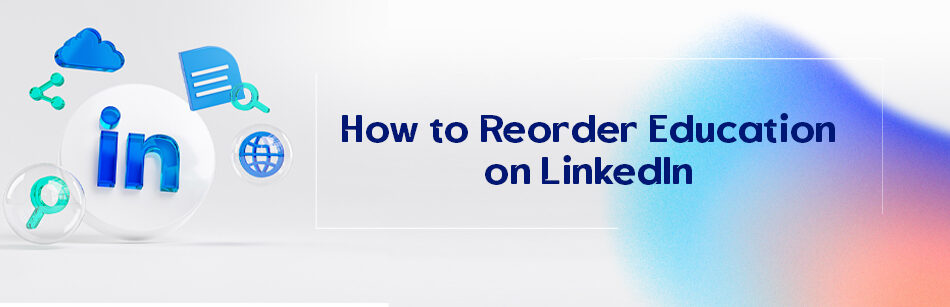
Comments