In this article, we’ve focused on how to reorder experience on LinkedIn. If you hold two or more present experiences at the same time on your LinkedIn profile, it’s great to know that you can rearrange them in order of importance they might be to you via scrolling through your LinkedIn profile, going to the experience section, and editing them.
To reorder the experience section on your LinkedIn profile, go to your profile page and click on the "Edit profile" button. Scroll down to the experience section and click on the pencil icon to edit it. To move a job or position, click on the up or down arrow on the right-hand side of the job description and drag it to the desired location. You can also remove or edit the job details as needed.
Why do you want to change the order of your experiences on your LinkedIn profile?
Today, it’s rare to find a professional who hasn’t heard the name of LinkedIn or hasn’t even worked with it, but the point is that beginner users may not have detailed information about its valuable capabilities and functions.
LinkedIn allows you to create and expand your profile by adding different sections such as Experiences, Skills, Interests, etc. in order to grow your career and uncover your ideal job.
As we all know, our LinkedIn profile is considered our online resume. If its growth and improvement are very important to you, you need to complete and update its various sections.
Experiences are one of the most significant sections of your LinkedIn profile. If you have a lot of work experience and you’ve added them to your LinkedIn profile, you can rearrange them according to their importance to make them more visible.
How to reorder experience on LinkedIn?
It’s so easy to change and choose the order in which to list them on your LinkedIn profile.
As mentioned in Interoadvisory, “LinkedIn has all of their experience listed chronologically so you can only reorder your current roles.”
Accordingly, keep in mind that you can do this as long as you have multiple experiences and all of them are current. So here’s how:
Step 1:
Open your LinkedIn account and then click the View Profile tab in the Me pop-up window.

Step 2:
On your profile page, scroll down to the Experience section and click the pencil icon, i.e., edit icon next to any experience.

Step 3:
As shown in the image below, in the Reorder pop-up window, click the icon with a series of horizontal lines on it, hold it, then drag the three lines above or below each experience you’d like to put into your desired position.

Note:
If you can’t do the above steps, especially, if you don’t see the reorder icon that looks like an up and down arrow, odds are you don’t have over one present experience.

Can you rearrange your older experiences on your LinkedIn profile?
Considering that the chronological structure in the LinkedIn Experience section is such that the current position is always at the top and the older positions are at the bottom of your profile, unluckily, there’s no way to bring up your older experiences to the top of your LinkedIn profile.
However, the only solution – although it isn’t recommended – is that you can navigate the Experience section of your profile and edit your older experiences again, i.e., you can manipulate their start and end dates.
As we mentioned, we advise you not to do this, because if you want to be hired in a position, the time difference in your work experiences’ date in your profile and the employment forms makes recruiters distrust you.
So what to do?
The good news is that you can restate your past experiences by highlighting them in the About or Summary section of your LinkedIn profile and tell them how valuable and momentous they are to you and that you’re proud of all those work experiences.
Now we’re glad you’ve learned how to reorder experience on LinkedIn, whether it’s older or related to your current experiences.
Related Questions & Answers
How to Edit Skills in LinkedIn
To edit your skills on LinkedIn, start by logging into your account and navigating to your profile page. Look for the “Skills & endorsements” section and click on the pencil icon to edit. Here, you can add or remove skills by typing in the relevant keywords. LinkedIn will also provide suggestions as you type. You can reorder your skills by clicking and dragging them into the desired position. Once you are satisfied with your changes, click “Save” to update your skills on LinkedIn.
How to Add Skills on the LinkedIn Mobile App
To add skills on the LinkedIn mobile app, open the app and log into your account. Tap on your profile icon at the top left corner, and then select the “Edit Profile” option. Scroll down until you find the “Skills & Endorsements” section, and tap on the pencil icon to edit. Here, you can type in the skills you want to add, and LinkedIn will provide suggestions as you type. You can also select from the suggested skills to add them directly. Once you have added the desired skills, tap on the “Save” button to update your profile with the new skills on the LinkedIn mobile app.
How Do I Reorder Skills on LinkedIn?
To reorder skills on LinkedIn, follow these simple steps:
1. Navigate to your LinkedIn account and click the Me icon at the top of the LinkedIn homepage.
2. Click View Profile in the drop-down menu.
3. On your profile page, scroll down to the Skills section.
3. Click on the pencil icon in the upper right corner of this section.

4. On the next page, click on the vertical three-dot icon and select Reorder from the drop-down menu.

5. Click on the horizontal lines to the right of the skill you want to rearrange and then drag it into the desired position.
To learn more about how to reorder skills on LinkedIn, there are tutorial videos on YouTube for beginners.
How Do You Reorder Featured on LinkedIn?
To reorder featured items on LinkedIn, access your profile and locate the “Featured” section. Click on the “Edit” pencil icon. On the next page, click on the “Reorder” icon in the upper right. From there, click the horizontal lines or “Sort” icon next to the sample works.
Now, you can drag and drop items to change their order.
Can You Change the Order of Sections on LinkedIn?
No, currently, there is no such feature to change the order of sections in your LinkedIn profile. You can only edit or change separately the order of each section such as experiences, skills, featured, education, etc.
How to Reorder Volunteer Experience on LinkedIn?
To reorder volunteer experience on your LinkedIn profile, scroll to the bottom to find the volunteer experience section. Click the pencil/edit icon. Click the sort icon in the upper right corner of the page. On the reorder page, click and drag the reorder icon to the desired position.
How to Reorder Education on LinkedIn?
To rearrange education on LinkedIn, here’ how:
On your profile page, go to the “Education” section and click on the pencil icon. Use the reorder icon that is located at the upper right corner of the editing page. On the Reorder pop-up window, hover over the institution you want to move and drag and drop it to change the order of your education entries.
Why You on LinkedIn Can’t Reorder Experience
On LinkedIn, users can change the order of roles or positions for which they have not set an end date.
In other words, they are not able to rearrange their current positions that they are working.
How to Reorder Honors and Awards on LinkedIn?
To reorder honors and awards on LinkedIn, by clicking View Profile in the drop-down menu of Me, go to your profile. Scroll down to the Honors & Awards section and click on the pencil icon. Then, use the “Reorder” option to adjust the order of your honors and awards.
Where Is the Edit Profile Button on LinkedIn?
The “Edit Profile” button on LinkedIn is located on your profile page, typically near the top-right corner of your introduction section.
By clicking on this icon top LinkedIn profile, you can make changes to your profile information, including editing sections, reordering items, and updating your details.
Where Is the Reorder Icon on LinkedIn?
To find the reorder icon on LinkedIn, go to your profile and click on the “Edit or pencil icon. When you hover over a section, you should see a reorder icon, which looks like three horizontal lines stacked on top of each other. Click and drag this icon to rearrange sections on your profile.
FAQ
How Do I reorder recommendations on LinkedIn?
LinkedIn doesn’t offer a built-in feature to reorder recommendations on your profile. Recommendations are typically displayed in the order they were received. However, you can ask your connections for updated recommendations or write new recommendations for yourself. To do this:
- Go to the profile of the person you want to exchange recommendations with.
- Click on “More” next to “Message” and select “Request a recommendation.”
- Follow the prompts to request and provide a recommendation.
This way, you can add new, relevant recommendations to the top of your list, which can help highlight your most recent accomplishments and skills. Keep in mind that LinkedIn features may change, so it’s a good idea to check for any new options regarding recommendation management.
How to reorder experience on linkedin 2024
LinkedIn does not provide a direct feature to reorder the experience section on your profile. It typically displays your work experiences in chronological order, with the most recent job at the top.
If you need to change the order, you can consider the following workarounds:
- Edit Dates: You can adjust the start and end dates of your roles to change their chronological order. However, this may not always be practical or accurate.
- Add Descriptions: You can add detailed descriptions and achievements to your job entries to emphasize specific roles or experiences.
Keep in mind that LinkedIn’s features can evolve, so periodically check for any updates that might allow for more flexible reordering of your profile sections in 2024.
LinkedIn reorder experience not working
If the LinkedIn reorder experience feature is not working, it’s possible that the platform doesn’t currently support this functionality. LinkedIn typically displays your work experiences in chronological order, with the most recent position at the top. If you need to change the order, consider using other methods like editing dates or descriptions to emphasize specific roles. Keep in mind that LinkedIn’s features can change, so if reordering becomes available in the future, you’ll likely find it in the profile editing options or settings.
How to Rearrange Experience on LinkedIn?
To rearrange your experience on LinkedIn, first go to your profile and scroll down to the ‘Experience’ section. Click the pencil icon to edit this section. You will see a list of your current and past positions. On the left side of each position, there’s a two-line icon that you can click and drag to move the position up or down in the list. Arrange the positions in the order you prefer, with the most relevant or recent roles at the top. Once you’ve finished rearranging, be sure to save your changes. This reordering allows you to showcase your professional experience in a way that best highlights your career trajectory and most relevant skills.
CUFinder Academic Hub, Ultimately Free!
These comprehensive PDFs are your key to mastering the art of professional networking, personal branding, and strategic content creation on LinkedIn.
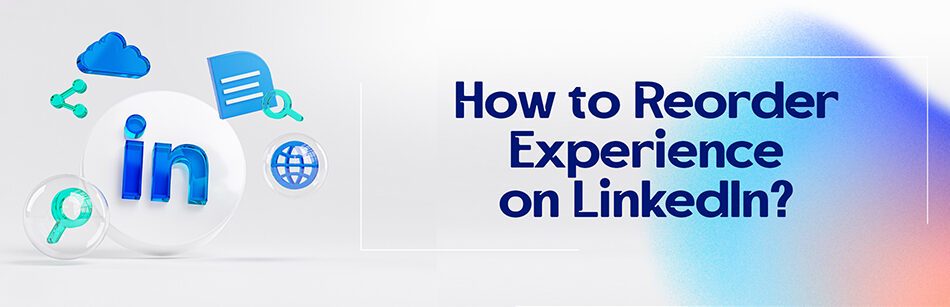



Comments