Do you remember the last time you sent an application for a job? That stupid message flashing in your email inbox, saying, “Please send your resume for a certain job position.” While applying for that job, you sent your complete resume to the human resources department as an attachment to your application.
To add your resume to LinkedIn, you can go to your profile, click on the "Add profile section" button, select "Media," and upload your resume file. Alternatively, you can use LinkedIn's built-in resume builder tool to create a resume directly on the platform, which can then be added to your profile.

These messages have always been very annoying to me since I used to think that the HR employees did not even bother to read the message correctly. I was almost always sure that such companies would not read my resume even if I sent it to them again.
I changed my mind when I became an intern in the HR department of a large company for a short time. There, I realized that in many cases, human resources employees and recruiters, are much busy to have time to fully read the long applications of the job seekers.
You might wonder what the purpose of this introduction is. The introduction was for saying that if you add your resume to your LinkedIn account and update this resume constantly, sending a resume, finding a job, and the hiring process will be much easier than you think.

It has many benefits, which I will discuss in the next subtitles, and of course, there are good points to know about the resume, change it, and also how to delete it. Well, let’s continue, shall we?
How to Add Resume on LinkedIn Profile & What Are the Benefits?
One day I was in a cafe with some of my friends whom I had not seen for a while. Each of them was talking about their life and what they’d been doing recently. One of them, a young and very kind man, sighed and said that he is constantly sending resumes to this and that company hoping to get the job he desires but seemed like all his efforts were in vain.

I asked him if his LinkedIn profile is updated and if he has activated his “OpenToWork” frame and added his resume to his account. To my surprise, I found out that he does not have a LinkedIn account at all!
I had to explain the benefits of having an account on LinkedIn for job seekers and tell him the benefits of uploading a resume on this platform. Since you are reading this article, it must be interesting for you too to the benefits:
1. Increased visibility
By uploading your resume to your LinkedIn profile, you make it available to potential employers and recruiters who may view your profile. This can lead to more job opportunities and networking.
2. Easy apply
Another benefit of having a resume on your LinkedIn profile is that it makes the job application process much easier. Many companies allow candidates to apply for jobs directly through LinkedIn, and having your resume already uploaded to your profile means you can apply quickly and easily with just a few clicks.
3. Stability and professionalism
Having your resume on your LinkedIn profile helps to ensure that the information you present to potential employers is the same across all platforms. It also shows a level of professionalism and commitment to your profession that can be attractive to employers.

4. Credit increase
Having a well-crafted resume on your LinkedIn profile can also increase your credibility with potential employers. It shows that you take your career seriously and invest in presenting yourself in the best possible light. A strong resume can also help you stand out from other candidates who may not have taken the time to build a professional profile.
5. Showcase your personal brand
Your LinkedIn profile is a valuable tool to showcase your personal brand, and adding your resume can further enhance this. By presenting a well-crafted resume that highlights your unique skills and experience, you give others a deeper insight into what makes you stand out as a professional.
6. An opportunity to showcase your skills and experience
Your LinkedIn profile is essentially an online representation of your professional brand. By adding your resume to your profile, you have the opportunity to showcase your skills, experience, and accomplishments in a way that is easily accessible to others. This can be especially helpful if you have a diverse range of experience or if you are looking to transition into a new field.
7. Increasing networking opportunities
Finally, having a resume on your LinkedIn profile can also increase your networking opportunities. When you connect with someone on LinkedIn, they can easily view your profile and see your resume. This can be especially helpful if you’re looking to connect with more people in your industry or if you’re looking for job opportunities through your network.

He asked, “Well, now how should I add this resume to my LinkedIn profile? Does that mean, I need to complete the profile or it just means to upload my resume on LinkedIn?”
“You can do both, but completing and optimizing your profile is something that must be done!” I said.
Adding a resume to your LinkedIn profile is a simple process that can be completed in just a few steps. Here is a step-by-step guide:
1. Sign in to your LinkedIn account
First, make sure you are logged into your LinkedIn account. If you don’t already have one, you’ll need to create one by visiting the LinkedIn home page and following the prompts to sign up.
2. Go to your profile page
After logging in, click on your profile picture in the upper right corner of the screen or click on the “Me” drop-down menu and select “View Profile”. This will take you to your profile page, where you can edit and add information about your professional experience.
3. Click on the “Add profile section” button
On your profile page, you will see a blue button labeled “Add Profile Section”. Click this button to display a drop-down menu with various options for adding information to your profile.
4. Select “Featured”.
Click on “Featured” from the drop-down menu to enlarge the section. This is where you can add your resume as a featured item on your LinkedIn profile.
5. Click on the “+” button
In the “Featured” section, you will see a “+” button. Click this button to open a window where you can upload your resume.
6. Upload your resume
In the popup window, you’ll see a few options for adding content to your “Properties” section. To upload your resume, click on “Media” and then click on the “Choose File” button. Find your resume file on your computer and select it to upload. LinkedIn supports PDF, DOC, DOCX, RTF, and ODT file formats for resumes.
7. Add description (optional)
After uploading your resume, you can add a description. This can be a summary or brief description of the document, such as “My updated resume as of [date].” Adding a description can help provide context for those viewing your profile.
8. Save your changes
After uploading your resume and adding a description (if desired), click the “Save” button in the pop-up window. Your resume will now appear in the “Features” section of your LinkedIn profile.
On the other hand, LinkedIn help suggests:

We talked about optimizing his LinkedIn profile all that day, which you can read in the backlink above. But honestly, I forgot to tell him some very important tips and I want to bring them here.
1. Be charming but honest
While the process of adding a resume to your LinkedIn profile is fairly straightforward, it’s important to remember that your resume is primarily a marketing tool that should effectively sell your skills and experience to potential employers. To create a strong LinkedIn resume, you need to not only upload your existing resume but also tailor it to your target audience and optimize it for search engines.
2. Tailor your resume to your target audience
One way to tailor your resume to your target audience is to research the companies and roles you are interested in and tailor your resume accordingly. This may include:
- Highlighting certain skills or experience specifically related to the job you are applying for,
- Using industry-specific terminology to make your resume more appealing to recruiters and hiring managers.
3. SEO is important!
Another important aspect of creating a strong LinkedIn resume is optimizing it for search engines. Recruiters often search for candidates using specific keywords related to job titles and industries.
To increase your chances of showing up in their search results, make sure your resume contains keywords and phrases commonly used in your industry. This can help you to improve your visibility and increase your chances of contacting potential recruiters and employers.
4. Use keywords
In addition to including relevant keywords, you can optimize your LinkedIn profile by adding links to your website or portfolio, as well as any relevant social media profiles. This can help build your online presence and increase your credibility with potential employers.
5. Keep it to the point and professional
When it comes to LinkedIn resume formatting, it’s important to remember that recruiters and hiring managers are typically short on time and may only scan your resume for a few seconds before deciding whether to contact you.
To make your resume more readable and visually appealing, use bullet points, headings, and short paragraphs to break up large blocks of text. You should also use a clear and legible font and avoid excessive formatting or graphics that may distract from the content of your resume.

6. Check it out! Check! Check!
Don’t forget to carefully proofread your LinkedIn resume for spelling and grammatical errors. A well-written, error-free resume can help convey your professionalism and attention to detail, which can be a significant advantage in the competition for job opportunities.
7. Include a professional headshot
Finally, add a professional headshot to your LinkedIn profile. This can help increase your credibility and make your profile more visually appealing.
I must say that adding your profile to LinkedIn is one of the most powerful tools you can use to find the job you want. But many people ignore this feature.
By tailoring your resume to your target audience, optimizing it for search engines, and formatting it effectively, you can create a strong LinkedIn profile that effectively showcases your skills and experience.
Whether you’re actively looking for a job or just looking to build your professional brand online, taking the time to build a strong LinkedIn resume is a valuable investment in your career.
How to View Resume on LinkedIn App?
We do everything with our smartphones, at least I do. I work with it, listen to audiobooks and songs, order food, interact with my friends and colleagues, etc. Why not check resumes with it?

I said that LinkedIn is one of the most popular social media platforms that brings professionals from different industries together. When I say professional, I don’t mean only heads and industry experts. I mean anyone who has information about a job or at least wants to be hired in a job, even as an intern.
If you want to use the LinkedIn application to view someone else’s resume by it, I will tell you how to do this. But, first I will talk about how to view your resume in the LinkedIn application:
1. Open the LinkedIn app on your mobile device.
2. Tap your profile picture in the top left corner of the app.
3. Go to the “Features” section and tap on the “+” icon.
4. Select “Add an article” from the options.
5. Select the file you want to upload, which can be your resume or any other document you want to display.
6. Once you have uploaded your resume, it will be visible in the “Special” section of your profile.
7. To view your resume, simply tap on the section and select the resume file.
8. Your resume will open in a new window where you can view it and make any necessary edits.

How to view someone else’s resume in the LinkedIn application:
Step 1: Download and install the LinkedIn app
The first step to view a resume in the LinkedIn application is to download and install the application on your smartphone or tablet. The LinkedIn app is available for both iOS and Android devices and can be downloaded from the respective app stores.
After installing the app, log in to your LinkedIn account using your email address and password. If you don’t have a LinkedIn account, you’ll need to create one before you can view your resume on the platform.
Step 2: Search the profile
After logging into your LinkedIn account, type the name of the person whose resume you want to view in the search bar at the top of the app’s home page. From the search results, select the profile that matches the desired person.
another way is that if you’re already connected with that person, go to your connections list or notification feed and select their profile from there.

Step 3: View profile summary
Once you’ve accessed the person’s profile page, scroll down to the About section. You should see a button labeled “See More”. Tap this button to expand the section and show more information about the person’s skills and experience.
If someone has uploaded a resume to their LinkedIn profile, you should see a section titled “Experience.” This section contains information about their work history, education, and any other relevant experience they may have.
Step 4: View the resume
Tap the “Experience” section to view the person’s resume. This will open a new page that shows the person’s work history and education. If the person has uploaded a PDF version of their resume, you should see a button labeled “View PDF” at the bottom of the page. Tap this button to open the resume in a new window in the app.
If the person hasn’t uploaded a PDF version of their resume, you can still be able to see their work and education history by navigating to the “Experience” section.
Step 5: Save or share the resume
If you find someone’s resume impressive, you may want to save it or share it with others. To save your resume, tap the “Save” button at the top of the page. This will add the person’s profile to your saved list, allowing you to easily access it later.
To share your resume with others, tap the “Share” button at the top of the page. This allows you to share the person’s profile via email, text message, or social media.
Step 6: Connect with the person
If you’re interested in connecting with someone whose resume you’ve viewed, you can do so by tapping the “Connect” button at the top of the page. This sends them a connection request, allowing you to connect with them and potentially explore job opportunities together. You can easily and even more easily check your resume and others on your smartphone.

Now, how about I tell you some tips about how to have a great resume on LinkedIn?
1. Use a professional photo for your profile picture.
2. Add a summary that highlights your skills and experience.
3. Use bullet points to organize your work experience and highlight your accomplishments.
4. Use keywords related to your industry and job title.
5. Keep your resume brief and focused on the most important information.
6. Make sure your contact information is up-to-date and easy to find.
7. Use a clean, legible font and format your resume for easy scanning.
By creating a great LinkedIn resume and displaying it on your profile, you can increase your chances of landing your dream job and connecting with other professionals in your industry.

In addition to the steps mentioned in the previous answer, there are a few other things to keep in mind when viewing resumes on the LinkedIn app.
There are some points that you should keep in mind when you are reviewing a resume on LinkedIn. When I was an intern in the HR department of that company, sometimes I couldn’t check someone’s resume on LinkedIn. But what was the problem?
Note that not all LinkedIn users have a resume uploaded to their profile. Some users may prefer to keep their resumes private or may not have created them yet.
Another thing to keep in mind is that the quality and content of people’s resumes may vary. Some LinkedIn users may have detailed and well-crafted resumes, while others may have less comprehensive resumes. It’s important to remember this when viewing resumes in the LinkedIn app and mind your preferences when evaluating the information provided.
If you are interested in creating or updating your LinkedIn resume, here are some top tips to keep in mind. First, make sure to include relevant keywords and phrases that are specific to your industry and job title. This helps your resume to get appeared in search results when recruiters or employers are looking for candidates.

It’s also important to highlight your most relevant skills and experiences on your resume. Use bullet points to organize your resume and focus on your accomplishments rather than simply listing your job duties.
Finally, make sure to check back your resume carefully to make sure it’s error-free. A well-crafted and polished resume can make a big difference in attracting the attention of potential employers and landing new job opportunities.
Reviewing resumes on the LinkedIn app can be a great way to save time, especially for people like recruiters and HR employees who are very busy.
Who Can See My Resume on LinkedIn?
It was always strange to me when many of my friends and even my old clients sometimes ask me who can see their resumes on LinkedIn. Usually, the short answer was “all LinkedIn members”. You can always optimize your resume on linkedIn to get more visible.

First, I want to talk about the different LinkedIn resume visibility settings and how users can control who can access their resumes.
By default, LinkedIn resumes are visible to anyone who visits your profile.
This means that anyone who views your LinkedIn profile can also see your resume, including potential employers, recruiters, and other professionals in your network. However, LinkedIn allows users to control who can see their profile by adjusting their privacy settings (you can only choose not to add them to your profile for now).

It’s important to note that even if you set your profile to “Public,” LinkedIn will not share your personal contact information, such as your phone number or email address, with other users if you choose not to add them to your profile. Instead, users can contact you through LinkedIn’s messaging system or through the contact information you choose to include in your profile.
Another important consideration when sharing your resume on LinkedIn is the content of the resume itself. When creating your resume, make sure to only include information that you feel comfortable sharing with others. Avoid including sensitive or personal information, such as your home address or social security number, that could put you at risk for identity theft or other types of fraud.
Overall, LinkedIn offers users a powerful platform to showcase their skills and experience and connect with other professionals in their industry. By adjusting your resume visibility settings and paying attention to the information you share, you can make the most of this platform and maximize your chances of landing your next job opportunity.

However, there are some additional details to consider when it comes to the visibility of your LinkedIn resume. For example, even if you set your resume to “public,” there are still some conditions that may not get the attention you wish. Here are a few things to keep in mind:
1. LinkedIn Algorithms: LinkedIn uses algorithms to determine which content is shown to users in the news feed and search results. This means that even if your resume is set to “public,” it may not show up in search results or be recommended to other users if it doesn’t meet certain criteria. To increase the visibility of your resume, make sure to use keywords and related phrases that are specific to your industry and job title and optimize your profile in the best way possible.
2. LinkedIn Premium Features: LinkedIn offers several premium features that provide users with more visibility and networking opportunities. For example, if you upgrade to a premium account, you can send direct messages, AKA InMails to other users and access detailed analytics on your profile. These features can help you connect with more people and boost your resume.
3. LinkedIn Groups: LinkedIn groups are communities of professionals who share common interests or work in the same industry. By joining relevant groups and participating in discussions, you can increase your visibility and network with other professionals who may be interested in your skills and experience.

4. LinkedIn Learning: LinkedIn Learning is an online platform offering courses on various topics including professional development, technology, and creative skills. If you have completed a LinkedIn training course, you can add a certificate of completion to your LinkedIn profile. This can be a great way to showcase your skills and experience to potential employers and recruiters.
6. LinkedIn Recommendations: LinkedIn allows users to request and recommend other users in their network. Recommendations are a great way to showcase your skills and experience and provide social proof to potential employers and recruiters. If you’ve received recommendations on LinkedIn, they may be visible to others who view your profile.
7. LinkedIn search engine optimization: LinkedIn profiles and resumes are indexed by search engines such as Google and Bing. This means that if your resume is set to “public” on LinkedIn, it may show up in search results when someone searches for related keywords or phrases on LinkedIn and Google. By optimizing your LinkedIn profile and resume for search engine optimization (SEO), you can increase your profile’s visibility and reach a larger audience.

Overall, LinkedIn can be a powerful tool for job seekers and professionals looking to connect with others in their industry.
By understanding who can see your resume on LinkedIn and how it is shared on the platform, you can take steps to optimize your profile and increase your chances of being seen by potential employers and recruiters.
Whether you’re looking for your next job opportunity or simply looking to expand your professional network, LinkedIn can be an invaluable resource to help you achieve your goals.
You can control who sees your resume by adjusting your privacy settings. Additionally, several other factors can affect your resume’s visibility on LinkedIn, including LinkedIn Recruiter, LinkedIn Learning, recommendations, and search engine optimization.
By understanding these factors and taking steps to optimize your profile, you can get the most out of LinkedIn and increase your chances of landing your next job opportunity or connecting with other professionals in your industry. Resume with the group, which can help you reach a larger audience.
How to Delete Resume on LinkedIn?
Now, maybe someone regretted this after adding their resume to their LinkedIn account. How should he/she delete it? Since this is an almost complete guide on how to edit your resume on LinkedIn, I will tell you how to delete it if you regret adding it.

If you have uploaded a resume to your LinkedIn profile and no longer want it to be visible, you can easily remove it from your profile. Here’s how to remove your LinkedIn resume:
1. Log in to your LinkedIn account and go to your profile page.
2. Go to the “Featured” section of your profile, where your resume is located, and click to edit the section.
3. Hover your mouse over the resume and click the “pencil icon” icon in the upper right corner of the resume box.
4. Select the “Delete” option under it.
5. Confirm that you want to delete the resume by clicking “Yes”.
Once you remove your resume from your LinkedIn profile, it will no longer be visible to people who visit your profile. However, it’s important to note that if you’ve shared your resume with other LinkedIn users or groups, they may still have access to it. In this case, you should contact those users or group administrators to request that they remove the resume.

Here are some additional tips to help you manage your LinkedIn resume:
1. Keep your resume up-to-date: Even if you’ve removed your resume from your LinkedIn profile, it’s important to keep your professional information up-to-date. Make sure your profile reflects your current skills, experience, and achievements.
2. Use LinkedIn to showcase your skills and experience: While resumes are still an important part of the job search process, LinkedIn offers many additional features that can help you showcase your skills and experience. Showcase your experience to potential employers and recruiters. Consider adding multimedia content, such as videos or presentations, to your profile to help you stand out.
3. Customize your LinkedIn URL: By customizing your LinkedIn URL, you can make your profile easier for potential employers and recruiters to find. To customize your LinkedIn URL, go to your profile page and click the “Edit public profile & URL” button. From there, you can customize your URL to include your name or a relevant keyword.
4. Use LinkedIn to Network: In addition to showcasing your skills and experience, LinkedIn is a powerful networking tool that can help you expand your professional network. Connect with people in your industry or join relevant LinkedIn groups to start building your network.

5. Keep your profile professional: When creating your LinkedIn profile, it’s important to make sure it presents a professional image to potential employers and recruiters. This means using a professional photo and avoiding controversial or offensive content.
6. Customize your profile headline: Your profile headline is a summary of your professional experience and skills. Consider customizing it to include relevant keywords and phrases that will help you stand out to potential employers and recruiters.
7. Use LinkedIn to research potential employers: LinkedIn is a great tool for researching potential employers and learning more about their company culture, values, and hiring practices. By researching potential employers on LinkedIn, you can better tailor your job searches and increase your chances of finding the right job.
8. Use LinkedIn to apply for jobs: Many employers and recruiters use LinkedIn to post job openings and search for potential candidates. If you’re actively looking for a job, use LinkedIn to apply for jobs and contact potential employers.
9. Engage with your network: LinkedIn is a social networking platform, which means interaction is key to building your network and increasing your visibility. Consider commenting on other users’ posts, sharing relevant content, and connecting with people in your network to build relationships and expand your reach.
You can get the most out of LinkedIn and increase your chances of landing your next job opportunity or connecting with other professionals in your industry just by following the tips I just gave you.
Remember, LinkedIn is a powerful tool that can help you showcase your skills and experience, expand your professional network, and stay up-to-date on industry news and trends. By effectively managing your LinkedIn profile, you can position yourself for success in your career.

Conclusion
When it comes to showcasing your professional experience, adding your resume to your LinkedIn profile can be a game-changer. Start by customizing your profile URL to make it more personalized and professional. Utilize LinkedIn’s resume builder, which offers a variety of resume templates and formats to choose from, making the process seamless. Enhance your profile by including relevant resume examples or samples, highlighting your accomplishments and skills. Don’t forget to reciprocate by including your LinkedIn URL on your physical resume, creating a cohesive connection between your online and offline presence. With these steps, you can optimize your LinkedIn profile, impress potential employers, and elevate your professional brand.
In today’s fast-paced, digital world, having a strong online presence can be critical to advancing your career. One of the most powerful tools for job seekers is LinkedIn, a professional networking platform that allows users to showcase their skills and experience to potential employers and recruiters.
Adding your resume to your LinkedIn profile can help increase your visibility and improve your chances of being contacted about job opportunities.
There are two ways to add your resume to LinkedIn: uploading it as a file or copying and pasting the content directly into your profile. Whichever method you choose, it’s important to make sure your resume is up-to-date and relevant to the job or industry you’re targeting. you can also do both.
When uploading your resume to LinkedIn, you should also consider adjusting your privacy settings to control who can see your resume. This is particularly important if you’re currently employed and don’t want your job search to be visible to your current employer.
Another way to improve your LinkedIn profile is to optimize it for search engine optimization (SEO). By using relevant keywords and phrases, you can increase the likelihood that your profile will appear in search results when recruiters and employers are looking for candidates with your skills and experience.
To make the most of LinkedIn, it’s important to engage with your network and build relationships. This can involve connecting with colleagues, alumni, and other professionals in your industry, as well as sharing content and participating in discussions.
Ultimately, adding your resume to LinkedIn is a simple and effective way to showcase your skills and experience to potential employers and recruiters. By keeping your resume up-to-date and tailoring your information for each job application, you can increase your chances of landing your next job opportunity. With a thoughtful approach and consistent effort, you can set yourself up for success in your career.
FAQ
Why can’t I upload a resume on LinkedIn?
Reasons for being unable to upload a resume on LinkedIn include file format restrictions and technical issues.
Where is my resume on LinkedIn?
If you have uploaded your resume on LinkedIn, you can find it by going to your profile and clicking on the “Featured” section.
How should I upload my resume on LinkedIn?
To upload your resume on LinkedIn, navigate to your profile page and click on the “pencil/edit” icon in the “About” section. Scroll down to the “Media” section and click on “Upload” to add your resume. Once uploaded, you can provide a title and description. After adding your document, save changes. This process allows potential employers or connections to easily access and view your resume directly from your LinkedIn profile.
What is the best format to upload resume to LinkedIn?
The best format to upload a resume to LinkedIn is PDF. Using PDF ensures that your document retains its formatting, regardless of the viewer’s device or software. This way, you ensure that employers or connections see your resume exactly as you intended. Before uploading, double-check your document for clarity and professionalism.
Do you put your whole resume on LinkedIn?
While LinkedIn allows you to upload your entire resume, it’s essential to consider privacy and relevance. It might be best to provide a summarized version highlighting your most significant achievements and experiences without including sensitive details. LinkedIn is a public platform, so consider what information you’re comfortable sharing widely. Also, you can tailor your LinkedIn profile to be more comprehensive than a traditional resume, showcasing multimedia and other dynamic content.
Should I copy and paste my resume into LinkedIn?
While you can copy and paste sections from your resume into LinkedIn, it’s advisable to use LinkedIn’s features to your advantage. Instead of a direct copy, adapt the content to fit the LinkedIn format, emphasizing skills, endorsements, and recommendations. Your LinkedIn profile offers more flexibility and interactivity than a static resume, so use it to create a more engaging, detailed portrayal of your professional journey.
What is the difference between resume and CV on LinkedIn?
On LinkedIn, the terms “resume” and “CV” (Curriculum Vitae) might be used interchangeably, but traditionally, there’s a difference. A resume is typically a brief, concise document highlighting relevant job experience and education, tailored for a specific job application. A CV is a more detailed and comprehensive document covering your entire career, often used in academic, medical, or research fields. While LinkedIn allows for extensive details similar to a CV, remember it’s a social networking site; balance comprehensiveness with readability and engagement.
Add Board Membership LinkedIn
To add a board membership to your LinkedIn profile, navigate to the “Experience” section and click the “+” icon to create a new entry. In the “Title” field, enter your board position (e.g., Board Member, Advisory Board Member), and for the “Company” field, input the organization’s name. Fill out the remaining fields, such as “Location,” “Start Date,” and “End Date” (if applicable). In the “Description” box, provide details about your role, responsibilities, and achievements as a board member.
CUFinder Academic Hub, Ultimately Free!
These comprehensive PDFs are your key to mastering the art of professional networking, personal branding, and strategic content creation on LinkedIn.
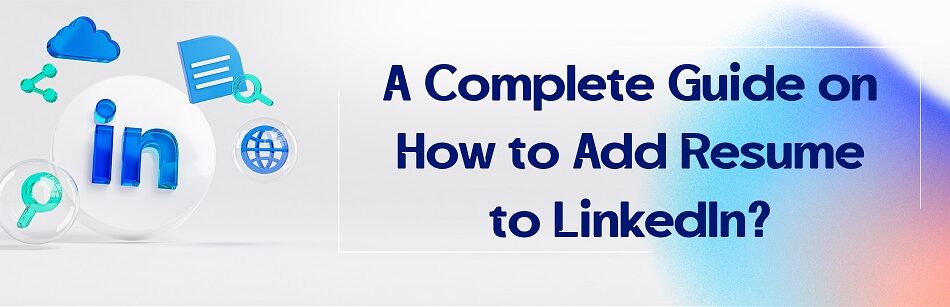



Comments