Now, LinkedIn has become one of the professional and widely used platforms with more than 900 million users. One of the most common questions from LinkedIn users is how do I see who has viewed my LinkedIn profile?
To see who has viewed your LinkedIn profile, log into your account and go to your profile page. On the right side of the page, you'll find a section titled "Who's Viewed Your Profile." Click on it to view a list of the people who have recently visited your profile. LinkedIn will typically show the names and profile pictures of some of the viewers. If you have a free LinkedIn account, you might have limited visibility of the viewers, but LinkedIn Premium members can access more information about their profile viewers, such as full names and additional insights. Keep in mind that some viewers may have chosen to browse privately, so their information won't be visible to you.
The Analytics section on your profile page and the Who’s viewed your profile tab on the left side of your LinkedIn feed give you quick access to who’s viewed your profile.
In this article, we’ll discuss who’s viewed your profile feature and ways it might help you determine whos viewed your LinkedIn profile.
So stay with us.
How to Find Out Who Viewed Your LinkedIn Profile Anonymously?
LinkedIn is a powerful and professional tool for establishing connections and networking. As an active LinkedIn user, you may be curious to know the answer to the question: how do I see who has viewed my LinkedIn profile?
While some may consider it unnecessary to know who has viewed your profile, knowing it can have many benefits, for example, helping you identify better job opportunities, potential customers, or B2B qualified leads.
What are the benefits of knowing who’s viewed your profile?
Here are 5 advantages of knowing who’s viewed your LinkedIn profile:
1. Networking opportunities:
Knowing who’s viewed your profile can allow you to explore potential networking opportunities.
For example, if someone from a company you admire views your profile, you can reach out to them immediately and start a conversation about their industry and company.
Be sure that this can give rise to new and more connections, ideal job offers, or even partnerships.
2. Raising visibility:
By viewing your Linkedin profile, other users may find out about your industry, profession, skills, or accomplishments.
This can increase your visibility and lead to more opportunities in the future.
In addition, if you’re seeking your target job, knowing who’s viewed your profile can be very useful and worthwhile to you.
Because it can help you adjust your resume and profile to better match the needs of organizations or companies that have expressed interest in you.
3. Creating a competitive analysis:
One of the best benefits of knowing who’s viewed your profile is that it gives you the opportunity to do a competitive analysis.
By discovering your profile visitors, you can get accurate insight into your competitors’ target audiences, goals, and strategies.
Furthermore, you can take advantage of this information to refine your approach and stay ahead of the competition.
4. Monitoring your progress:
Viewing your profile can give you great feedback on how well your profile is doing.
If you find that certain viewers are regularly visiting your profile, you can tailor your content accordingly to appeal to your specific audience.
Meanwhile, you can also track the number of views your profile receives over time to monitor your progress.
Therefore, check how your efforts to improve your profile are paying off in order to make the best decision in this regard.
5. Strengthening your brand:
Knowing who’s viewed your profile can go a long way in helping you build your personal brand.
To do that, you can take the help of the LinkedIn analysis tool.
Accordingly, by analyzing the types of viewers who are interested in your profile, you can tailor your LinkedIn posts and messages to attract them.
This can help you introduce yourself as a professional in your industry and create a stronger personal brand as well.
Having said that, you would also like to know who’s visited your LinkedIn profile.
Is it possible for LinkedIn users to know who’s viewed their profiles?
Yes, LinkedIn definitely allows them to do this.
The good news is that LinkedIn provides a list of people who have viewed your profile and even allows you to get some basic information about them, such as their job titles and company.
However, LinkedIn doesn’t provide this information directly and in full to users unless they’ve purchased a LinkedIn Premium account.
But the important thing to note is that since LinkedIn lets people know who’s viewed their profile, some users may for some reason not like people to find out that they’ve browsed their profile, so they want to do it anonymously.
As a matter of fact, unlike other social media, LinkedIn has a unique feature that allows users to view profiles anonymously.
This means that if someone has chosen to view your profile anonymously, you won’t be able to see their name or information about them.
However, it’s still visible for you to see that someone has viewed your profile.
Now, you may be wondering how to find out who has viewed your LinkedIn profile anonymously.
Let’s be honest, you can’t see the names of people who have browsed your LinkedIn profile anonymously, even if you have a Premium account.
It’s worth mentioning that these people’s names will be shown to you as LinkedIn Members.

But don’t worry, here we’ll guide you on how to track anonymous viewers of your LinkedIn profile by following simple steps.
How to discover if someone anonymously viewed your LinkedIn profile?
You can use two methods to see who viewed your profile anonymously without revealing their identity.
Here are quick steps on how to find out who has viewed your profile anonymously through your LinkedIn profile page:
Step 1: Open your LinkedIn web or LinkedIn mobile app
Step 2: Click on the Me icon in the upper right corner of the LinkedIn homepage
Step 3: From the drop-down menu, enter the View Profile section.

Step 4: On your profile page, scroll down to the Analytics section at the bottom of the page
Step 5: In this section, click on the first tab of [number] profile views
![In this section, click on the first tab of [number] profile views](https://cufinder.io/blog/wp-content/uploads/2023/08/How_do_I_see_who_has_viewed_my_LinkedIn_profile__16636_3.png)
Step 6: Scroll to the bottom of the Who’s Viewed Your Profile page
At the bottom of the page, you’ll see how many people have visited your profile in Private mode or anonymously.
In the second method, to see anonymous people who have visited your profile, you can go directly to the Who’s Viewed Your Profile page from your LinkedIn feed.
To do that, it’s important to follow the steps below:
Step 1: Go to your LinkedIn homepage by clicking the Home icon in the top menu
Step 2: On the left side of your dashboard, click the Who’s viewed your profile option

At this step, you’ll be redirected to the Who’s viewed your profile page, which will show you how many people have viewed your profile in the last 90 days.

Unfortunately, LinkedIn doesn’t tell you who specifically visited your profile, but it can give you an idea of how popular your profile is among LinkedIn members and how it’s being noticed.
Now, what do we do to obtain this information? It’s a good and common question that may arise for you.
You need to know that, as we said before, to gain the complete information of people who have seen your profile in the last 90 days, you have no choice but to buy a LinkedIn Premium subscription.
If you want to find more information in this regard, be sure to read the rest of the article because we discuss this in the next section.
How to See Who Viewed Your LinkedIn Profile Without Premium?
Given the advantages of the unique feature of who’s viewed your profile, you’re now tempted to look at people’s profiles.
You may be wondering what the difference is between a Premium account and a free LinkedIn account.
LinkedIn Basic vs LinkedIn Premium on Who viewed your profile:
The Who’s Viewed Your Profile feature has different functions on LinkedIn depending on whether you have a Basic/ free account or a Premium account.
If you have a Basic account, you can view up to the 5 most recent visitors to your profile in the last 90 days by setting your profile viewing options to Public mode.

You’ll also get tips to increase your profile views and information about your viewers, such as:
- Their job titles,
- Where they found your profile
- The number of anonymous people who have viewed your profile
- Number of viewers
- Interesting views
On the other hand, If you have a Premium account, you can see the entire viewer list for the last 90 days, along with trends and other viewer information.
In addition to the free features, you can access weekly visitor statistics, a chart showing weekly viewership trends, and the percentage increase or decrease from the previous week.
Meanwhile, if you subscribe to Premium Business, you can see last year’s viewership data.

However, even with a Premium account, you won’t see the names of visitors who choose a Private mode or Private profile characteristics because LinkedIn respects their privacy.
Note: Remember that the option to view your LinkedIn profile is public by default.
How do I see who has viewed my LinkedIn profile without Premium?
Considering the differences mentioned above, you may want to limit yourself to the same 5 visitors who browsed your profile.
Fortunately, there are two ways to view the number of your profile visitors along with information such as professional history and more, even without purchasing a Premium account.
To find out who’s viewed your LinkedIn profile, simply log in to your LinkedIn account, and on the left side of your feed, click the section “Who’s viewed your profile”.
This section shows you the most recent people who have viewed your profile.
There’s another way to access who’s viewed your profile page, it’s enough for you to navigate your LinkedIn profile page, and by going to the Analytics section and checking the profile views tab, you’ll get insights about the people who viewed your profile.

What Does It Mean When Someone Viewed Your Profile LinkedIn in Private Mode?
The “Who View Your Profile” feature on LinkedIn can be both useful and engaging, as it allows you to see who has viewed your profile.
However, despite its many advantages, it can also be annoying.
For example, if you view someone’s profile and LinkedIn immediately notifies them, it can lead to awkward situations. Especially if you don’t know them well or don’t plan to reach out to them.
So, you don’t want LinkedIn to notify users that you’ve viewed their profile?
Now, what’s the best way to avoid the frowns and problems of users knowing you’ve viewed their profile?
Toggling public mode of your profile to private mode.
You must have come across this phrase on the Who Viewed Your Profile page that a LinkedIn member has viewed your profile in private mode.
Have you ever wondered what it means when someone views your LinkedIn profile in private mode?
It’s understandable that you might be curious, as the anonymity of this feature can seem a bit mysterious.
A Private Mode is a great option on your LinkedIn privacy and settings page that allows users to browse profiles without their name or activity being visible to the person viewing their profile.

As a matter of fact, this is a way to view profiles anonymously.
It’s worth noting that being anonymous on LinkedIn has a downside: When you become anonymous to others, they become anonymous to you.
In other words, after you enable the private mode option, LinkedIn will hide the names of people who viewed your profile.
Now if you want to know how to browse people’s profiles without them knowing, don’t worry, you’re in the right place.
By default, the setting for viewing people’s profiles is publicly enabled for all users, but fortunately, it’s possible to change it. Just follow the steps below.
Step 1. Log in to your account first.
It doesn’t matter if you do it with the Linkedin mobile app or on the web.
Step 2. Click on the Me icon.
This option is located at the top right of your LinkedIn homepage.
Step 3. Select Settings & Privacy.

Step 4. Enter the Visibility section.

Step 5. Click the Profile viewing options tab under the Visibility of your profile & network section.

Step 6: On the Profile viewing pop-up window, select the Private mode option.
On this page, you can choose what other people can see when they view their profile.

That’s it, you’ve done it!
Notes:
1. By selecting the Private mode option, your profile will no longer be visible to others when they view their profile.
2. Of course, by choosing this option, your visit history will also be deleted.
3. And on the other hand, you won’t be able to see who’s viewed your profile.
What Does It Mean When It Says Someone on LinkedIn Viewed Your Profile?
When LinkedIn says someone viewed your LinkedIn profile, it means that another user clicked on your profile and looked at the information you shared.
This can include details such as your personal profile, contact information, work experience, education and skills, and other items from your profile.
However, it is important to remember that access to this information depends on the privacy settings of your profile viewer, and which option you have chosen.
You may not know that LinkedIn shows information about who has viewed your profile in three ways.
Based on your profile viewer privacy settings on your LinkedIn privacy settings page, you may see the following:

1. Your name and headline: This shows the viewer’s name, headline, location, and industry.
2. Private profile characteristics or semi-private mode: This shows the viewer’s profile such as job title, company, school, and industry.
It is worth noting that the information that LinkedIn displays may be changed to protect member privacy.
For instance, instead of revealing that an individual works as the Vice President of Marketing in the Internet Industry, LinkedIn may simply display “Someone at Accenture” or “Student at the University of North Carolina”.
3. Private mode: This shows “LinkedIn Member”.
Those who have chosen to use completely private mode in their privacy settings, are referred to as “LinkedIn Members”.
As such, you can control who can see if you’ve viewed their profile by updating your profile viewing options from the Settings & Privacy page.
You can follow the steps below to get the above information:
1. Click the Me icon
2. Click Settings & Privacy
3. Click Visibility
4. Click Profile viewing options
Can You See Who Views Your LinkedIn If They Don’t Have an Account?

If you don’t have a LinkedIn account, you may be wondering if someone can see if you’ve viewed their profile.
The answer is no, they can’t say you viewed their profile without a LinkedIn account.
It’s important to remember that in order for someone to see who’s viewed your LinkedIn profile, they must have a Linkedin account and be logged in.
This means that if you want to see who’s viewed your profile, you’ll need to create a LinkedIn account and log in regularly.
In other words, without an account, you’ll remain anonymous to those whose profiles you’ve viewed.
On the other hand, it’s worthwhile to note that even with a LinkedIn account, there are limits to who can see your profiles.
For example, LinkedIn allows users to disable the ability for others to see when they’ve browsed a profile.
So, if you’re concerned about your privacy, you might want to adjust your settings accordingly.
However, our advice is that instead of worrying about who views your profile, focus on creating a strong and professional online presence that showcases your skills and experience.
To make your profile stand out on LinkedIn, ensure your profile is full and up-to-date, with a professional profile photo and headline that accurately reflects your brand and expertise.
Also, make sure you’re connecting with others on the platform by commenting on posts, sharing relevant content, and reposting other people’s valuable content with people in your industry.
By doing this, you’ll increase your visibility on the platform and attract potential customers, partners, and job opportunities.
As a LinkedIn user, you can gain insights into who has viewed your profile to gauge the interest and engagement your LinkedIn posts and profile generate. LinkedIn provides a “Who’s Viewed Your Profile” section that allows you to see a list of individuals who have recently visited your profile. If you have a LinkedIn account and are not in private mode, you can access this feature by clicking on your profile picture at the top right corner of the LinkedIn homepage and selecting “View Profile.” Then, click on the “Who’s Viewed Your Profile” button to see the list of visitors. However, please note that only LinkedIn Premium subscribers have access to the full list of who viewed their profile in the past 90 days and receive additional insights into their profile viewers, such as industry and job title rank. Keep in mind that if someone views your profile while in private mode, their name and other identifying information might not be visible to you.
Conclusion
With millions of members worldwide, LinkedIn has become a valuable and powerful tool for professionals to connect with colleagues, potential employers, and industry peers.
One of the most interesting features of LinkedIn that many users are curious about is its ability to provide insight into who’s viewed your profile.
Although LinkedIn gives you information on profile views, like the number of views, etc., it doesn’t offer detailed information about individual viewers unless you upgrade to a Premium account.
Overall, understanding who’s viewing your LinkedIn profile can help you better tailor your outreach efforts and content as well.
How do I see who has viewed my LinkedIn profile is still a popular question among users, but with the right approach, it’s possible to obtain worthwhile insight into how many views your profile is getting.
FAQs
Why can’t I see who viewed my profile on LinkedIn?
In two cases, this state may happen, either you haven’t viewed any profile in the last 90 days, or you’ve set the Private mode for your profile.
How can I see who viewed my LinkedIn profile without premium?
Unfortunately, LinkedIn doesn’t let you see who’s visited your profile in the last 90 days without a premium account. You’re only allowed to see up to 5 hits. To see who’s viewed your profile page, either go to the Analytics section of your profile page or access this page directly from your feed.
Will LinkedIn show who I viewed?
Yes, LinkedIn will immediately notify people as soon as you’ve browsed their profile.
Why can’t I see who viewed my LinkedIn profile?
There are several reasons you might not see who viewed your LinkedIn profile. Firstly, if the viewer has chosen to browse in private mode, their visit won’t be displayed with identifiable details. Secondly, LinkedIn provides more detailed viewer insights to Premium account holders. Free account users get a limited view, which means they won’t see the full list of viewers. Lastly, the viewer information is updated and stored only for a short duration, so older views might not be visible.
How to find out who viewed your LinkedIn profile anonymously?
Unfortunately, you cannot determine the exact identity of individuals who’ve viewed your LinkedIn profile anonymously. If a user chooses to use LinkedIn’s private browsing mode, their name and headline will be hidden. However, you may still receive general information like “Someone in the Software Industry” or “LinkedIn Member.” To get more detailed statistics and viewer insights, consider upgrading to a LinkedIn Premium account.
Can you view someone’s LinkedIn profile without them knowing?
Yes, you can view someone’s LinkedIn profile without them knowing by changing your browsing mode to private. To do this, go to your LinkedIn settings, select “How others see your LinkedIn activity,” and then choose the option to be fully anonymous. Remember, when you view profiles in private mode, you also won’t be able to see who’s visited your profile.
Can My Employer See My LinkedIn Messages?
No, your employer cannot directly see your LinkedIn messages unless you choose to share them with them. LinkedIn messages are private communications between you and your connections, and LinkedIn respects user privacy. However, it’s essential to exercise caution and professionalism in your LinkedIn conversations, as your employer may still be able to access your LinkedIn profile and activity to some extent if they are connected to you or if your profile is public. To maintain privacy, you can adjust your LinkedIn settings to control who can see your connections, activity feed, and profile information.
What does it mean when it says someone on LinkedIn viewed your profile?
When LinkedIn notifies you that “someone” viewed your profile, it means a user visited your LinkedIn page to see your professional details. The generic term “someone” is typically used when the viewer is browsing in anonymous mode or if you’re a free member and the detailed information is available only for Premium users. It indicates interest or curiosity in your profile, whether for networking, job recruiting, or other professional reasons.
Does LinkedIn really show who viewed your profile?
Yes, LinkedIn does provide insights on who viewed your profile, but the level of detail depends on the viewer’s privacy settings and your account type. If a viewer is using standard mode, you can see their name and headline. If they’re in private mode, you’ll see generic information. Premium members get a more comprehensive view of their profile visitors compared to free account users.
Can My Employer Dictate My LinkedIn Profile?
No, your employer cannot dictate the content of your LinkedIn profile. Your LinkedIn profile is considered personal information and is not owned by your employer. However, it’s important to note that you should still follow your employer’s policies regarding social media use and ensure that your LinkedIn profile is professional and does not disclose confidential or proprietary information.
Does LinkedIn show who viewed your profile from Google?
If someone finds your LinkedIn profile through a search engine like Google and clicks to view it, they’ll be counted in the “Who viewed your profile” section. However, their visibility to you depends on their LinkedIn browsing mode (standard or private) and your account type (free or Premium). The fact that they came from Google won’t be specifically indicated; you’ll see their visit like any other LinkedIn profile view.
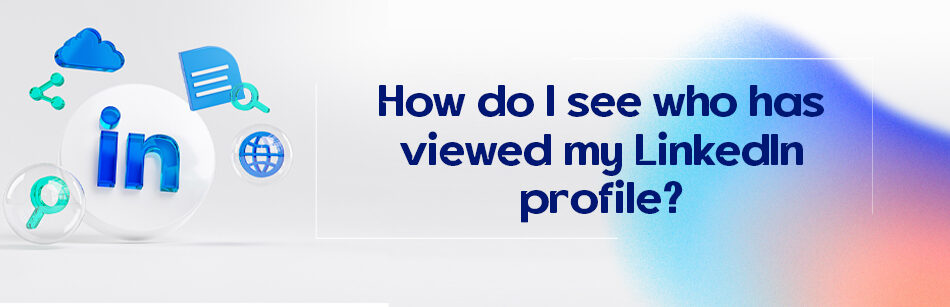
Comments