Welcome to the world of LinkedIn, where professionals come together to connect, make networks on LinkedIn, and showcase their skills.
To make your LinkedIn profile stand out, consider implementing these banner ideas. First, choose a high-quality, professional image that aligns with your personal brand or industry. You can use a custom-designed graphic, a relevant background image, or a visually appealing pattern. Incorporate your branding elements such as your logo or color scheme for a consistent look. Add text elements like your job title, areas of expertise, or a compelling tagline to convey your unique value proposition. Additionally, consider updating your banner periodically to showcase achievements, upcoming events, or promotions. By utilizing creative and attention-grabbing banners, you can enhance your profile's visual appeal and make a lasting impression on visitors.
If you want to optimize your LinkedIn profile to stand out on the platform, the LinkedIn banner is what you’re looking for. In this article, we’ll cover a collection of the best LinkedIn banner ideas to make your profile stand out that are sure to catch the attention of recruiters, colleagues, future employers, or prospects.
So stay with us.
Best LinkedIn Banner Ideas
An often overlooked aspect of personal LinkedIn profile optimization is the LinkedIn cover photos, which easily allow you to showcase your professionalism, personality, and expertise. Let’s dive into the best LinkedIn banner ideas to make your profile stand out quickly in this digital marketing world.
To start making a lasting and professional impression on LinkedIn, you must have excellent and creative ideas for your LinkedIn banner.
Here are some best photo ideas for creating an eye-catching and professional LinkedIn background:
- Logo or mission of your firm
- Your products/services
- Hobbies/personal interests
- Your company, colleagues & clients
- Quotes or mottos
- Visual portfolio
- Teamwork
- Colorful and lively design
- Call To Action
- Personal brand
- Professional workspace
- Achievements
- Industry-specific visualization
#1 Idea
Logo or mission of your company:

Make a powerful first impression by incorporating your company logo or mission into your LinkedIn banner.

It helps build brand recognition and communicates your organization’s core values and purpose.
#2 Idea
Your products or services:

Highlight your products or services on your LinkedIn cover. Because they can effectively communicate your company’s offerings.
This will attract the attention of potential customers who view your profile.
#3 Idea
Personal tendencies, interests, and hobbies:

Include some of your tendencies, beliefs, or hobbies in your LinkedIn banner.
That’s why it can give a glimpse into your personality and make you more relatable to your network. Interestingly, it adds a sense of humanity and life to your professional profile.
This could be a picture of you doing outdoor activities, playing a musical instrument, or any other hobby outside of work.
#4 Idea
Your company team members, colleagues, or clients:

Show a sense of community in your organization by featuring company team members, colleagues, or satisfied customers on your LinkedIn banner.
It showcases the people behind your company and highlights your business’s collaborative and customer-centric nature.
So it’s vital to include group photos or portraits to visually represent the people contributing to your company’s success.
#5 Idea
Inspirational quotes or mottos:

Choose a motivational quote related to your career or personal values. Combine it with a simple background and beautiful typography for an impressive banner.
#6 Idea
Visual portfolio:

Create a collage or montage of images that showcase your best work sample, such as product designs, architectural designs, or marketing campaigns. This approach works well for creative professionals.
#7 Idea
Teamwork:

If you want to emphasize teamwork and collaboration, include a photo of you and your colleagues working together.
It demonstrates your ability to thrive in a collaborative environment.
#8 Idea
Colorful and lively design:

Use bold and vibrant colors that match your personal brand or industry. Make sure the colors complement each other and draw attention.
#9 Idea
Call-to-Action (CTA):
Include a clear CTA in your banner, encouraging visitors to connect, check out a portfolio, or seek collaboration, and keep the text short and easy to read.
#10 Idea
Personal brand:

Include a professional image of yourself in the banner and surround it with relevant keywords representing your expertise or personal brand.
On top of that, you can also put your contact information in it.
#11 Idea
Professional workspace:

Capture a beautiful image of your work environment, such as a clean desk or a modern office space that reflects your professional identity.
#12 Idea
Achievements:

Design a banner that highlights your accomplishments, such as awards, certifications, or notable projects you’ve completed. Combine related icons or graphics for visual appeal.
#13 Idea
Industry-specific visualization:

Choose an image relevant to your industry or expertise. For example, if you’re in finance, you can use a photo of a stock market chart or financial instruments.
You can use these creative photo ideas to enhance your profile and create a strong professional brand in no time.
All about LinkedIn Banner Photos
The LinkedIn banner photo will appear behind your profile picture in the introduction section at the top of your profile page.
This is one of the essential and practical elements and parts of LinkedIn pages that visually represent your personal and corporate brand identity.
In this part of the article, we cover the importance of LinkedIn background photos, how to add them, and hot tips to make your profile stand out.
Importance of LinkedIn Banner Photo:
Your LinkedIn banner photo plays a vital role in creating a positive first impression and attracting attention. Here’s why it’s important:
1. Visual appeal:
A well-chosen cover photo improves the overall look of your profile, making it more visually appealing and professional.
2. Personal branding:
This provides an opportunity to highlight your personality, interests, industry, or expertise and helps you build a reputable personal brand.
3. Differentiation:
A unique and eye-catching background photo will set you apart from others in your professional network and make you more memorable.
4. Storytelling:
Your banner photo can convey a story or showcase your professional accomplishments and what you offer on the table.
5. Credibility:
A glossy and relevant banner photo adds credibility to your profile and increases the likelihood of getting more connections, job opportunities, and clients.
How to Add a Banner Photo to Your LinkedIn Profile
To do that, you need to log in to your LinkedIn account and follow the quick steps below:
Step 1
Navigate to your LinkedIn profile page by clicking the “Me” icon in the upper right corner and selecting “View Profile” from the drop-down menu.

Step 2
On your profile page, click the pencil icon in the top right corner of the existing banner photo area. 
Note: Click on the camera icon that appears on the gray silhouette if there is none.
Step 3
Choose a photo from your computer or upload a new photo.
Step 4
Make adjustments like cropping & filtering according to your preference and click “Apply” to save the changes.

Step 5
Preview your profile to ensure your banner photo looks excellent before it’s visible to others.
Now, you might be curious to know how to add or change a cover photo to your LinkedIn business pages.
How to Add a Banner Photo to Your LinkedIn Company Page
Step 1
Log into your LinkedIn account, and from the “Me” LinkedIn company page drop-down menu, click your company name under the “Manage” section.

Step 2
Click on the pencil icon on your company page’s left side.
Step 3
From the drop-down menu, select the “Upload Cover Image” option.

Step 4
To upload a photo from your desktop, select the desired image from the “Open” window and click the “Open” button.
Step 5
Adjust the image position and size as needed.
Step 6
Save your changes by clicking “Save” or “Apply.”
Killer Tips for LinkedIn Banner Photos:
1. Relevance:
Choose a photo that aligns with your professional goals, industry, or personal brand. It must convey the right message to your target audience.
2. High quality:
Make sure your banner photo is high-resolution, high-quality, and visually appealing. So try to avoid pixelation or blurry & unclear images.
3. Consistency:
Be consistent with the overall theme of your profile, including colors, fonts, and visual elements.
4. Engaging & trending content:
Add relevant text, such as a tagline, contact information, or a CTA, to make your banner photo more informative and engaging.
5. Regular updates:
Keep your banner photo fresh by periodically updating it to reflect changes in your career, achievements, or interests.
6. Optimal dimensions & format:
For optimal display on desktop and mobile devices, try using LinkedIn‘s standard and recommended dimensions and format.
If you want more information about LinkedIn banner photo size, we’ll walk through it in the next section.
Now, by following these simple steps and keeping in mind the key points provided, you’ll be on your way to creating an impressive and attractive LinkedIn background photo.
So go ahead, let your career story shine!
LinkedIn Banner Size For LinkedIn Personal and Business Pages
Now, let’s dive into the cover photo sizes for LinkedIn pages! What are the ideal dimensions for a striking, professional banner photo that captures everyone’s attention and effectively delivers your professional goals?
For personal pages, LinkedIn recommends a banner image size of 1584 x 396 pixels for optimal display on desktop and mobile devices.
On the other hand, the recommended size for the background image is slightly different for business pages. It should be 1128 x 191 pixels.
This size puts forward enough space to highlight your brand and company logo or display your products or services.
Just remember to avoid blurry or pixelated images for the background of your LinkedIn pages.
To solve this problem, you can use images with a larger file size of less than 8 MB.
Alternatively, take advantage of photo compression or resizer tools such as Photoshop or Paint, or other third-party tools before uploading them to the LinkedIn pages.
It’s worth noting that LinkedIn doesn’t support any third-party tools you employ.
To help you understand the requirements better, here’s a table summarizing the maximum & minimum size of the cover image for both personal and corporate pages on LinkedIn:
|
Page |
Recommended size |
Maximum size |
File Type |
|---|---|---|---|
|
Personal |
1584 x 396 pixels |
Less than 8 MB |
JPG or PNG file |
|
Business |
1128 x 191 pixels |
Less than 8 MB |
JPG or PNG file |
The Best Websites for LinkedIn Cover Photo Download
Enhancing your LinkedIn profile with an attractive cover photo has never been easier. Hence, we’ve compiled a list of the best automation-based websites that offer easy and perfect LinkedIn cover photo downloads.
Now let’s get to know them!
1. Canva:

Known for its user-friendly interface, Canva offers a wide variety of LinkedIn cover photo templates. With just a few clicks, you can customize and download your perfect cover photo, all for free.
2. Freepik:

With an extensive library of free and premium resources, Freepik is the perfect platform for professionals looking for visually appealing cover photos.
This platform believes in helping you turn your ideas into reality. It’s interesting to know that many famous companies, like Microsoft, NASA, etc., use the resources of this website.
On top of that, their automated download process ensures a seamless experience, allowing you to focus on growing your LinkedIn presence.
3. Unsplash:

A website that has collected many unique high-resolution images in one place. A vast collection of images is provided by talented photographers worldwide, and you can download them in the highest possible quality.
So simply search for “best LinkedIn banner ideas” and explore options that match your professional identity.
4. Pexels:

Offering a wide selection of free stock photos, Pexels is a great choice for finding great LinkedIn cover photos.
Additionally, this intuitive website has a strong search system that makes it easy to browse through different categories, ensuring you find the perfect image that aligns with your personal brand.
5. Pixabay:

Built on the power of automation, Pixabay hosts a vast collection of stunning images.
You can effortlessly browse through photo categories by media type, photo orientation, color, and size and download high-quality images perfect for your LinkedIn background.
With these tools, so why wait? Use these platforms and get noticed in your LinkedIn network today!
To make your LinkedIn profile truly stand out, it’s essential to pay attention to the design of your background image or banner. Choosing a captivating background photo that aligns with your professional brand is key. Remember to consider the recommended image size of 1584 x 396 pixels to ensure optimal display. This ensures that your banner fits perfectly on your profile without getting distorted or cropped. When brainstorming background photo ideas, think about showcasing your industry expertise, incorporating your company logo, or highlighting significant achievements. You can further enhance the visual impact by seamlessly integrating your profile picture, keeping in mind the recommended size of 400 x 400 pixels. If you’re looking for convenience and inspiration, explore various banner templates designed specifically for LinkedIn profiles. These templates provide pre-set dimensions and layouts, making it easier to create a visually striking banner that effectively represents your personal brand and helps your profile stand out among the rest
The Bottom Line, Don’t Forget the Importance of LinkedIn Banner Ideas!
In this fast-paced digital age, making your profile stand out is essential. One of the most effective ways to attract attention is to create an eye-catching LinkedIn banner.
These banners visually represent your brand and can leave a lasting impression on anyone who visits your profile.
In the guide, you learned some creative LinkedIn banner ideas to make your profile stand out, how to discover the best LinkedIn cover photos, and add them to your LinkedIn profile. So don’t hesitate and start your professional presence on LinkedIn today.
FAQ
How do I make my LinkedIn banner stand out?
To make your LinkedIn banner stand out, use high-quality images that resonate with your profession or industry. Consider incorporating brand colors, logos, or key phrases that represent your unique value proposition. Ensure that the banner is visually appealing and free from clutter, with essential elements placed centrally to avoid being cropped on mobile views. Regularly updating your banner for industry events or milestones can also keep your profile looking fresh and engaging.
What makes a good LinkedIn profile banner?
A good LinkedIn profile banner effectively communicates your professional identity and brand. It should be visually appealing, with clear imagery or graphics related to your industry or role. The design should align with your personal or company brand colors and style. Including a call to action or a personal tagline can further enhance its effectiveness. Also, ensure the image is optimized for LinkedIn’s recommended dimensions to avoid unintentional cropping.
What should I put as my header on LinkedIn?
Your LinkedIn header, or banner, should represent your professional brand. It could feature images from your workplace, industry-specific graphics, a collage of projects or achievements, or even a simple design with a motivational quote. If you represent a company, incorporating branding elements like logos, slogans, or product images is beneficial. Always ensure the design is clear, uncluttered, and resonates with your target audience.
How do I stand out on LinkedIn?
To stand out on LinkedIn, create a compelling headline that clearly defines your professional value. Regularly post and engage with relevant content in your industry. Optimize your profile by adding detailed work experiences, skills, and recommendations. Join industry-specific groups and actively participate in discussions. Also, consider using multimedia elements like videos or presentations to showcase your expertise and make your profile more interactive.
What should I put for my LinkedIn background?
For your LinkedIn background, choose an image that complements your professional journey. It could be a representation of your industry, a snapshot of a significant project, or a branding element if you own a business. Ensure the image is of high quality and aligns with your professional image. Avoid overly busy or cluttered designs, and ensure that the main elements of the image are visible and not hidden behind your profile photo.
CUFinder Academic Hub, Ultimately Free!
These comprehensive PDFs are your key to mastering the art of professional networking, personal branding, and strategic content creation on LinkedIn.
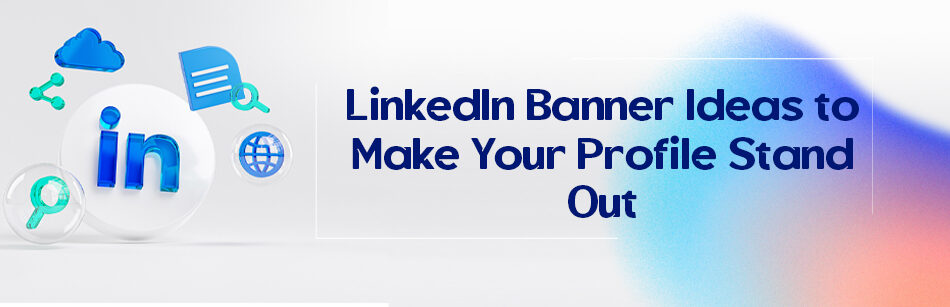



Comments