A LinkedIn Cover Photo is a banner-like image positioned at the top of a LinkedIn profile, similar to a Facebook Cover Photo.
It’s an essential element of creating a standout profile and making a positive first impression on potential clients or employers. The LinkedIn Cover Photo size is 1584 x 396 pixels, which ensures it looks great on all devices including smartphones.

To design an effective LinkedIn Cover Photo, members should consider their personal branding, skillset, industry, and area of expertise. They should also think about their target audience when selecting images and colors.
LinkedIn Cover Photo is a customizable banner image displayed at the top of a LinkedIn profile, serving as a visual representation of an individual's or company's professional bran
Some LinkedIn Cover Photo ideas include using high-quality images related to one’s industry, showcasing professional accomplishments, or highlighting what sets them apart from others in their field.
Creating a visually appealing LinkedIn Cover Photo can help individuals stand out from their competitors and attract more views to their profile. It gives visitors a sense of who they are, what they do, and how they can help others.

To create a Cover Photo, individuals can use online design tools such as Canva or Adobe Spark, which offer pre-made templates and customization options.
Alternatively, they may choose to hire a graphic designer to create a unique Cover Photo that aligns with their personal branding and messaging.
Once individuals have selected their ideal LinkedIn Cover Photo, they should ensure they optimize it for search engines. By including relevant keywords in the file name and alt text, individuals can improve their chances of appearing in search results when others search for terms related to their industry or area of expertise.
So, since the LinkedIn Cover Photo is very critical in optimizing a LinkedIn profile, I guess we are to talk about it much more, shall we?
What Size Should Your LinkedIn Banner Be?
When it comes to personal branding, LinkedIn is an excellent platform that professionals can use to showcase their skills and experiences. One of the most important aspects of a LinkedIn profile is the banner image, which is a visual representation of your personal brand.

The ideal LinkedIn banner size is 1584 x 396 pixels. This size ensures that your banner will get displayed correctly on both desktop and mobile devices. The recommended file size for the banner image is 8MB or less. If your banner is too small, it will appear pixelated, and if it’s too large, it will get cropped or distorted. You can use free online tools like Canva or Adobe Spark to create your banner image of the correct size.
Your banner image is one of the first things people will see when they visit your LinkedIn profile. It’s an opportunity to make a great first impression and communicate what you do, who you are, and what you stand for.
Therefore, it’s crucial to choose an image that accurately represents your personal brand. Your banner image should be consistent with your personal branding strategy and align with your industry.
When designing your banner image, keep these tips in mind:
- Make sure your image is high-quality and professional-looking. Use images that showcase your personality, creativity, or industry.
- Use colors that complement your personal brand and align with your industry. Colors have a subconscious effect on people, so choose colors that symbolize trust, efficiency, or innovation.
- Include relevant text or a call-to-action that encourages visitors to connect with you or visit your website. Use short and concise messages to inspire your audience to take action. You can also include your company logo, website URL, or social media handles.
- Avoid cluttering the image with too much information or graphics. A banner image with too much information can be overwhelming and hard to read. Your banner image should create a balance between visual appeal and readability.

How to Upload Your Banner Image?
We will talk about it much more in a bit, but for now:
- to upload your banner image, click on the “Edit Profile” button on your LinkedIn profile page.
- Then, click on the pencil icon in the top section of your profile, where your banner image appears.
- Select the image you want to upload from your computer and adjust the positioning as needed.
- Make sure to preview your banner image on both desktop and mobile devices to ensure it looks good on both platforms.
Here are some examples of effective banner images to inspire your design:
- A landscape photo that reflects your industry, such as a cityscape for an urban planner or a nature scene for a conservationist.
- A professional headshot with a simple background and branded text overlay. The text may include your value proposition, tagline, or call-to-action.
- An infographic that highlights your skills or achievements in a visually appealing way. You can create a visually stunning infographic using tools like Piktochart or Infogram.
- A call-to-action that encourages visitors to connect with you or visit your website. Use attention-grabbing text like “Let’s Connect” or “Find out more.”
LinkedIn company page cover size

LinkedIn is one of the most popular social media platforms for professionals, with over 870 million users worldwide. Having a LinkedIn Company Page has become essential for businesses to showcase their brand and connect with potential clients or customers.
A crucial component of your LinkedIn Company Page is your cover photo. Your cover photo is the first thing visitors see when they land on your page, so it’s crucial to create an engaging and visually appealing impression.
but, why is it so important? well, Your LinkedIn Company Page cover photo is an essential visual element of your page. It provides an opportunity to make a great first impression and showcase your brand’s personality and values.
A well-designed cover photo can help you stand out among competitors and engage potential clients or customers. Your cover photo should complement the information on your page and provide context about your business in a visually appealing way.

The Ideal Size for Your LinkedIn Company Page Cover Photo
The ideal size for your LinkedIn Company Page cover photo is 1536 x 768 pixels. This will ensure that your cover photo to get displayed correctly on every device. If your cover photo is too small, it may appear blurry. On the other hand, if it’s too large, essential elements may get cropped. To avoid these issues, make sure to use a high-quality image of the correct size.
Designing Your LinkedIn Company Page Cover Photo
Creating a LinkedIn Company Page cover photo can be hard. since it should accurately represent your brand, highlight your products or services, and encourages visitors to engage with your business requires careful consideration. Here are some design tips to help you design a cover photo that stands out.
1. Choose an Image That Aligns With Your Brand
Your cover photo should represent your brand’s personality and values. Select high-quality images that align with your industry, customer preferences, or current trends. Consider incorporating your company logo, tagline, or value proposition into the cover photo to reinforce brand recognition.
2. Showcase Your Products or Services
If you’re a product-based business, use high-quality images of your products in action or on display. For service-based businesses, use images that represent the benefits of your services or the results they deliver. Ensure that these images are not too busy and do not overpower the rest of the cover photo.
3. Incorporate Calls-to-Action (CTAs)
Encourage visitors to take action by adding text that prompts them to contact you, schedule a consultation, or download a free resource. Make sure the language is clear, concise, and relevant to your target audience’s needs. The CTA should be prominent but shouldn’t distract from the overall design of the cover photo.
4. Keep It Simple and Uncluttered
Avoid cluttering your cover photo with too much information or graphics. A cover photo with too much information can be overwhelming and hard to read. Instead, create a balance between visual appeal and readability. Use high-quality images and strategic placement of text to create an engaging design without overcrowding the space.
5. Update Your Cover Photo Regularly
To keep your LinkedIn company page fresh and engaging, update your cover photo regularly. Depending on your marketing strategy, you can update your cover photo to reflect new products or services, season changes, or promotional campaigns. Regularly updating your cover photo also shows visitors that your business is active and committed to providing value to its customers or clients.
Here are some best practices to keep in mind when designing your LinkedIn Company Page cover photo:
- Use a high-resolution image of at least 1536 x 768 pixels.
- Choose an image that accurately represents your brand’s personality and values.
- Use colors that complement your brand and align with your industry.
- Highlight your products or services in action or showcase the benefits they deliver.
- Use clear and concise text to encourage visitors to take action.
- Keep your cover photo design simple and uncluttered.
- Update your cover photo regularly to keep your page fresh and engaging.
LinkedIn personal profile cover size

Your LinkedIn personal profile cover photo is one of the most important elements of your online presence. It’s like a digital business card that represents you online, and it’s often the first thing people see when they visit your profile. That’s why it’s essential to make sure your LinkedIn personal profile cover photo accurately represents your personality, values, and professional brand.
The perfect size for your LinkedIn personal profile cover photo is 1584 x 396 pixels. This size ensures that your cover photo displays correctly on both desktop and mobile devices.
But let’s also have a look at the benefits of having a well-designed LinkedIn personal profile cover photo:
1. Your LinkedIn personal profile cover photo is an essential visual element of your profile. It provides an opportunity to make a great first impression and showcase your personal brand.
2. A well-designed cover photo can help you stand out among competitors and engage potential employers or clients.
3. Your cover photo should complement the information on your profile and provide context about your personal brand in a visually appealing way.

Now that you understand why having a great LinkedIn personal profile cover photo is important, let’s dive into some tips for optimizing it:
1. Choose an image that aligns with your personal brand
Choose an image that accurately represents your personal brand’s personality and values. Select high-quality images that align with your industry, style, or personal preferences. Consider incorporating elements of your professional identity such as a logo, tagline, or value proposition into the cover photo to reinforce brand recognition.
2. Highlight your skills or expertise
Your LinkedIn personal profile cover photo is a great place to highlight your skills or expertise. Use high-quality images that represent your work or achievements in action. If you have a portfolio of work or projects, consider featuring them in your cover photo.
3. Incorporate calls-to-action (CTAs)
Encourage visitors to take action by adding text that prompts them to connect with you, visit your website, or view your portfolio. Make sure the language is clear, concise, and relevant to your target audience’s needs. The CTA should be prominent, but it shouldn’t distract from the overall design of the cover photo.
4. Keep it simple and uncluttered
Avoid cluttering your cover photo with too much information or graphics. A cover photo with too much information can be overwhelming and hard to read. Instead, create a balance between visual appeal and readability. Use high-quality images and strategic placement of text to create an engaging design without overcrowding the space.
5. Update your cover photo regularly
To keep your LinkedIn profile fresh and engaging, update your cover photo periodically. Depending on your professional goals, you can update your cover photo to reflect new skills, achievements, or career changes. Regularly updating your cover photo also shows visitors that you are active and committed to building your personal brand.
Here are some best practices to keep in mind when designing your LinkedIn personal profile cover photo:
- Use a high-resolution image of at least 1584 x 396 pixels.
- Choose an image that accurately represents your personal brand’s personality and values.
- Use colors that complement your branding and align with your industry.
- Highlight your skills or expertise in action or showcase your achievements.
- Use clear and concise text to encourage visitors to take action.
- Keep your design simple and uncluttered.
- Update your cover photo regularly to keep your page fresh and engaging.

In addition to the tips outlined above, here are a few other things you can do to enhance your LinkedIn personal profile cover photo:
1. Use a professional headshot for your profile picture
Your LinkedIn personal profile picture is just as important as your cover photo. It’s the first thing that people see when they visit your profile. Make sure it’s a high-quality headshot that accurately represents you and your professional brand.
2. Keep your branding consistent across all platforms
If you have a personal website or social media account, make sure your branding is consistent across all platforms. This will help you create a cohesive brand identity and make it easier for people to recognize and remember you.
3. Test different cover photos to see what works best
Don’t be afraid to test different cover photos to see what works best. Try different images, and colors to see which ones resonate best with your target audience.
4. Don’t overlook the importance of your background image
Your LinkedIn personal profile background image is another opportunity to showcase your personal brand. Choose an image that complements your cover photo and aligns with your professional identity.
5. Use a visual branding strategy
Visual branding is an important aspect of creating a consistent and recognizable brand identity. To leverage the full potential of your LinkedIn personal profile cover photo, you should consider using a visual branding strategy. This includes selecting images, colors, and fonts that align with your brand’s style and values. By doing so, you will create a cohesive and memorable brand image that resonates with your target audience.
6. Include relevant keywords or hashtags
LinkedIn is a professional social platform, and it’s essential to optimize your personal profile for search engines such as Google. One way to increase your visibility on LinkedIn is by including relevant keywords or hashtags in your cover photo. When used strategically, keywords or hashtags can help you attract potential employers or clients who are searching for specific skills or industry-related terms.
7. Consider testing different layouts
While there are best practices for designing your LinkedIn personal profile cover photo, it’s important to remember that what works for one person or industry may not work for another. Therefore, you should consider testing different layouts and designs to see what resonates best with your target audience. For example, you could experiment with different image placements, text sizes, or colors to see which ones generate the most engagement.
8. Showcase your personality
Your LinkedIn personal profile cover photo is also an opportunity to showcase your personality and add a personal touch to your profile. You could include elements such as your favorite hobby, a quote that inspires you, or a fun fact about yourself. However, it’s important to strike a balance between professionalism and personalization. Ensure that any personal elements you include in your cover photo align with your personal brand and overall professional image.
How to Create a LinkedIn Background Banner for the best result?

Creating a LinkedIn background banner requires careful consideration and attention to detail to ensure that it accurately represents your personal brand and attracts potential employers or clients. To create a LinkedIn background banner for the best results, follow these steps:
1. Determine your personal brand
Before you start designing your LinkedIn background banner, take some time to determine your personal brand. Consider your professional goals, industry, values, and unique selling proposition. All of these factors will help you select the right imagery, colors, and fonts for your background banner.
2. Choose high-quality images
Selecting high-quality images is crucial when creating a LinkedIn background banner. Use images that are relevant to your industry or profession and align with your personal brand. Avoid using generic or overused stock photos, as they can make your profile look unprofessional and uninspired.
3. Use colors strategically
Colors have a powerful impact on our emotions and can influence how people perceive us. When designing your LinkedIn background banner, choose colors that reflect your personal brand’s personality and values. Use colors that complement your logo or website, and try to avoid using too many colors, which can make your banner look cluttered.
4. Incorporate your logo or tagline
Your LinkedIn background banner should include elements that reinforce your personal brand identity. Consider incorporating your logo or tagline in your design to increase brand recognition. This will also help visitors identify your profile among other similar profiles.
5. Keep it simple
When designing your LinkedIn background banner, remember to keep it simple and uncluttered. Too much information or graphics can be overwhelming and distracting. Instead, focus on using a few high-quality images and strategic placement of text to create an engaging design without overcrowding the space.
6. Test your design
Once you have created your LinkedIn background banner, test it on different devices to ensure that it displays correctly. Check for any pixelation or distortion and make any necessary adjustments. Also, ask for feedback from colleagues or peers to ensure that your design accurately represents your personal brand.
Conclusion
Your LinkedIn profile is your professional identity, and your banner image represents it. To make a strong first impression, you need to choose the right size and design and update it periodically. By following the tips in this article, you can create an accurate representation of your brand on LinkedIn.
For your LinkedIn Company Page cover photo, it’s crucial to accurately represent your brand, showcase your products or services, and encourage engagement. Regularly updating your cover photo demonstrates your commitment to providing value to your target audience. Use the best practices outlined in this article to create a compelling impression.
Creating an effective banner image for personal and company pages requires careful consideration. Use the tips and best practices provided in this article to create visually appealing images that accurately reflect your personal or business brand and stand out on LinkedIn. Remember to keep your images updated regularly to maintain an optimal professional image on LinkedIn. With a little effort and creativity, you can make your LinkedIn presence stand out and create a lasting impression.
FAQ
- What is the size of the LinkedIn banner for 2023? LinkedIn banner image is 1584 pixels wide by 396 pixels tall.
- How do I make my LinkedIn banner fit? Use a photo editing tool or graphic design software to resize and adjust the orientation of your image to the recommended dimensions of 1584 pixels wide by 396 pixels tall. Preview your banner on different devices to ensure it looks good across all platforms.
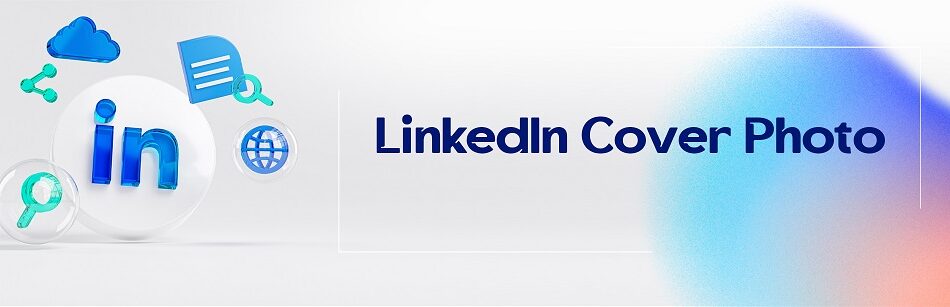
Comments