GIFs are the fastest way to express emotions in today’s digital world, helping you to better connect with your audience. So, you might like to add animated GIFs to your LinkedIn posts and messages. But you may need to learn how to GIF on LinkedIn.
To share a GIF on LinkedIn, start by creating or finding the GIF you want to use. When composing a new post or comment, click on the "Image" icon to upload the GIF. Once uploaded, you can add a caption or message to accompany the GIF. Keep in mind that while GIFs can add a dynamic element to your posts, it's important to use them appropriately and ensure they align with professional communication standards on the platform.
Don’t worry, you’re in the right place! In this article, we’ll examine how to put a GIF on LinkedIn posts & messages, so stay tuned until the end of the article!
Can You Upload GIFs to Your LinkedIn Page in 2023?
Although the use of GIFs in social media is increasing daily, you can’t upload GIF files directly to your LinkedIn page to be included in your profile cover or logo. However, there are still ways to use them & add visual appeal & fun to your LinkedIn posts. So, if you don’t know how to GIF on LinkedIn, here’s a quick guide:
Here’s a quick way to putting GIFs on LinkedIn:
Search for your popular & favorite GIFs on the messaging platform LinkedIn or other GIF download sources like GIPHY, Tenor, etc., save them, and then embed them in your LinkedIn posts as images & videos by copying & pasting them.
Although, as of 2023, LinkedIn doesn’t directly support adding GIF files to profile pages, posts, etc., sharing GIFs indirectly through uploading images and copying & pasting GIFs on your LinkedIn post page can be a good alternative.
As such, you can make the most of the appealing nature of GIFs and make your content more dynamic & alive.
GIF on LinkedIn Post Benefits
If you want your posts on LinkedIn to get noticed, animated banners or GIFs are undoubtedly one of the most powerful tools for attracting audiences.
The best thing about animated banners or GIFs is that they’re meaningful. Using GIFs in content marketing strategy is a very wise solution.
Because by using an animated banner, your content will stand out from other competitors, and you’ll simply move away from traditional marketing.
Here are some main reasons for using GIFs on LinkedIn posts.
Let’s dive in!
1. Driving Engagement & Sales: The Power of GIFs in Boosting LinkedIn Promotional Posts
Using animated images is an excellent option for promoting products or events on LinkedIn posts.
Because GIFs have a higher visual power than texts and even images. Furthermore, GIFs have the ability to stay in the mind of the audience for a short period of time and engage them.
GIFs showcase your product-related content in the best possible way and are a great tool to attract your audience and sell your product.
Generally speaking, animations are handy for highlighting key features of your products or services.
2. Captivating & Maintaining Your Audiences and Conveying Messages: The Power of GIFs in a Fast-Paced World
Considering people’s lifestyles and being busy, grabbing the audience’s attention should happen quickly.
Today, leveraging emojis, short animations, and especially GIFs in the content of posts are an attractive alternative to text-only posts.
Because GIFs take little time to communicate with the audience, and on the other hand, these animations are attractive to the audience due to their shortness.
According to a LinkedIn article by Borja Zamora in 2022, 90% of information transmitted to the brain is visual, while only 10-20% of remembered content is textual.
Therefore, since GIFs are the perfect medium between image & video, using them in the content of promotional posts can be very effective & efficient in conveying the message, engaging with the audience, and keeping their attention.
3. Representing Your Brand Personality: The Power of GIFs in Increasing Brand Visibility
Promotional GIFs are a great way to say who you are and what your brand is like.
Considering most brands use traditional techniques to create content, adding new creativity, like a GIF, can not only show that you care about your audience but can also increase the visibility of your content.
As mentioned, the GIF banner is the best innovative way to communicate and interact with the audience.
Because emotionally, it can establish a good relationship between the brand & the viewers and give personality to the brand.
4. Telling Stories: The Power of GIFs in Impacting on the Audience’s Mind
As mentioned above, animated banners or GIFs are a great communication tool in social media posts.
Since GIF is a fun format for users, it’s an ideal option for businesses to tell the brand’s story to the audience in a fun and creative way.
On the one hand, due to saving time and presenting human elements, GIFs can reach a wide range of audiences.
On the other hand, compared to other formats, GIFs are a great storytelling tool that can keep the audience for a long time and cause less disturbance.
As a result, users generally prefer animated banners or GIFs to static banners and images.
Now that you know the benefits of using GIFs on LinkedIn posts don’t hesitate and make the most of them to help your posts get more views and re-shares.
How to Put a GIF on LinkedIn Posts?
Are you curious about how to include GIFs on your LinkedIn posts?
Here are simple steps to do it on LinkedIn posts:
Let’s get started!
Step 1: Find Your Ideal GIF
The first step is to discover the GIF you want to use in your LinkedIn post.
There are many websites and platforms like GIPHY or LinkedIn GIF sources where you can find any GIF you’d like.
So try to search for GIFs related to your post’s content and clearly convey your brand’s message & purpose to the audience.
Step 2: Save Your Target GIF to Your Device
Once you’ve found the GIF you want, you’ll need to save it to your desktop before uploading it to your LinkedIn post.
To do that, right-click your target GIF on the GIF downloader website or LinkedIn messaging platform and select “Save Image As” from the drop-down menu.

Choose a location on your computer or mobile where you can easily access the GIF later.
Step 3: Create a New Post on LinkedIn
To share a post with a GIF, simply log in to your LinkedIn account and click the “Start a Post” box at the top of your LinkedIn feed.

As soon as you click, a window will open. You can enter or type your text in the specified text box in the pop-up window.
Step 4: Upload the Saved GIF
Below the text of your LinkedIn post, you can upload the saved GIF to the post box by clicking the image icon or using the copy & paste process.

Step 5: Select the GIF File
To upload your GIF file, find & select the GIF file you’ve saved in the second step and click “Open” in the open pop-up window.

To copy & paste, right-click on your GIF file on your desktop and choose the “Copy” option from the drop-down menu.

Then right-click in the desired location in the post box and select the “Paste” option from the drop-down menu.

By pasting it, your GIF will be uploaded to your post.
Step 6: Add a tag or an Alt.text to Your GIF (Optional)
You can add a caption or tag to your GIF if you want. To do this, first of all, click the pencil icon on the GIF image.

Then click on the “Tag” or “Alt.text” icons below the GIF and click “Done.”

This can help provide context or enhance the message of your post.
Step 7: Share Your Post
Once you’ve added the GIF and any text or tag, review your post to ensure everything looks good.
If satisfied, click the “Post” button to share your LinkedIn post with GIF.

That’s it, you’ve done it!
Remember to keep it professional and relevant to your audience when using GIFs in your posts.
The Best LinkedIn GIF Downloader
To download the best GIFs of any style, from classic to trendy, you can use these best GIF downloader websites:
1. GIPHY

This website is known as the largest gif download source in the world. Therefore, using the GIPHY website is one of the best options for downloading transparent & high-quality GIFs and placing them on the LinkedIn platform.
The website was founded in 2013 by Alex Chang & Jace Cook, and their motto is simple: “Google for GIFs”.
The use of more than 1 billion GIFs per day by hundreds of millions of users and major companies such as Amazon, Microsoft, and Walmart has been recorded on this website.
So, we can safely say there is no better place to download GIFs.
You can find the GIFs you want by searching for phrases, emotions like anger & happiness, or reactions.
2. Tenor

This GIF download website was initially known as “Riffsy”. The company that invented the GIF keyboard changed its name to Tenor and is now GIPHY’s biggest competitor.
To be honest, they’re very similar, their search functions are precisely the same, and their design is almost identical.
On this website, you can uncover various GIFs about birthdays, romance, laughter, and jokes by searching for a phrase, an emotion, or a reaction.
💡 Additional read: How to Add Birthday on LinkedIn?
3. Gifer

For LinkedIn users looking for an attractive and high-quality GIF downloader, Gifer is an excellent choice.
This versatile tool offers various GIFs in different categories, allowing you to find the best-animated image to enhance your LinkedIn posts and download them quickly and for free.
Given Gifer’s reputation and popularity among users for its quality, ease of use, and free download, you can trust this downloader to deliver outstanding results every time.
How to Download GIF from LinkedIn?
If you want to download LinkedIn GIFs, the best way is to navigate to the LinkedIn messaging platform; That’s the best place to find LinkedIn GIFs.
To download GIF files from LinkedIn messaging, follow the simple steps below:
Step 1. Access to LinkedIn Messages:
On any LinkedIn profile page, look for the “Messaging” icon, usually in the top right corner of the page.
Then, click on it to access your LinkedIn messages.

Step 2. Find the GIF Icon:
On the LinkedIn messaging page, scroll through your conversations and select a conversation thread.
In the lower-left corner of the messaging box, look for a small “GIF” icon and click on it.

Step 3. Search For the GIF You Want:
A window of GIFs will open by clicking on the GIF icon. You can type or enter the name of the GIF you want in the search bar.

Step 4. Download the GIF:
After discovering your target GIF, right-click on the GIF image and click “Save Image As” on the drop-down menu.

In the “Save As” window, enter the file name, choose the location where you want to save the GIF file, and click the “Save” button at the end.

Following these steps, you’ve downloaded a GIF from the LinkedIn messaging platform.
Now, you can share these downloaded GIFs in your Linkedin posts & articles with your network.
Conclusion
Let’s go back to the first question: How to GIF on LinkedIn? The answer is very simple. You can download the animated banners you want from downloaders or directly from the LinkedIn GIF download platform, as well as upload them to your LinkedIn content, including posts and articles.
Because using GIFs on LinkedIn is a great way to add creativity and interactivity to your posts, attract attention, and make your content more memorable.
So, try to enhance your LinkedIn experience with GIFs!
FAQs
Does LinkedIn support GIFs 2023?
Unfortunately, LinkedIn doesn’t support GIF files for logo and cover images in 2023, and you should only use PNG and JPEG files for your profile picture.
Can I post a GIF on LinkedIn?
Yes, of course. You can post a GIF on this platform by downloading your desired GIFs from GIF Downloaders and uploading them to your LinkedIn posts.
What are the GIF requirements for LinkedIn?
Since LinkedIn considers GIF files as image content, you can use the rules and requirements related to images on LinkedIn. For example, just as LinkedIn supports PNG and JPG files and standard image sizes for sharing images on LinkedIn posts, you should follow the same requirements for sharing GIFs.
Can I put animated GIF in LinkedIn?
Yes, of course. LinkedIn lets you put a GIF on your Linkedin messages, posts, and articles on this platform.
Can you put a GIF in a LinkedIn Post?
Yes, you can include GIFs in your LinkedIn posts. To do so, when creating a post, simply click on the “video” icon and upload your GIF file. It will be treated similarly to a video. However, ensure the GIF is appropriate for a professional platform like LinkedIn and is relevant to the content you’re sharing.
How do you download a GIF from LinkedIn?
Downloading a GIF from LinkedIn directly may not always be straightforward, as LinkedIn doesn’t provide a direct “download” button for media content. However, you can use third-party tools or browser extensions designed to download media from websites. It’s crucial to remember to respect copyright and intellectual property rights when downloading and using content.
What is the length limit for GIFs on LinkedIn?
LinkedIn treats GIFs similarly to videos. While there isn’t a specific time limit mentioned for GIFs, the platform generally has a video limit of 10 minutes. It’s advisable to keep GIFs short and concise, preferably a few seconds long, to ensure they play smoothly and capture viewers’ attention.
What is the size limit for GIFs on LinkedIn?
LinkedIn has upload limits for media, and while they don’t specify a distinct size limit for GIFs, videos are limited to a file size of 5 GB. It’s a good practice to keep GIFs smaller in size for quicker loading and better user experience.
Can you use GIFs in LinkedIn ads?
LinkedIn does not support the use of GIFs in their ad campaigns. While you can use various formats for LinkedIn ads, including images and videos, GIFs aren’t one of the supported formats for advertising content.
Why is a GIF not working on LinkedIn?
If a GIF isn’t working on LinkedIn, it could be due to several reasons. The file size might be too large, the format might not be supported, or there could be an issue with the platform itself. Ensure your GIF is saved correctly, adheres to any size limitations, and try re-uploading it. If the problem persists, consider reaching out to LinkedIn support or checking their help resources.
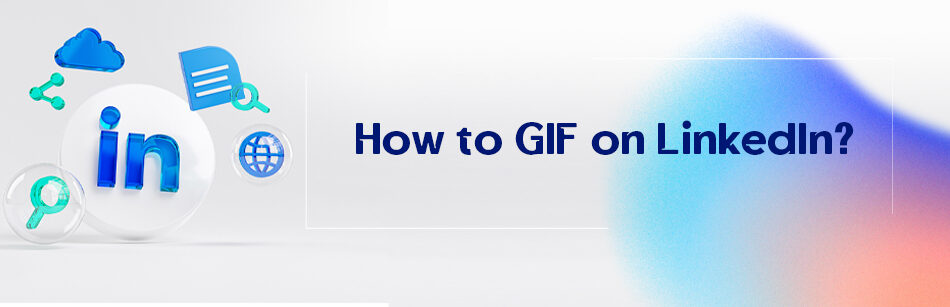
Comments