Do you have more than one LinkedIn account? If so, you’ve unfortunately violated the LinkedIn Professional Community Policies and User Agreement. Hence, the odds are that both of your profiles will be closed by LinkedIn. So what’s the solution? Before closing duplicate accounts, you should merge LinkedIn accounts and transfer all your connections to one account.
Why should you merge LinkedIn accounts?
Now, if you don’t know how to remove or merge your duplicate LinkedIn accounts, we’re here to help you do it easily. So stay with us until the end of the article.
How do you know that you have multiple accounts?
You may not know that you have multiple LinkedIn accounts. To figure out how many accounts you have, sign out of your LinkedIn account and log in to it. LinkedIn will show you how many accounts you have on the sign-in page.
How to merge LinkedIn accounts?
Now if you’d like to be a legit LinkedIn user, you need to eliminate your extra account as soon as possible.
It’s worth mentioning that currently, merging your connections with another LinkedIn account is only available on desktop, so you can’t use the LinkedIn mobile app to merge them.
Therefore, to merge your LinkedIn connections, log in to your LinkedIn account and follow the simple steps below:
Step 1: Click the Me icon at the top of your LinkedIn homepage.
Step 2: Select the Settings & Privacy tab in the dropdown menu

Step 3: Click the Account preferences in the Settings page from the left rail
Step 4: Scroll down to the Account Management section from the right rail and click the Merge account tab.
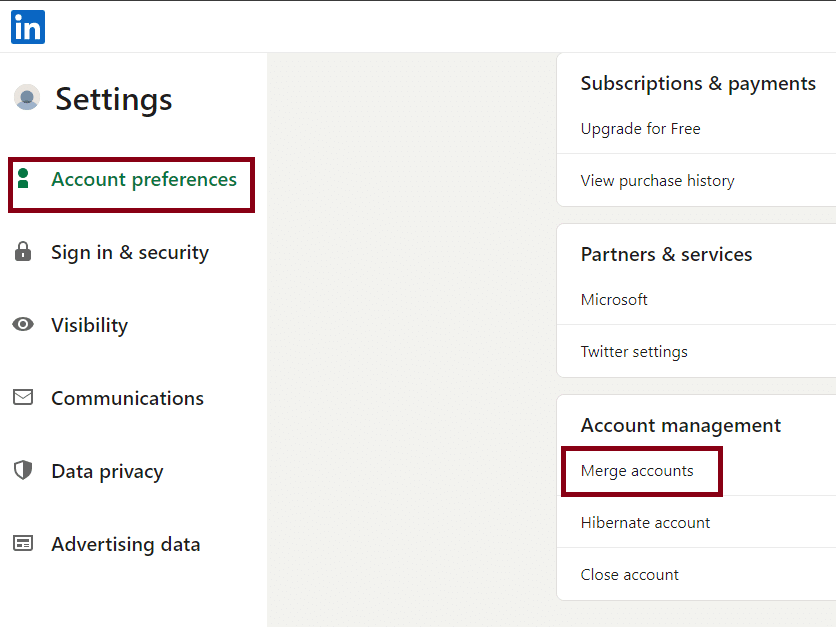
Step 5: Enter your email address and password of the duplicate account and then click the Submit button in the Merge account pop-up window.
Step 6: Check what will be moved over and then click Confirm.
Step 7: Enter the account and password you’d like to keep, and then click the Submit button.
After this step, the duplicate account will be closed, and the connections from the duplicate account will be transferred to your current account.
Hot tips:
- It’s interesting to know that if you can’t merge your accounts, one of your accounts likely either has no connection or more than 30 thousand connections.
- Before closing or merging your user accounts, it’s best to make a PDF version of your profile information or copy it. It’s an excellent idea to have a copy of any vital information.
To merge two LinkedIn accounts, you can follow these steps: Click on your profile picture in the top-right corner, and select "Settings & Privacy." In the settings, look for the "Merge accounts" option. Follow the instructions provided by LinkedIn to consolidate your accounts, ensuring you have access to both email addresses associated with the accounts you want to merge.
How to close LinkedIn duplicate accounts?
If you have multiple LinkedIn profiles, you have to shut down your account immediately to avoid getting confused and losing your potential customers.
Here’s how to close the duplicate account:
- Enter the Settings & Privacy page of your LinkedIn account through the dropdown menu in the Me section at the top of your LinkedIn homepage.
- Click the Account preferences section from the left rail and then click the Close account option under the Account Management section from the right rail.

- Click the Continue button in the Close account pop-up window.
- Check the reason for removing your account and then click the Next button.
- Enter your account password and then click Close Account.
Important points:
- Keep in mind that by deleting your LinkedIn account, all parts of your profile, including your recommendations, endorsements, messages, connections, and any other information you’ve added to your account won’t be accessible.
- Once you close your account, it means you permanently lose your profile. Accordingly, you can no longer retrieve your profile, unless your account has been closed for less than 14 days.
- It’s worth bearing in mind that if you reopen your LinkedIn account within two weeks, in most cases, you won’t be able to recover the endorsements, recommendations, invitations, membership of groups, and followings.
Bottom line
Occasionally, you set up duplicate LinkedIn accounts without comprehending them. Consequently, you may have multiple connections with them. However, since this is inconvenient, you can merge LinkedIn accounts and transfer all your connections to the primary account by terminating the redundant account.
FAQ
Can I merge 2 LinkedIn accounts?
LinkedIn didn’t provide a direct option to merge two separate LinkedIn accounts. If you have multiple accounts, it’s generally recommended to keep the one with the most comprehensive and accurate information and close or abandon the others. You can transfer connections and export your data from one account to another manually, but this process can be time-consuming, and some data, like endorsements and recommendations, can’t be transferred.
How do I merge two LinkedIn learning accounts?
LinkedIn didn’t offer a feature to merge two LinkedIn Learning accounts. If you have multiple accounts, you should choose one to keep and use regularly, as LinkedIn Learning subscriptions and progress are tied to individual accounts.
What happens when you merge linkedin accounts
LinkedIn didn’t have a feature for merging two separate LinkedIn accounts into one. LinkedIn does offer the option to close or delete duplicate accounts, but this process involves choosing one account to keep and losing the content associated with the other. It’s crucial to back up any valuable connections or information from the account you intend to close.
Unable to merge linkedin accounts
LinkedIn didn’t have a direct feature for merging two separate LinkedIn accounts into one. However, if you have multiple LinkedIn accounts and wish to consolidate them, you can typically choose to keep one account and close or delete the other(s). Be aware that this process involves permanently deleting one of your accounts, including all associated connections and content. To do this, you can:
Log in to the LinkedIn account you want to keep.
Visit the LinkedIn Help Center for instructions on how to close a duplicate account.
Follow the steps provided to close the duplicate account.
Can I have 2 linkedin accounts with different email
LinkedIn’s User Agreement allowed users to have only one personal LinkedIn account. Each account should be associated with a unique email address. Attempting to create multiple LinkedIn accounts using the same email address may result in violations of their terms of service.
If you have a valid reason for needing multiple LinkedIn profiles (for instance, one for personal use and another for a business or organization), you should create a LinkedIn Page for the business or organization rather than a personal account.
How to manage 2 linkedin accounts on phone
Managing two LinkedIn accounts on your phone can be done by following these steps:
- LinkedIn Mobile App: Ensure you have the LinkedIn mobile app installed on your phone. You can download it from your device’s app store.
- Primary Account: Log in to your primary LinkedIn account using your email and password.
- Switch Accounts: LinkedIn has a feature that allows you to switch between accounts easily. To add your second account:
- Tap on your profile picture or the “Me” icon in the lower right corner of the app.
- Click on your profile picture again at the top to access your profile settings.
- Scroll down and find the “Accounts” section.
- Tap on “Add account” and enter the login credentials (email and password) for your second LinkedIn account.
- Switch Between Accounts: Once you’ve added both accounts, you can switch between them by tapping your profile picture in the lower right corner and selecting the account you want to use.
- Use Both Accounts: You can now use both LinkedIn accounts on your phone, posting updates, messaging connections, and managing your network.
CUFinder Academic Hub, Ultimately Free!
These comprehensive PDFs are your key to mastering the art of professional networking, personal branding, and strategic content creation on LinkedIn.
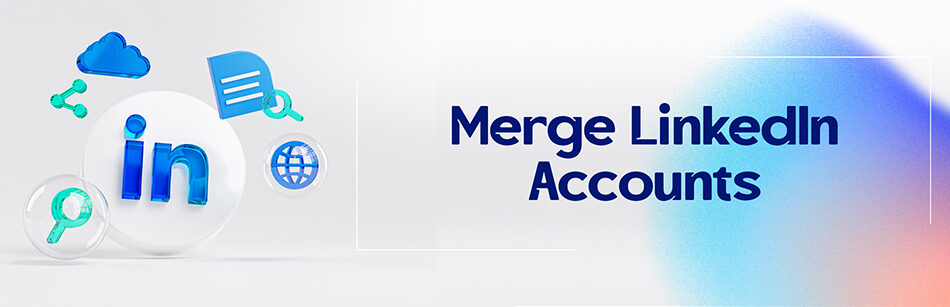



Comments