So, you want to know how to message someone on LinkedIn without premium? Have you ever gotten locked out right when you needed to get in? Yeah, seeing that annoying lock mark right when you find a perfect candidate for sales, employment, or even just for the sake of connection feels exactly like getting locked out.
I mean, you can always send InMails but what if your account is a basic one? How to message someone on LinkedIn that you are not connected to?
If you are not connected with someone on LinkedIn, you can only message them if you have a Premium account and use the InMail feature, or if they have allowed open messaging in their account settings. Alternatively, you can try connecting with them first and include a personalized message to introduce yourself and explain why you would like to connect. Once they accept your connection request, you can send them a message.

LinkedIn is the perfect lead generation source. Doesn’t really matter if you are a recruiter, a sales navigator, a job hunter, a business developer, a basic user, etc. there are some times that you need to message one of your 2nd or 3rd connections or even people who are out of your network, right? So how to do it for free?
How to message someone on LinkedIn without premium?
LinkedIn suggests connecting people out of your network to message them for free. It is also recommended to mention someone or something you share in the connection request, increasing the request accepting rates. But it really is not an ideal way to sell, you know. Mabey fine for other purposes? But it still is the easiest and the most traditional way of messaging people who are not your first-degree connection.

Another way is to find those people with public profiles. Thankfully you can message these people so quickly and for free. Although, unfortunately, it is rare to find this kind of profile, so yeah, not that ideal for marketing also.
The other way is to join different groups. You can message LinkedIn group members for free even if they are out of your network, and the more important thing is that you will find a lot of interested health service users when you join a group that is about health care services.
That is a beautiful chance for lead generation, right? To know which groups to join, just open your target audiences’ profiles and scroll down to see the groups they are in. if you can find a friendly group, open it and click on the number of members. Then click on the search bar of the pop-up page and enter their name. You will see a button in front of their names that says ‘message’; click on it to see a pop-up window to message that user.

Sending a message in a group is so perfect, but cold mailing marketing and InMails are much more fruitful. Of course, InMails need a premium and can cost a fortune, but emails are for free, all you need is a reliable source to find the emails of your targets, like CUF.
This email-finding service has an accuracy of over 98% and you can also do fifteen free searches before deciding whether to like the service. You can use CUF to complete your CRM based on the data of over 257 million companies of all sizes and in every industry. Besides, our database contains more than 130 million real individuals’ information which is a really gigantic lead generation data pool.
You know how to message someone on LinkedIn without premium now. There are always some ways to minimize the expense of marketing. So use the mentioned ways for effective contact.
Related Questions & Answers
How to Message Someone on LinkedIn About a Job
When messaging someone on LinkedIn about a job, it’s important to approach it professionally and respectfully. Start by introducing yourself and explaining why you are reaching out. Mention any shared connections or common interests to establish a connection. Express your interest in a specific job or inquire if there are any available positions within their company. Highlight your relevant skills and experiences briefly, and explain how you believe you can contribute to their organization. Finally, politely ask if they would be open to discussing the job opportunity further or if they could provide any guidance. Keep the message concise, clear, and genuine, focusing on the value you can bring to the role and the company.
How Can I Message Someone For Free On LinkedIn?
Messaging someone for free on LinkedIn is easy and convenient.
- Navigate to the profile of the person you want to message
- Click the “Message” button next to their profile picture
- This will open a chat window where you can type your message
- Remember to keep your message professional and concise.
LinkedIn allows you to send complimentary messages to your connections and people you’re not connected with. Still, there may be some limitations on the number of free messages you can send non-connections.
Can I Private Message Someone On LinkedIn?
Yes, you can send private messages to individuals on LinkedIn. When you send a message to someone on LinkedIn, it is typically private unless you share it with others by posting it as a status update or in a group.
Private messaging is a common way to communicate on LinkedIn, whether reaching out to a potential employer, networking with industry professionals, or connecting with colleagues. Just be sure to respect the recipient’s privacy and avoid sending spam or unsolicited messages.

Why Won’t LinkedIn Let Me Send A Message?
If LinkedIn isn’t allowing you to send a message, there could be a few reasons. One possibility is that you have reached the maximum number of messages you can send for free within a specific period.
LinkedIn limits free messaging to prevent spam and misuse of the platform. Another reason could be that the person you’re trying to message has restricted their messaging settings, allowing only messages from connections.
In this case, you may need to send a connection request before being able to message them. You can contact LinkedIn’s support team for assistance if you still need help.
How to Message Someone on LinkedIn without a Premium Account?
Even without a premium LinkedIn account, you can still message people on the platform.
- Go to the profile of the person you want to message
- click on the “Message” button (not every member has this one)
- Type your message in the chat window that appears
- Hit send
It’s important to note that you can send free messages to people you’re not connected with. However, there may be limitations on the number of free messages you can send within a certain time. You may consider upgrading to a premium LinkedIn account for additional messaging features if you frequently reach these limits.

What Is LinkedIn InMail?
LinkedIn InMail is a feature that allows users to send messages to people they’re not connected with on the platform. Unlike regular messages, which can be sent for free to connections and a limited number of non-connections, InMail messages guarantee delivery to the recipient’s inbox, even if you’re not connected.
InMail messages are typically used for reaching out to potential employers, networking with industry professionals, or connecting with individuals outside your immediate network. LinkedIn offers different InMail plans depending on your subscription level, with premium members receiving a certain number of InMail credits per month.
How to Message Someone on LinkedIn Example?
When crafting a message to someone on LinkedIn, it’s important to be professional and concise. Here’s an example of how you might structure your message:
“Hello [Recipient’s Name],
I hope this message finds you well. I recently came across your profile and was impressed by your experience in [mention specific industry or skill]. I’m particularly interested in [mention specific topic or project related to their expertise] and would love to learn more from your insights. Would you be open to connecting and possibly discussing this further?
Thank you for your time, and I look forward to hearing from you.
Best regards,
[Your Name]”
How to Message Someone On LinkedIn For Advice?
If you’re reaching out to someone on LinkedIn for advice, it’s important to approach the conversation respectfully and clearly explain what you’re seeking help with. Here’s an example message you could use:
“Hi [Recipient’s Name],
I hope you’re doing well. I’ve been following your work in [mention specific field or industry] and have been really impressed by your insights. I’m currently facing a challenge in [briefly describe your situation or problem] and was wondering if you could offer some advice based on your experience. Any guidance you could provide would be greatly appreciated.
Thank you for considering my request, and I look forward to hearing from you.
Best regards,
[Your Name]”How to Send Private Messages on the LinkedIn App?
Sending a private message on the LinkedIn app is quick and easy. Open the app and navigate to the profile of the person you want to message. Tap on the “Message” button, typically located near the top of the screen next to the person’s profile picture. Type your message in the chat window that appears and hit send. Your message will be sent directly to the recipient’s LinkedIn inbox, where they can view and respond to it privately.

Send Profile in a Message on LinkedIn
If you want to share someone’s profile with another LinkedIn user, you can easily do so by sending it in a message. Open the profile of the person you want to share and click on the “More” button (three dots) located near the “Message” button. From the dropdown menu, select “Share profile.”
This will open a new message window where you can choose the recipient and add a personalized message if desired. Once you’re ready, hit send, and the recipient will receive a message with a link to your shared profile.
Can you message people on LinkedIn for free?
LinkedIn offers various messaging features even in its free account version. While some advanced functionalities may be limited to LinkedIn Premium subscribers, such as InMail credits for contacting users outside your network. Basic free LinkedIn messaging capabilities are available to all users.
However, with LinkedIn’s evolving platform, there may be changes in what features are included in the free version over time. To message someone for free on LinkedIn, first, use LinkedIn search by name and navigate to their LinkedIn profile. Then, click on the “Message” button, allowing you to start a conversation without any additional premium LinkedIn costs
How do I send a message on LinkedIn without a connection request?
Sending messages on LinkedIn without a connection request is a feature available in both the free and premium versions of the platform. Utilizing this feature, you can directly message LinkedIn members even if you’re not connected with them.
Visit their LinkedIn open profile, click the “Message” button, and compose your LinkedIn message. This functionality facilitates communication with professionals outside your immediate network. It enables you to reach out to potential collaborators, mentors, or job prospects without needing a prior connection request. To send messages, you can also use the LinkedIn InMail feature.

How do I connect to LinkedIn without premium?
Connecting on LinkedIn without a premium account is straightforward and accessible to all users. You can build your network by sending connection requests to professionals within your industry or those you’ve interacted with in some capacity. Utilize LinkedIn search functionality to find individuals based on criteria such as job title, company, or location.
Once you’ve found someone you’d like to connect with through a LinkedIn search, visit their profile and click the “Connect” button. Include a personalized message to increase the likelihood of your request being accepted.
While premium features may offer additional tools for networking, such as advanced search filters and the ability to send InMail. Connecting without premium allows you to establish meaningful connections. This can be done within your professional community.
How to message someone on LinkedIn that you are not connected with?
Messaging someone you’re not connected with can get hard without going premium on LinkedIn, and it requires a strategic approach to initiate a conversation effectively. Premium accounts on LinkedIn may offer enhanced features such as InMail credits for reaching out to non-connections. However, chatting with individuals on the platform is still possible without a direct connection. One method is to leverage mutual connections by requesting introductions or referrals.
Additionally, engaging with the individual content through likes, comments, or shares can increase visibility and prompt them to connect with you. Another approach is joining LinkedIn groups relevant to your interests or industry, where you can interact with and message members directly. By demonstrating genuine interest and professionalism, you can successfully message individuals on LinkedIn, even without an existing connection.

How to send private messages on the LinkedIn app?
Sending a private message on the LinkedIn app is a convenient way to communicate with professionals on the go. To initiate a private conversation, open the LinkedIn app and navigate to the profile of the individual you wish to message. Look for the “Message” button, typically near the profile picture or at the bottom of the screen, and tap on it.
A messaging window will appear, allowing you to compose your message. Craft your message thoughtfully, considering the recipient’s professional background and any common interests or connections you may share.
Once you’ve composed your message, tap “Send” to deliver it directly to the recipient’s LinkedIn inbox. This feature enables seamless communication with your network and fosters meaningful professional connections.
How to find LinkedIn email?
Finding someone’s email address on LinkedIn can be challenging due to the platform’s focus on internal messaging. However, you can start by checking the user’s profile information, specifically the contact details or sections where they might have provided their email address.
Additionally, conducting a Google search with the person’s name alongside keywords like “email” or “contact” might yield results if search engines have indexed their email address. While third-party tools and browser extensions are available for this purpose, be cautious as they may violate LinkedIn’s terms of service.
If you’re connected with the person on LinkedIn, consider sending a polite message requesting their email address. Always respect individuals’ privacy and adhere to LinkedIn’s guidelines when using LinkedIn to find people.
Can you message anyone with LinkedIn Premium?
LinkedIn Premium offers several advantages for networking and messaging capabilities, but there are limitations to whom you can message directly. While premium subscribers can access additional tools such as LinkedIn InMails credits, which allow them to message individuals outside their network, there are still restrictions.
In some cases, LinkedIn may prioritize the delivery of messages based on the sender’s profile and relevance to the recipient. Additionally, certain users may have settings that limit who can message them, regardless of whether the sender has a premium LinkedIn account.
Therefore, while LinkedIn Premium plans provide valuable resources for networking and outreach, it’s essential to approach messaging strategically and respectfully to maximize your chances of success.
FAQ
How to message someone on linkedin without premium for free
To message someone on LinkedIn without a premium account:
- If the person is a connection (1st-degree), simply go to their profile and click on the “Message” button to send them a direct message.
- If they are not a direct connection, one way to message them without Premium is by joining a common LinkedIn group. Once you both are members of the same group, navigate to the group’s member list, find their profile, and you should have the option to send them a message.
Keep in mind that the ability to message through groups might have limitations on the number of messages you can send per month. Always ensure your message is relevant and respectful to avoid being flagged as spam.
How to message someone on linkedin that you are not connected with
To message someone on LinkedIn that you’re not connected with:
- You can send them a connection request with a personalized note explaining who you are and why you’d like to connect.
- Alternatively, if you both are members of the same LinkedIn group, navigate to that group’s member list, find their profile, and you might have the option to message them.
Remember, LinkedIn limits the number of characters in a connection request note, so keep it concise and to the point. Always be respectful and clear about your intentions to avoid coming across as spammy or insincere.
How to message someone on linkedin to connect
To message someone on LinkedIn with a connection request:
- Navigate to the profile of the person you want to connect with.
- Click the “Connect” button on their profile. You’ll have the option to add a note.
- Write a personalized message explaining who you are, how you know them or why you’d like to connect, and then send the request.
Always personalize your message to make it relevant to the recipient, as this increases the likelihood they’ll accept your request and fosters meaningful networking.
Can You Send a Message on LinkedIn without Being Connected?
Yes, you can send a message on LinkedIn to someone you’re not connected with, but there are limitations. LinkedIn offers a feature called InMail, available to Premium account holders, which allows you to send messages to anyone on LinkedIn regardless of your connection status. However, for those with a basic (free) account, direct messaging is generally limited to your connections.
CUFinder Academic Hub, Ultimately Free!
These comprehensive PDFs are your key to mastering the art of professional networking, personal branding, and strategic content creation on LinkedIn.
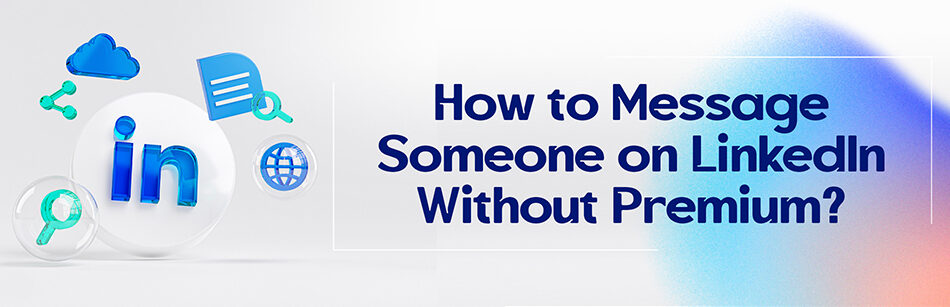



Comments