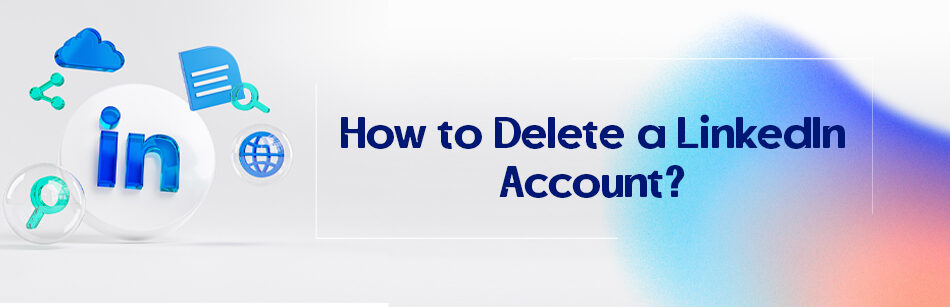Sometimes you have a LinkedIn account and may want to delete it for various reasons that I will talk about later. Wait, what? Why bother to attract followers and networking etc. and then delete the account?
To delete a LinkedIn account, log into your account and go to the "Me" icon at the top right corner. Click on "Settings & Privacy," then choose "Account management" and select "Closing your LinkedIn account." LinkedIn will ask you to provide a reason for closing your account. Once you've selected a reason, click "Next." Finally, re-enter your password for confirmation, and then click "Close Account." Keep in mind that closing your LinkedIn account is permanent, and all your connections, messages, and other account data will be deleted. Before proceeding, consider exporting any important data or connections you want to keep.
I will talk about this in detail. As you know, LinkedIn is one of the most popular social media platforms that currently has more than 900 million users.

These people communicate with each other on this platform on a daily basis, publish content, work, partner, prospect, mentor, etc. They find and sometimes work there.
Sometimes, for example, you have an old account that you don’t use and you decide to delete it. Well, in this article I’m going to talk about how to do it, why, etc., so keep reading.
Delete LinkedIn Account and Why Should You Do It?
I mentioned that LinkedIn is a popular platform for connecting with colleagues, valuable connections, potential employers and recruiters, etc. This business-oriented platform can be very useful for building professional relationships, finding job opportunities, and more.
Fortunately, this is a simple process.
1. Sign in to your LinkedIn account.
2. Click the “Me” icon in the upper right corner of the screen.
3. Select “Settings and privacy” from the drop-down menu.
4. Click on “Account Management“
5. Then select “Closing Your LinkedIn Account”.
6. Follow the prompts to verify your identity and confirm that you want to delete your account.

But be aware that you are making a permanent and irreversible action. When you delete your account, all your connections, messages, content, etc. will also get deleted with the account.
Now, I’m going to talk about why someone should want to delete their LinkedIn account and if there are any advantages in doing so?
There are various reasons that one might want to delete their account. I want to mention the most common ones.
1. Privacy Concerns: LinkedIn collects a significant amount of personal data about its users, including information about their education, work experience and connections. Some users may be uncomfortable with the amount of data that LinkedIn collects and delete their account to protect their privacy.
2. Job Search Fatigue: LinkedIn can be a useful tool for finding job opportunities and networking with potential employers. However, some users may find it stressful or time-consuming to constantly review and update their LinkedIn profile. Deleting their account can help alleviate some of that stress and allow them to focus on other aspects of their job search.

3. Negative experiences: Like any social media platform, LinkedIn can be a source of negativity and annoyance. Users who have had negative experiences on the platform might delete their account to remove themselves from these situations.
4. Simplify: Some users may want to simplify their online presence and reduce the number of social media platforms they use. Deleting their LinkedIn account can be a way to simplify their digital footprint and focus on other platforms that are more important to them.
5. Lack of value: Some users may find that they are not receiving significant value from their LinkedIn account, such as job opportunities or meaningful connections. In that case, deleting their account might be a way to free up time and mental energy for other tasks.
Well, there are other reasons as well, but these were the 5 most important ones. There are also benefits to deleting an account. As:
1. Improve Privacy: Deleting your LinkedIn account can help protect your privacy by removing your personal information from the platform. This can be especially important if you’re concerned about data breaches or identity theft.
2. Reduce stress: If you find that constantly checking and updating your LinkedIn profile is stressful or time-consuming, deleting your account can help reduce some of this stress. You can focus on other aspects of your job search or simply enjoy a social media break.
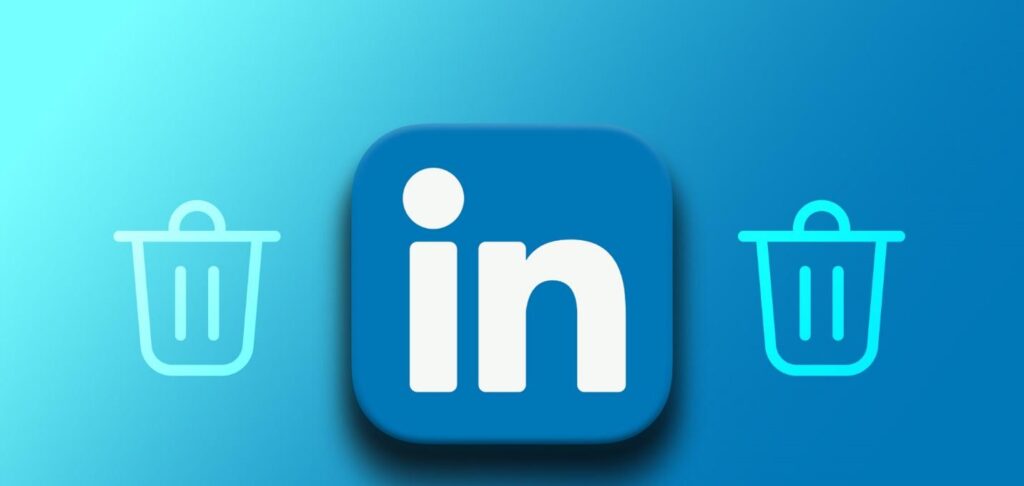
3. Streamlined Online Presence: If you have multiple social media accounts, deleting a LinkedIn account can help streamline your online presence and reduce the amount of time you spend managing your digital footprint.
4. Improve mental health: Social media can be a major source of stress and anxiety for many people. Deleting their LinkedIn account can help improve their mental health by removing this source of stress from their life.
5. Reduce negative exposure: Like any social media platform, LinkedIn can be a source of negativity and harassment. Deleting your account can help reduce your exposure to these negative experiences, allowing you to focus on more positive interactions.
6. Increase productivity: By deleting your LinkedIn account, you can free up your time and mental energy that you can direct to other activities, such as professional development, hobbies, or spending time with loved ones.
7. Authenticity: In some cases, deleting your LinkedIn account can be a way to express your authenticity and individuality. By removing yourself from the confines of a professional networking platform, you can focus on expressing yourself in a way that is true to you.
LinkedIn can be a valuable tool for building professional relationships and finding job opportunities. However, there are also reasons why someone might choose to delete their LinkedIn account.

Whether you’re concerned about privacy, job search fatigue, negative experiences, a lack of value, or simply want to streamline your online presence, deleting your LinkedIn account can be a way to improve your mental health and reduce stress.
If you decide to delete your LinkedIn account, make sure to follow the steps listed above to ensure your account is permanently deleted and your personal information is protected.
How to Delete LinkedIn Account without Password?
One day I was sitting at my desk and was checking the statistics of the company pages when one of my colleagues suddenly said, “Hey, Mary, do you know how to delete a LinkedIn account without a password?”
While I already published an article about doing so without an email address,at first I was surprised because I was sure that this was impossible. That’s why I started searching about it. The result was as I thought. You cannot delete an account without your password and email address.
Instead, it is recommended that you either use the “I forgot my password” option in the Sign in page, or if you don’t even have your email address, send a message to the LinkedIn support team. I want to explain the steps to you completely so that you don’t get confused like many people.
Forgetting your LinkedIn password can be frustrating and stressful, especially if you need immediate access to your account. However, resetting your password is a relatively simple process that involves only a few steps.
If you have forgotten your LinkedIn password, you can reset it by following the steps below:
1. Go to the LinkedIn login page and click on “Forgot your password?”
2. Enter the email address associated with your LinkedIn account and click “Submit”.
3. Check your email for a password reset link from LinkedIn and follow the instructions provided.
4. Create a new password and confirm it.
Once you have reset your password, you can log into your LinkedIn account and follow the steps mentioned in the previous article to delete your account.

In addition to resetting your password, there are other steps you can take to keep your LinkedIn account secure. Here are some things to consider:
1. Use a strong password: Your LinkedIn password should be unique and difficult to guess. Avoid using common passwords or personal information such as name or date of birth. Instead, use a combination of letters, numbers, and special characters to create a strong password.
2. Enable two-factor authentication: Two-factor authentication adds an extra layer of security to your LinkedIn account and requires a verification code in addition to your password to log into your account. This can help prevent unauthorized access to your account.
3. Keep your email address up to date: LinkedIn uses your email address to communicate important account information, such as password reset links or security alerts. Make sure your email address is up to date and you have access to the email account associated with your LinkedIn account.

4. Beware of phishing scams: Scammers may try to trick you into giving them access to your LinkedIn account by sending phishing emails or messages. Beware of any requests for personal information or login credentials and never click on suspicious links or download attachments from unknown senders.
5. Monitor your account activity: Check your LinkedIn account regularly for any unusual activity, such as unauthorized logins or changes to your profile. If you notice any suspicious activity, change your password immediately and contact LinkedIn Customer Service for assistance.
As mentioned, if you don’t even have access to the email address associated with your LinkedIn account, you can send a message to LinkedIn Support for help.
They will ask you to provide some verification information such as name, date of birth and other details to verify your identity.
Once you regain access to your LinkedIn account, it’s important to take steps to keep it secure. One of the most important steps is to use a strong and unique password for your LinkedIn account.
Your password must be at least 8 characters long and contain a combination of letters, numbers and special characters. Avoid using common passwords like “password” or “123456” as they are easy to guess and easily cracked by hackers.
Another important step is to enable two-factor authentication (2FA) for your LinkedIn account. 2FA adds an extra layer of security to your account and requires a verification code in addition to a password to log in. This can help prevent unauthorized access to your account, even if someone has your password.

How to Delete LinkedIn Account from Mobile (Android & iPhone)
As I mentioned, deleting your LinkedIn account can be a big decision, and it’s important to understand the consequences before proceeding. Once you delete your LinkedIn account, all your profile information, connections, and other data are permanently deleted and cannot be recovered.
However, if you have decided to delete your LinkedIn account, it is important that you understand the consequences and follow the appropriate steps to ensure that your account is permanently and safely deleted.

I wanted to say that you can delete your LinkedIn account with both iPhone and Android smartphones. If you are sure about deleting the account, follow the steps below.
1. Open the LinkedIn app
Open the LinkedIn app on your Android device and sign in with your LinkedIn account credentials.
2. Tap on your profile picture
Tap on your profile picture in the top left corner of the screen to access your profile page.
3. Tap Settings
On your profile page, tap the gear icon in the top-right corner of the screen to access the settings menu.
4. Tap on Account Preferences
In the Settings menu, scroll down and tap ‘Account Settings’.
5. Tap ‘Close your LinkedIn account’
In the ‘Account Preferences’ menu, tap Close Your LinkedIn Account.
6. Verify your identity
Before you can continue, LinkedIn will ask you to verify your identity. Follow the on-screen instructions to provide the necessary information.
7. Choose a reason to close your account
On the next page, select a reason for closing your account from the available options. You can also provide additional feedback if you wish.
8. Tap Next
Tap “Next” to go to the next page.
9. Review your account closure information
On the next page, review information about what happens when you close your account. If you’re sure you want to continue, tap ‘Next’ again.

10. Enter your password
Enter your LinkedIn account password to confirm that you are authorized to close the account.
11. Tap on Close Account
Finally, tap on “Close account” to delete your LinkedIn account forever.
Now, how should we delete the LinkedIn account with an iPhone? literary the same steps, but if you have to know:
1. Open the LinkedIn app
Open the LinkedIn app on your iPhone and sign in with your LinkedIn account credentials.
2. Tap on your profile picture
Tap your profile picture in the top left corner of the screen to access your profile page.
3. Tap Settings
On your profile page, tap the gear icon in the top-right corner of the screen to access the settings menu.

4. Scroll down and tap on Account
In the Settings menu, scroll down and tap Account.
5. Tap Close your LinkedIn account
In the Account menu, tap Close Your LinkedIn Account.
6. Verify your identity
Before you can continue, LinkedIn will ask you to verify your identity. Follow the on-screen instructions to provide the necessary information.
7. Choose a reason to close your account
On the next page, select a reason for closing your account from the available options. You can also provide additional feedback if you wish.
8. Tap Next
Tap “Next” to go to the next page.
9. Review your account closure information
On the next page, review information about what happens when you close your account. If you’re sure you want to continue, tap ‘Next’ again.
10. Enter your password
Enter your LinkedIn account password to confirm that you are authorized to close the account.
11. Tap on Close Account
Finally, tap on “Close account” to delete your LinkedIn account forever.

In the meantime, there are some tips that you should remember when deleting the account.
-Back up your data: Before you delete your LinkedIn account, make sure you back up important information like your connections and recommendations. You can export your LinkedIn data by going to the Settings & Privacy menu and selecting Download Your Data.
– Consider deactivating your account: If you’re not sure you want to permanently delete your LinkedIn account, you can also temporarily deactivate it. This will hide your profile and activity from other LinkedIn users, but you can reactivate your account at any time by logging back in.
– Be aware of the consequences: Remember that once you delete your LinkedIn account, all your profile information, connections, and other data will be permanently deleted and cannot be recovered. Make sure you understand the consequences before taking action.

Deleting a LinkedIn account from your mobile device is a relatively simple process that involves a few simple steps. However, it is important that you understand the consequences of deleting your account before proceeding.
By following the steps outlined in this guide and taking the necessary precautions, you can safely delete your LinkedIn account and protect your personal information and privacy.
Remember to back up your data, deactivate your account and be aware of the consequences before attempting to delete your account. By keeping these tips in mind, you can safely and securely delete your LinkedIn account from your mobile device.
How to Deactivate LinkedIn Account Temporarily and Why?
I mentioned that instead of permanently deleting the account, you can deactivate it. I think this is always a better option. Well, anyway, you have a lot of connections in that account that might come in handy again someday, who knows?

You may need to take a break from the platform at times for various reasons, such as job hunting or simply focusing on other priorities. Well, you can always deactivate your account for a while and reactivate it again after a time.
In this section, I will tell you how to temporarily deactivate your LinkedIn account, as well as why you might want to do this.
First, I want to talk about why someone should want to deactivate their LinkedIn account.
1. Job hunting
If you’re currently looking for work, you may want to take a break from LinkedIn to avoid unwanted attention from your employer or current colleagues. By deactivating your account, you can spend some time focusing on your job search without the distraction of LinkedIn notifications or the pressure of maintaining an active profile.

2. Personal reasons
Sometimes, personal reasons such as health issues, family emergencies, or simply the need to take a break from social media can also prompt you to temporarily deactivate your LinkedIn account. It’s understandable to take some time off to focus on yourself and your well-being, and deactivating your LinkedIn account can help you do just that.
3. Security concerns
If you are concerned about the security of your LinkedIn account, such as a potential data breach, you may want to temporarily disable your account until the issue is resolved. This can give you peace of mind knowing that your data is safe and you are not at risk of any security threats.
Now how to do this?
1. Sign in to your LinkedIn account
Log in to your LinkedIn account using your email and password.
2. Click on your profile picture
Click on your profile picture in the top right corner of your LinkedIn home page.
3. Select “Settings and Privacy”.
Select “Settings and privacy” from the drop-down menu.
4. Click on “Account Preferences”.
On the Account tab, click Account Settings.
5. Select the “Hibernate your account” option
In the Account Settings section, select ‘Hibernate your account’.
6. Choose a reason to deactivate your account
Select the reason for deactivating your account from the drop-down menu. You can also provide additional feedback if you wish.
7. Enter your password
Enter your password to verify your identity.
8. Click “Next”.
Click “Next” to go to the next page.
9. Review your account deactivation information
On the next page, review information about what happens when you deactivate your account. If you’re sure you want to continue, click ‘Temporarily disable account’.
10. Confirm your decision
Confirm your decision to temporarily deactivate your account by clicking “Yes”.

After completing these steps, your LinkedIn account will be temporarily hibernated. Your profile, connections, and other data will be hidden from other users, and you won’t receive any notifications or emails from LinkedIn until you reactivate your account.
It may also be interesting to know how to reactivate your account after deactivation.
1. Back up your data
Before you deactivate your LinkedIn account, make sure to back up important information like your connections and recommendations. You can export your LinkedIn data by going to the Settings & Privacy menu and selecting Download Your Data.
2. Understand the consequences
While deactivating your LinkedIn account is a temporary measure, it is important to understand the consequences. When you deactivate your account, your profile, connections and other data will be hidden from other users and you will not receive any notifications or emails from LinkedIn. However, your data is still stored on LinkedIn servers and you can reactivate your account at any time.
3. Consider your options
If you’re not sure whether you want to temporarily disable your account or permanently delete it, carefully review your options. Deactivating your account can be a good option if you need some distance from LinkedIn but still want to keep your data and connections.

However, if you are sure that you want to permanently delete your account, make sure to follow the appropriate steps to ensure that your data is securely deleted.
If you need to take a break from the platform for any reason, temporarily deactivating your LinkedIn account can be a good option. By following the steps outlined in this guide and taking the necessary precautions, you can safely deactivate your account and protect your personal information and privacy.
Remember to back up your data, understand the consequences, and carefully consider your options before proceeding. With these tips in mind, you can safely and securely deactivate your LinkedIn account temporarily, giving you the time you need to focus on other priorities.
Bottom Line
In the end, whether you want to permanently delete your LinkedIn account or temporarily deactivate it, it’s important to understand the consequences and take the necessary precautions to protect your personal information and privacy.
If you’re planning to permanently delete your LinkedIn account, it’s important to back up your important data before doing so. You can export your LinkedIn data by going to the Settings & Privacy menu and selecting Download Your Data.
When you’re ready to delete your account, follow the steps in our guide to do so safely. Remember that once your account is deleted, you cannot recover any of your data or connections.
If you are not ready to permanently delete your account, you can temporarily disable it. If you need to take a break from the platform for whatever reason, but still want to keep your data and connections, this can be a good option.

To temporarily deactivate your account, log in to your LinkedIn account, click on your profile picture, select “Settings & Privacy,” click “Account Settings,” “Temporarily Deactivate Your Account,” Reason Select Deactivate your account, enter. Choose your password and click on the “Hibernating account” option.
Regardless of which option you choose, it is important to take the necessary precautions to protect your personal information and privacy. This includes backing up your data, understanding how your account is affected, and following the appropriate steps to delete or deactivate your account.
Remember that any data you share on social media can be accessed by others, so it’s important to be careful about what you share and with whom.
When you deactivate your LinkedIn account, your profile, connections, and other data will be hidden from other users and you will not receive any notifications or emails from LinkedIn.

However, your data is still stored on LinkedIn servers and you can reactivate your account at any time. If you’re ready to reactivate your account, sign in to your LinkedIn account, click the “Reactivate” button, and follow the prompts to reactivate your account.
In short, deleting or deactivating your LinkedIn account is a personal decision that requires careful consideration. By following the steps outlined in our guides and taking the necessary precautions, you can safely delete or deactivate your account and protect your personal information and privacy.
Remember to carefully review your options, back up your information, and take the necessary steps to ensure your account is safely deleted or deactivated.
To delete a LinkedIn account permanently, follow these steps to ensure a smooth and secure process. First, log in to your LinkedIn account, then go to the “Me” icon on the top right corner of the page and click on “Settings & Privacy.” Under the “Account” tab, select “Closing your LinkedIn account.” LinkedIn will prompt you to choose a reason for leaving, and then ask you to confirm the account deletion. Once you confirm, your account will be permanently deleted, and all your data, connections, and profile information will be removed from the platform. It’s essential to note that this action cannot be undone, so be sure to consider all aspects before proceeding. If you wish to take a temporary break from LinkedIn instead of permanently deleting your account, you can opt to deactivate it temporarily. This option allows you to return to your LinkedIn profile later without losing your connections and profile data. If you have a LinkedIn Premium account, make sure to cancel your subscription before deactivating or deleting your account. Also, ensure you have access to the linked email account or have your LinkedIn password saved in case you need it in the future to reactivate or access your account.
FAQ
How do you delete a LinkedIn account permanently?
To delete your LinkedIn account permanently, log in and hover over your profile image at the top right. From the dropdown, select “Settings & Privacy”. Under the “Account” tab, find and click on “Closing your LinkedIn account”. Follow the prompts, providing a reason for closing, and then click “Next”. Confirm your password, click on “Close account”, and your account will be set for deletion.
Why can’t I delete my LinkedIn account?
If you’re unable to delete your LinkedIn account, there could be several reasons. You might have a premium subscription that needs to be canceled first. Or, you could be the sole admin of a LinkedIn Page, which you’ll need to transfer or delete before closing your account. Additionally, ensure you’re using a desktop browser as some features might not be accessible or fully functional on mobile browsers.
How do I delete my LinkedIn account on mobile?
To delete your LinkedIn account via mobile, open the LinkedIn app and tap on your profile icon. Navigate to “Settings” or “Settings & Privacy”. Find the “Account” section, and there should be an option to close or delete your account. Follow the on-screen instructions, provide a reason, and confirm the deletion. Remember, the exact steps may vary slightly depending on updates or changes to the LinkedIn mobile app.
Is it OK to delete LinkedIn account?
Yes, it’s perfectly okay to delete your LinkedIn account if you no longer find value in it or have privacy concerns. However, consider the implications. Deleting your account will remove your professional online presence from LinkedIn, and you’ll lose all connections, recommendations, and endorsements. If you’re uncertain, you can also choose to temporarily deactivate or hide your profile instead.
How long until LinkedIn account is deleted?
After you initiate the process to close your LinkedIn account, it typically takes a few days for LinkedIn to completely remove your profile. However, it might take several weeks for all your data to be cleared from LinkedIn’s servers. Additionally, search engines like Google might still display your information in search results until they update, which can take even longer.
Does LinkedIn delete for everyone?
Yes, when you delete your LinkedIn account, your profile is removed and is no longer visible to other LinkedIn users. Your connections, endorsements, recommendations, and all other account data are deleted. It’s as if your account never existed on the platform.
CUFinder Academic Hub, Ultimately Free!
These comprehensive PDFs are your key to mastering the art of professional networking, personal branding, and strategic content creation on LinkedIn.