If you want to know the distinction between types of LinkedIn accounts and how to deactivate a LinkedIn account, you’re in the correct place. Every one of us might need to get away from social media for a while, but it is not so smart to totally delete that account, is it? That is, it is always recommended to deactivate your account instead. Deactivation of your LinkedIn account is straightforward, and we will get to it in time.
To deactivate your LinkedIn account, first, log in to your account. Then, click on your profile photo icon at the top right corner to access the dropdown menu. From there, select "Settings & Privacy." Under the "Account" tab, look for the section labeled "Account management." There, you'll find the option to "Close account." Follow the on-screen instructions to finalize the deactivation process. Once you close your account, your profile and all your data will no longer be visible on LinkedIn.
Hibernate your LinkedIn account to freeze it, maintain your profile and data temporarily, but make it invisible to others for a break. This post will disclose the process of hibernating your account and crucial information to remember. Keep in mind that hibernating is distinct from permanently deleting an account. Choose “Hibernate account” in the “Account management” division of your account preferences to hibernate your LinkedIn account.

How to Deactivate LinkedIn?
If you are contemplating a hiatus from LinkedIn and wish to understand how to deactivate your account, you must comprehend the distinction between permanently erasing it and temporarily suspending it.
Opting to eradicate your account means losing all your profile information, such as connections, recommendations, endorsements, and posts, and reactivation afterward will not be possible. Remember that account deletion is irreversible, so restarting the platform becomes necessary if you choose to come back.
💡 Additional read: How to Endorse Someone on LinkedIn?
If you’re uncertain about deleting your LinkedIn profile for good but want to take a break, you can opt to hibernate LinkedIn temporarily. ‘Hibernate LinkedIn’ means suspending your account briefly, temporarily removing your profile from view. It gives you the advantage of taking a break from LinkedIn for an extended period without losing all your data and connections. It is possible to activate your account later when you are prepared to connect with others again.
When you decide to deactivate your LinkedIn account and explore hibernating or permanently deleting your account, follow these easy steps:
- Go to your account menu by clicking the ‘Me’ icon
- Selecting “Settings and Privacy”
- Select “Account Preferences”
- Click “Hibernate Account”
After opting to deactivate your LinkedIn account, it will become inactive, and your presence on the platform will cease.
LinkedIn gives you the flexibility to either delete or hibernate your account temporarily. If you plan to take a break from LinkedIn, try hibernating LinkedIn temporarily instead of permanently deleting your account. Adhering to the earlier outlined guidelines allows you to deactivate your account promptly and effortlessly via the ‘Account Preferences’ selection.

How to Deactivate LinkedIn Account Temporarily?
LinkedIn’s platform is a highly popular professional social networking site many individuals use. Despite its popularity, there may be a need to take a break from LinkedIn for a period. One potential choice is to temporarily deactivate your account on social media due to a career transition, redirected priorities, or just a period apart from it. Fortunately, LinkedIn offers a temporary deactivation feature that allows you to step back without losing your account data.
The process to temporarily deactivate a LinkedIn account is simple. To initiate the closure of your LinkedIn profile, get access by logging in and selecting the icon labeled “Me” on the homepage. Next, navigate to the left-side menu from “Settings & Privacy” and opt for “Account Preferences.”
Scroll down to locate the option for deactivating your account. Then, pick from the offered reasons for wanting to delete the account and furnish your feedback. After providing that information, click “Next,” and LinkedIn will provide a final opportunity to reconsider the decision. If you are sure about account deactivation, select “Hibernate Account.”
Temporary deactivation differs from permanently deleting a LinkedIn account. If you reactivate a LinkedIn temporarily deactivated account, all previous data and connections will remain unaffected and accessible.
Conversely, permanently deleting the account will lead to the removal of all data within several days. Afterward, it will not be possible to retrieve the account.
Hibernate is an alternative option for temporary deactivation on LinkedIn. The hibernation feature is helpful if you wish to take a brief hiatus. When hibernating, all data and connections are retained, but visibility on the platform is temporarily suspended. Your profile will only be visible through search and remain inaccessible to some. Once ready, reactivating the account is straightforward, and everything will return to normal.
LinkedIn allows users to deactivate their accounts through hibernation or deactivation. Making the right choice that fits your requirements is essential. Test out the temporary deactivation and assess if it is a good fit for you. The process is effortless and straightforward if you decide to recover your account.

How to Deactivate LinkedIn Account on a Phone?
LinkedIn is a well-known networking site catered towards professionals, which facilitates building and keeping up with a professional network, creating and sharing content, and hunting for job openings. Sometimes, it might be essential to deactivate your LinkedIn account, either temporarily or permanently. Deactivating your LinkedIn account using your mobile device is straightforward and can be completed with minimal effort.
To deactivate your LinkedIn account on your phone, begin by opening the LinkedIn app. Then, locate and tap on your profile picture in the app’s top-left corner. Following this, select the symbol labeled “Settings” found in the upper-right region of the display.
Once you have accessed the “Settings” list, proceed downwards towards the “Account Management” segment, and then press on the option titled “Account Preferences.” In this section, you will see an option to “Hibernate Account.” Click on this button and verify that you wish to deactivate your account by explaining deactivation.
After stating the reason, click the “Next” button and provide your password for validation to proceed with the deactivation. The “Hibernate Account” button must be selected to complete the process.
Remember that deactivating your LinkedIn account differs from deleting it, as deactivation is only a temporary action that makes your profile invisible to others. In contrast, deleting your account will permanently remove it and all related data from the LinkedIn platform.
Deactivating your LinkedIn account through your mobile device is prompt and straightforward. If you are determined to deactivate your account, adhere to the earlier steps. After a few minutes, your LinkedIn profile will be temporarily disabled.
How to Delete a LinkedIn Account without a Password?
Deleting a LinkedIn account can be challenging, especially if you need to remember your password. But you don’t have to worry; you can delete your LinkedIn account without a password. Here are the steps that need to be followed to delete a LinkedIn account without a password:
- Visit the LinkedIn Help Center and find the “Contact Us” option in the lower right corner of the page.
- Click on “Get help from LinkedIn customer service,” you will be directed to a page that requires you to enter your email address and select a topic related to your query.
- In the “Description” section, state that you want to delete your LinkedIn account and provide as much information about your account as possible.
- In the same section, explain that you have forgotten your password and cannot follow the standard account deletion process.
- After completing and submitting the form, you will receive an email from the LinkedIn Help Center stating that your request will be reviewed.
- Within a few business days, you will receive another email asking to verify your identity using your current email address or mobile phone number associated with your LinkedIn account.
- Once your identity is verified, you will receive a verification code to enter on the LinkedIn website to confirm your request for account deletion.

How Do I Temporarily Deactivate My LinkedIn Account?
To deactivate your LinkedIn account, follow these steps:
- Sign in to your LinkedIn account.
- Find your profile image in the top right corner and give it a click.
- From the options presented, choose “Settings & Privacy.”
- To reach the “Account” segment, select it by clicking.
- Scroll down to the “Hibernate Account” section.
- Click on it.
- Select a reason for hibernating your account from the dropdown menu.
- Click “Next.”
- To verify who you are, kindly provide your password.
- Click “Hibernate Account.”
Your account will be deactivated and hidden from other LinkedIn users until you reactivate it. During this time, no notifications or messages will be sent to you while your profile and information remain stored.
Can I Deactivate LinkedIn and Reactivate it later?
LinkedIn users can deactivate their account for some time before reactivating it later. This deactivation will make your profile invisible to other users and prohibit your connections from viewing your actions. Nevertheless, your account data, like conversations and contacts, will be preserved and retrieved once you reactivate your profile.
💡 Additional read: How to Start a Conversation on LinkedIn?
To initiate the deactivation process, visit the account settings page and click the “Account Management” tab. Select “Hibernate Account” from there and follow the prompts to complete the deactivation process. Before concealing your account, you must pick a motive for deactivating it.
You must log in to reinstate your LinkedIn account, and your entire profile, including connections and previous content, will be restored. It’s important to note that despite your inactive account, it could temporarily appear in search engine outputs until it’s eliminated.
💡 Additional read: Can You See When Someone Was Last Active on LinkedIn?
Deactivating and reactivating a LinkedIn account is easy; you can restore your profile and connections whenever you wish to use the platform again.

How Can I Hide My LinkedIn Profile without Deleting It?
Professionals worldwide leverage LinkedIn’s potential to showcase their abilities, network with peers, and discover career opportunities beyond their reach. Yet, there could arise instances where you prefer to temporarily conceal your LinkedIn profile without permanently eliminating it.
You may be leaving a current job and want to keep your job search private, or you want to avoid receiving constant connection requests and inquiries. Whatever the reason, hiding your LinkedIn profile is a simple process.
To begin, navigate to your LinkedIn account and sign in. To access your settings on your profile page, locate the “Me” icon in the top right corner and choose “Settings & Privacy” from the options presented in the drop-down menu. Scroll down until you see “How others see your LinkedIn activity,” and click on it. Then, click on “Profile viewing options” to reveal additional options.
There will be three options available. The initial guideline entails “Your name and headline.” This indicates that people are alerted of your presence whenever you access someone’s profile.
The second option is “Anonymous LinkedIn member,” which means that your profile information will be hidden from others, and they will not be notified that you viewed their profile. The third option is “Private profile characteristics,” which allows you to hide your profile information from others completely.

Select the option that suits your needs – in this case, “Anonymous LinkedIn member” or “Private profile characteristics” – and ensure the toggle is switched on. Your profile will now be hidden from all users on LinkedIn.
It is important to note that hiding your LinkedIn profile may prevent potential job opportunities or connections from finding you. Keep your profile visible, but limit your activity until you are ready to engage on the platform again fully.
How to Deactivate LinkedIn Account on an iPhone?
The procedure is not complicated if you aim to terminate your LinkedIn account using your iPhone. Whether you no longer need your account or you’re merely taking a break from the platform, follow this guide to delete your account on your iPhone.
Disabling your LinkedIn account from your iPhone is a simple task. In case you want to discontinue your usage of the social media network or take a pause from it, this manual elaborates on the steps needed to eliminate your account from your iPhone. Firstly, launch the LinkedIn application on your iPhone and navigate to your profile by clicking on the “Me” symbol at the lower edge of the display. Following that, the upper right-hand corner houses a gear icon which can be clicked upon to access the “Settings & Privacy” menu. Then, from the dropdown list, you can choose “Account” and select “Hibernate Account.”

LinkedIn will prompt you to choose the reason for leaving, provide feedback, and confirm the account’s closure before moving on. To complete the process, select “Next” to confirm the shutdown, and proceed to choose “Deactivate.” Your details will be erased from LinkedIn’s database. Remember that your account will be deactivated for 30 days after closure, which means potential employers cannot find it during this interval.
How Long Does It Take to Deactivate LinkedIn Account?
LinkedIn is a platform designed to connect professionals for business opportunities and networking.
However, certain people may want to deactivate their accounts for diverse causes at some stage. This action will remove their profile from the platform, rendering it hidden from their contacts.
The deactivation procedure is a simple and brief process that encompasses multiple steps. It involves signing in to the LinkedIn account, opting for “Settings & Privacy” from the drop-down menu, choosing “Hibernate Account,” and providing a reason for leaving while confirming the action by re-entering the account password. It’s crucial to remember that LinkedIn holds onto user data for 30 days following deactivation in case of a change of heart. If no positive alternatives exist, one can quickly and efficiently deactivate their LinkedIn account.
Conclusion
Deactivating a LinkedIn account can be done by either hibernating or permanently deleting it. Knowing how to deactivate LinkedIn account allows users to take a break without losing their data and connections, whereas permanently deleting is irreversible and removes all data from the platform. Users can also temporarily hide their profile without deleting it.
The process to deactivate a LinkedIn account is straightforward and can be done through the account preferences section or the settings and privacy menu. Reactivating a deactivated account is also a simple process; all data is restored upon reactivation. Overall, LinkedIn provides users with flexibility and control over their accounts.
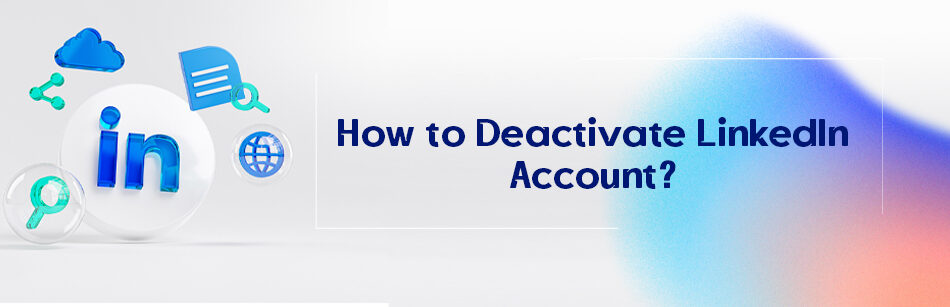
Comments