If you want to hide your LinkedIn profile or all your activities on this platform from some LinkedIn users, there is a great solution: you can block them on LinkedIn without them knowing. Here, you’ll learn how to block people on LinkedIn and more.
To block someone on LinkedIn, navigate to the profile of the person you want to block. Click on the "More" button located right next to the "Message" and "Connect" buttons on their profile. From the dropdown menu, select "Report/Block." Then choose "Block" and confirm your decision. Once you've blocked an individual on LinkedIn, they will no longer be able to view your profile or send you messages, and you won't be able to access their profile either.
Let’s get started!
How Can I Block Someone on LinkedIn Without Them Knowing?
LinkedIn is a great platform where professionals can connect with others to grow their network. But sometimes, you might get messages or invites from people you don’t want to connect with. To avoid this, LinkedIn lets you block these users or messages.
If you want to know how to block your connections on LinkedIn, here’s how to do it without them knowing.
To block someone on LinkedIn browser and mobile app, you need to follow these steps:
Step 1. Go to your LinkedIn account.
Step 2. Search for the person’s profile using the LinkedIn search bar.
Step 3. Click “View Full Profile” to navigate to their profiles.
Step 4. Find the “More” button on their profile page and click on it.
Step 5. Select “Report/Block” from the drop-down menu.

Step 6. Choose “Block [member name]” from the pop-up window.
![Choose "Block [member name]" from the pop-up window.](https://cufinder.io/blog/wp-content/uploads/2023/10/How_to_Block_People_on_LinkedIn__23331_2-1024x576.jpeg)
Step 7. Click “Block” on the confirmation pop-up window.

Now, by following the above steps, you can easily block contacts you don’t want to view your profile on LinkedIn.
Hot Tips to Remember About Blocking LinkedIn Users:
1. If you block people, they can no longer see your profile until you unblock them.
2. If you block someone and change your mind, you can unblock them immediately.
3. When you block a user, LinkedIn doesn’t notify them, so they don’t know you’ve blocked them.
4. It’s impossible to block people who view your profile in private mode.
5. There is a limit to block people, and you can block up to 1400 people.
6. By blocking people on LinkedIn, all their recommendations and endorsements are removed from your profile, and you’ll no longer be able to retrieve them.
7. If you block someone on LinkedIn Recruiter and you’ve shared your account with them before, LinkedIn might tell them that you blocked them.
8. If you block your 1st-degree connections, your first-degree connection with them is lost.
Important note: So, now, if you regret it, is there a way to reconnect with your blocked contacts?
Fortunately, LinkedIn lets you unblock them instantly, and after unblocking, you can send them an invitation message to connect with them again.
Bonus Tip: How to Unblock People on LinkedIn?
If you want to unblock someone on LinkedIn, you can do it easily on your computer or mobile device.
Here’s a visual step-by-step guide:
1. Sign in to your LinkedIn account, go to the “Me” dropdown menu, and choose “Settings & Privacy” from there.

2. Click the “Visibility” tab on the left rail.

3. Scroll down to see the “Visibility of your profile & network” section on the right rail.
4. Click on the “Blocking” option.

5. Choose the person’s name you’d like to unblock from your blocked contact list and click “Unblock.”

6. Type your password and tap the “Unblock member” option.

That’s it! You’ve successfully unblocked people on LinkedIn without them being notified.
Note: If you unblock someone, you can’t reblock them for 48 hours.
Can a Person Tell If You Block Them on LinkedIn?
No, LinkedIn won’t tell someone if you block them.
Blocking is a private action that helps protect your privacy and preferences.
When you block someone, they won’t get any notification about it.
However, they may notice that they can’t see your profile, send you messages, or interact with your content anymore. But they won’t know for sure that they’ve been blocked.
This is a discreet way to manage your connections on LinkedIn without causing any unnecessary discomfort or confrontation.
So, you might want to unblock someone and worry about them finding out.
The good news is that when you unblock them, LinkedIn won’t let anyone know that you blocked them before.
Because unblocking, like blocking, is a private action on this platform.
When you unblock someone, they won’t receive any notifications, messages, or emails about it.
But only they’ll be removed from your first-degree connections network.
Hence, for making reconnections, when you send them a connection request, they may notice that you have removed them.
In general, LinkedIn won’t specifically tell people that they’ve been blocked or unblocked.
If I Block Someone on LinkedIn, Will They See I Viewed Their Profile?
One of the most common questions you may get about blocking someone on LinkedIn is if you block someone on LinkedIn, can they see if you’ve viewed their profile?
Rest assured, as long as that person is in your blocked contacts list, i.e., you haven’t unblocked them, they won’t be able to see that you’ve viewed their LinkedIn profile.
So, blocking someone on LinkedIn is a good option if you don’t want anyone to know that you’ve browsed their profile.
In fact, according to LinkedIn’s privacy policy, when you block someone on LinkedIn, they can no longer see your LinkedIn profile and activities or reach out to you.
However, it’s important to know that if you unblock someone in the future, after unblocking, your name may be listed on the “Who’s Viewed Your Profile” page. And by visiting this page, they’ll find out that you’ve viewed their profile.
In general, blocking people helps you maintain your privacy and control who you interact with on this professional network.
What Happens When You Block Someone on LinkedIn?
When you block someone on LinkedIn, a lot of things change:
- You can’t see their profile and they can’t see yours.
- You can’t message each other on the platform.
- LinkedIn won’t suggest you to each other anymore.
- You can’t see each other’s posts or articles on LinkedIn.
- You won’t be connected anymore.
- You won’t show up in each other’s “Who’s Viewed Your Profile” section.
- Any endorsements or recommendations from them will be removed.
- You won’t get notifications about their events on LinkedIn unless you block the organizer.
- You can’t join an audio event if you block the host or speakers.
- If you blocked someone who subscribed to your LinkedIn newsletter, they wouldn’t get it anymore.
- Only you can unblock them, and LinkedIn might not tell them they were blocked.
- If you block a group member you share a LinkedIn Recruiter account with, LinkedIn might tell the admin.
- If you block a group member who becomes an admin of the same Page you manage, you can see limited information about each other’s profiles.
- If you block a member of a LinkedIn group, they can still see your public information.
Why Can’t I Block Someone on LinkedIn?
You may want to block a user on LinkedIn, but you’re unable to do so because you can’t find them in LinkedIn’s search engine.
There are a few possible reasons why you can’t locate the member you want to block on LinkedIn, such as:
1. The individuals you wish to block may have suspended or hibernated their LinkedIn account.
2. LinkedIn may have removed or blocked the profiles of these people for various reasons, such as offensive behavior they’ve committed.
3. If someone blocked you on LinkedIn, you won’t be able to find their name in LinkedIn search results.
4. These people may have deactivated or deleted their LinkedIn account. Consequently, their names have been removed from the LinkedIn search engine results.
On top of that, if you can’t block people on LinkedIn, you may have blocked them for the last 48 hours.
As we said earlier, according to LinkedIn rules, if you unblock someone, you can’t block them again for 48 hours.
How Do I Remove a Follower from LinkedIn?
If you follow someone on LinkedIn, you’ll see their new posts and updates in your feed.
But if you don’t want to see their content anymore, you can unfollow or remove your followers from LinkedIn.
Unfollowing someone will hide their updates from your feed, but you’ll still be connected to them.
Most importantly, they won’t know that you’ve unfollowed them, but they’ll know if you follow them again.
You can unfollow someone in three ways, including their profile page, your feed, or your follower page.
Method 1. Remove a Follower from Their Profile Page:
To unfollow a follower from the profile page, follow these instructions:
Step 1. Find the people you want to unfollow and navigate to their profiles.
Note: You can find people to unfollow on LinkedIn in different places like your feed, Notifications page, My Network page, or the search bar.
For example, search for your target connection using the search bar, click their profile picture or username, and click the “View full profile” button.

Step 2. Click the “More” on the introduction section.
Step 3. Select “Following” from the dropdown menu to unfollow.

Method 2. Remove a Follower from Your LinkedIn Feed:
To unfollow someone from your feed, you need to follow these steps:
Step 1. Head to your feed and find the post of the person you want to unfollow.
Step 2. In the upper right corner of the post, click on the three horizontal dots or More icon.
Step 3. Select “Unfollow [name]” from the drop-down menu.
![Select "Unfollow [name]" from the drop-down menu.](https://cufinder.io/blog/wp-content/uploads/2023/10/How_to_Block_People_on_LinkedIn__23331_11-1024x576.jpeg)
Method 3. Remove a Follower from the My Network Page:
To unfollow someone from your follower page, follow these steps:
Step 1. Log in to your LinkedIn account and click on the “My Network” icon from the top menu of any page.
Step 2. On the left side of the page, under “Manage My Network,” select “Following & Followers” from the list.

Step 3. Go to the “Followers” tab on your network page and find the follower you want to unfollow.
Step 4. Next to the person’s name, click the “Following” button.

Step 5. In the pop-up window, click the “Unfollow” button.

Important note: After you unfollow someone, the Follow button will appear instead of Following to indicate that you’re no longer following them.
Can I Block a Follower on LinkedIn?
Now, you might be curious to know if you can block followers on LinkedIn instead of removing them. Isn’t this a better option?
Yes, you can block a follower just like any other user on LinkedIn.
Blocking a follower means they can no longer see your LinkedIn profile, posts, or activity.
This can be helpful if you’re getting spam or someone is harassing you on the platform.
To block a follower on LinkedIn, follow these instructions:
- Simply go to their profile and click “More” under their name and headline.
- From there, select “Block or report”
- And choose the “Block [their name]” option.
You can also report them if they violate LinkedIn’s Terms of Service.
It’s important to note that when you block a follower, they aren’t notified that they have been blocked.
However, they may find that they can no longer see your profile or activity on the Platform.
If you change your mind and want to unblock a follower, you can do so by going to your LinkedIn settings and selecting “Blocking”.
From there, you can see a list of all the people you’ve blocked and choose to unblock them if you want.
Overall, blocking a follower on LinkedIn is a simple process that can help you have a safe and positive experience on the platform.
But if you don’t want to block the followers or connections completely, as we explained in the previous section, you can unfollow them.
Considering that you’re aware of the consequences of using LinkedIn blocking, choosing the unfollowing or removing the connection option can be a better decision.
It’s worth mentioning that all of these options can be done from the “More” section of LinkedIn users’ profiles, as shown in the image below:

Conclusion
Sometimes, people on LinkedIn can be mean or annoying, so it’s okay to block them. In fact, blocking people on LinkedIn can, at times, be a useful tool to help you control your online presence and protect against unwanted interactions on the platform.
If you don’t know how to block people on LinkedIn, this article can help you figure it out easily. By following the simple steps mentioned, you can block people on LinkedIn quickly & easily and enjoy the experience of being on LinkedIn.
Just remember that if you change your mind and want to unblock them, LinkedIn allows you to do so at any time.
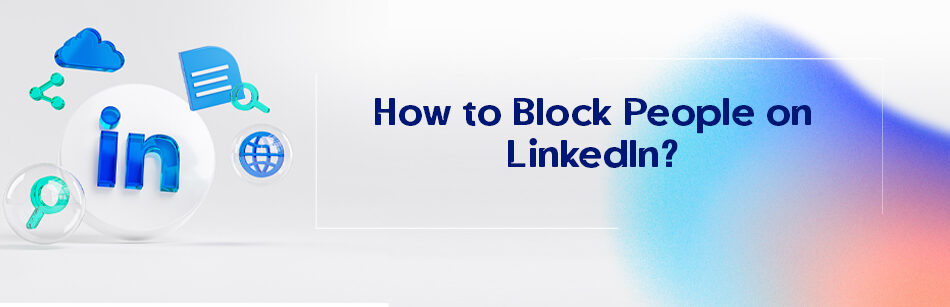
Comments