Your LinkedIn network is the best solution for searching and keeping in touch with new and professional opportunities, as well as colleagues, alumni, recruiters, employers, and others.
To send invitations on LinkedIn, start by navigating to the person's profile you want to connect with. Click on the "Connect" button next to their profile picture. LinkedIn will prompt you to select how you know the person or if you'd like to include a personalized message. Choose the appropriate option and, if desired, add a brief message to introduce yourself or explain your reason for connecting. Click "Send invitation" to send the connection request. It's important to personalize your invitation whenever possible to increase the likelihood of getting accepted. LinkedIn also provides the option to import contacts from your email address book to connect with people you already know.
To create and expand it, you can increase your LinkedIn connections in different simple ways. One of these methods is LinkedIn invitations.
If you don’t know how to send invitations on LinkedIn, our guide will show you how to invite lots of connections to your LinkedIn network by following the most important and killer tips.
So stay with us.
LinkedIn invitations: Anything you need to know
LinkedIn invitations allow you to extensively reach out to professionals and experts on this platform and grow your network. To know how to send invitations on LinkedIn, you need to navigate to the LinkedIn profiles of your target people and click the Connect button next to their names.
The meaning of LinkedIn invitations
LinkedIn is the largest professional and employment-oriented social network in the world, with over 900 million users from 200 countries, allowing you to interact with experts in your industry and field.

One of the great features of this networking platform is the ability to send and receive invitations for professional connections with other users.
LinkedIn invitations are basically requests sent by one user to another user to connect in the LinkedIn professional world.
It’s good to know that these invitations can be sent to individuals you know, as well as people who share common interests or work in similar industries.
The importance of LinkedIn invitations
This feature of LinkedIn is very useful for members so its importance can’t be ignored in the world of digital marketing.
As a matter of fact, they’re a vital tool for building your professional network and expanding your reach within your industry, and engaging with relevant people in your field and industry.
Plus, if you’re looking for a new job, networking on LinkedIn and connecting with 1st-degree, 2nd-degree, or 3rd-degree connections on LinkedIn can help you find incoming roles and business opportunities.
Here are just some reasons why users should take advantage:
1. Creating professional connections and beyond
The most obvious benefit of LinkedIn invitations is that they help you to connect with other professionals in your field.
By sending an invitation to someone you admire or respect, you’re essentially building a relationship that could lead to future collaboration, career opportunities, or mentoring.
2. Growing your network:
As you continue to send and receive LinkedIn invitations, your network will inevitably grow.
This is important because the larger your network, the more opportunities you’ll have to connect with potential employers, partners, or prospects.
3. Building your brand:
LinkedIn invitations also help you build your personal brand by increasing your visibility on the platform.
When you connect with someone new, your profile becomes more visible to their connections, which can help boost your exposure and potentially lead to new opportunities.
4. Keeping informed:
LinkedIn invitations can also help you learn about events, new industry trends, and developments.
By reaching out to thought leaders and influencers in your industry, you’ll gain access to invaluable insights and information that can help you stay more advanced than other people.
LinkedIn invite vs connect
Today, more than ever, it’s common for people who want to enter the business market and grow their company, or who want to change careers or find a new job, to turn to LinkedIn.
Why? Because LinkedIn widely allows you to contact millions of professional and expert users.
One of the key features of LinkedIn is the ability to invite or connect with other members.

Although some may think that invitations and connections on LinkedIn are the same, they have differences.
However, many users are confused about the difference between these two options.
In this section of the article, we’ll shed light on the difference between an invitation and a connection on LinkedIn.
If you want to know the difference between them, let’s first define the meaning of these terms.
Invitations on LinkedIn
According to what we mentioned earlier in the previous section, you must be familiar with the LinkedIn invitation feature.
A LinkedIn invite is a request from another user to connect with you.
Simply put, when you invite someone to connect with you, they get a notification on LinkedIn that you’d like to connect with them and they can either accept or ignore your invitation request.
Connections on LinkedIn
Connecting on LinkedIn, on the other hand, means that both members agree to connect, as well as they can see each other’s profiles and posts in their feeds.
As you know, there are different types of connections on LinkedIn. The most common type of connection is a first-degree connection, which means you’re directly reaching the person.
However, you can also have second-degree and third-degree connections, meaning that you have mutual connections with that individual through other connections.
These connections can be a valuable way to expand your network and discover potential opportunities, as well as prospects.
What is the difference between invite and connect?
1. Engagement level:
The main difference is the level of interaction between the two parties.
An invitation is a one-way request to connect, while a connection is a mutual agreement to build a relationship.
When you send an invitation on LinkedIn, you’re simply expressing your interest in contacting that person, but what is important is that it isn’t guaranteed to accept your request by recipients.
In contrast, when you ask to connect with someone, you both commit to establishing a relationship and exchanging information.
2. Information level:
Another key difference between a LinkedIn invite and a connection is the level of information shared.
When you send an invitation on LinkedIn, the recipient can only view your name, profile picture, and headline on LinkedIn.
It’s worth mentioning that they won’t be able to see any additional information unless they accept your invitation.
However, once you connect with someone, they can view your full profile, that is, all profile sections, including your work experience, education, skills & endorsements, recommendations, and more.
In other words, if you want to see more information from LinkedIn users’ profiles, it’s better to accept their connection request immediately.
3. Ability to send unlimited messages
In addition to that, when you send an invitation to your target, you won’t be able to send a message on LinkedIn until they accept your invitation.
In other words, it’s certainly a plus that you can’t send a LinkedIn message without already being connected to that person.
To contact your target, you can just send her or him an InMail, or without InMail, just send a customized message to introduce yourself in a short and concise way within 300 letters.
However, you can send a note along with the invitation request.
This inability to send unlimited messages can make the initial connection more difficult.
However, when you’re in direct connection with someone, you have the great opportunity to send messages and engage with them indefinitely through LinkedIn.
4. Expression of interest and reason
Inviting someone to contact is simply an expression of interest in establishing a relationship, whereas connecting is a mutual agreement to do so.
Once sending an invitation to a user, you definitely explain why you’re interested in connecting with them.
This is while connecting with people on LinkedIn, when you skip adding a message, you only request to connect with them without expressing interest.
So as a whole, these are completely different aspects and features that lie in the levels of engagement, information shared, messaging, and showing interest.
So the bottom line is that if you want to share more information about yourself or send unlimited personalized messages or even video messages on LinkedIn, you’d better connect quickly or accept someone else’s connection request.
By understanding the difference between these two options, you can use LinkedIn more effectively to achieve your professional goals.
How to send personalized invite on LinkedIn?
Adding LinkedIn members to your circle of LinkedIn connections isn’t challenging.
Here‘s a step-by-step guide on how to send personalized invitations on LinkedIn.
All you need to do is follow the easy steps below:
Step 1: Log in to your LinkedIn account and search for the person you want to connect with by entering their name on the LinkedIn Search bar.

Step 2: Go to the individual’s profile you want to view.
Step 3: On their profile page, click the “Connect” button under their name and profile picture.

At this step, a pop-up window will appear that allows you to add a personalized message to your invitation.
Step 4: Click the Add a note button in order to customize your invitation message.

LinkedIn makes it easy for you to write and send the text of your invitation.
Step 5: On the Invite to connect pop-up window, enter a text you want to send.
Step 6: Review your final invitation message and click the “Send” button.

Important notes to keep in mind:
1. In the text of the invitation to connect, you are only allowed to type and enter 300 characters.
2. If that person accepts your invitation, they’ll become part of your LinkedIn network.
In other words, people become your 1st-degree connections when they accept your invitation to connect.
3. If you don’t know the person you want to send an invitation to, you can send an InMail on LinkedIn to introduce yourself in detail.
It’s interesting to know that according to LinkedIn, users respond more to InMail than to connection requests.
4. To send an InMail, you must upgrade your account to LinkedIn Premium.
5. It’s important to remember that once they accept your connection invitation, you can send them a message directly from the LinkedIn messaging platform.
6. It should be noted that your LinkedIn account must have a primary email address to send invitations.
7. Another way to send invitations to your 2nd and 3rd-degree connections is that you can go to the “My Network” tab in the top menu of your LinkedIn homepage and find the ones you want to send an invitation message to.

What are the best tips for sending personalized invitations on LinkedIn?
By observing the following key points, you can send customized invitations to your target audience on LinkedIn and then establish effective communication.
Let’s get started.
1. Start your message with Hello.
In addition, if you’re very close to the recipients of the message, you can address them by their first name. Otherwise, use the polite title “Dear”.
2. Be sure to personalize your invitation messages.
In any case, to send the invitation in the best possible way, it’s better to personalize your invitation message and then send it to the recipients.
3. Explain why you want to connect.
It’s necessary to know that in the text of the invitation message, state the reason why you sent them a connection request and what is the reason for your interest in communicating with them.
Meanwhile, be sure to explain to them how you know them or how you found them.
4. Avoid sending general messages, spam, and copying.
Also, instead of sending generic invitations without content, try to send invitations with specific and personalized content to increase the probability of their response rate.
On top of that, the text of the message that you send to each person shouldn’t be copied or duplicated.
5. Ensure to include an introduction in your message.
It’s always a good idea to have a short introduction and introduce yourself first.
6. Prioritize people related to your industry and career.
Remember that while LinkedIn is a powerful and valuable networking tool, it’s important to prioritize building authentic relationships with others in your industry.
7. Avoid sending invitations to unknown people.
Additionally, only send invitations to people you know or have a good reason to connect with.
8. Identify your common areas of work and business.
Remember that pointing out common points and business similarities between you and your audience will significantly increase the likelihood of your invitation being accepted.
9. Finish the message with gratitude, thanks, and polite sentences.
Always end your message by saying “thank you” to leave a positive impression.
10. Send a follow-up message.
If the recipient doesn’t respond after a week or two weeks, you can send another request.
After that, it’s better to stop these messages. Some members of LinkedIn like to keep their contacts list on this network limited & small.
11. Don’t insist on connecting with the people to whom you’ve messaged.
When you send your initial invitation message and after one follow-up message you still haven’t received a response, our advice is to give it up.
Repeated follow-up messages won’t convince them to contact you and will have the opposite effect.
12. Be friendly.
Try to sound as if you’re talking to an old colleague or friend. That is, use simple and natural sentences, away from complexity in your message.
13. Be as professional as you can.
Given that LinkedIn is a social platform, it’s important to maintain a professional level when sending invitations.
Hence, try to avoid using slang or overly casual language.
Additionally, make sure your LinkedIn profile is optimized & up-to-date, as well as presents you in a positive light to professionals.
14. Follow the LinkedIn rules and regulations.
When sending invitations on LinkedIn, it’s important to pay close attention to LinkedIn’s policies and etiquette.
15. Send a thank you message:
If someone accepts your invitation, be sure to send a message thanking them for reaching out.
This can potentially go a long way in improving your business and professional communications.
Best LinkedIn invitation message samples
To expand your professional network on LinkedIn, you need to customize all of your invitation messages.
Do you know how these 300 characters in the LinkedIn invitation message can have a tremendous impact on your professional and business relationships?
By personalizing the invitation, you have the best chance to convince people to accept your request for a professional connection.
You can remind them of good tips to strengthen the relationship.
For example, you can tell them how you met them and other things that we described in the previous sections.
So, no matter who you want to reach out to, it’s important to find the right message.
Here we’ve created several great templates for LinkedIn invitations to connect with other professionals, just take a look and then choose to send.
Sample 1#: Connect with colleagues
To build up a professional relationship with colleagues, the best solution is to mention their projects, interests, or strengths in your invitation message.
Because everyone likes to be recognized for their efforts.
Hi [Name],
Although I’ve never had the opportunity to work with you directly, I’ve heard raves about [Their Projects, Skills, Interests, or Strengths].
I’d love to connect on LinkedIn and learn more about your work!
The best,
[Your Name]
Sample 2#: Connect with a new colleague
If you want to connect with someone you know less and have only met before, you need to be a little more cautious.
It’s recommended to convince them, you should compliment them and show that you’re familiar with them and their characteristics or skills.
Dear [Name],
I’m familiar with your [Their Skills, Experiences, Persona, or Strengths], and I’m excited to join your team.
As I’ve been impressed by your achievements. Let’s connect here and see if there is synergy between our work.
Thanks,
[Your Name]
Sample 3#: Connect with someone you met at a LinkedIn event
To connect with people you’ve talked to at an event on LinkedIn, it’s better to introduce yourself and immediately remind them of your acquaintance at that event.
Accordingly, point out your common points in your field, industry, or profession and give reasons.
You can offer them notifications and news of industry-related events.
Hello [First Name],
It was very valuable to talk to you at [Event: Webinar or Conference Name] on [Event Date]. Your [Projects, Articles, Plans] sounds like a good idea.
I’m really looking forward to talking more and I’d definitely love to share news related to [Their Industry or Career] with you.
Thank you for your time
[Your Name]
Sample 4#: Connect with someone whose posts and LinkedIn profile you’ve seen recently
Dear [First Name],
I came across your profile and was impressed by your professional posts about [Industry/Field] that you shared with your network.
Your experience in [Industry/Field] is unique, so I’m interested in learning more about them.
Are you ready to connect and chat more?
Best,
[Your Name]
Sample 5#: Connect with someone you have mutual connections with
Hi [First Name],
I realized we had some mutual connections and thought it would be great to connect and expand our professional networks.
I would love to connect and continue the conversation!
Regards,
[Your Name]
How to invite someone to LinkedIn via email?
As we mentioned before, LinkedIn is a great social media for professional networking.
Fortunately, LinkedIn makes it easy to invite your target contacts to join your LinkedIn network, either by clicking the “Add connections” button or by sending a personalized email invitation.
It’s interesting to know that LinkedIn periodically updates the details of your phone book contacts along with their email addresses.
By entering the My Network on your LinkedIn page, you can access this information and even export this data as an Excel file.
If you don’t know how to invite someone to LinkedIn with an email, just follow the steps below:
Step 1: Log in to your LinkedIn page and click on the My Network icon at the top of your LinkedIn home page.
Step 2: On the My Network page, select the Connections tab on the left side.

Step 3: On the Connections page, click More options under Add personal contacts on the right side.

Step 4: Enter your email address in the field provided and click the Continue button.

By selecting your account, you will be directed to a list of contacts who are already on LinkedIn.
Step 5: You can click the Add connections tab to send invitations to your contacts, but if you don’t want to invite anyone, click the Skip button.

Next, you’ll be taken to a page that will show you a list of your contacts who aren’t yet on LinkedIn.
Step 6: Mark the contacts you want to invite to LinkedIn and click the Add to network button.

So, these contacts are easily sent an email invitation to join LinkedIn.
Sending invitations on LinkedIn is a crucial aspect of expanding your professional network and fostering meaningful connections. To send a connection request, click on the “Connect” button on a person’s profile page or the “Connect” icon next to their name in search results. Craft a personalized invite by adding a connection request message that introduces yourself and explains why you wish to connect with them. Be courteous, concise, and avoid using generic messages to make a strong impression. If you are using the LinkedIn app, you can also send connection requests by navigating to a person’s profile, tapping on the “More” button, and selecting “Connect.” Additionally, you can manage your sent messages by accessing the “Messaging” tab on the LinkedIn website or app to review and track your conversations. By utilizing these methods and sending thoughtful and personalized invitations, you can establish meaningful professional connections and foster a thriving LinkedIn network.
Conclusion
In general, inviting people to join your LinkedIn network is a great way to expand professional connections and build meaningful relationships.
In this article, you learned how to send invitations on LinkedIn. However, by taking the time to craft a thoughtful and personalized invitation message, you can increase your chances of receiving a positive response and creating a mutually beneficial connection on this powerful networking platform.
FAQs
How do I send an email invite on LinkedIn?
Go to your contacts list on the My Network page in your LinkedIn account and select the contact you want to send an email invitation to.
How do I ask someone to connect to my LinkedIn email?
To ask someone to connect to LinkedIn, follow these steps:
- login to your LinkedIn account and click “My Network”.
- Select the “Connections” tab and click “More options”.
- Enter your email and select your account.
- Click “Add connections” to invite contacts or “Skip” to proceed.
- Mark desired contacts and click “Add to network” to send invitations via email.
How do I invite someone to LinkedIn who is not a member?
By entering the My Network section at the top of your LinkedIn home page, go to the Connections tab, and by opening the More options tab, click Add Connections. You can choose and invite people who aren’t members of LinkedIn.
What is the difference between connect and invite on LinkedIn?
On LinkedIn, the terms “connect” and “invite” often refer to the same action. When you want to add someone to your professional network, you send them a connection request. This is sometimes called an “invite” or “invitation to connect”. Once the person accepts your request, you become “connected” on LinkedIn. Thus, the main difference is in the terminology and context: “invite” refers to the action of sending a connection request, and “connect” refers to the action of establishing a mutual connection.
How to Withdraw an Invitation on LinkedIn?
Withdrawing a LinkedIn invitation is straightforward. Go to the “My Network” tab and select “Manage all.” Under “Sent invitations,” find the invitation you want to withdraw and click “Withdraw.” This action will remove the pending connection request, and the person won’t receive a notification about it. Withdrawing invitations allows you to manage your connection requests and keep your LinkedIn network relevant and meaningful.
How do I write an invitation to connect on LinkedIn?
When sending a LinkedIn connection request, it’s best to personalize your message to make it more effective. Start by addressing the person by their name. Briefly introduce yourself, mention any commonalities you share, and state the reason you wish to connect. For example: “Hi [Name], I attended your recent webinar on [Topic] and found it insightful. I’d like to connect and learn more about your work in [Industry]. Best, [Your Name]”. Remember to keep it concise, genuine, and professional.
Why can’t I invite connections on LinkedIn?
If you’re unable to send connection requests on LinkedIn, there could be several reasons:
- You’ve reached the daily or weekly limit for sending connection requests.
- Your account has been temporarily restricted due to a high number of declined requests.
- You’ve exhausted your total connection request limit (currently 30,000).
- There may be a technical glitch or browser issue.
Ensure you’re sending personalized requests to people you know or have a genuine reason to connect with, to avoid account restrictions.
Why can’t I send messages on LinkedIn?
There could be several reasons why you’re unable to send messages on LinkedIn, including reaching your weekly invitation limit, having pending invitations, encountering restrictions due to the commercial use limit, or being flagged for spam-like behavior. LinkedIn has safeguards in place to prevent excessive messaging or connection requests to maintain a high-quality networking experience.
How many LinkedIn connections can you send per day?
LinkedIn does not disclose an exact daily limit for connection requests, but users have reported limits ranging from 100 to 250 connection requests per day. It’s essential to note that these numbers can vary based on account type, behavior, and other factors. LinkedIn may reduce your limit if many of your requests are ignored or declined. Always strive for quality over quantity and send personalized requests to increase acceptance rates.
Where is invite connections on LinkedIn?
To invite connections on LinkedIn, navigate to the profile of the person you wish to connect with. You’ll see a “Connect” button on their profile. Clicking this will allow you to send a connection request or “invite”. Additionally, the ‘My Network’ tab on LinkedIn showcases suggestions of people you may know, where you can also send connection requests directly. Always remember to add a personalized note when inviting someone to connect for better results.
CUFinder Academic Hub, Ultimately Free!
These comprehensive PDFs are your key to mastering the art of professional networking, personal branding, and strategic content creation on LinkedIn.
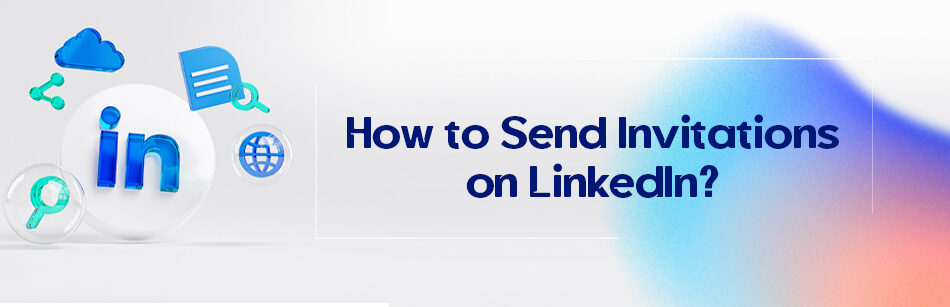



Comments