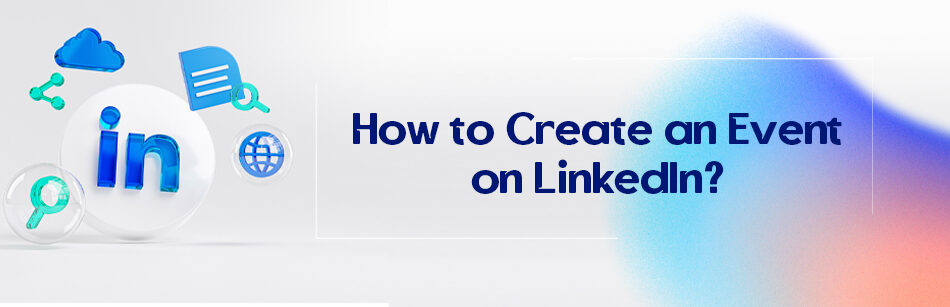How to Create an Event on LinkedIn? Just click on that ‘+’ sign next to ‘Event’ on your home page.
LinkedIn is the one and only business-oriented social platform that exists right now. It is the only place where you can share your professional resume, find the best recruiters who are hiring every day, contact people who work in your field or the industry of your desires, make a newsletter, etc. and guess what?
You can even hold an event on this platform or announce an event to inform people that it is being held.

Yes, Facebook and many other platforms do the same; what is so special about LinkedIn events? Well, this is related to the platform’s very nature and professionalism. Yes, you can make a live event even on Instagram and/or Facebook and many other platforms, but can you be sure that the people who work in that industry, study the related fields, or simply are interested in the topic have attended the event?
Well, it is not 100% guaranteed on LinkedIn as well, but at least it is much more probable.
How to create an event on LinkedIn?

Creating an event on LinkedIn is so easy. All you need is an account (basic level):
- Log in to your account
- Go to your home page
- Scroll down to see ‘Event’ on the left side of your screen
- Click on the ‘+’ icon in front of it
- Upload a cover photo
- Choose the organizer; it can be any page you are its admin, company page, or personal account
- Choose the event type. It can be online or in person.
- Online: If you are holding it online, you either need to provide the attendees with an extra Link for another platform like Skype room, Zoom, Google Duo, etc., or you need to have more than 150 followers to be able to use LinkedIn live event or LinkedIn audio event.
- In-person: this one is the formal event when you have to go somewhere physically, which I personally still prefer. The difference is that you need a precise address to the event form
- Enter an exciting name for your event, and add an exact date and time of the event beginning and ending so people do know when to show up.
- If you choose to hold it online and on another platform, you need to provide people with an external link.
- You can also invite a speaker and add them to the speaker section. Thankfully, it is easier to contact professional speakers in any industry on LinkedIn.
- Now that the event post is ready, just add a note about it and encourage people to attend, and click on the ‘Post’ button
- Click on the invite button and add the connections you want them to attend the event and invite them.
- You can even ask them to invite other people to the event as well.
Events were always so important for the business owner’s education services, etc., and to be honest, online events have become more and more popular in recent years, especially since the Covid-19 pandemic.
Besides, there is somehow no better platform to announce and hold an event in most cases. I mean, Facebook is a rival, but it is not focused on business.
Related Questions & Answers
LinkedIn Event Registration
- Log in to your LinkedIn account or create a new one if you don’t have an account.
- Go to the LinkedIn Events page or search for the specific event you’re interested in attending.
- Click on the event to view more details.
- Look for the “Register” or “Join” button on the event page and click on it.
- Follow any additional prompts or instructions, such as providing your contact information or confirming your attendance.
- Once registered, you can access the event page for updates, discussions, and any necessary pre-event preparations. Make sure to mark the event date and time on your calendar, and be ready to participate and network with other attendees during the event.
How to Find Events on LinkedIn
Finding events on LinkedIn is easy. Just follow these steps:
- Log in to your LinkedIn account or create one if you don’t have an account.
- Go to the LinkedIn homepage and click on the “Events” tab in the top menu.
- Browse through the list of recommended events or use the search bar to find specific events by keywords, locations, or dates.
- Click on an event to view more details such as the date, time, location, and description.
- If you’re interested in attending, click the “Join” or “Register” button to sign up for the event.
- You can also save an event by clicking the “Save” button to view it later or share it with others in your network. Attending LinkedIn events can provide valuable networking opportunities and help you stay updated on industry trends and discussions.
There are a lot of other things like entertainment and things like that are going on on that platform, so it might be hard to find the exact event you want in there. So it is essential to know how to create an event on LinkedIn, knowing that there is no place better than this one.
FAQ
How do I add an event to a Linkedin Post?
LinkedIn did not have a specific feature to add events directly to a LinkedIn post. If you want to promote an event on LinkedIn, you can create a regular post about the event. In your post, include all the relevant details about the event such as the date, time, location, and a brief description. You can also use relevant hashtags and mention any relevant LinkedIn pages or profiles associated with the event. Additionally, you can attach an image or graphic related to the event to make your post more engaging. Keep in mind that LinkedIn features and functionalities may change over time, so it’s a good idea to check the latest updates on LinkedIn for any new event-related features.
CUFinder Academic Hub, Ultimately Free!
These comprehensive PDFs are your key to mastering the art of professional networking, personal branding, and strategic content creation on LinkedIn.