Profile photos are one of the most important parts of your social presence. It can be a crucial element to your success or failure, and yes, you can interpret it as anything you like, but your photo is the first thing any user, including employers, prospects, leads, etc., sees, even before they get to your name.
Research shows that a good and nicely cropped photo can increase your profile view fourteen times more. But the topic is also about the photos you post on the platform. I mean, an awkwardly cropped photo can kill the whole purpose of the post and the viewers’ engagement with it. So how to crop the photo for LinkedIn? What is the best size? What are the things we need to keep in mind while uploading the profile photo? What is the best photo size for photos in posts? Read this article to find the answers to these questions.

How to crop the photo for LinkedIn?
We are going to talk about adding photos to LinkedIn for two different purposes. The profile photo and the photos you post. How to crop photo for LinkedIn to get the best result from it?
To crop a photo for LinkedIn, you can either use an image editing software or LinkedIn's built-in photo editing tool. To use LinkedIn's tool, first upload the photo you want to crop to your profile. Then, click on the photo and select "Edit." In the photo editor, you can drag the edges of the photo to adjust the cropping or use the preset aspect ratio options to crop the photo to the desired size. Once you are done cropping the photo, click "Save" to apply the changes to your profile.
First, we will talk about the photos in the posts. As Buffer suggests, it is better to use pictures with more significant dimensions than what LinkedIn recommends to avoid seeing big pixels on the photo when posted.
The perfect size of a photo (and the minimum size that you can upload a photo) , as LinkedIn recommends, is 552 × 368 pixels, you won’t need to crop it, but the picture usually looks like a disaster and kills the vibe, so buffer suggests doubling the dimensions. so a photo’s perfect size is 1104 × 736 pixels. It will be perfect on the big screen even if you’ve got to crop it.
Just like in other social media networks such as Facebook and Instagram, LinkedIn can crop a photo by itself. You really don’t need any extra software, for that matter.
Just open your account, and in the post section, click on ‘Photo’ and select the image you wish to create a post about. A pop-up will appear instantly after you click on the photo, which allows you to edit the image.
Click on edit to see the image and the cropping options. There are different cropping ratios: original, square (1080 × 1080 pixel), 4:1, and 3:4: 16:9. You can choose any of them and be sure that the image quality won’t decrease.
Another way to crop a photo is to use Microsoft picture edit. This is the most popular way since you can customize the cropping. So just open the photo and click on the ‘edit image’ option, and start cropping to reach the perfect size. Then upload the picture.

About the profile picture. This one is more important since this round photo acts as your first impression. A good first impression can affect your future success, while a bad impression can be your doom.
I can even claim that many recruiters don’t really care about most of your profile. All they really see is a photo, your name, and title and then they decide to contact you.
That is why many employers ask you to send them a CV, because they decide to message you only based on your photo and the title you choose for yourself. Do you see how a simple profile photo affects your career path?
The method of cropping a profile photo is like posting; I mean, LinkedIn does it automatically, except you won’t have the privilege of setting a ratio this time.
All you can do is to move the profile picture a bit and use the filters and adjust the photo in the LinkedIn profile photo edit mode.
LinkedIn Profile Photo: some tips
A profile photo is your most important visual asset on LinkedIn. You need to take extra care when you are choosing one, so knowing some points about it, can be actually very beneficial.
When we say have a professional picture, we don’t mean you should be so severe. It is suggested to smile in the picture to look better and more approachable.
Besides, it is strongly suggested to use headshots where your face occupies 60% of the photo space. It is because recruiters want to see your face, not your background view, and a headshot is more professional.
It is also essential to pick an up-to-date photo. I mean, it is the worst first impression when you look decades older than the picture on your profile.

Make sure you wear the outfit you would wear in the workplace.
I mean, I personally love a purple and yellow scarf that I own, but wearing that doesn’t really go with the essence of a profile photo.
Look directly at the camera and relax. If you are too tall and think that the camera level might cause your picture a double chin in a headshot, it is suggested to widen the space between your legs to appear shorter. Use a high-resolution image.
Remember that LinkedIn is not like any other social platform like Instagram. Hence a selfie photo is not really acceptable. It is also suggested to minimize the use of filters as much as possible.
Also, remember that cropping a group photo can call for disasters. Doing so will shout your lack of commitment and professionalism.
Also, do not waste a pretty good picture by choosing a crowded background; it is much better to choose a simple backdrop.
Related Questions & Answers
LinkedIn Profile Photo Size
The recommended LinkedIn profile photo size is 400×400 pixels. It is important to upload a high-quality and professional-looking photo that clearly shows your face. The file size should not exceed 8 MB, and the accepted file formats are JPEG, PNG, and GIF. Avoid using overly busy backgrounds or distracting elements in your profile photo. Keep in mind that LinkedIn profile photos are often viewed in smaller sizes, so ensure that your face is easily recognizable and your expression is friendly and approachable.
How to Make your LinkedIn Profile Picture Square
To make your LinkedIn profile picture square, you can use various photo editing tools or apps. First, select a photo that you want to use as your profile picture and open it in a photo editing tool. Crop the photo to a square shape by adjusting the dimensions to be equal. Most photo editing tools have a crop or resize option that allows you to specify the desired dimensions. Once you have cropped the photo to a square shape, save it and upload it as your LinkedIn profile picture. Make sure to preview the image after uploading to ensure it appears properly on your profile.
Be careful about the light.
A good picture can increase your profile view a lot more. So bear the tips we just told you in mind and know that you know how to crop photos for LinkedIn and pick the right ones for your profile and posts. They are your most valuable visual; assets on this platform, so crop them well and professionally to get even more successful on LinkedIn.
FAQ
How do I crop a picture to fit on LinkedIn?
To crop a picture to fit on LinkedIn, you can use a basic image editing tool or software like Adobe Photoshop, Canva, or even the built-in cropping tool on your computer or smartphone. Follow these steps:
- Open the image editing tool or software of your choice.
- Upload the image you want to crop.
- Look for the cropping or resizing option.
- Select the desired aspect ratio for LinkedIn, which is typically 1.91:1 (landscape) for profile and cover photos.
- Adjust the cropping frame to fit your image within the LinkedIn dimensions.
- Crop and save the image.
Make sure to save it in a format like JPEG or PNG, and then you can upload it to your LinkedIn profile or cover photo section. Always preview the cropped image to ensure it looks good before updating your LinkedIn profile.
What size is LinkedIn crop?
LinkedIn recommends specific dimensions for profile and cover photos to ensure they display correctly.
- Profile Photo: The recommended size for a LinkedIn profile photo is 400 x 400 pixels. It’s best to use a square image for your profile picture.
- Cover Photo: For your LinkedIn cover photo, the recommended size is 1584 x 396 pixels. This aspect ratio helps your cover photo look good on both desktop and mobile devices.
When you upload an image that meets these dimensions, LinkedIn’s platform will allow you to crop and adjust it as needed during the upload process.
What is the crop ratio for LinkedIn profile picture?
The recommended crop ratio for a LinkedIn profile picture is 1:1, which means it should be a square image. LinkedIn suggests using a profile photo with dimensions of 400 x 400 pixels to ensure it displays properly on your profile. Uploading a square image will help you avoid any cropping or distortion when setting your profile picture.
What is the best crop for LinkedIn?
The best crop for a LinkedIn profile picture is a square image with a 1:1 aspect ratio. This means that both the width and height of the picture are equal. A recommended size is 400 x 400 pixels, as it fits well within LinkedIn’s guidelines and ensures your profile picture appears clear and properly framed on your LinkedIn profile. A square image allows your face to be centered and easily recognizable, making it a professional and effective choice for your LinkedIn profile.
What is the best image size for LinkedIn?
The best image size for a LinkedIn profile picture is 400 x 400 pixels. For a LinkedIn cover photo or background image, the recommended size is 1584 x 396 pixels. These dimensions ensure that your images display properly and look professional on your LinkedIn profile. Using the correct image sizes helps you make a strong and polished first impression to potential employers or connections on the platform.
CUFinder Academic Hub, Ultimately Free!
These comprehensive PDFs are your key to mastering the art of professional networking, personal branding, and strategic content creation on LinkedIn.
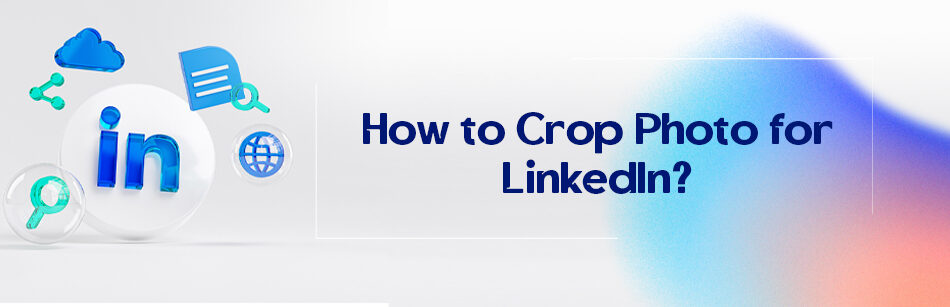



Comments