LinkedIn is a great platform to connect with professionals worldwide. However, you may accidentally invite a user to your LinkedIn connection network, and now you want to change your mind. Do you want to know how to LinkedIn withdraw invite?
Withdrawing a LinkedIn invitation is straightforward. Go to the "My Network" tab and select "Manage all." Under "Sent invitations," find the invitation you want to withdraw and click "Withdraw." This action will remove the pending connection request, and the person won't receive a notification about it. Withdrawing invitations allows you to manage your connection requests and keep your LinkedIn network relevant and meaningful.
Don’t worry! In this guide, we’ll first explain what LinkedIn withdraw invitation means and then walk through how to withdraw pending invitations on LinkedIn step by step. So you can ensure that your LinkedIn connections accurately reflect your professional network.
So stay with us!
LinkedIn Withdraw Invitation Means
It may have happened to you that by browsing the My Network page on your LinkedIn profile, you’ve come across a button called “Withdraw,” and you don’t know what it is.
LinkedIn withdraw invite means you can stop sending LinkedIn invitations to connect with people whenever you want.
The good news is that LinkedIn makes it easy for you.
In this way, by clicking on the “Withdraw” option, you’ll remove the LinkedIn invitation to connect with them.
In addition, they’ll no longer receive any notifications, messages, or email reminders to accept connections from you, as well as they’ll no longer be part of your circle of 1st-degree connections.
What Happens When You Withdraw LinkedIn Invitation to Connect?
Do you ever wonder what happens when you cancel LinkedIn connection requests? Well, guess what?
LinkedIn doesn’t notify the other person that you withdrew the request. It just disappears from their notifications like it was never sent invitations.
They won’t be able to accept or decline the sent request, and they can’t message you about it either.
Now, let’s say, by chance, the other person has already accepted your connection request. It’s no matter of concern. There’s still a solution!
Although you can’t withdraw the request, LinkedIn allows you to remove that person from your network.
The process is quite simple, making it a breeze to manage your connections.
All you need to do is follow these steps below:
1. View their LinkedIn profile,
2. Locate the “More…” button, and click on it.

3. From the drop-down menu that appears, select the option “Remove Connection.”

Easy peasy! You’ve successfully removed the connection with that individual.
Why Withdraw a LinkedIn Pending Connections Requests?
Here are some reasons why you may want to withdraw a LinkedIn pending invitation:
1. Sent the Request to the Wrong Person
Sometimes, you can make a mistake and accidentally send a connection request to the wrong individual on LinkedIn.
In such cases, it’s necessary to withdraw the pending connection request to avoid potential confusion or misunderstandings.
2. Changed Your Mind about Communicating
After further researching or learning more about a person or their business, you may realize that connecting with them may not be beneficial or align with your professional goals.
In such instances, withdrawing the LinkedIn pending connection request allows you to reconsider your decision and avoid any future complications.
3. Improve Your Reputation on the Platform
Maintaining a positive reputation on LinkedIn is crucial for building professional relationships.
If you realize that a pending connection request may harm your reputation or isn’t within your desired network, it’s wise to withdraw it promptly.
This demonstrates a level of professionalism and thoughtfulness towards your connections.
4. Protect Your Privacy and Security
LinkedIn, like any online platform, requires users to exercise caution regarding their privacy and security.
If you have concerns about the person you sent a connection request to or feel unsure about their intentions, it’s safer to withdraw the request.
Protecting your personal information and ensuring a secure online presence should always be a priority.
5. Be Intentional and Thoughtful When Connecting
When sending connection requests on LinkedIn, it’s important to be intentional and thoughtful.
Instead of indiscriminately requesting connections, take the time to evaluate whether the individual aligns with your professional aspirations or could add value to your network.
By being selective, you can build meaningful and beneficial professional connections on LinkedIn.
6. Prevent Your LinkedIn Profile from Being Fined
It’s worthwhile to note that if you cancel a LinkedIn invitation, it doesn’t exempt you from the weekly limit for sending invitations.
However, it can prevent your profile from being penalized on LinkedIn.
On top of the above reasons, canceling invitations keeps your connection requests tidy and provides you with a clear understanding of who is connecting with you or why your requests go unanswered.
Overall, to increase the chances of accepting your requests, invest time in making users familiarize themselves with you, your business, and the valuable offerings you bring.
If you’re curious to know how you can delete your LinkedIn pending request, be sure to read the following sections of the article.
How to Withdraw Pending Connection Requests on LinkedIn Profiles?
To expand your network, when you start sending dozens of invitations to connect on LinkedIn daily, the probability of error is very high.
So what’s the solution?
Do you have to wait for that person to accept or decline your connection requests?
As mentioned earlier, you can cancel or withdraw your pending connection requests on LinkedIn.
If you don’t know how, here’s a step-by-step guide to withdrawing LinkedIn invitations.
Step 1: Go to your LinkedIn account and click the My Network icon at the top of your LinkedIn homepage.
Step 2: Click the Manage tab at the top right of the My Network page, next to the No Pending Invitations or Invitations option.

Step 3: On the manage page, locate the invitations section.
Step 4: Select the “Sent” option in the invitation section to see all your pending connections requests.
Step 5: Find the specific invitation you want to withdraw and click the “Withdraw” option on the right side, next to the recipient’s name.

Step 6: Confirm your decision by clicking the Withdraw button in the pop-up window.

Hot tips to keep in mind:
1. Withdrawing an invitation means you won’t be able to connect with that person for three weeks.
2. If you take back an invitation, the person who received it won’t find out.
3. You can’t undo or see invitations that you have blocked.
4. LinkedIn can’t undo this action when you cancel an invitation.
How To Withdraw LinkedIn Company Page Invites?
Wondering how to withdraw your LinkedIn company page invites that you sent but no longer want them to accept?

Don’t worry, it’s much easier than you think!
Here’s a quick and easy guide on how to remove connection invitations from your LinkedIn company page.
Let’s dive into it!
Step 1: Go to the My Network tab on Your LinkedIn Profile
First, log in to your LinkedIn account and on any page of your LinkedIn.
Then, find and click on the “My Network” tab in the top navigation bar.
This will take you to a section where you can manage your company page invitations.
Step 2: Navigate to the “Sent” Tab
Once you’re on the My Network page, you’ll notice a Sent tab on the left. Click on it.
Select the “Pages” tab from the available three options: People, Pages, and Events.

Step 3: Click the “Withdraw” button
On the Pages tab, you’ll see a list of all invitations you’ve sent to people through your company page.
Now, find the invitation you want to withdraw and click the Withdraw button next to the recipient’s name.

Step 4: Confirm your withdrawal
After you click the Withdraw button, a pop-up window will appear.
From there, click the withdraw button again to finalize your decision to cancel the invitations.
Now simply, your company page invite will be withdrawn, and the sender will no longer see it on their network pages.
Just remember, it’s wonderful to withdraw an invitation, and there’s no need to worry about offending the person who sent it.
People understand that our interests and priorities change over time, so they don’t take it personally.
That’s all there is! You’ve now successfully learned how to cancel LinkedIn company page invitations in just a few easy steps.
Repeat this process whenever you send invitations to people you’d rather not accept.
How to Invite Connections to Your LinkedIn Company Page?
However, some users may not know how to invite their connections to their company or business pages on LinkedIn.
Here’s how to do it effortlessly.
Step 1: Navigate to your company page as an admin.
Step 2: Click Invite Connections or the Invite More Connections button at the top of the page under the Invite Connections To Follow or Grow your followers tab.

Step 3: Search for your connections based on some filters, including name, industry, location, school, and current company.

Step 4: Select the connections you want to invite.
Step 5: Click the Invite button next to their names.

Bonus Tip:
To a LinkedIn recommendation request from colleagues, friends, or even the CEO, you must first send them a LinkedIn connection invitation.
LinkedIn Withdraw Invitation Bulk
LinkedIn is taking steps to reduce spam on its platform by removing the feature that allows users to remove multiple pending connection invitations at once.
This is a crucial action to avoid being penalized by LinkedIn.
Previously, users could have a large number of pending connections without much issue, but the limit has been lowered to 500.
Although this has not been officially confirmed by Linkedin, it’s recommended to delete any pending invitations after a few weeks as a general practice.
The good news is that to save time, there is a method to automate this process.
Here’s how:
Step 1: Adding the Script to your Browser
1. Open your Google Chrome Browser.
2. Click on the three dots or More icon at the upper right corner of the web browser to access the menu options.

3. From the drop-down menu, select Bookmarks, then choose Bookmark Manager.

4. Alternatively, use the shortcut Ctrl+Shift+O (Windows) or Cmd+Option+B (Mac) to go to the Bookmark Manager page.
5. Once in the Bookmark Manager, click on the three dots again at the top corner of the page.

6. Select the Add New Bookmark option from the drop-down menu.

7. Name this new bookmark: “LinkedIn Withdraw Invites Button” on the pop-up window.
8. In the URL field under the Name field, paste the script below:
javascript:!function(){let a=document.getElementsByClassName(“invitation-card__action-btn artdeco-button artdeco-button–muted artdeco-button–3 artdeco-button–tertiary ember-view”);var c=a.length-1,b=function(){c>0&&(setTimeout(function(){a[c].click()},400),setTimeout(function(){document.getElementsByClassName(“artdeco-modal__confirm-dialog-btn artdeco-button artdeco-button–2 artdeco-button–primary ember-view”)[0].click()},2500),setTimeout(function(){console.log(“start Next”),c-=1,b()},4500))};b()}()
9. Finally, click the Save button to save the bookmark.

Step 2: Executing the Script on LinkedIn
1. Open your LinkedIn account.
2. Go to the Invitation Manager page by clicking the My Network tab and then the Manage button.
3. Access your sent invitations by clicking the Sent tab and choosing the People option.
4. Locate and click on the LinkedIn Withdraw Invites Button bookmark you created earlier.

This will activate the script and initiate the withdrawal process for all pending invitations.
That’s done so easily! No more pending connection requests on your sent invitations page.

Important note: Should you wish to stop the script at any time, simply refresh the LinkedIn page, and the script will come to a halt.
Final Words
In general, a LinkedIn withdraw invite is a straightforward process that can be done in a friendly manner without LinkedIn members noticing.
By following the steps mentioned above, you can easily withdraw pending connection requests from your LinkedIn profile and company page.
Say goodbye to confusion in managing your LinkedIn connection invitations and ensure a smoother networking experience on the platform.
So don’t hesitate and start now!
FAQs
What happens when you withdraw an invite on LinkedIn?
When you withdraw an invite on LinkedIn, the invitation is canceled, and the recipient will no longer see the invitation.
Can I Unsend a LinkedIn invite?
Yes, you can unsend a LinkedIn invite by following these steps:
- Go to the “My Network” icon
- Click on the “Manage” tab
- Click the “Sent” invitations
- Select People, Page, or Event
- Click the “Withdraw” button
How to know if someone rejected your connection request on LinkedIn?
You won’t receive a specific notification if someone rejects your connection request on LinkedIn. However, if your invitation is still pending after a considerable amount of time, it could imply that the person has chosen not to accept it.
How do I delete a pending LinkedIn invite?
To delete a pending LinkedIn invite, log in to your account and hover over the “My Network” tab. Click on “Connections,” and then navigate to “Manage all” on the right. This will lead you to the “Manage Invitations” section. Here, you’ll find the “Sent” tab, which lists all your pending invitations. Locate the specific invite you want to withdraw and click “Withdraw.”
How do I change my invitation on LinkedIn?
Currently, once an invitation on LinkedIn has been sent, you cannot edit or modify the message content. If you wish to change the message, you’ll need to first withdraw the pending invitation (as described above) and then send a new invitation with your revised message.
How do I see pending invitations on LinkedIn?
To view pending invitations on LinkedIn, log in and hover over the “My Network” tab. Click on “Connections,” then navigate to “Manage all” located on the right. This will take you to “Manage Invitations.” Under the “Received” tab, you’ll see incoming invitations, while the “Sent” tab will show you the invitations you’ve sent that are still pending.
How do you politely cancel an invitation?
To politely cancel an invitation, reach out to the person directly, expressing your regret. Start with an apology and briefly explain the reason for the cancellation, ensuring it’s honest yet considerate. Thank the individual for their understanding and express your desire to reschedule or make future plans if applicable. Closing with a kind note will further cushion the message.
How long do LinkedIn invitations stay pending?
LinkedIn invitations will remain pending until the recipient accepts, ignores, or declines the request. However, if the recipient takes no action, the invitation will expire after 6 months. It’s a good practice to keep an eye on long-pending requests and consider withdrawing them if you believe they may not be acted upon.
Can Someone See If You Withdraw a LinkedIn Request?
No, when you withdraw a connection request on LinkedIn, the person to whom you sent the request does not receive any notification about it. Once you send a connection request, it appears in the recipient’s notifications. However, if you decide to withdraw the request before they’ve seen it, they won’t be able to view it or know that it was sent. It’s worth noting that you have a limited time frame to withdraw a request, as once the person sees it, the option to withdraw disappears. In essence, if you change your mind quickly after sending a request, you can withdraw it without the other person ever knowing.
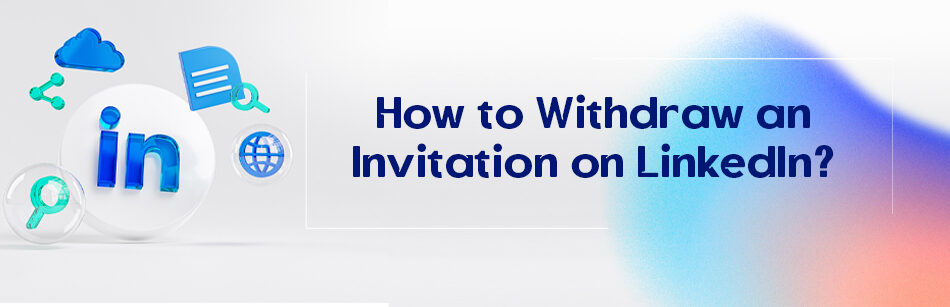
Comments