LinkedIn is a perfect network to promote your brand and expand your relationship. This business-oriented platform is the perfect place to find lead generators and prospects; also, it is a very good place to connect to some great users who might be your next employer, employee, partner, mentor, etc. as you can see connections are the main pillar of LinkedIn, which people sometimes don’t care that much for them. There can be a pile of pending requests in your account contact section that you never noticed, which is why people might ask how to find pending connections on LinkedIn? All you need to do is to take a look at ‘My Network’.
To find your pending connections on LinkedIn, click on the "My Network" icon at the top of the page. From there, click on "See all" under the "Pending Invitations" section. This will take you to a list of all the people who have not yet accepted your connection request.

Have you ever sent an invitation to the wrong person by accident or received invitations you preferred not to answer for now and simply forgot about them? In fact, they are straightforward to forget about, considering the tons of notifications you might receive in a day, especially if you have a vast network of connections.
These pending connections can be there for a long time, while maybe the one who sent you that request is holding some vast opportunities.
The problem is that when you have too many pending requests and invitations, LinkedIn might define you as a spammer and ban you or limit your reach.
This will affect your connecting strategies, but the more crucial thing is that LinkedIn might stop showing your content to your connections.
That is why the experts suggest clearing your pending connections after 2 to 3 days, for the user either is not going to accept your request or simply is not active on the platform.
Either way, there is no point in keeping these sent invitations. It is the same for the invitations you received. It is better to eliminate them if you have had them for a while now.
If you do not accept them after a week, just ignore them; you are not obligated to accept anything!
How to find pending connections on LinkedIn?
It is essential to expand your connections on LinkedIn, but what is the point of having 30,000 connections that just happened to be in your network?
This combination needs quality after certain connections, not quantity. That is why it is only wise to get picky and not to accept every request or withdraw some old invitations. So let’s see how to find pending connections on LinkedIn.

- Log in to your account
- Click on the ‘My Network’ icon at the top of your home page
- Click on ‘Manage’ in front of the pending invitations
- Click to accept or ignore in front of the received requests
- Click ‘Withdraw’ in front of the sent invitation (the older ones should go first)
- Note that when you want to withdraw a request, a pop-up message will appear to inform you that “If you withdraw now, you won’t be able to resend to this person for up to 3 weeks.”
Connections are the main reason for the very existence of any social platform. This is what separates us from animals.
We connect to each other and simply cannot live without them! But is everyone worth connecting with? Being a little pickier will benefit you (it is about everyone).
Related Questions & Answers
How to see pending connections on linkedin app
To see your pending connections on the LinkedIn app, follow these straightforward steps:
- Open the LinkedIn app: Launch the LinkedIn app on your mobile device and sign in to your account if prompted.
- Access your connections: Tap on the “My Network” icon at the bottom navigation bar of the app. It typically appears as two people icon.
- Navigate to the “Manage” tab: On the “My Network” page, you will see multiple tabs at the top. Swipe left or tap on the “Manage” tab to access the section where you can manage your connections.
- View pending invitations: Under the “Manage” tab, you will find the section labeled “Invitations.” Tap on this section to view all your pending connection requests.
- Review and accept or decline invitations: In the “Invitations” section, you will see a list of pending connection requests. You can review the names and profiles of the individuals who have sent you connection requests. From there, you can choose to accept or decline the invitations by tapping on the appropriate button or icon.
By following these steps, you can easily view and manage your pending connections on the LinkedIn app. This allows you to stay updated on your connection requests and respond to them promptly, expanding your professional network on the platform.
How to check pending invitations on linkedin
To check your pending invitations on LinkedIn, follow these straightforward steps:
- Sign in to your LinkedIn account: Open the LinkedIn website on your computer or launch the LinkedIn app on your mobile device. Enter your login credentials to access your LinkedIn account.
- Go to your invitations: On the LinkedIn website, click on the “My Network” tab located in the top navigation bar. If you’re using the LinkedIn app, tap on the “My Network” icon at the bottom navigation bar. This will take you to the “Connections” page.
- Access your invitations: Look for the “Invitations” tab or section on the “Connections” page. Click on this tab to view all your pending connection requests.
- Review and manage invitations: On the “Invitations” page, you will see a list of the people who have sent you connection requests. You can review their names, profile pictures, and any accompanying messages. From there, you can choose to accept or decline the invitations by clicking on the appropriate buttons or icons.
- Respond to the invitations: Once you have reviewed the pending invitations, you can take the desired action for each request. Accepting an invitation will add the person to your LinkedIn network, while declining will reject the request. You can also choose to send a personalized message along with your response.
By following these steps, you can easily check your pending invitations on LinkedIn. This allows you to stay updated on incoming connection requests and manage them effectively, helping you build and expand your professional network on the platform.
So whether you are the sender or receiver, it is just fine to know how to find pending connections on LinkedIn to manage them. As you know, LinkedIn might ban you if you have a whole lot of pending requests. You don’t want that, right?
How Do I See My Connections In Order On LinkedIn?
Seeing your connections in a specific order on LinkedIn can be quite useful for organizing your network. To view your connections in order, start by accessing your LinkedIn profile and navigating to the “My Network” tab. From there, click on “Connections” on the left sidebar. LinkedIn usually displays your connections by default based on their relevance or activity.
However, you can sort them by various criteria such as Recently Added, First Name, Last Name, or Recently Interacted to customize the order according to your preferences. Please select your preferred sorting option from the drop-down menu. LinkedIn will arrange your connections accordingly, making finding and engaging with specific individuals easier.
How to See Pending Connections on LinkedIn App?
The process is straightforward if you’ve sent connection requests on LinkedIn and want to check their status or view pending connections on the LinkedIn app. Begin by opening the LinkedIn app on your mobile device and logging into your account if you haven’t already.
Next, navigate to the “My Network” tab, typically at the bottom of the screen. Within the “My Network” section, tap on the “Manage” icon, usually represented by a silhouette with a “+” sign. This will take you to a list of your sent invitations and pending connection requests. Here, you can see the pending invitations you’ve sent and manage them accordingly, whether you’re withdrawing or waiting for them to be accepted.

LinkedIn Pending Invitations Disappear
It can be concerning when pending invitations on LinkedIn suddenly disappear, especially if you’re unsure whether the recipient received them or if there’s an issue with your account. There could be several reasons behind this occurrence. One possibility is that the recipient may have declined or ignored your invitation, causing it to vanish from your pending list.
Another reason could be a technical glitch or error within the LinkedIn platform, causing temporary inconsistencies in displaying pending invitations. If your pending invitations disappear without a clear explanation, it’s advisable to double-check the list of invitations you sent and ensure that your account is functioning properly. If the issue persists, consider contacting LinkedIn’s support team for further assistance.

How to Cancel Connect Request in LinkedIn App?
Canceling a connection request on the LinkedIn app is a simple process that can be done in a few steps. First, open the LinkedIn app on your mobile device and log into your account if you still need to do so.
Then, navigate to the “My Network” tab, usually at the bottom of the screen. Within the “My Network” section, tap on the “Manage” icon, typically represented by a silhouette with a “+” sign. This will take you to a list of your sent invitations and pending connection requests.
Find the specific invitation you want to cancel and tap on it. You should see an option to “Withdraw” or “Cancel” the request. Confirm the action and the connection request will be canceled. This feature is handy if you’ve sent a request to the wrong person or if you’ve changed your mind about connecting with someone.
How to Manage Invitations on LinkedIn and the Benefits?
Managing invitations on LinkedIn is crucial for maintaining a professional and organized network. You can streamline your connections and ensure meaningful interactions within your professional community by effectively managing your invitations.
LinkedIn provides various features to help you manage your invitations efficiently. You can review and accept incoming invitations, withdraw pending requests, and filter invitations based on different criteria. Additionally, managing invitations allows you to keep track of your networking efforts and identify opportunities for further engagement.
You can expand your network and build relationships by nurturing connections and responding promptly to invitations. This can unlock new opportunities for collaboration and career advancement.
How Much to Wait On LinkedIn Sent Invitations?
When you send invitations on LinkedIn, it’s natural to wonder how long you should wait for a response. While there’s no definitive answer, exercising patience and giving recipients ample time to review and respond to your invitation is essential.
Typically, waiting at least a week before following up on a sent invitation is advisable. During this time, the recipient may be busy or need to consider your invitation carefully before accepting or declining it. If you haven’t received a response after a week, consider sending a polite follow-up message to remind the recipient about your invitation. However, it’s essential to respect their decision and avoid sending multiple follow-ups if they choose not to respond.

Why Do LinkedIn Invitations Not Show?
Experiencing issues where LinkedIn invitations do not appear can be frustrating, especially when you’re actively trying to connect with professionals in your network. Several factors could contribute to this problem.
One common reason is privacy settings. If the recipient has strict privacy settings enabled, they may not receive notifications for new invitations, causing them not to appear on their end. Additionally, technical glitches or bugs within the LinkedIn platform can sometimes cause delays or failures in delivering invitations.
In such cases, refreshing the page or logging out and logging back in may help resolve the issue. It’s also worth checking your internet connection and ensuring that no network-related issues affect the delivery of invitations. If the problem persists, contacting LinkedIn’s support team may be necessary to troubleshoot the issue further.

What to Do If Accidentally Withdraw LinkedIn Invite?
Accidentally withdrawing a LinkedIn invitation can happen, but fortunately, there are steps you can take to address the situation. If you realize that you’ve withdrawn an invitation by mistake, don’t panic. Start by navigating to your “My Network” tab on LinkedIn and locating the “Manage” section to view the invitations you sent. Look for the invitation you accidentally withdrew and click on it.
In some cases, LinkedIn may provide an option to resend the invitation. If this option is available, resend the invitation to the intended recipient. However, if the option to resend is unavailable, you can contact the recipient directly through LinkedIn messaging or another communication channel and explain the situation.
Politely ask if they would be willing to accept a new invitation and provide them with your LinkedIn profile URL for reference. Most professionals understand that mistakes happen, so approaching the situation transparently and professionally can help mitigate potential misunderstandings.

If You Withdraw an Invitation on LinkedIn, Will They Know?
When you withdraw an invitation on LinkedIn, the recipient won’t receive a notification informing them of the withdrawal. LinkedIn treats withdrawn invitations as if they were never sent in the first place, so there’s no direct indication to the recipient that you withdrew the invitation.
However, if the recipient had already seen the invitation before you withdrew it, they might notice its absence from their pending invitations list. In such cases, it’s essential to handle the situation delicately if you plan to resend the invitation or reach out to the recipient through other means. Withdrawn invitations are usually not logged or tracked on the recipient’s end, so unless they’ve already seen the invitation, they’re unlikely to know it was withdrawn.
FAQ
Can you see pending LinkedIn connections?
Yes, you can see your pending LinkedIn connections by following these steps:
- Log In: Sign in to your LinkedIn account.
- Access My Network: Click on “My Network” in the top navigation bar.
- Manage All (Desktop): On the left sidebar, under “Connections,” click on “Manage all” next to “Pending invitations.” You’ll see a list of all pending connection requests.
On the LinkedIn mobile app, you can access pending connections by tapping the “Connections” icon at the bottom, then selecting “Invitations” to view and manage pending invitations.
This allows you to accept or decline pending connection requests, helping you manage your LinkedIn network effectively.
How do I get back a pending connection on LinkedIn?
If you’ve accidentally declined a connection request on LinkedIn, don’t worry; you can send a new request to that person. Here’s how:
- Search for the Person: Use the search bar at the top of LinkedIn to find the person you previously declined.
- Visit Their Profile: Click on their profile to view it.
- Click “Connect”: On their profile page, you’ll see the “Connect” button. Click on it to send a new connection request.
LinkedIn doesn’t notify users if you’ve previously declined their request, so you can send a new request without any issues. Just be sure to add a personalized message explaining the situation or expressing your interest in connecting to improve your chances of them accepting your request this time.
How long do LinkedIn invitations stay pending?
LinkedIn invitations typically stay pending until the recipient takes action on them. There is no specific time limit for how long an invitation can remain pending. The person who received the invitation can choose to accept, decline, or simply leave it pending.
It’s important to note that if an invitation remains pending for an extended period, it’s possible that the person may not have seen the invitation or is inactive on LinkedIn. If you believe the connection is crucial, you might consider sending a friendly follow-up message or reaching out through other means to express your interest in connecting.
CUFinder Academic Hub, Ultimately Free!
These comprehensive PDFs are your key to mastering the art of professional networking, personal branding, and strategic content creation on LinkedIn.
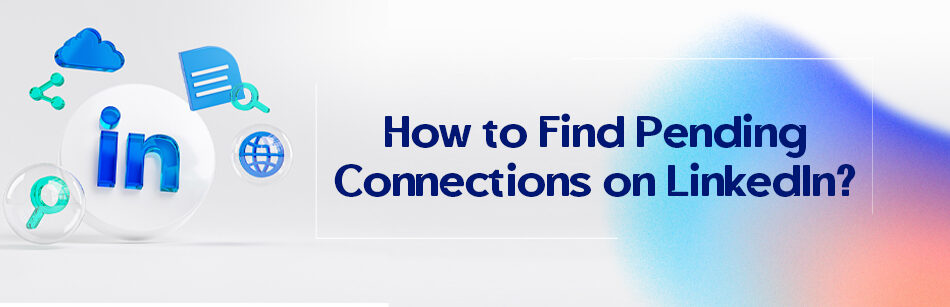



Comments