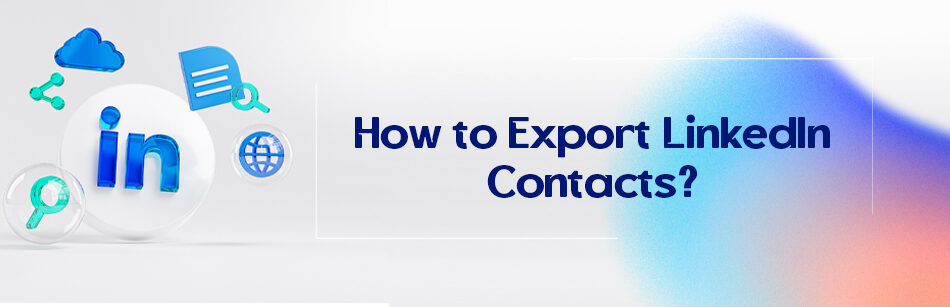It was one afternoon in February when I was sitting in a cafe with one of my friends whom I hadn’t seen for a while and we were catching up with each other. I knew that he works in the customer relations department of a company. I asked if he liked his job and is satisfied with the income.
LinkedIn provides a feature to export your contacts in the form of a CSV (Comma Separated Values) file. To export your LinkedIn contacts, log into your account and go to the "My Network" section. Click on "Connections" and then find the "Manage synced and imported contacts" link. From there, look for the "Export contacts" option, and LinkedIn will generate a CSV file containing your contacts' names, email addresses, and other relevant information. Keep in mind that LinkedIn's features and options may change over time, so it's advisable to refer to the latest LinkedIn guidelines and updates for the most accurate instructions on exporting contacts.

He said that he is satisfied with his wage, but sometimes working with the company’s CRM department is a disaster for him.
Especially when the employees of this department want to export the marketer’s contacts from their LinkedIn or when they want to enter the prospects who have recently followed the company’s post into the CRM.
It was strange to me and I asked him why. He said: “Well, the employees must sit down and manually enter these connections into the CRM.”
I said “What?!” and didn’t realize that I was so loud that it made everyone in the cafe turn to me. My friend was also staring at me in surprise.
I sipped my coffee and said why they spend so much time and energy on this when they can automatically export information from LinkedIn. My friend said, “Does LinkedIn have such a feature?”
It was then that I realized that many LinkedIn users do not know about this feature and why and what they are going to do with it. That’s why I thought it wouldn’t be a bad idea to write a guide about this function. If you want to know more about it to complete your CRM, keep reading.
How to Export LinkedIn Contacts?
LinkedIn is currently the most popular social media platform focused on business, brand building and development, and professional networking. With more than 900 million users, this social network has helped so many people to expand their online network.

There are various reasons why someone would want to export their connections from LinkedIn, such as making a backup copy of their connections or importing them into a CRM tool. I will talk about them in detail later. But before that, I want to explain the steps.
1. Click the ‘Me’ icon at the top of your LinkedIn homepage.
2. Select Settings and Privacy from the drop-down menu.
3. Click on Data Privacy on the left side.
4. In the How LinkedIn uses your data section, click Get a copy of your data.
5. Want to choose something special? Select the data files you are most interested in.
6. Select Connections.
7. Click on Archive request.
8. Enter your password and click Done.
9. You will receive an email to your primary email address containing a link where you can download your connection list.
A simpler way is to go to the “My Network” section, go to your LinkedIn ‘Contacts’ and click on “Export contacts”


As simple as that, there is no need for a lot of energy or a lot of time. The possibility of making mistakes and leaving some new contacts is much less.
But, is there anything we should remember while doing this? Yes, there are some points that I would like to share with you that day.
– Be careful with LinkedIn’s terms of service. LinkedIn has specific rules about how to use the platform and its data. Make sure you don’t violate any of their terms when exporting your contacts.
– Keep your contacts updated. Just because you’ve exported your contacts once doesn’t mean they’ll stay up to date. make sure to regularly update your contact information, such as their job title and company, to ensure you have the most accurate information.
– Use your contacts wisely. Your LinkedIn contacts are valuable, so make sure you use them wisely. Do not spam them with irrelevant messages or requests. Instead, focus on building real relationships and valuing others.

Exporting your LinkedIn contacts is a simple process that takes just a few steps. By following the steps mentioned above, you can easily download a CSV or VCF file containing all your connection information and use it for various purposes.
But, why should someone want to do this and what is the use of this data?
Why Should You Export LinkedIn Contacts?
Now you know how to export LinkedIn contacts, but many may wonder why anyone should want to do this. Of course, at the very beginning of the article, when I told you the story of my meeting my friend, you must have figured one of the reasons out. There are various reasons why someone wants to export their LinkedIn contacts.

1. Keep a backup of your connections
One of the main reasons to export LinkedIn contacts is to keep a backup of your connections. LinkedIn is a great platform for networking, but it’s always a good idea to back up your contacts in case something happens to your account. By exporting your contacts, you can ensure that you have a copy of your contacts’ information, such as their name, email address, job title, and company.
2. Use your contacts for marketing and sales purposes
If you work in marketing or sales, exporting LinkedIn contacts can be a valuable tool for reaching customers or prospects. By entering your contacts into a CRM or email marketing platform, you can use the information to create targeted campaigns and reach people who might be interested in your product or service.
3. Stay in touch with your network
Exporting LinkedIn contacts can help you stay connected with your network. By organizing your contacts in a spreadsheet, you can add notes or tags to each contact to help you remember where you met them or what you talked about. This can be useful when you want to talk to someone you haven’t spoken to in a while or to contact someone for a job opportunity.

4. Build your personal brand
Exporting your LinkedIn contacts can also help you build your personal brand. By following connections and their information, you can stay up-to-date on industry news and trends and share that information with your network. This can help establish you as a thought leader in your industry and increase your visibility on LinkedIn.
5. Import your contacts to other networking platforms
If you use other networking platforms like Facebook or Twitter, exporting LinkedIn contacts can be a useful tool to build your network on these platforms. By importing your contacts into those platforms, you can connect with people you already know and expand your network.
6. Use your contacts to search for work
Finally, exporting your LinkedIn contacts can be useful during your job search. By organizing your contacts into a spreadsheet, you can keep track of the recruiters or hiring managers you’ve spoken with and any job opportunities they may have shared with you. This can make it easier to follow up on job leads and increase your chances of getting hired.
What to Do With LinkedIn Export Data?
When I told things the above to my friend, he talked to one of his colleagues on the phone and asked me to send him the things I just said in a brief email. I asked him, “How do they use this data in their company?”
He put his hand under his chin and said: “Hmm, let me see, there are many cases for that. If you are interested, I can list some of them in an email and send it to you.”

In the following, I brought you his email content.
“Dear Mary,
You asked me to send you a list of the things we do in the company with the exported connections. In addition to the uses that we make of them in X and Max, I bring a few other things that my colleagues in other departments mentioned in this attachment. I hope this list can satisfy your curiosity and answer your question.”
He had attached a Word file to the email that described the cases they use the data for.
1. Organize your data
One of the first things you should do with your exported LinkedIn data is to organize it. Start by opening the CSV or VCF file in a spreadsheet program such as Microsoft Excel or Google Sheets.
From there, you can sort your data by name, company, job title, or any other relevant criteria. You can also add notes or tags to each contact to help you remember where you met them or what you talked about. By organizing your data, you can make it easier to find specific contacts and stay on top of your professional network.
2. Use your data for marketing and sales purposes
If you work in marketing or sales, your LinkedIn export data can be a valuable tool for reaching customers or prospects. You can import your data into a CRM or email marketing platforms, such as HubSpot or Mailchimp, and use it to create targeted campaigns.
By segmenting your data by job title, company, or other criteria, you can send personalized messages to people who might be interested in your product or service.

3. Build your personal brand
Your LinkedIn export data can also help you build your personal brand. By following connections and their information, you can stay up-to-date on industry news and trends and share that information with your network.
You can also use your data to identify potential speaking or writing opportunities, such as at industry conferences or guest blog posts. You can increase your visibility on LinkedIn and beyond by positioning yourself as a thought leader in your industry.

4. Use your data to search for jobs
Your LinkedIn export data can be useful during your job search. By organizing your data into a spreadsheet, you can keep track of the recruiters or hiring managers you’ve spoken with and the job opportunities they may have shared with you.
You can also use your data to identify potential job leads, such as people who work in your desired industry or live in your desired location. By organizing your job search and keeping track of potential opportunities, you can increase your chances of getting hired.
5. Identify potential mentors or advisors
Your LinkedIn export data can help you identify potential mentors or advisors in your industry. Look for people who have experience or expertise in the areas you are interested in and reach out to them for advice or guidance.
You can also use your data to research potential mentors or advisors, such as reading their articles or watching their videos on LinkedIn. By building relationships with mentors or advisors, you can gain valuable insight and support for your career development.

6. Do market research
If you are starting a business or developing a new product, your LinkedIn export data can be a useful tool for conducting market research.
You can use your data to identify prospects or customers and contact them to gather feedback or insights. You can also use your data to research your competition and identify areas where you can differentiate yourself.
By using your LinkedIn export data for market research, you can make informed decisions and increase your chances of success.
7. Expand your network
Your LinkedIn export data can also help you expand your network beyond the platform. Look for opportunities to connect with people in person, such as attending industry events or networking activities.
You can also use your exported data to identify potential connections on other social media platforms, such as Twitter or Instagram. By expanding your network, you can increase your opportunities for career growth and success.

8. Research your industry
Your LinkedIn export data can also help you conduct research for your industry. By looking at your job titles and communications companies, you can identify trends or changes in your industry.
You can also use your data to identify potential thought leaders or influencers in your field and follow their content on LinkedIn. By staying up-to-date on industry news and trends, you can position yourself as a knowledgeable and knowledgeable professional in your field.
9. Use your data to create content
Your LinkedIn export data can be a useful tool for content creation. By analyzing the job titles, companies, or locations of your connections, you can identify common topics or topics that may be of interest to your network.
You can also use your data to research potential content topics or interview sources for your blog or podcast. By using your LinkedIn export data to create content, you can provide value to your network and position yourself as a thought leader in your industry.

10. Identify potential business partners or collaborators
Your LinkedIn export data can also help you identify potential business partners or collaborators. By looking at your job titles or communication companies, you can identify people who may have complementary skills or expertise.
You can also use your data to research potential partners or colleagues, for instance by reading their articles or checking out their company pages on LinkedIn.
By building relationships with potential partners or collaborators, you can increase your opportunities for business growth and success.
11. Use your data for personal development
Finally, your LinkedIn export data can be a valuable tool for personal development. By looking at the job titles or career paths of your communications, you can identify potential mentors or role models in your industry.
You may also use your data to research potential training or development opportunities, such as industry conferences or online courses. By using your LinkedIn export data for personal development, you can increase your skills and knowledge and achieve your career goals.

As you explore your LinkedIn export data possibilities, remember to stay focused on your goals and prioritize the relationships that are most important to you. By using your data strategically and making real connections with others, you can achieve success in your professional life and make a meaningful impact in your industry.
Whether you’re using your data for job hunting, marketing, personal development, or any other purpose, your LinkedIn export data is a powerful tool that can help you take your professional networking to the next level.
How to Transfer LinkedIn Contacts to Another Account?
Many of my friends asked me how to transfer their contacts to another account if they want to change their job, open another account, rebrand, etc.

There are two ways to do this. I first tell you the common steps and then separate them.
1. Log in to your account
2. Click on My Network
3. Click on Contacts.
Here, you can use the ‘Manage Synced Contacts’ option and import different contacts from your Google account, Outlook, and phone contacts (I can’t say this way is ideal, especially since this doesn’t have much to do with your LinkedIn connections). You can also choose the way to import contacts, enter the email of the account you want to add contacts from, and sync the contacts after the email confirmation process.
Here are some tips you should remember when transferring contacts between accounts.
1. Verify your contact information:
Before transferring contacts, make sure your contact information is up-to-date. This includes email addresses, phone numbers, and any other contact information you want.

2. Be selective:
You don’t have to transfer all of your LinkedIn contacts to your new account. Be selective and only transfer contacts you want to stay in touch with.
3. Notify your contacts about the transition:
As mentioned above, it is a good idea to notify your contacts about the transition. Doing so, lets them know that you are still interested in keeping in touch and can help maintain your professional relationship.
4. Recheck your privacy settings:
When transferring your LinkedIn contacts, you may want to recheck your privacy settings to ensure you’re only sharing the information you want to share.
5. Keep your accounts active:
To maintain your professional relationships, it is important to keep your old and new LinkedIn accounts active. This means posting updates, engaging with your connections, and staying active on the platform.
6. Use LinkedIn’s Data Privacy feature:
LinkedIn’s Data Privacy feature lets you control how your connections’ data is used and shared. Before exporting your LinkedIn contacts, adjust your data privacy settings to make sure you’re only exporting the information you want to share.
To access your data privacy settings, go to your LinkedIn settings and click on the “Privacy” tab. From there, click on “How LinkedIn Uses Your Data” and then click on “Download Data”. You can then select the types of data you want to export, such as your connections, messages, or profile information.
By using LinkedIn’s Data Privacy feature, you can ensure that you only share the information you want and protect the privacy of your connections.

7. Clear your contact list:
Before transferring your LinkedIn contacts, take the time to clear your contact list. This means deleting contacts that are no longer relevant or that you no longer want to keep in touch with.
To delete a contact on LinkedIn, go to your list of connections and hover over the contact you want to delete. Click on the three dots that appear and select Remove connection from the drop-down menu.
Clearing your contact list ensures that only relevant and meaningful communications are transferred to your new account.
8. Consider using a third-party tool:
If you have a large number of LinkedIn contacts, you may want to use a third-party tool to transfer your contacts. There are several tools available that can help you transfer contacts quickly and easily, such as CUFinder.
These tools allow you to automate the process of exporting and importing your LinkedIn contacts, saving you time and effort. However, make sure to research each tool and make sure it is valid and safe before using it.
What is CUFinder and What It Can Do for You in This Matter?
In the section above, I told you to consider using third-party services. You can do this to export contacts and import them to another account.
CUFinder is one such third-party tool that can export your LinkedIn contacts, verify them, get their contact information, list their job titles, and more.
This service, which has 5 very advanced search engines, can be a great help to have a CRM in all industries, you can know different people on different platforms, along with email addresses, job positions in different companies, other contact ways, etc. and make your marketing work much easier and of course faster. Click on the CUFinder link now and use the free trial.
Exporting your LinkedIn contacts can be a valuable way to manage and utilize your network’s data efficiently. To begin, log in to your LinkedIn account and navigate to the “My Network” tab. From there, click on “Connections” to access your contacts list. On the right-hand side, you’ll find the “Manage synced and imported contacts” option, which allows you to export your data. Click on “Export contacts,” and LinkedIn will provide you with a prompt to request a copy of your data. After confirming your email address, LinkedIn will send you a link to download your data in a CSV file format. This file can be opened with Excel or any other spreadsheet program, and it contains information such as names, job titles, company names, and LinkedIn profile URLs. Keep in mind that email addresses are only included in the export if your connections have explicitly allowed others to export their email addresses or if they are connected through Sales Navigator. By exporting your LinkedIn contacts, you can seamlessly import them into a CRM system or use the data for personalized email campaigns and networking opportunities, enabling you to make the most of your valuable LinkedIn network.
FAQ
Can you export contact list from LinkedIn?
Yes, you can export your contact list from LinkedIn. Go to your LinkedIn account, click on ‘Me’ at the top right corner, and select ‘Settings & Privacy’. Under the ‘Data privacy’ section, you’ll see an option called ‘Get a copy of your data’. Click on it and select the specific data set you want or choose to download all. After requesting, LinkedIn will prepare your data, which might take some time, and then provide a downloadable link.
How do I export someone else’s contacts from LinkedIn?
It’s important to note that exporting someone else’s contacts from LinkedIn without their knowledge or permission is a breach of LinkedIn’s User Agreement and can also raise ethical and legal concerns. LinkedIn provides tools for users to export their own contacts, but not for extracting someone else’s. Always prioritize user privacy and ethical considerations when handling data.
How do I extract contact details from LinkedIn for free?
To extract your own contact details from LinkedIn for free, navigate to ‘Settings & Privacy’ from the ‘Me’ dropdown. In the ‘Data privacy’ section, you’ll find an option to ‘Get a copy of your data’. From there, you can request specific data sets or a complete archive. LinkedIn will process your request and provide a downloadable link. Remember, this method is for your data only and should not be used to extract others’ information without consent.
How do I extract emails and contacts from LinkedIn?
To extract emails and contacts from your own LinkedIn account, go to ‘Settings & Privacy’ from the ‘Me’ dropdown on your profile. Under ‘Data privacy’, choose ‘Get a copy of your data’. Specify the data you want or select all. LinkedIn will then prepare your data, which may take some time. Once ready, they’ll provide a downloadable link. Ensure you have permission before extracting anyone’s data and always respect privacy regulations.
How do I export LinkedIn contacts to CSV?
To export your LinkedIn contacts to CSV, access ‘Settings & Privacy’ from the ‘Me’ dropdown. In the ‘Data privacy’ section, click on ‘Get a copy of your data’. Choose the data sets you want or select all. After making your request, LinkedIn will prepare a downloadable archive, which will include a CSV file with your contacts and their details.
What tool is used to extract contacts from LinkedIn?
While there are third-party tools and software available online that claim to extract contacts from LinkedIn, using such tools can violate LinkedIn’s User Agreement. LinkedIn itself provides an official method to download your own data, including contacts, from the ‘Settings & Privacy’ section. Always prioritize ethical considerations and platform guidelines when thinking about data extraction.
CUFinder Academic Hub, Ultimately Free!
These comprehensive PDFs are your key to mastering the art of professional networking, personal branding, and strategic content creation on LinkedIn.