Want to share your birthday with your LinkedIn connections? The best solution for doing that is to add birthday on LinkedIn. It’s a simple and fun way to let others celebrate with you.
If you don’t know how to do it, don’t worry; we’re here to fully cover how to add, adjust, remove, and hide your birthday on LinkedIn.
So let’s get started!
Are There Birthdays on LinkedIn?
When it comes to birthdays on LinkedIn, they do exist, but it’s not as big of a party as on other social media platforms.
LinkedIn is more focused on professional networking and connecting with colleagues and industry professionals.
However, LinkedIn is like other social media that allows users to choose their profile visibility.
It has two types of profiles: public and private. The public profile can be seen by anyone, but some details like contact information and birthdays are hidden.
The private profile is only visible to people connected to the user and includes contact information and personal details that the user decides to share.
However, if they have their birthday information listed on their profile, their connections or network may receive a notification about it.
If you are curious to know where someone’s birthday information is on LinkedIn, stay tuned.
Where Is Birthday on LinkedIn?
Want to find someone’s birthday on LinkedIn?
You have to see their LinkedIn profile. Your LinkedIn profile is where you can discover the birthdays of your connections and network.
Here’s how you can do it on the website and mobile app!
On Desktop:
To view someone’s birthday on LinkedIn’s website, follow these steps:
Step 1. Log in to your account and search for their name in the search bar box in the left corner.

Step 2. Open their profile by clicking “View full profile” or their name.

Step 3. Click “Contact Info” at the top of the Introduction section.

Step 4. Finally, look for the “Birthday” entry.

If you can’t find their birthday, it means they may have hidden it or made it visible only to select people.
On Mobile App:
If you’re using the LinkedIn mobile app on an iPhone, iPad, or Android phone, follow these steps:
Step 1. Open the app and go to the user’s profile.
Step 2. Tap the three dots at the top.
Step 3. Select “Contact Info” and check the “Birthday” section.

Remember that if the person has chosen to hide the birthday section on their profile, you won’t be able to see it.
Bonus Tip: In case the birthday is not available on LinkedIn, you can try checking their birthday on other social networking sites like Twitter or Facebook or simply ask them directly.
Should You Put Birthdays on LinkedIn?
Not sure if you should share your birthday on LinkedIn? Well, it’s actually pretty cool!
LinkedIn offers many advantages for career growth. When using LinkedIn, it’s important to include personal details (such as work anniversary or birthday) on your profile to help others understand who you are professionally.
It’s a nice way to acknowledge your special day within your professional network!
As a matter of fact, adding your birthday to LinkedIn gives your professional network a chance to celebrate your special day.
It’s a friendly way to connect with others and build relationships.
Plus, who wouldn’t love to receive happy birthday wishes and exciting opportunities from your LinkedIn links?
Fortunately, you can remove or even hide your birthday on LinkedIn anytime.
Interestingly, LinkedIn even allows you to turn off LinkedIn anniversary notifications or birthday notifications whenever possible.
So go ahead and let your LinkedIn friends know it’s time to blow out those candles!
Overall, while it’s not all about balloons and cake on LinkedIn, it’s still a great place to celebrate your accomplishments and connect with great people in your industry.
How to Add a Birthday on LinkedIn?
As mentioned, you can easily add specific information, such as your birthday, to your LinkedIn profile.
If you don’t know how to do this, follow these simple steps:
Step 1. Go to your profile page, and in the “Introduction” section, click the “Add Profile Section” button.

Step 2. In the “Add to Profile” pop-up window, scroll down to the “Additional” section.
Step 3. From the drop-down menu and the available options, select “Add Contact Info.”

Step 4. In the Edit contact info pop-up window, find the “Birthday” section and enter your birthday month and day.

Step 5. Choose the type of visibility of this information in your profile from the following four options:
- Only you
- Your connections
- Your network
- All LinkedIn members
Step 6. At the end, click the Save button to save the entered information.

You can learn more about Adding Other cases to LinkedIn by clicking “Add IB Diploma to LinkedIn, “Add Credential ID in LinkedIn,” and “Add Talks About in LinkedIn.”
Adjust Your Birthday Privacy Settings
Celebrate your birthday your way by adjusting your privacy settings on LinkedIn.
Do you want all the attention or prefer to keep it low-key? LinkedIn has the solution. Control who sees your birthday info and who gets birthday notifications.
Here’s how you do it:
Step 1. Navigate to your LinkedIn account.
Step 2. Click the “Me” icon at the top of your LinkedIn homepage.
Step 3. Select “View Profile” from the dropdown menu.

Step 3. By clicking “Contact Info,” go to the Contact Info page.

Step 4. Click the pencil icon in the pop-up window.
Step 5. Scroll down to the “Birthday” section.
Step 6. Choose the day and month of your birthday from the drop-down menu.
Step 7. Choose your visibility preference.

Note: You have four privacy options:
– Only you: Visible only to you.
– Your connections: Visible to those directly connected to you.
– Your network: Visible to LinkedIn members up to three degrees away.
– All LinkedIn members: Visible to everyone.
Step 7. Save your changes by clicking “Save”.

Avoid birthday messages from strangers or embrace the attention. It’s up to you! Remember, you can always change anything on your LinkedIn profile, especially your birthday.
So, enjoy your special day and make the most of LinkedIn’s features!
How to Hide Birthday on LinkedIn?
Wondering how to keep your birthday private on LinkedIn? It’s pretty simple! While LinkedIn doesn’t let you completely remove your birthday, you can hide it from your network and connections.
That way, only you can see it on your profile. Here’s what you need to do in a few easy steps:
Step 1. Head to your LinkedIn account using your preferred browser.
Step 2. Click on the Me icon under your profile picture in the top-right corner.
Step 3. Select “View Profile” from the dropdown menu.
Step 4. Find “Contact Info” under your headline and profile picture.
Step 5. Click the pencil or Edit icon in the pop-up window.

Step 6. In the “Birthday” section, you’ll find the default option, “Your network.”
Step 7. Click on it and choose “Only you” instead.

Step 8. Remember to hit “Save” in the bottom-right corner.
That’s it, you’re done! It means your birthday will now be visible to you alone.
If you decide to change the visibility, you can choose options like “Your connections,” “Your network,” or “All LinkedIn members.”
When you select “Your connections,” only people directly connected to you can see your birthday, i.e., 1st-degree connections.
On the other hand, picking “Your network” allows LinkedIn members connected up to three degrees away from you to view it, i.e., 1st, 2nd, and 3rd-degree connections on LinkedIn.
Remove Birthday from the LinkedIn App and Browser
While there is no delete birthday option on LinkedIn to completely remove your birthday from your LinkedIn profile, you can either hide it from your network and connections as detailed in the previous section, or use this trick we’ll explain below.
To completely delete the birthday section from your LinkedIn app and browser, all you need to do is follow these quick and easy steps:
On the LinkedIn Mobile App:
Step 1. Open the LinkedIn app on your mobile device.

Step 2. Tap your profile picture in the left corner of the screen.
Step 3. Just below your name and profile picture, tap View profile.

Step 4. Next to the Add profile button, tap the three dots on your profile page.
Step 5. From the drop-down menu, select Contact Info.
Step 6. To remove the birthday section from your contact information page, tap the pencil icon in the upper right corner.

Step 7. Go to the birthday section, and in this section, instead of the current date, select the dash “- ” at the top of the list and then tap the Set button.

Step 8. Tap the Save button at the bottom of the screen.

With this trick, your date of birth should be deleted from your profile and contact information page.
On the LinkedIn Browser:
Step 1. Open your LinkedIn account on your desktop.
Step 2. By clicking on the Me tab, select View Profile from the drop-down menu that opens.
Step 3. At the top of your profile page, just below your number of connections, click the Contact Info tab.
Step 4. In the pop-up window, click the pencil icon that indicates editing.
Step 5. Scroll down to the Birthday section, click on the birth month, select the first option, the Month, and then go to the Day field and click the Day option.
Step 6. Finally, click on the Save button.
How to Turn off Birthday Notifications on LinkedIn?
Tired of those endless birthday notifications on LinkedIn? Don’t worry; you’re in the right place.
That’s why, in this section of the article, we’re going to cover you how to turn off birthday or work anniversary notifications!
So stay with us.
Here’s a simple guide on how to turn off birthday notifications:
Step 1. Log in to your LinkedIn account.
Step 2. Click the “Me” tab in the upper right corner of your LinkedIn homepage.
Step 3. Select “Settings & Privacy” from the drop-down menu.

Step 4. On the left side of the setting page, click on the “Notifications” tab.

Step 5. From the notification section, select the Connecting with others option.

Step 6. On the next page, scroll down to find “Birthdays and job anniversaries” and click on it.

Step 7. Now, you can simply toggle the switch to turn off birthday & work anniversary notifications.

And that’s it! From now on, say goodbye to constant birthday reminders on LinkedIn.
Because you won’t receive notifications for birthdays and job anniversaries of people you’re connected to.
So, enjoy a clutter-free notification feed and focus on what’s important to you.
Quick Guide on How to See Upcoming Birthdays on LinkedIn?
If you want to wish your connections a happy birthday on LinkedIn, you need to know their upcoming birthdays on LinkedIn. Well, how? It’s super easy!
Here’s a quick step-by-step guide:
- Navigate to your LinkedIn account.
- In the search box located in the top left corner, type the name of the person you’re looking for.
- If multiple profiles with the same name appear, try narrowing down your search by including the name of the company they work for.
- Once you find the user’s profile, look for the “contact info” section located under their name.
- Click on “Contact info” to open the box.
- If the person has included their birthday in their profile, you’ll see it displayed in the opened box.

Note that not everyone may choose to share their birthday on their LinkedIn profile.
How to Send LinkedIn Birthday Wishes Messages?
It’s a lovely gesture!
Here’s how you can do it:
- Go to your “Notifications” page and look for birthday notifications from your connections or network.
- Click on the “Say Happy Birthday” tab.
- Send them private happy birthday wishes with a birthday emoji or gif in your message.
Is It Safe to Post Your Birthday on Social Media?
Curious about the security of posting your birthday on social media, including LinkedIn?
Here are a few tips to keep in mind when it comes to securing your birthday post:
- Think about your privacy settings. Make sure you have set your account to the desired level of privacy.
- Share the month and day of birth instead of the year, because it can provide a little more protection.
- Be careful about sharing other personal information that might be related to your date of birth, such as your full name, address, or phone number.
- Be aware of online scams and phishing attempts that may use your birthday information.
- Ultimately, this is a personal decision. Weigh the risks and benefits and decide what’s right for you.
How Do I Add My Date of Birth to My Resume on LinkedIn?
Adding your date of birth to your resume on LinkedIn is a straightforward process. Here’s a simple guide:
1. Log in to LinkedIn:
Go to the LinkedIn website and log in to your account using your username and password.
2. Access Your Profile:
Once logged in, navigate to your profile by clicking on “Me” at the top right corner of the LinkedIn homepage and “View Profile” in the drop-down menu.
3. Edit Profile:
On your profile page, you’ll see a Pencil icon. Click on it to enter edit mode for your profile.

4. Navigate to Contact Info:
Within the Edit intro pop-up window, look for the “Edit contact info” section and click on it.

5. Add Birthday:
Locate the field labeled “Birthday”. Click on it to enter your date of birth. You might need to provide the month and day.
6. Save Changes:
After entering your date of birth, make sure to save your changes. Look for a “Save” button at the bottom of the page. Click on it to confirm your updates.
That’s it! Your date of birth should now be listed on your LinkedIn profile, which is your online resume on LinkedIn.
Remember to double-check the privacy settings on your profile to ensure that only the information you’re comfortable sharing is visible to others.
Does LinkedIn List Birthdays?
LinkedIn does not typically list birthdays on user profiles. Unlike some social media platforms that prominently feature birthdays, LinkedIn focuses more on professional aspects such as work experience, skills, and education.
However, users can adjust their privacy settings to control what information is visible to their connections and the broader LinkedIn community.
From the “Contact Info” section within the profile’s introduction, users can manage who can view their birthday details and receive notifications about them on LinkedIn.
How to Add Birthday on LinkedIn on iPhone?
To add your birthday on LinkedIn using an iPhone, follow these steps.
- First, tap on your profile picture, then select “View Profile.”
- Next, tap on “Edit” beside Contact. Within the Edit contact info page, input your birthdate, then tap on “Done/Set.”
- To adjust the visibility settings, tap on the Visibility icon and select from options such as “Only you,” “Your connections,” “Your network,” or “All LinkedIn members.”
- Once you’ve made your selections, tap “Save” to confirm your changes.
This ensures your birthday is added to your LinkedIn profile via your iPhone device while controlling who can view this information.
How to Edit Birthday on LinkedIn?
Here’s a step-by-step guide on how to edit your birthday on LinkedIn:
- Click the “Me” icon on the top LinkedIn homepage.
- Select “View Profile” from the dropdown menu.
- Locate the “Contact info” section in your introduction.
- Click on “Contact info.”
- In the Contact Info pop-up window, click the pencil or edit icon.
- A new window, the Edit form pop-up window, will appear.
- Scroll down to find the “Birthday” field.
- Enter, edit, or delete your birthday as needed.
- Click “Save” to update your profile and change the birthday section.
Conclusion
In general, make your LinkedIn profile more personal by adding your birthday! Connect and bond with your professional network through shared celebrations.
In this article, we’ve listed the steps on how to add a birthday on LinkedIn, how to remove, adjust, hide, and everything you wanted to know about birthdays on LinkedIn.
FAQ
Should you put your birthday on LinkedIn?
Generally, it’s not necessary to put your birthday on LinkedIn. LinkedIn is a professional networking platform, and your birth date isn’t typically relevant to your professional achievements or qualifications. Moreover, sharing less personal information can also help protect your privacy and reduce the risk of identity theft or age discrimination.
How do I turn on birthday notifications on LinkedIn?
As of the last update, LinkedIn does not send birthday notifications in the same way as some other social media platforms. Instead, LinkedIn focuses on work anniversaries and job changes. Always make sure to check the latest settings and options under ‘Notifications’ in your LinkedIn account, as features can evolve over time.
Can you wish someone a happy birthday on LinkedIn?
While you can technically wish someone a happy birthday on LinkedIn, it’s not a common practice on the platform, as LinkedIn emphasizes professional connections and interactions. If you have a close professional relationship with someone and are aware of their birthday, it’s more appropriate to send a private message rather than a public post.
Where is the birthday on LinkedIn?
LinkedIn does not prominently feature birthdays as platforms like Facebook do. If someone has chosen to include their birthday on their profile (which is uncommon), it would be under the personal details section. However, since LinkedIn is a professional network, many users opt to omit personal details like birthdays. Always remember to respect privacy and use discretion when viewing or discussing personal information.
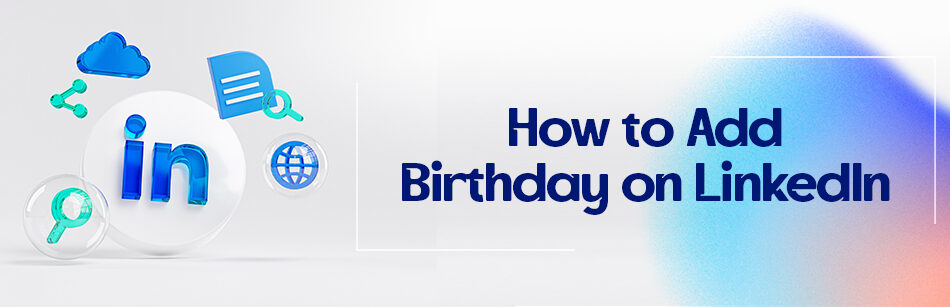
Comments