You can find someone's birthday on LinkedIn by going to her/his profile and clicking on contact info.
View Someone’s Birthday on LinkedIn’s Website
As we said, LinkedIn has allowed users to find other users’ birthday dates. And it is easy to do that.
- Open your LinkedIn account.

- Search the user’s name in the box in the left corner.
- You can see their account now. If so many people have the same name, you can find that person by searching for the name of the company they work in.
- Find the “contact info” under the user’s name.

- Click on it. You can see their birthday date in the opened box

As mentioned, some people may choose not to put that information in their profile. In that case, you better find another way.
Maybe on a Facebook account, because people usually love everyone to know their birthday on Facebook!
See Someone’s Birthday Using LinkedIn’s Mobile App
If you’re on an iPhone, iPad, or Android phone, use LinkedIn’s mobile app to view someone’s birthday.
Start by launching the LinkedIn app on your phone. Then, access the profile of the user whose birthday you want to see.
- At the top of the user’s profile page, tap the three dots.
- In the open menu, select “Contact Info.”
- On the following page, in the “Birthday” section, you can view the user’s birthday.
You control who sees your birthday information and receives notifications on your birthday on LinkedIn. To adjust your birthday privacy settings, go to the Contact Info section of your introduction on your profile. Start by clicking the “Me” icon at the top of your LinkedIn homepage. LinkedIn does not disclose the inferred age or gender of individual members to others. You also have the option to provide and manage Personal Demographic Information and voluntary job application self-identification demographic information in your settings.
If you want to change your birthday privacy settings, follow these steps regarding LinkedIn Help:
https://www.linkedin.com/help/linkedin/answer/a550097
- Click the Me icon at top of your LinkedIn homepage.
- Click View Profile.
- Click Contact info in your introduction section.
- Click the Edit icon in the Contact Info pop-up window.
- In the Edit contact info pop-up window, fill out the Birthday date.
- Click the Visibility icon and select one of your preferred option.
- Click Save.
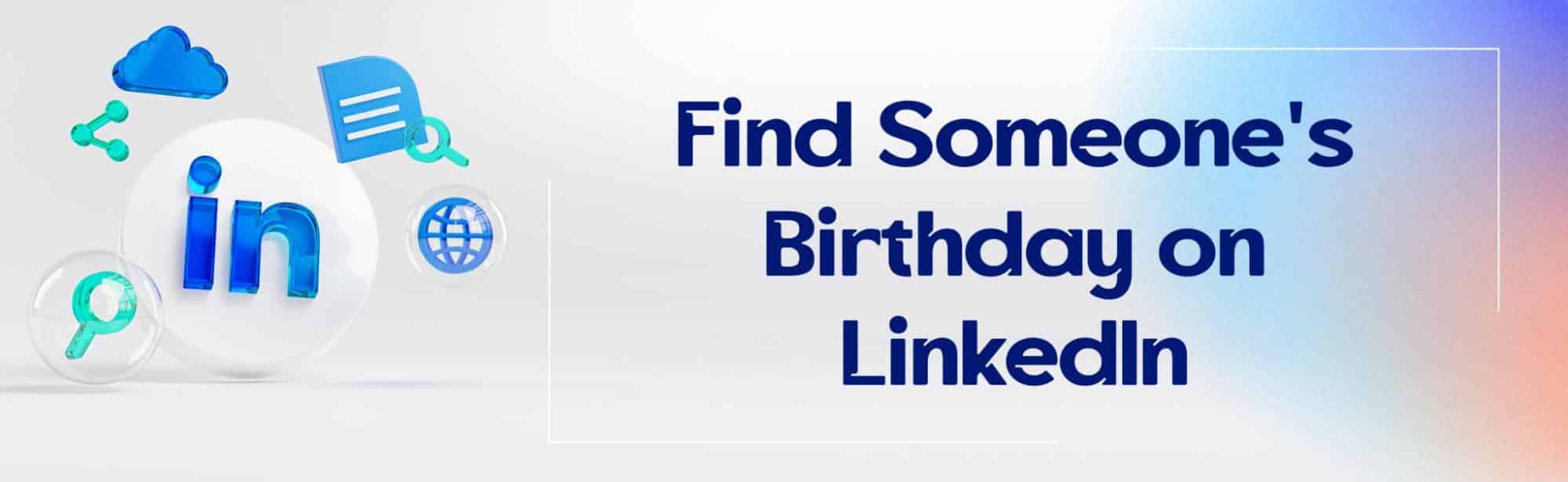
Comments