As a marketer, have you ever worried about your business competitors poaching your LinkedIn connections, which may be a collection of your customers, partners, and employees? LinkedIn allows you to hide your connections. Want to know how to hide connections in LinkedIn?
To hide your connections on LinkedIn, go to your profile and click on "Settings & Privacy." Under the "Privacy" tab, locate the section titled "Who can see your connections" and select "Only you." This will ensure that only you can view your list of connections, keeping it private from other LinkedIn members.
In this article, we cover in detail how to hide your connections on your LinkedIn profile. So stay tuned.
How to Hide Connections on LinkedIn 2023?
LinkedIn is the largest professional networking platform in the world.
Accordingly, its default settings let your 1st-degree connections see your full connection list.
You don’t want your connections list to be visible to anyone. Fortunately, LinkedIn allows you to easily manage the visibility of your connections.
Now, curious to know how to hide your connections from others on LinkedIn, here’s a step-by-step guide:
Step 1. Navigate to Your LinkedIn Profile:
From your desktop, Log in to your LinkedIn account.
Find the “Me” icon at the top of the LinkedIn home page.
Place the cursor on its drop-down list.
From the drop-down menu, under “Account,” click on the “Settings & Privacy” tab.

Step 2. Go to the Connections Section:
On the left side of the LinkedIn Settings page, find the “Visibility” option and click on it.

From the top right of the page, under the “Visibility of your profile & network” section, select the “Connections” tab.

Step 3. Disable the Connection Visibility Button:
On the connection visibility page, on the right side, change the green On button to Off.

Important Notes:
- Once you turn off Connection Visibility setting, you can just view your full connections list.
- Your connections have the ability to view any mutual connections or connections who have endorsed your skills on LinkedIn.
How to Hide Connections on LinkedIn Mobile App?
If you want to hide your connection list from your LinkedIn mobile app, it’s very simple. Just follow the steps below:
Step 1. Open your LinkedIn app on your mobile device.

Step 2. Tap your profile picture in the top right corner of the LinkedIn homepage.

Step 3. At the bottom of the next screen, tap on the “Settings” option.

Step 4. On the LinkedIn Settings page, tap the “Visibility” option.

Step 5. On the next screen, select “Connections” from the “Visibility of the profile & network” section.

Step 6. Switch the toggle On to Off to hide your connections and make them visible only to you.

That’s it. You’ve successfully done it.
How Can I Hide My Connection List on LinkedIn?
Did you know that your connections on LinkedIn can see your list of connections? As mentioned earlier, your 1st-degree connections, by default, can see your connection list.
The good news is that you can have control over who sees it, though. In other words, you can hide your connection list from your network on LinkedIn.
Here’s how to hide connections on LinkedIn:
Step 1. On the LinkedIn browser, click the “Me” tab at the top of your LinkedIn homepage.
Step 2. Choose “Settings & Privacy” from the dropdown menu.
Step 3. Click on “Visibility” in the left panel.
Step 4. In the “Visibility of your profile & network” section, click on “Connections.”
Step 5. Toggle the switch to “On” or “Off” to determine if your connections can view your connections list.
Now, by clicking “Off,” your connections list is hidden for your first-level connections.
Can Anyone See My Connections on LinkedIn, and How Can I See Someone’s LinkedIn Connections?
As soon as people connect with others on LinkedIn, they ask themselves, can anyone see my connections on this platform? We must say yes.
By default, the Connection Visibility button is enabled on the settings page for all users.
This means that anyone on LinkedIn can see the number and complete list of your connections by viewing your LinkedIn profile.
Well, now, if you’re wondering how to see someone’s connections on LinkedIn? No problem!
All you need to do this is follow the steps below:
Step 1. Log in to your LinkedIn account.
Step 2: Go to the “My Network” tab by clicking on it at the top of your LinkedIn homepage.
Step 3. Click “Connections” on the left side of the page.

Step 4: Choose the first-degree connection you want to see their connections from your connections list.

Step 5: Simply click on the “Connections” tab below their profile picture.

You can now view their connections hassle-free. Enjoy exploring!
Notes:
- If someone has disabled the Connection visibility option, you won’t be able to view their connection list. It’s worth noting that you only see the number of connections they have.
- You can only view the connection list of people you’re directly connected to (1st-degree connections).
- For others in your network, you won’t have access to their connection list unless you send them a connection request and they accept it.
Should You Hide Your Connections on LinkedIn or Leave Them on Display?
There is a frequent question that may bother you, and this question is:
Should you keep your LinkedIn connections private or public?
Is there really right and wrong in this field?
Fortunately, on LinkedIn, you can choose to show or hide your connections. So, when deciding whether to show or hide your connections on LinkedIn, there are a few things to consider.
On the one hand, people can see who you’re connected to if you show them. This can be useful for finding new customers and building relationships.
In other words, showing off your connections can be a great way to build your professional network. By letting people see who you’re connected to, you can make it easier for them to find target audiences and build relationships.
Additionally, showing your connections can help build your credibility and expertise. If you’re connected to other reputable professionals in your industry, it can add more weight to your profile and make you seem more trustworthy. But it’s important to be careful who you connect with.
However, there are also some potential disadvantages to showing your connections. For example, if you’re connected to prospects or clients who may not want their information shared publicly, it could create tension or even result in lost business.
As such, some people choose to hide their connections to avoid upsetting their clients. On top of that, if you’re connected to competitors, they may be able to use this information to their advantage.
However, you should weigh the benefits and risks of making your communications public and decide what is best for you. Because it depends on your individual goals and priorities, as well as the nature of your professional relationships.
All in all, there’s no right answer, so do what makes you comfortable. If you’re not sure what to do, you might consider talking to other professionals in your industry to see what they recommend.
How Can You Hide New Connections on LinkedIn?
If you’re looking to hide your new connections on LinkedIn, there are a few steps you can take. Here’s how:
You may not want your new connections on LinkedIn to be visible to your other 1st-degree connections.
It’s no matter of concern!
LinkedIn offers a simple way to manage your connection visibility.
If you’re interested in learning how to hide your new connections on LinkedIn, there are a few steps you can take.
Here’s how:
First, log in to your LinkedIn account on your desktop or mobile app and go to the “Me” icon under your profile photo at the top of the page.
Then, go to the settings page by clicking the “Settings & Privacy” button.
Next, click on the “Visibility” option on the left rail and select the “Connections” tab under the “Visibility of your profile & network” section.
Finally, turn off the “On” button on the right side of the coُnnection visibility page to disable your new connection visibility.
Bonus Tip: How to Hide Your LinkedIn Email Address and LinkedIn Activity?
Suppose you’re concerned about the identity of your LinkedIn connections being discovered by others on this platform.
In that case, we suggest you hide other important information on your LinkedIn profile, like your primary email address, from others.
You can even hide your activity status on LinkedIn just like other social media.
How to Hide Email Address on LinkedIn:
To keep your email address private and visible only to yourself on LinkedIn, follow these straightforward steps:
Step 1: click on the “Me” icon and select “Settings & privacy” from the dropdown menu in the Account section.
Step 2: Click on the “Visibility” tab on the left side of the settings page.
Step 3: Under the “Visibility of your profile & network” section on the right rail of the page, click on the option for “Who can see or download your email address.”

Step 4: To prevent LinkedIn members from seeing your email address, select the “Only visible to me” option.

How to Hide Activity on LinkedIn:
It’s a breeze to hide your online status on LinkedIn. Here’s what you need to do:
Step 1. Log in to your account.
Step 2. Click on the “Me” button located in the top right corner of your feed.
Step 3. From the dropdown menu, select “Setting & Privacy.”
Step 4. Click on “Visibility.”
Step 5. Scroll down and locate “Manage active status” under the “Visibility of your LinkedIn activity” section.

Step 6. Click “Manage active status” and then on the next page, choose “No one”.

Why Do Some People Hide Their Connections in LinkedIn?
Hiding your connections on LinkedIn can be beneficial for various reasons. One primary advantage is keeping your competitors unaware of your connections.
By concealing them, you prevent competitors from stalking your connections and potentially stealing your valuable business opportunities. On the other hand, for individuals who are less active on LinkedIn, hiding connections is a good idea.
Suppose you have only a few connections, and those connections are essential clients. In that case, you wouldn’t want other companies or recruiters to have access to that information.
However, in the recruiting industry, it’s common to have large and diverse networks that include candidates, clients, and other professionals. LinkedIn plays a crucial role in recruiting, and having a substantial number of connections is seen as valuable.
Sharing connections can actually benefit you, as it positions you as a well-connected information hub within your local community. It enhances your reputation and helps potential clients and candidates perceive you positively.
Therefore, if you’re actively recruiting on LinkedIn and have a small number of connections, it’s advisable to focus on building it up.
Recruiters should also be mindful of managing their company profile on LinkedIn if they work for a smaller staffing company. This is to avoid exposing their clients through the “most connected to” feature on LinkedIn. Nevertheless, the goal should be to build large, diverse networks, which will protect against such loopholes.
Given the intense competition in business, being cautious and protective of your connections is crucial. By disabling the ability for LinkedIn members to view your connection list, you ensure the security of your network.
As a whole, it’s essential to prioritize safeguarding your LinkedIn connections, just as marketing managers do. So, take care of your LinkedIn connection list too.
How to See Hidden Connections on LinkedIn?
As you read in this article, LinkedIn allows users to hide their connections.
Are you curious to know how you can see hidden connections on LinkedIn?
Here, in the last part of the article, we’ll try to answer your question. Unfortunately or fortunately, considering the security layer that LinkedIn has provided for its users, it’s impossible to view hidden connections on LinkedIn.
Simply put, if a user decides to hide their connections, they won’t be visible to others, including their 1st-level connections. As we said before, LinkedIn allows users to control the visibility of their connections for privacy reasons.
If you want to connect with someone who’s hidden their connections, you can still send them a connection request, but you won’t be able to see their connections unless they choose to make them visible.
Conclusion
So, now let’s go back to the first question: How to hide connections in LinkedIn? The process is very straightforward.
In a nutshell, to keep your LinkedIn connections hidden, just follow these steps after logging in:
- Click on the “Me” icon.
- Go to “Settings & Privacy”.
- Select “Visibility”.
- Choose “Connections”.
- Finally, toggle the “Connection Visibility” button from “On” to “Off”.
FAQ
Is there a way to hide connections on LinkedIn?
Yes, you can hide your connections on LinkedIn. To do so, navigate to your settings, click on ‘Visibility,’ and under ‘Who can see your connections,’ select ‘Only you.’ This ensures that only you can view your connection list, making it private from others.
Can anyone see my connections on LinkedIn?
By default, your first-degree connections can view your list of connections. But you can change this. In your LinkedIn settings, there’s an option for ‘Who can see your connections.’ If set to ‘Only you,’ no other users can access your list of connections.
When you remove a connection on LinkedIn will they still follow you?
When you remove a connection on LinkedIn, they are no longer a first-degree connection. However, they might still follow you and see your public posts. If you wish for them to not follow or see any of your activities, you would need to block them.
How do I block my boss from seeing my LinkedIn?
If you want to prevent your boss from seeing your LinkedIn profile, you can block them. To do this, visit their profile, click on the ‘More’ button, and then select ‘Block or Report.’ Once blocked, neither of you can view each other’s LinkedIn profiles.
Why can’t I see someone’s connections on LinkedIn?
If you can’t view someone’s connections on LinkedIn, they might have set their connection visibility to ‘Only you.’ Another reason could be that you’re not a direct, first-degree connection with them. By default, only first-degree connections can see each other’s connection list.
How do I view LinkedIn connections anonymously?
To view LinkedIn profiles anonymously, go to ‘Settings & Privacy,’ then ‘Profile viewing options’ under the ‘Visibility’ tab. Here, choose ‘Anonymous LinkedIn Member.’ Remember, when you opt for this, your own ‘Who Viewed Your Profile’ feature will be disabled.
How to know if someone has rejected your connection on LinkedIn?
LinkedIn doesn’t notify users when their connection requests are declined. However, a hint is if you visit that person’s profile and see the option to send a connection request again, it’s likely they either ignored or declined your previous request.
How do you unfollow LinkedIn connections?
To unfollow a LinkedIn connection, go to their profile and click the three dots next to the “Connect” button. Then select “Unfollow [name]” from the dropdown menu. This will stop their updates from appearing in your feed, but you will still remain connected to them.
Unfollow LinkedIn Connections
Unfollowing LinkedIn connections is a straightforward process that allows you to stop seeing updates and posts from a connection without actually disconnecting from them. To unfollow a connection, go to their LinkedIn profile and click on the “More” button (three dots) located near the “Message” button on their profile. From the dropdown menu, select “Unfollow.” Once you’ve unfollowed a connection, their posts and updates will no longer appear in your LinkedIn feed, but you’ll still remain connected. This can be a useful option if you want to reduce clutter in your feed without severing your professional connection.
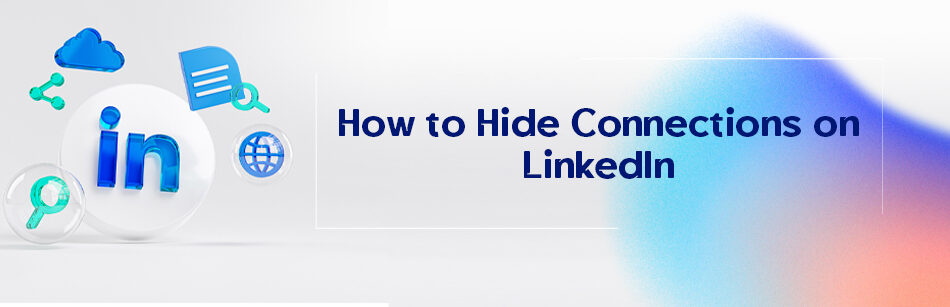
Comments