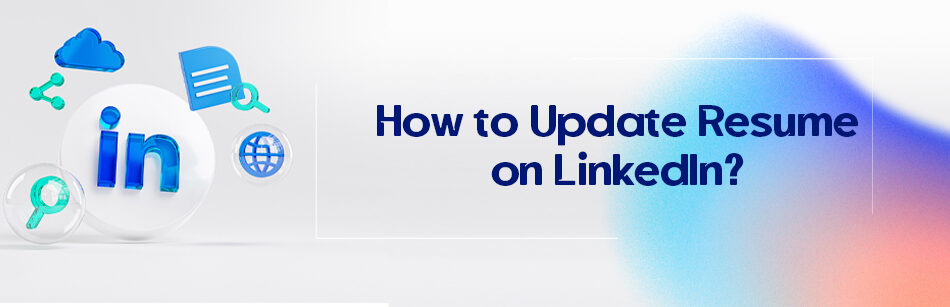Are you familiar with how to update resume on LinkedIn? LinkedIn is one of the largest professional social platforms that has revolutionized the field of marketing and recruiting.
If you would like to learn how to create a resume on LinkedIn, update it, and any other things about a resume on LinkedIn, follow our article.
How to Update Resume on LinkedIn?
Updating your LinkedIn resume is an important step in ensuring that your professional profile accurately reflects your current experience, expertise, and skills. Do you know how to update resume on LinkedIn?
For professionals and job seekers, LinkedIn is the most popular online networking platform. Having said that, uploading your resume to LinkedIn can be a good idea.
With just a few quick clicks, you can easily update your resume to showcase your latest accomplishments and credentials.
Here’s a quick guide on how to do it:
On your LinkedIn profile, click “Add profile section”, on the pop-up window, click “Recommended”, from the list, select “Add Featured”, on the Features page, click the (+) sign, and then select “Add media”. This way, you can upload your resume file to your LinkedIn profile.
LinkedIn offers several ways to upload your resume to the platform, including uploading it to job applications (EasyApply) and future job applications, your LinkedIn profile, and your LinkedIn post.
Method 1: Upload your resume to your LinkedIn profile
By adding your resume to your LinkedIn profile, you can update and share it with your LinkedIn network.
Here’s how to do it:
Step 1: Log in to your LinkedIn account and then go to your Linkedin profile page
Step 2: Click on the “Add profile section” button, which is located just below your headline section
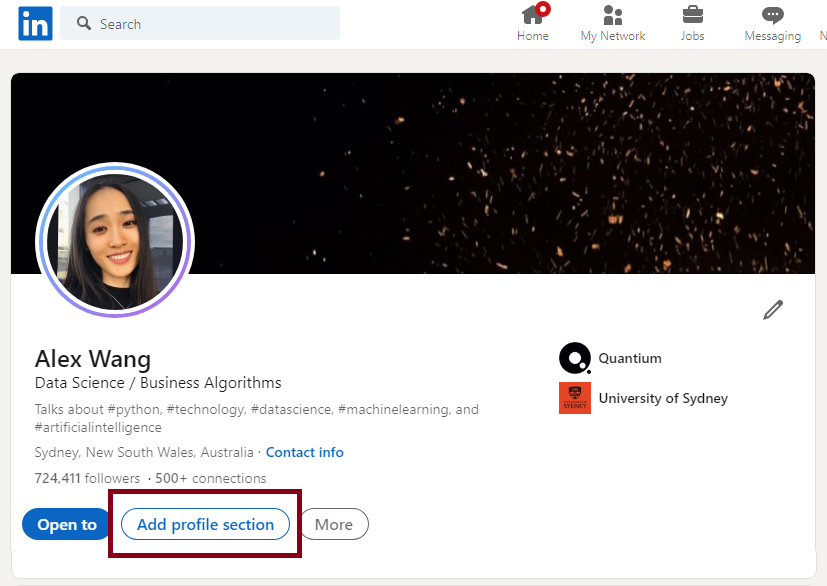
Step 3: Click on the “Recommended” section on the “Add to profile” pop-up window and then click on the “Add featured” option
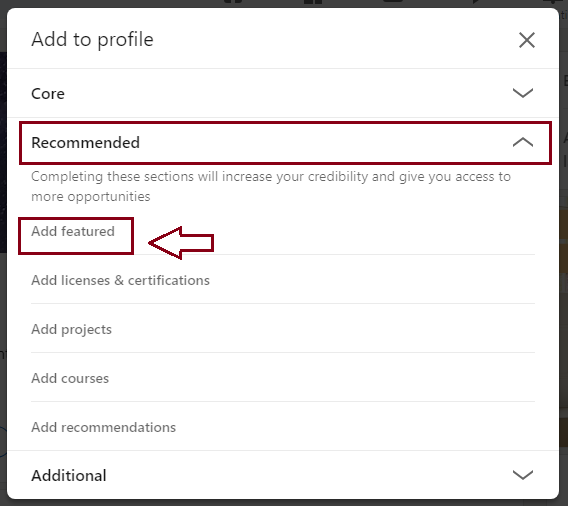
Step 4: Click the “+” sign and then from the dropdown menu, click on “Add media”
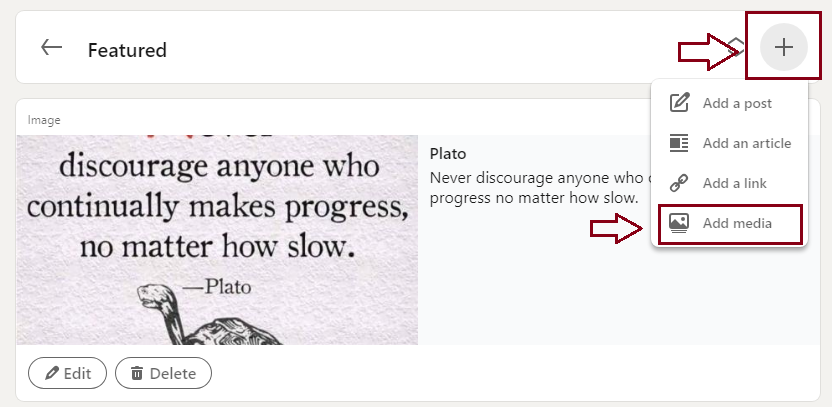
Note: By choosing the Add media option, you can add to your resume the type of media you want such as documents, images, videos, presentations, and more.
Step 5: Upload your resume file or create a new one directly on LinkedIn using its resume builder tool
After uploading the resume, check again that all information is accurate & up-to-date and make changes if necessary.
Step 6: Finally, save your changes and make your updated resume visible to your network.
Method 2: Upload your resume to LinkedIn for job applicants
The second way is to upload your resume through the “Easy Apply” feature when applying for a job on LinkedIn.
This is the most common and smart way to go because tailoring your resume to each job will increase your chances of making it to the next round.
To do this, follow the simple & fast steps:
Step 1: Log in to your LinkedIn account and click on the “Jobs” icon at the top of the page
Step 2: On the Jobs page, click on the “Search jobs” button
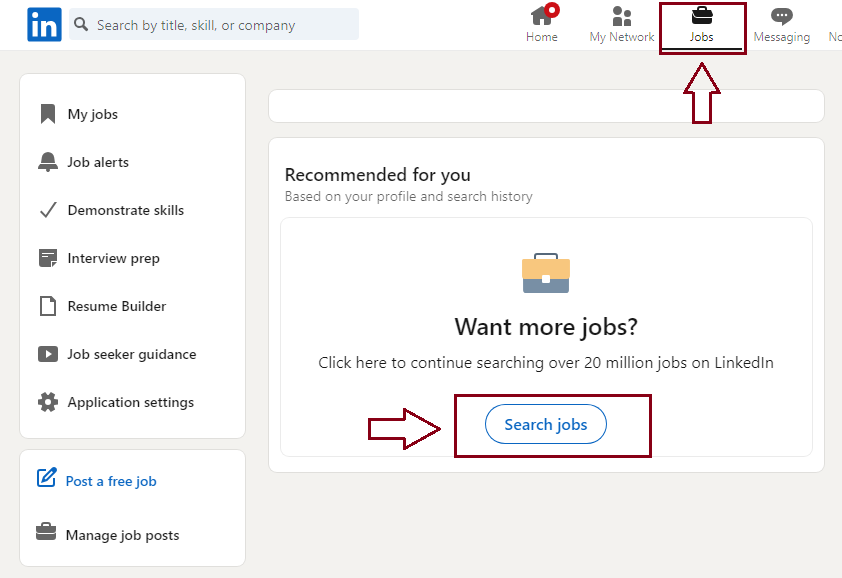
Step 3: Find the job posting you want to apply for and then click on it
Step 4: Click the “Easy Apply” button on the job posting
It should be noted that if the job posting doesn’t have the “Easy Apply” option, click on the ” Apply” button.
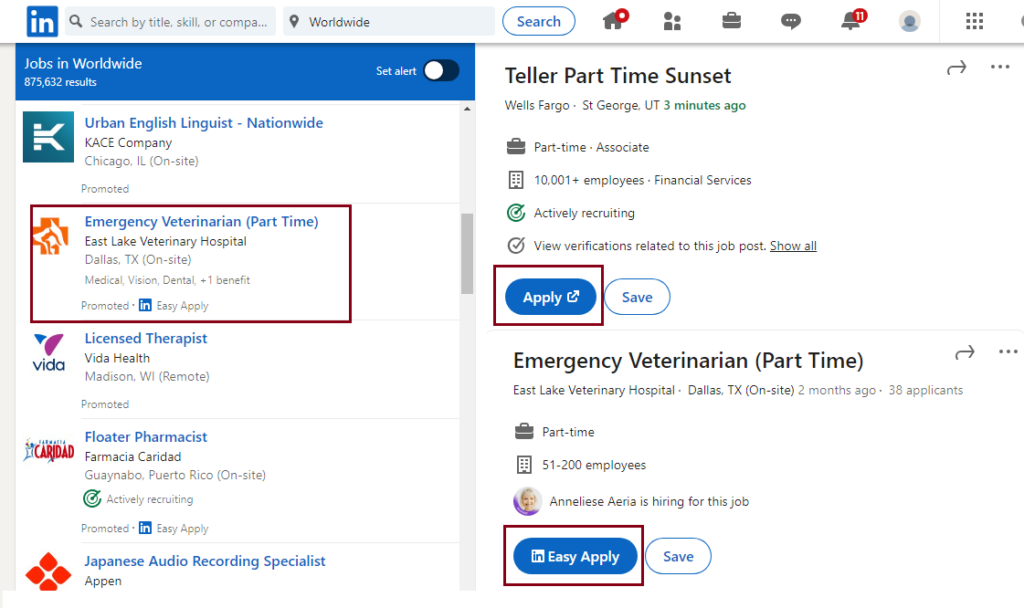
In this step, a new page will open where you’ll see a form to fill out
Step 5: Enter your basic information, such as name, email address, phone number, etc.
Step 6: After filling out the form, scroll down the page until you see the ” Upload resume” section and click on it
Step 7: Select the resume file from your computer. Make sure the file is in a compatible format, such as PDF or Word.
Step 8: Finally, click on the “Submit application” button to complete your apply
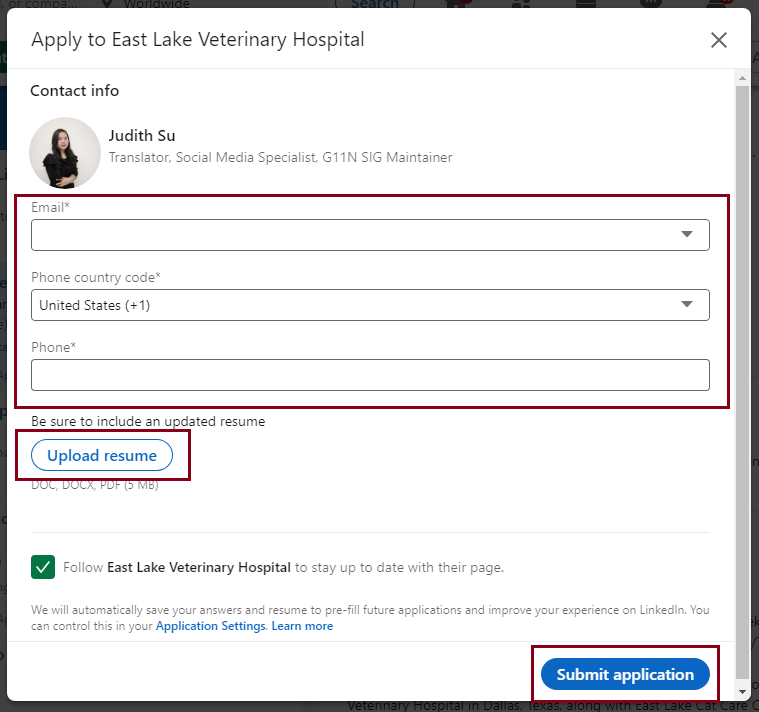
That’s it! Your resume should now be attached to your job application and you can wait to hear back from the hiring managers or employers.
Method 3: Upload your resume to LinkedIn for future job applicants
If you don’t want to create a new resume for every job you apply to and want to apply for jobs, you can add your resume to LinkedIn for future job applicants.
Here’s the step-by-step guide to uploading a resume to LinkedIn for your future job applications through your job application settings:
Step 1: Log in to LinkedIn and click on the “Jobs” icon at the top of any of your LinkedIn pages
Step 2: On the left side of the Jobs page, look for “Application Settings” and click on it
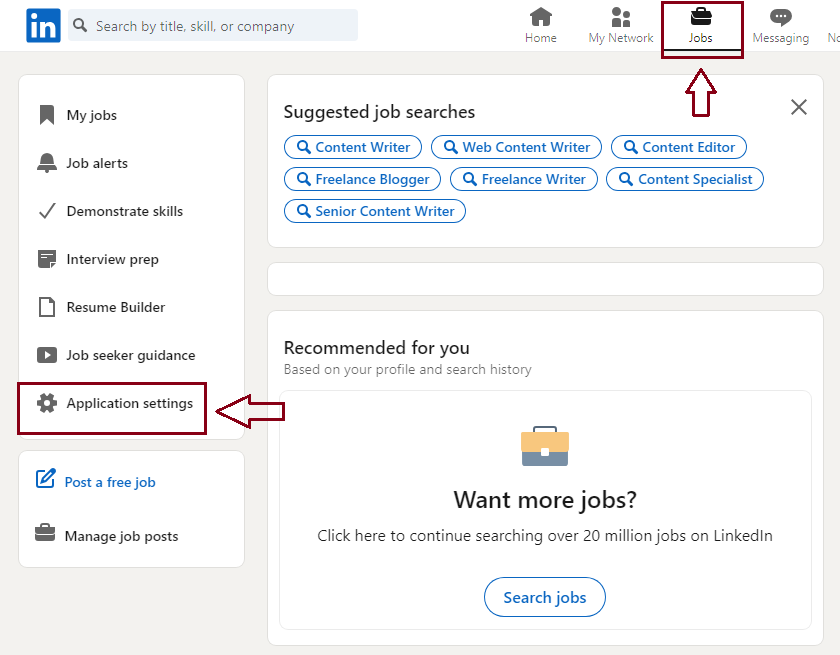
Step 3: On the “Job application settings” page, you’ll see an option to upload your resume, click on the “Upload resume” button
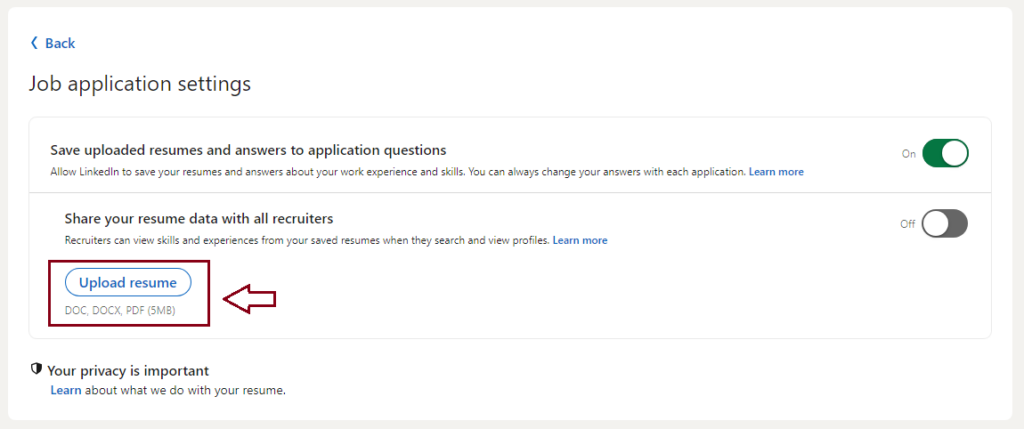
Important note:
You can discover more job opportunities and increase your chances of getting hired in your target and ideal job roles with LinkedIn’s resume-sharing feature on your job application settings page.
To share a resume from your job application settings, follow these steps:
1. Click on the “Jobs” icon
2. Click on “Application settings”
3. Switch on the “Share your resume data with recruiters” toggle to enable the sharing feature
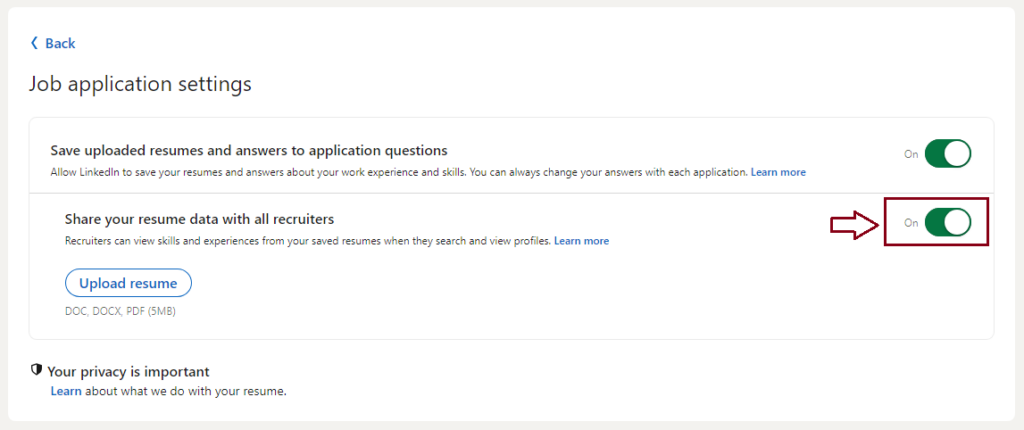
From there, you can stop sharing by switching off the “Share your resume data with recruiters” toggle.
Method 3: Upload your resume to your LinkedIn post
Another way to update your resume on LinkedIn is to upload your resume to a LinkedIn post.
Since posts appear in the feed of your LinkedIn connections and followers, you may be able to find relevant jobs within your LinkedIn network sooner.
To do this, you can follow the steps below:
Step 1: Open your LinkedIn account
Step 2: Click on the “Start a post” box at the top of your feed
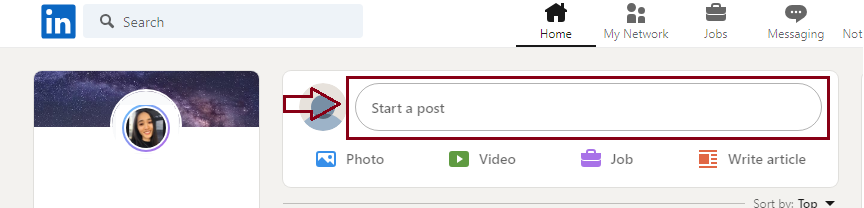
Step 3: In the “Create a post” pop-up window, at the bottom of the page, click on the three dots to add a resume file to your post
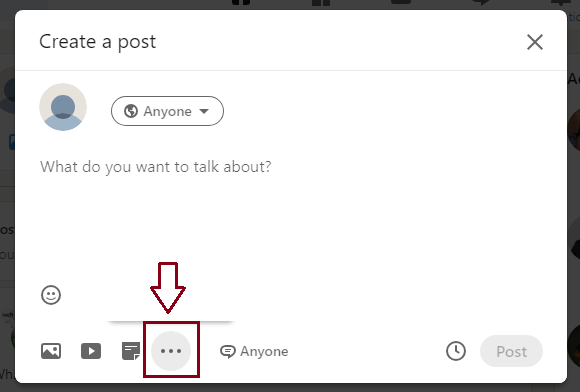
Step 4: Click on the “Add a document” option on the “Add to your post” pop-up window
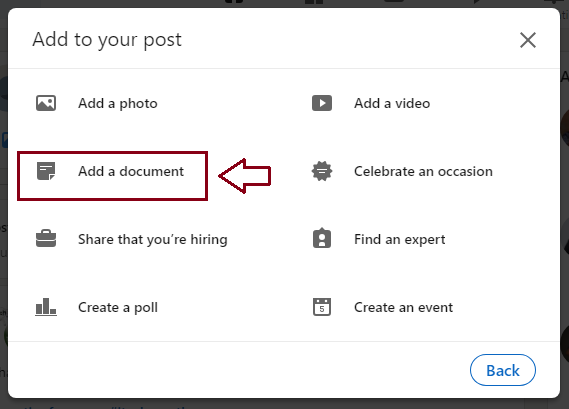
Step 4: Select the location where you want to upload your resume file from the “Share a document” pop-up window
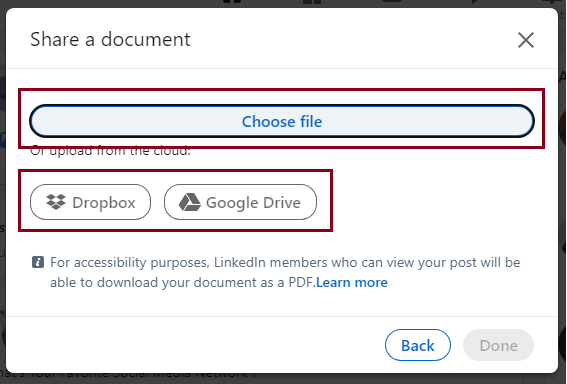
Note: In this window, to upload your resume file from your desktop, you can select “Choose file” from among three options (Choose file, Dropbox, and Google Drive).
Step 5: Select your resume file from your desktop and then upload it by clicking the “Open” button
Step 6: Click the “Done” button.
Step 7: When you’re ready to share your post, click the “Post” button at the bottom of the “Create a post” pop-up window
Now your post will be shared on your LinkedIn network and your resume will be visible as a separate document attachment.
How to View Resume on LinkedIn App and Website?
If you want to check if your resume is up-to-date on LinkedIn, or if you’re not sure if you’ve already uploaded it, there are several ways to view it on the LinkedIn mobile app and website.
View previously uploaded resumes in future job applications on LinkedIn
From the LinkedIn mobile app:
To view your previous resumes that you’ve uploaded for future job applicants, through the LinkedIn mobile app, you must follow these steps:
Step 1: Open the LinkedIn app on your mobile device
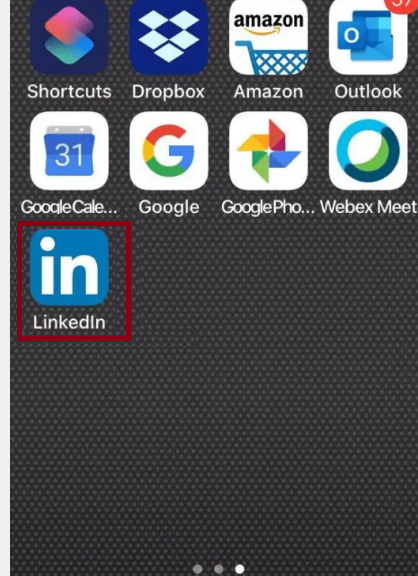
Step 2: Tap on your profile picture
Step 3: Navigate to your LinkedIn Settings page by tapping on “Settings” at the bottom of the screen
Step 4: Tap on the “Data privacy” option on the Settings page
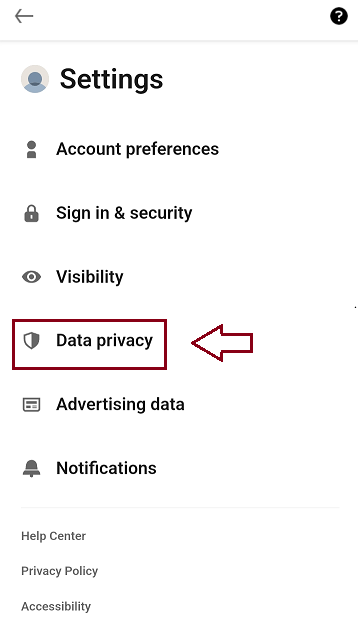
Step 5: Scroll down to “Job seeking preferences” and tap on “Job application settings”
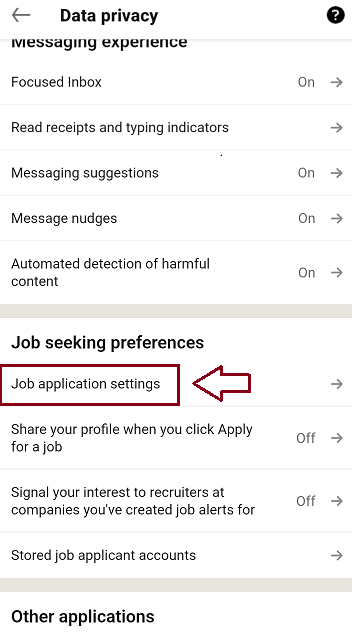
At this step, you’ll be redirected to the next page where you can see your uploaded resumes under the “Share your resume data with recruiters” section.
Step 6: Tap on the three dots icon and then tap on “Download” to view your desired resume
From the LinkedIn website:
Step 1: Click the “Me” icon in the navigation menu at the top of the LinkedIn page
Step 2: Select “Settings & Privacy” from the drop-down menu
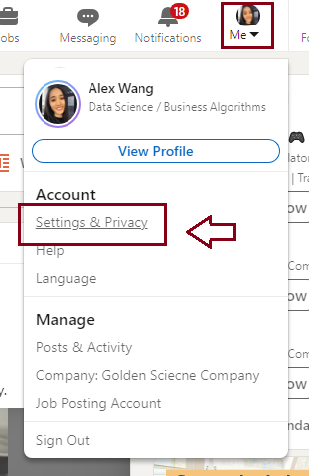
Step 3: On the left sidebar, click on the “Data privacy” section
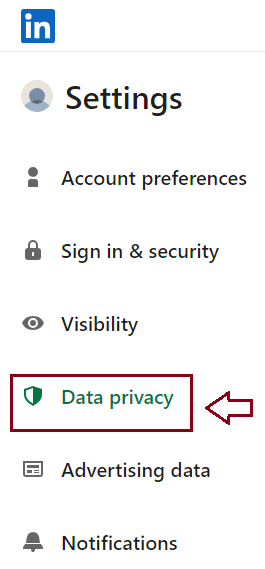
Step 4: On the right sidebar, find the “Job seeking preferences” section and click on “Job application settings”.
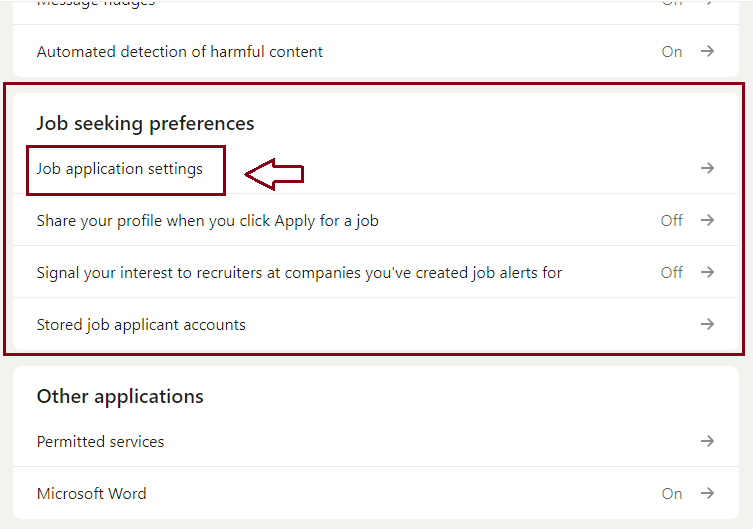
Step 5: In the “Job application settings”, click on the three dots icon next to your resume file and then select “Download” from the drop-down menu
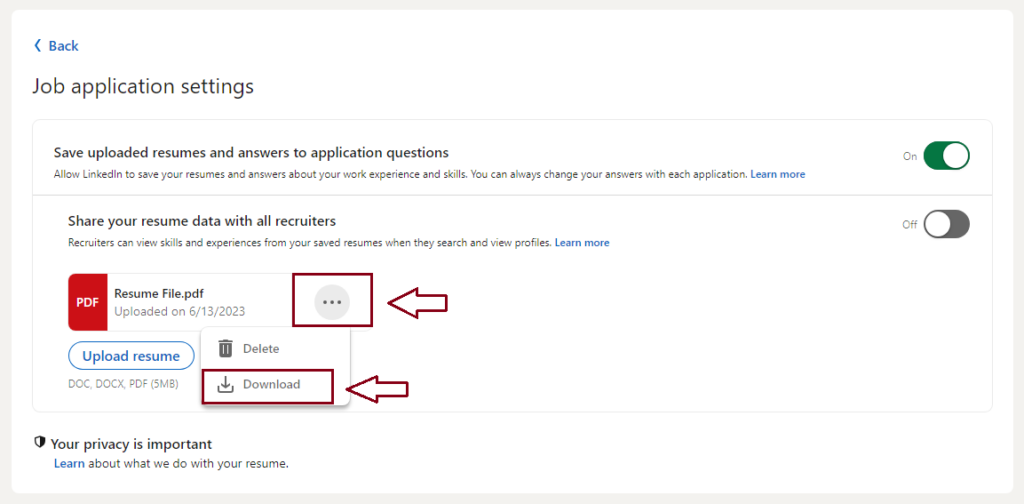
View the resume used for a job application
Here’s a step-by-step guide on how to view the resume used for a job application from the LinkedIn app and website:
From the LinkedIn mobile app
Step 1: Navigate to the “Jobs” tab and then tap on “My Jobs”
Step 2: On the “My Jobs” page, tap on the “Applied” tab
Step 3: Find the job application you want to view the resume for and tap on it
Step 4: Tap on the “Submitted resume” to download and view the resume uploaded for it
From the LinkedIn website
Step 1: Click the “Jobs” icon and then click the “My Jobs” tab
Step 1: From the My Jobs page, navigate to the list of Applied jobs
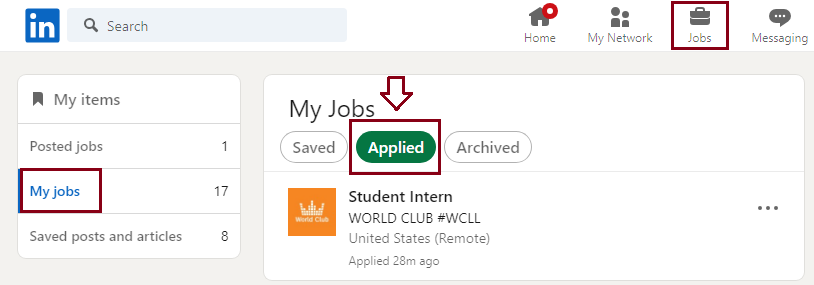
Step 2: From there, select the job application that you want to check your resume for
Once you click on the job application, it will take you to the job details page
Step 3: On the job details page, look for the “Submitted resume” option and click on it
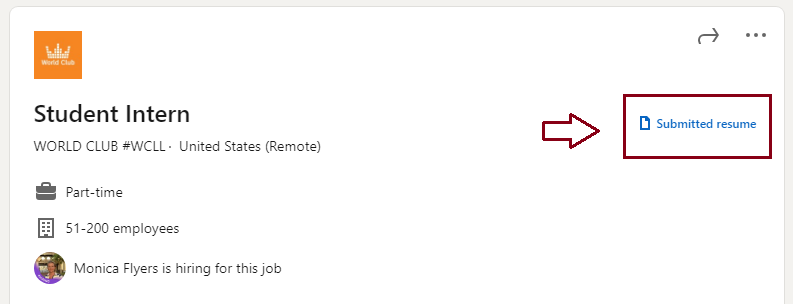
This will allow you to download and view the resume you used for the job application directly from the job posting for Easy Apply jobs on LinkedIn
View your resume on your profile
From the LinkedIn mobile app
Step 1: Tap your profile picture in the top left corner of the screen and tap on “View Profile”
Step 2: Go to the “Featured” section of your profile
If you’ve added your resume to the “Features” section, it should appear here and you can tap it to view it.
From the LinkedIn website
Step 1: Click on “Me” in the upper right corner of the page
Step 2: Click on “View Profile” from the drop-down menu
Step 3: Scroll down to the “Featured” section of your profile
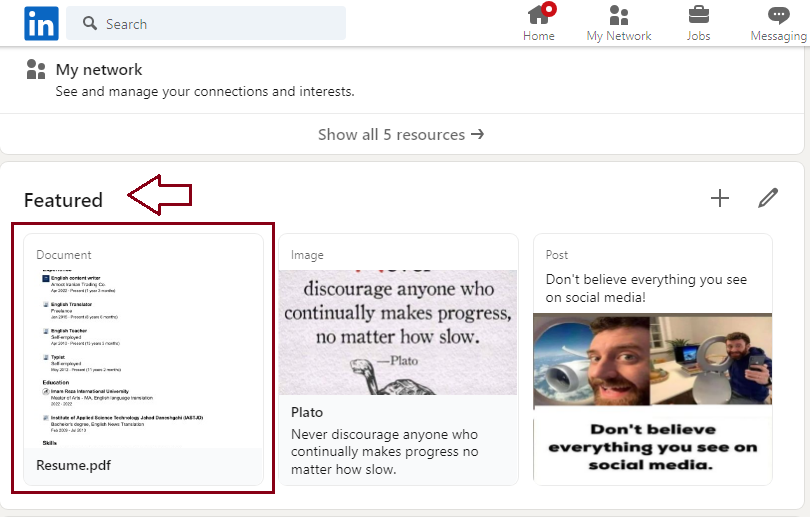
If you added your resume to the “Features” section, it should appear here and you can click on it to view it.
That’s it! By following these simple ways, you can easily view a resume on the LinkedIn app and websites.
How to Get Resume from LinkedIn App and Website?
If you’re curious to know how to get a professional resume from LinkedIn, don’t worry, you’re in the right place.
Fortunately, getting a resume from LinkedIn is a quick and easy process that can be done through both the mobile app and the website.
Here’s a step-by-step guide on how to get your resume on LinkedIn.
Steps to get resume from LinkedIn mobile app:
Step 1: Open the LinkedIn app on your mobile device
Step 2: Tap your profile picture and then tap “View Profile”
Step 3: On your profile page, scroll down to the “More” section, then tap on it
Step 4: In the “More” section, you will see the “Save as PDF” option and tap on it
The app will generate a PDF version of your profile that you can save to your device or share with others.
Steps to get a resume from the LinkedIn website:
Step 1: Log into your LinkedIn account on the website
Step 2: Go to your profile by clicking on your profile picture at the top of the LinkedIn page and selecting “View Profile” from the dropdown menu
Step 3: Click the “More” button located just on your Introduction section
Step 4: In the drop-down menu that appears, select “Save as PDF” to create a PDF version of your profile
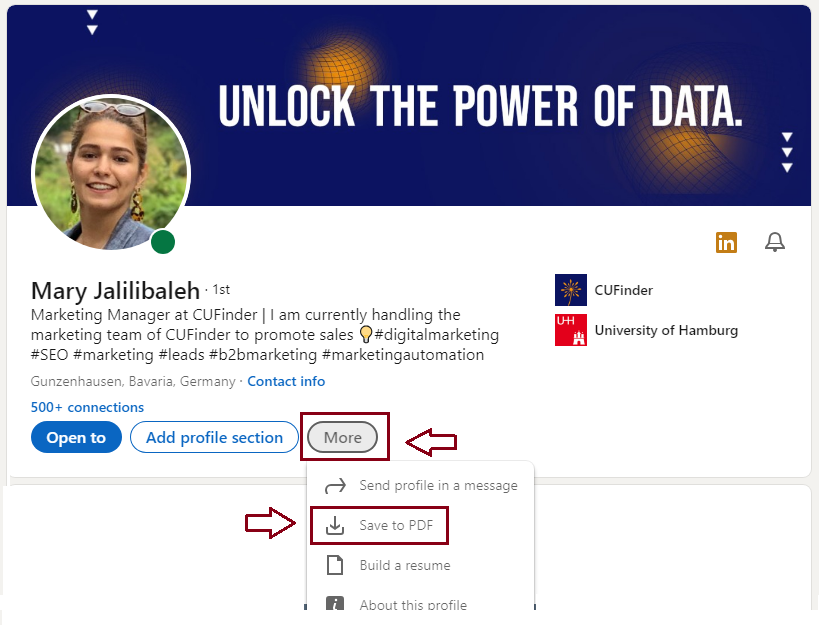
Step 5: After creating the document, click the “Download” button to save it to your computer
Now you can use this PDF as your resume or edit it as needed using any text editor or word processing software
By following these steps above, you’ll have a professional resume that you can use to help you land your next job.
Who Can See My Resume o LinkedIn?
When you upload your resume to LinkedIn, it’s natural to wonder who can access and view it.
After all, your resume is a reflection of your professional experience and skills, and in fact, you want to make sure it’s seen by the hiring manager or recruiters.
The good news is that LinkedIn has built-in privacy settings that let you control who can see your resume. Well, what more could you want?!
When you upload your resume for use in future job applications on the job application settings page, it will be visible to employers and recruiters provided you turn on the buttons to “Save uploaded resumes” and “Share your resume data with all recruiters”.
To do that, you need to follow the steps below:
Step 1: Go to the “Jobs” tab and then from there, click on the “Application settings” option
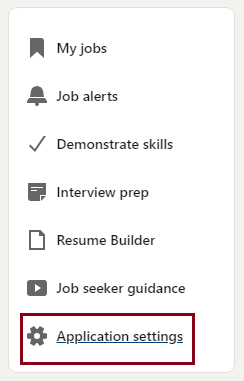
Step 2: On the Job application settings page, next to the “Save uploaded resumes and answers to application questions” option, turn the “Off” button to “On”.
Step 3: Then, next to the “Share your resume data with all recruiters” option, toggle the “Off” button to “On”.
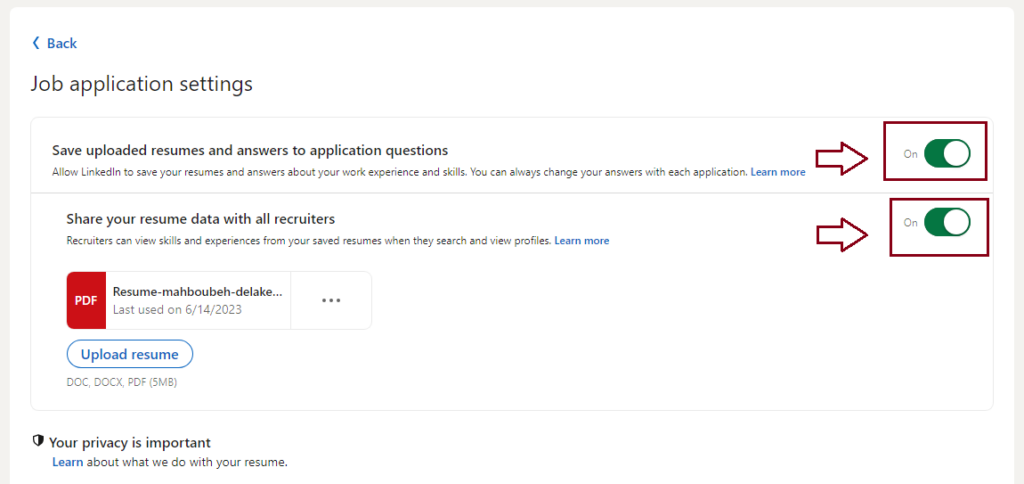
On the other hand, once you’ve uploaded the resume to your profile, it will be visible to your viewers provided you’ve set your profile visibility to Public.
To do that, follow the steps below:
Step 1: Go to your LinkedIn privacy settings page and from there, click on the “Visibility” option on the left side of the page.
Step 2: On the right side of the page, in the “Visibility of your profile & network” section, click on “Edit your public profile”
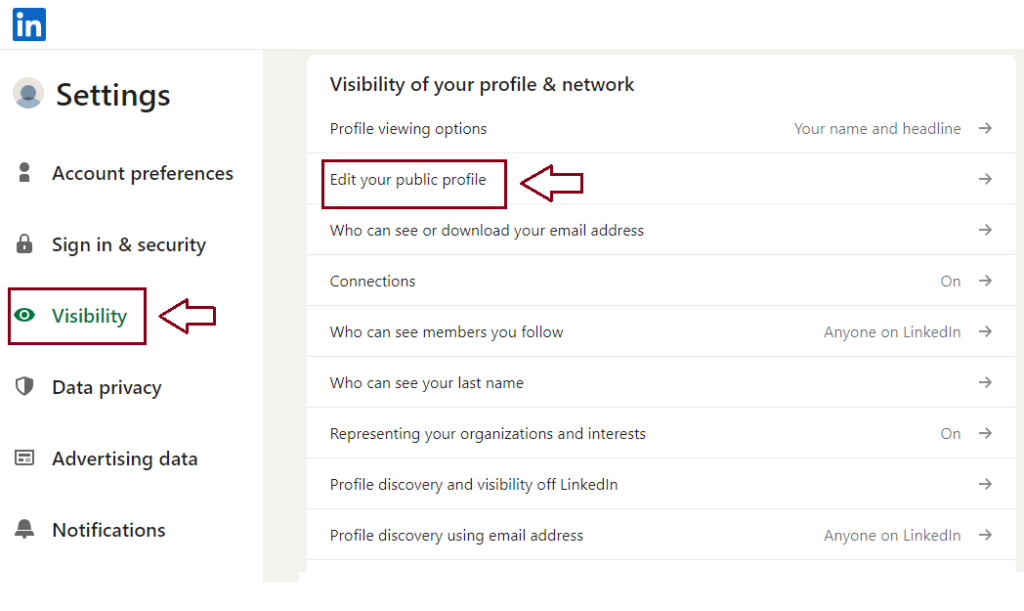
Step 3: On the next page, in the right bar, go to the “Edit Visibility” section and switch “On” to “Off” next to the option “Your profile’s public visibility”
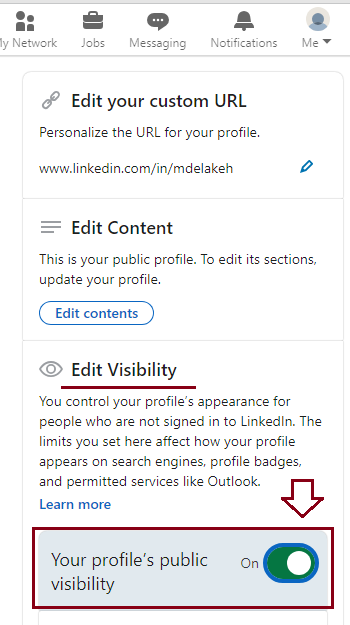
It should be noted that by default, this button is enabled for all LinkedIn members.
It’s important to note that there are both advantages and disadvantages to making your resume public.
On the one hand, it can increase your visibility to potential employers and help you stand out in a crowded job market.
On the other hand, this means that your resume is visible to anyone on LinkedIn, including your current employer or colleagues.
In short, it’s up to you to decide who can see your resume on LinkedIn.
By adjusting your privacy settings and carefully considering your options, you can ensure that your resume is seen by the right people at the right time.
Why Should I Upload My Resume to LinkedIn?
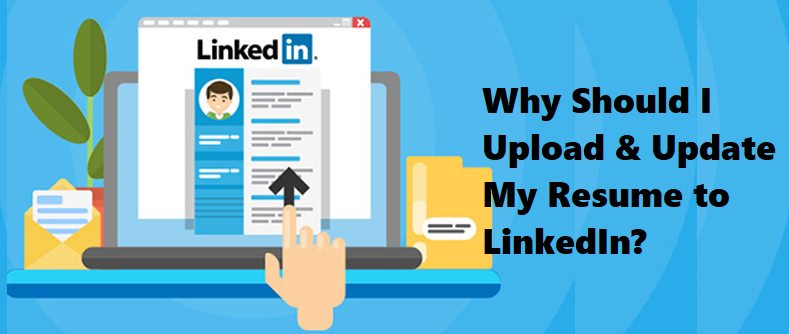
You may wonder why I should upload a resume on LinkedIn.
With more than a billion professional members, LinkedIn is known as one of the largest specialized and employment-oriented platforms in the world.
Hence, by making your resume available on this platform, you can increase your chances of being discovered by recruiters who are looking for candidates with your unique qualifications.
Importance of uploading resume to LinkedIn:
Here are some reasons why you should add your resume on LinkedIn:
1. Increased visibility:
Uploading your resume to LinkedIn can help increase your visibility on the platform and make it easier for recruiters and hiring managers to find you on LinkedIn.
2. Enhanced credibility:
By displaying your certificates, skills, work experience, and achievements to your LinkedIn profile, you can present yourself as a credible and experienced expert in your field.
3. Advanced networking opportunities:
LinkedIn is all about networking, and having a good resume on your profile can help you stand out to potential connections and generate new job opportunities.
4. Streamlined job applications:
By saving your resume easily accessible on LinkedIn, you can easily apply for job postings on the platform without having to manually enter your resume and experience each time.
5. Customizable branding name:
When you upload your resume to different places on LinkedIn, you have the opportunity to customize the formatting and branding to reflect your personal style and professional brand.
Importance of updating resume to LinkedIn:
Now you might be saying, well, after adding and uploading my resume to LinkedIn, why do I need to update it?
In the past, you’ve uploaded and saved a brilliant and professional resume on LinkedIn, which helped you get a job position among your competitors.
However, as time has passed, new people have entered the job market and you haven’t updated your resume in a while.
It’s important to treat your resume update like any other document or file.
When your resume is complete, accurate, and up-to-date, employers can see the full range of your abilities and accomplishments, increasing your chances of being invited to an interview or hired.
Remember to update your LinkedIn resume every time you start a new project or job or get a promotion.
Regularly updating your resume is easier than trying to do it all at once after several years.
Don’t forget to upload your LinkedIn resume and make sure to keep it up to date.
Updating your resume on LinkedIn is a straightforward process that involves a few simple steps. To begin, delete the previous resume from your LinkedIn profile by navigating to the “Featured” section and selecting the resume you want to remove. Next, ensure that your LinkedIn profile is up to date with the relevant information and experiences you want to showcase. To put your LinkedIn profile URL on your resume, simply copy the URL from your LinkedIn profile and include it in the appropriate section of your resume. If you need to download your resume from LinkedIn, access your profile settings and select the “Privacy” tab. From there, choose the option to download your data, including your resume. Once you have downloaded the resume, you can make any necessary edits or changes using your preferred editing software. Finally, remove the outdated resume file from your computer or storage device to avoid confusion. By following these steps, you can effectively update your resume on LinkedIn and ensure that your professional information is accurately represented.
Conclusion
If you want to increase your chances of relevant job searches, attracting the attention of potential employers, and getting hired through LinkedIn, it’s best to update your resume on this platform. Do you know how to update resume on LinkedIn?
You have several ways to upload your resume to LinkedIn, you can add it to your LinkedIn profile through the Featured section, or you can use LinkedIn‘s Easy Apply feature in a job posting or through job applications settings, you can upload it for future use.
Overall, by following these easy ways to upload your resume on LinkedIn, you can effectively showcase your professional credentials and stand out in the competitive job market on LinkedIn.
FAQ
How do I update my resume on LinkedIn 2023?
To update your resume on LinkedIn in 2023, go to your profile page and click on the “Featured” section. Here, you can upload documents including your updated resume. Click on the “+ Add” button, select “Media,” then upload your new resume file. Ensure the document is visible to your desired audience by adjusting the privacy settings, and then save.
Where do I find my resume in LinkedIn?
To find your uploaded resume on LinkedIn, navigate to your profile page. Look for the “Featured” section. Any documents, including your resume, that you’ve added to showcase your achievements and experience will be housed here. If you’ve added your resume to this section, you’ll be able to view or click on it directly.
How do I update my resume I already have?
To update a resume you already have, first open the document using a word processor or relevant software. Make the necessary changes, like adding new job experiences, updating skills, or modifying your contact information. Ensure to proofread for any errors or inconsistencies. Once you’re satisfied with the updates, save the document with a new filename to differentiate it from the previous version.
How to Add Resume to LinkedIn?
To add your resume to LinkedIn, you can go to your profile, click on the “Add profile section” button, select “Media,” and upload your resume file. Alternatively, you can use LinkedIn’s built-in resume builder tool to create a resume directly on the platform, which can then be added to your profile.
Should I update my resume on LinkedIn?
Yes, you should update your resume on LinkedIn. Keeping your resume current on LinkedIn ensures that potential employers or business partners see your most recent achievements and experiences. Regular updates increase your visibility on the platform and improve your chances of getting noticed for relevant opportunities.
How do I add my CV to LinkedIn app?
On the LinkedIn mobile app, go to your profile by tapping on your profile picture. Scroll down to the “Featured” section. Tap on the “+ Add” button and choose the option to upload a document. From there, select and upload your CV. Adjust privacy settings if needed and save.
Can everyone see my resume on LinkedIn?
Whether everyone can see your resume on LinkedIn depends on your privacy settings. When you upload or update your resume in the “Featured” section, you can choose its visibility — either to all LinkedIn members, only your connections, or just to you. Ensure you’ve set your desired level of privacy to control who can view your resume.
CUFinder Academic Hub, Ultimately Free!
These comprehensive PDFs are your key to mastering the art of professional networking, personal branding, and strategic content creation on LinkedIn.