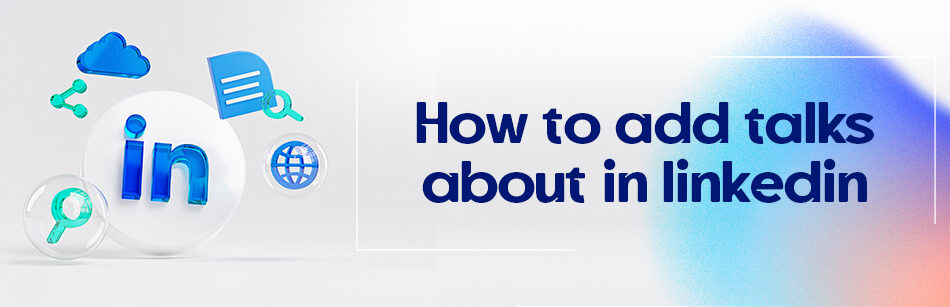Do you know how to add talks about in LinkedIn? Do you know what it is and how and why you should use it?
LinkedIn did not have a specific "Talks About" feature. However, you can mention or tag someone in a post or comment by using the "@" symbol followed by their name (e.g., @John Doe). This will create a hyperlink to their profile and notify them that they have been mentioned. If you want to discuss a particular topic or event related to someone on LinkedIn, you can include their name in your post or comment to draw their attention to the conversation.
Think that you enter a room full of strangers. But they are not just any stranger; they are people who work in your industry or your desired company. You really hope to get acquainted with them. So, you show them your best version by demonstrating your strengths.
You are standing next to a table and trying to shine as much as possible, and out of the blue moon, someone asks, “So, what do you do? Any special talents?” What will you do? You try to bold your most significant talents and expertise, right?
LinkedIn is that room, and those people are the one billion users who work in every industry that is out there in the world. You bold your most important skills in that “Talks about” section. I will answer some questions about LinkedIn’s “Talks about”section in this article.
What Are Talks about Hashtags LinkedIn?
On LinkedIn, “Talks about” hashtags are used to identify and search for specific topics of conversation or interest. Adding a hashtag to your LinkedIn post makes your content more discoverable to others following or searching for that hashtag.
LinkedIn’s “Talks about” section shows you popular hashtags related to the content you engage with or post about. This feature helps you discover and join discussions on specific subjects within your professional network.
Certainly! LinkedIn’s “Talks about” feature gives users insights into popular and trending hashtags related to the content they engage with or post about. It helps you discover and participate in conversations on specific subjects within your professional network.

When you check someone’s LinkedIn profile, you’ll see a section called “Talks about” where they share the hashtags they often use or participate in. It gives you insight into their areas of interest and lets you explore their related content.
Clicking on a hashtag within that section will direct you to a dedicated page showcasing posts, articles, and discussions about that particular hashtag. It lets you connect with like-minded professionals, join relevant conversations, gain industry insights, and expand your network.
Moreover, adding hashtags to your posts on LinkedIn expands the reach of your content beyond your immediate connections. Even people who aren’t connected to you directly have a higher chance of discovering your post if they follow or search for those hashtags. This enables you to connect with a broader audience and engage with professionals with similar interests or expertise.
LinkedIn’s “Talks about” feature enhances discoverability, facilitates targeted conversations, and promotes engagement within professional communities.
How to Edit & Add Talks about Sections in LinkedIn?
It is important to remember that the Talk About section concisely describes the user, which is essential for individuals, recruiters, and potential clients viewing the profile. To add the Talk About section to your LinkedIn profile, follow these steps:
1. Log in to your account and click on ‘Me’
2. Then click on ‘View Profile’.
3. Scroll down to ‘Creator Mode’ and click on it, or find ‘Resources’ and click on ‘Creator Mode’.
4. Click ‘Add Topics’ and enter keywords that fit your profile.
5. Feel free to select the suggested hashtags and disable any ones you don’t want to use.
6. Click ‘Done’ and save the changes.

To modify LinkedIn’s “Talks About” section, go to your profile and click the Edit button in Creator Mode. I will talk a lot more about them in the subtitles below. Lastly, update your LinkedIn app before changing your profile’s Talk About section.
Talks about LinkedIn Examples
Let us see some of these very popular hashtags!
#Digital Transformation in the Retail Industry.
#Effective Leadership Strategies in Times of Change.
#Building High-Performing Remote Teams.
#Diversity and Inclusion in the Workplace.
#Personal Branding for Career Growth.
#Data Privacy and Security in the Digital Age.
#Sustainable Business Practices for a Greener Future.
#Customer-centric Marketing Strategies.
#Emotional Intelligence for Effective Leadership.
# Resilience and Mental Well-being at Work.
How to Edit Talks about Hashtags on LinkedIn?
There are only five topics you can choose to get shown in your “Talks about” section, which can be hard to choose. Well, you cannot delete the hashtags or change the ones already submitted. You can add new ones and hide the ones you already have instead.
- To add hashtags:
- Log in to your account
- Click on ‘Me’
- Click on ‘View Profile.”
- Scroll down to see ‘Creator mode’; click on it
- A pop-up window will appear on the screen
- A message on top of it says: “Topics you select will be displayed on your profile to show potential followers what you post about most.”
- Click on the ‘Add topics’ and type any keywords you want to use to tempt other users, like recruiters or potential clients, to review your profile.
- Click on the ‘done’ button.
And to hide them, click on any hashtag you want to hide in the “Creator Mode” section.
How to Remove Talks about Hashtags on LinkedIn Profile?
It’s important to note that while users can add and hide certain hashtags in their “Talks About” section on LinkedIn, they cannot delete them entirely. This may frustrate some users who wish to remove a specific hashtag from their profile. Still, LinkedIn has designed the feature in this way to ensure that the platform remains organized and efficient.
Instead, LinkedIn users can hide any hashtags they no longer wish to display on their profile by clicking on the specific hashtag within the “Creator Mode” section and selecting the “Hide” option. This will remove the hashtag from the user’s profile, but it will still exist on LinkedIn and can be accessed by others who search for it.
Overall, while it may be inconvenient for some users, the inability to remove Talks About hashtags entirely helps keep LinkedIn organized and allows users to showcase their interests and expertise to potential connections, clients, and employers.

How Do I Add Talks to My LinkedIn Profile Better?
Despite the lack of a dedicated section for presentations and talks on LinkedIn, there are still effective ways to highlight them. Here are some suggestions:
Use the “Experience” section:
Add a new entry in your experience section, mentioning your professional speaker or presenter role. Include the title of your presentations, dates, and locations in the job description. This allows you to showcase your speaking experience and refer others to this entry when they ask for a list of your presentations.
Optimize your profile title:
Consider changing your profile title to include that you are a professional speaker. This can attract relevant opportunities and clarify to recruiters and clients that you have expertise in delivering presentations.
Utilize the “Projects” section:
If you have been a guest presenter or have limited talking engagements, you can mention your presentations in the “Projects” section. Use this space to provide details about the specific events, topics, and any noteworthy achievements related to your presentations.
Mention presentations in the summary section:
Include a paragraph or bullet points in your profile summary highlighting your presentation experience. You can mention the universities, seminars, or conferences where you have delivered talks and briefly overview the topics covered.
Consider the “Honors & Awards” section:
You can showcase your presentations in your profile’s “Honors & Awards” section if your presentations have received recognition or awards. This highlights the significance of your achievements in the speaking realm.
Remember, the goal is to showcase your presentation skills and expertise in your field, even if LinkedIn doesn’t have a specific section dedicated to presentations.
Employ these strategies to make sure your profile reflects your achievements accurately.
Best Talks about LinkedIn
Let’s take a glance at the best Talks about sections on LinkedIn:
#Brand building
#Customer stories
#Diversity
#LinkedIn Pages
#Research and insights
#Skill Building and Careers
Why to Know How Do I Change the Talks about Hashtags on LinkedIn?
As mentioned, LinkedIn’s “Talks About” section is an important aspect that draws immediate attention when others visit your profile. It serves as an effective method to highlight your strengths and abilities, giving you a competitive edge. Updating this section regularly has several benefits:
1. Keeping up with industry standards:
With the ever-evolving nature of the world and the frequent emergence of new trends, updating your “Talks About” section demonstrates to recruiters that you actively acquire new skills and remain up-to-date with the latest developments in your field. It showcases your adaptability to face challenges.
2. Connecting with the right people:
You can attract like-minded individuals with similar interests and ideas by selecting keywords relevant to your career goals. This can lead to valuable connections and the opportunity to engage in meaningful discussions about your field.
3. Standing out from the competition:
Enhancing your LinkedIn profile in a highly competitive world is crucial to differentiate yourself. A well-crafted “Talks About” section communicates your dedication to your profession and showcases your continuous learning of new skills.
Therefore, regularly updating your “Talks About” section is essential for professional growth, networking, and making a solid impression on potential employers or collaborators.

Why Can’t I Add Skills to My LinkedIn Profile?
Several factors could be causing difficulty in adding skills to your LinkedIn profile. Here are some potential reasons:
1. Account Settings:
Take a moment to review your LinkedIn account settings to make sure that you have kept the option to add skills to your profile. Go to your privacy and settings, navigate to the “Visibility” tab, and ensure the option to showcase your skills is enabled.
2. Profile Section Limitations:
LinkedIn has a character limit for each profile section, including the “Skills” section. If you have exceeded the character limit, you won’t be able to add additional skills. In this case, you should review and condense your existing skills or prioritize the most relevant ones.
3. Mobile App Limitations:
If you’re using the LinkedIn mobile app, note that its features might have some limitations compared to the desktop version. Try accessing your profile from a computer to see if you can add skills using the desktop interface.
4. Temporary Glitch or Technical Issue:
LinkedIn occasionally experiences technical glitches or issues that can affect the functionality of certain features, including adding skills.
5. Connection to Valid Skills:
LinkedIn has a predefined list of skills you can choose from when adding them to your profile. Ensure that LinkedIn recognizes the skills you are trying to add and exist within their skill database. If the skills you want to add are listed there, you may need to choose alternative terms or related skills that align with your expertise.
6. Profile Completeness:
LinkedIn encourages users to complete their LinkedIn profiles to increase visibility and networking opportunities. LinkedIn may restrict your ability to add skills once the other required sections are filled out if your profile needs to be completed in certain sections or needs more information. Ensure you have provided essential information such as your education, work experience, and a professional headline.
7. Localized Limitations:
Occasionally, LinkedIn imposes temporary restrictions or feature limitations in specific countries or regions. This might be a result of local regulations or other influencing factors. You might encounter difficulties adding skills from a region affected by such restrictions. Checking the LinkedIn Help Center or forums for regional limitations could provide more information. If so, you can try again later or contact LinkedIn support for assistance.

If none of these reasons apply, visiting the LinkedIn Help Center or contacting LinkedIn support directly for further investigation into the issue you’re experiencing is recommended.
Should I Add An About Section On LinkedIn?
LinkedIn, a widely recognized professional networking platform, has become a crucial resource for professionals in diverse fields. When maximizing your presence on LinkedIn, a common consideration is whether it is beneficial to include a dedicated “About” section on your profile.
This section, also known as the LinkedIn summary, allows you to humanize your profile and give an insight into your professional background and aspirations. Adding an “About” section can positively impact your LinkedIn profile. Adding an “About” section to your LinkedIn profile lets you demonstrate your character, background, and skills compact yet captivatingly.
By crafting a well-written summary, you can grab the attention of potential connections, employers, or clients interested in your profile. Consider utilizing profile examples and LinkedIn summary examples as a source of inspiration.
The strategic use of LinkedIn hashtags can further enhance the discoverability of your profile. Hashtags relevant to your industry, skills, or interests can help your profile stand out in searches and reach a wider audience. Incorporating popular LinkedIn hashtags increases the chances of attracting relevant connections and potential opportunities.

This can be especially valuable if you regularly produce content on LinkedIn, as it positions you as an active and engaged professional community member. Your LinkedIn bio and LinkedIn headline are critical to your profile, providing a snapshot of your professional identity. A compelling bio should complement your “About” section, briefly summarizing your essential qualifications and areas of expertise. Your headline, on the other hand, appears beneath your name and should capture attention while accurately representing your professional focus.
Conclusion
Knowing how to add a “Talks About” section, LinkedIn is a valuable tool that helps users discover and join discussions on specific subjects within their professional network. Users can expand their reach and connect with like-minded professionals by adding relevant hashtags and keywords.
It is essential to regularly update this section to keep up with industry standards, attract the right people, and stand out from the competition. Incorporating an “About” section, bio, and headline can humanize a LinkedIn profile and display a user’s professional background and aspirations. Utilizing LinkedIn hashtags, the LinkedIn Creator Mode feature, and profile examples can help create a powerful and engaging profile that attracts the right connections and opportunities.
FAQ
How do I add a talk about to my LinkedIn profile?
To add “Talk About” topics to your LinkedIn profile, visit your profile page and look for the “Talk About” section. Click on “Add” or “Edit” and select the topics or keywords you’d like to showcase. These topics indicate areas of interest or expertise you’re open to discussing with others, making it easier for connections to engage with you.
How to add talks about in LinkedIn examples?
To add “Talk About” topics, you might consider highlighting areas of expertise or interest. For instance, if you’re a digital marketing expert, you might add topics like “#SEO,” “#ContentMarketing,” or “#DigitalAds.” If you’re open to job opportunities, you could add “#OpenToWork.” Choose topics that genuinely represent your professional interests and strengths.
How to add talks about hashtags in LinkedIn?
In the “Talk About” section of your LinkedIn profile, you can add specific hashtags that represent your areas of interest or expertise. Click “Add” or “Edit” in this section and type in your desired hashtags. Using hashtags helps increase the visibility of these topics to other users, making them more searchable.
LinkedIn talks about feature?
LinkedIn’s “Talk About” feature allows users to showcase specific topics or areas of interest on their profiles. This feature facilitates more meaningful connections and discussions by highlighting subjects a user is open to talking about, ranging from areas of expertise to specific job-seeking intentions.
How to change talks about in LinkedIn?
To change or update your “Talk About” topics on LinkedIn , navigate to your profile page and locate the “Talk About” section. Click “Edit” next to the topics you’ve added, remove the ones you no longer want, and add new topics as desired. Save your changes once done.
Talks about hashtags LinkedIn?
The “Talk About” feature in LinkedIn uses hashtags to represent different topics users are interested in discussing. By adding specific hashtags, users can indicate their areas of expertise, interests, or intentions, enhancing profile visibility and promoting relevant interactions.
How to remove talks about hashtags on LinkedIn profile?
To remove “Talk About” hashtags from your LinkedIn profile, go to your profile page and find the “Talk About” section. Click on the “Edit” button, then click on the ‘X’ or ‘Remove’ option next to the hashtag you wish to delete. Ensure you save your changes to update your profile accordingly.