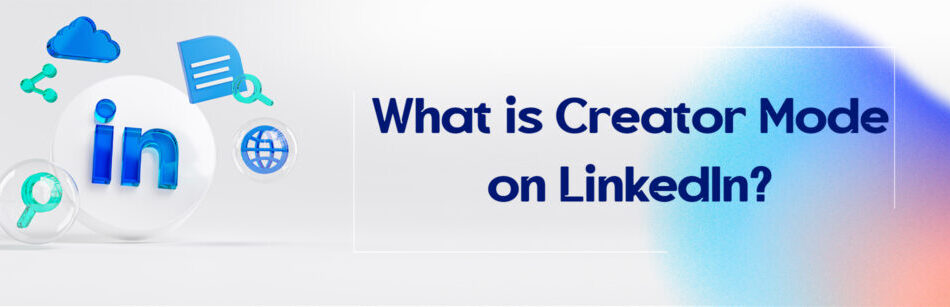Considering designing new features on LinkedIn, one of the most common questions is: What is Creator Mode on LinkedIn?
Creator Mode on LinkedIn is a feature that allows users to optimize their profiles for creating and sharing content. By enabling Creator Mode, users can highlight their content and gain more visibility on the platform, attracting a larger audience and engaging with their followers more effectively.
This is a new feature related to users’ LinkedIn profile settings, developed to help content writers, influencers, and thought leaders increase their reach and influence on LinkedIn.
Plus, if you want to grow the circle of your professional audience and get more views for your posts, creator mode is just what you’ve been looking for.
Now if you want to know more about it, follow our article.
Creator Mode on LinkedIn
Many people on LinkedIn seek a way to make their content stand out on LinkedIn and show off their skills and expertise. We advise them to look no further than “Creator Mode”! Well, what is creator mode on LinkedIn?
LinkedIn Creator Mode is a great way to increase your LinkedIn presence and establish yourself as a thought leader in your industry, allowing you to easily showcase your content and build your personal brand.
If you’re passionate about creating content and building your brand, it’s worth checking out!
It’s important to know that when you switch to Creator Mode on this platform, your profile will be optimized to display your content primarily.
This means that your featured posts & articles will appear prominently at the top of your profile, making them get noticed on LinkedIn.
In a nutshell, LinkedIn creator mode gives you more tools than users who haven’t activated this feature, and it increases your visibility rate in LinkedIn search results.
Now that you know what is the creator mode on LinkedIn, it’s time to learn how to enable this mode on LinkedIn.
Let’s dive in!
Where and how to activate the creator mode on LinkedIn?
To turn on creator mode on Linkedin, simply follow the steps below:
Step 1: Navigate to your LinkedIn account and click on the Me icon at the top of the screen.
Step 2: From the drop-down menu that opens, click on View Profile.

Step 3: On your profile page, scroll down to the Resources section.
Step 4: Click on Creator mode: off.

Step 5: On the creator mode pop-up window, click on Next.

Step 6: On the next pop-up window, from the Add topics section, you can add up to 5 topics you post about the most as hashtags
Step 7: Click on Turn on.

Hot tip:
To edit hashtags or turn off Creator mode, go to your profile page and then click Creator mode: On in the Resources section.
What happens when you enable creator mode?

Enabling creator mode is a really cool feature that lets you do amazing things on LinkedIn.
When you turn it on, you get access to some additional tools that can help you make your posts look even better.
In general, by activating this feature, changes will occur in your user account, which includes the following 4 items:
1. Changing the Connect button to Follow:
The Connect button in your user account will be changed to Follow and instead of showing the number of connections, the number of your followers will be displayed.
2. Targeted hashtags:
You can display the topics you create content about as hashtags in your user account.
As such, your visitors will know what topics you’re talking about in general.
3. Displaying content in the Activity and Featured sections:
Your main contents are highlighted in the Featured and Activity sections, and in this way, the possibility of them being seen by others increases.
4. Access to live broadcast and newsletter:
In addition to user account changes, it’s possible to broadcast live video with the audience and interact with them.
You can also start a LinkedIn newsletter and increase your audience by participating in it.
That way, by turning on creator mode, it’s like you have your own creative studio in your hands!
So if you want to make your social media content stand out, try creator mode!
LinkedIn Creator Mode Pros and Cons
Now, you may be wondering if there are any disadvantages to activating creator mode on LinkedIn.
Here are some of the pros and cons of using LinkedIn Creator mode:
First, let’s go to its advantages:
Advantages of LinkedIn Creator mode:
When you turn on Creator mode, your profile will be optimized for content creation, and you’ll have access to new features like LinkedIn Live, Audio Events, Newsletters, and Follow link that can help boost your visibility.
2. Improved interaction:
By optimizing your profile for content creation, you may see higher levels of engagement on your posts and articles.
This way, it can help you establish stronger relationships with your followers and increase your reach on the platform.
On top of that, it can help you build your personal brand and boost your brand awareness.
3. Growth opportunities:
By building a following on LinkedIn, you may open up new opportunities for career growth or business development.
4. More flexibility and control:
Creator mode on LinkedIn gives you more control and flexibility to customize your profile and highlight important content.
This helps you align your presence on the platform with your overall goals and messages.
This special feature of LinkedIn has other benefits that we’ll discuss in detail in the next section.
Disadvantages of LinkedIn Creator mode:
1. May not be suitable for all users:
Creator mode is primarily designed for people who regularly create content on LinkedIn.
If you’re not interested in creating content or don’t have the time to do so, turning on creator mode may not be useful for you.
2. Limited analysis:
LinkedIn Creator Mode provides insights into how your posts are performing, but the level of detail is relatively limited compared to other analytics tools.
This can make it difficult to track your progress and optimize your content strategy over time.
3. Limited customization options:
While creator mode offers some new features, it also limits certain aspects of profile customization, like changing the layout of your profile.
4. Lack of access to creator tools for all members
Currently, creator mode doesn’t allow members who don’t meet some of the following criteria to access the content creation tools.
- Members whose follower or connections base is less than 150
- Members who haven’t recently shared any type of content including posts, videos, events, polls, images, etc
Here’s a table summarizing the pros and cons of LinkedIn creator mode:
| Pros | Cons |
|---|---|
| Increased visibility |
May not be suitable to all users |
| Improved interaction |
Limited analysis |
| Growth opportunity |
Limited customization option |
|
More flexibility and control |
Lack of access to creator tools for all users |
LinkedIn Creator Mode Benefits
Using the LinkedIn creator mode feature for users, especially people who want to find the target audience for their content, has several important advantages such as:

1. Expanding the network of followers
One of the main benefits of creator mode is that it helps you increase your LinkedIn followers.
Almost 50% of people are added to your followers through your LinkedIn profile. With this Creator Mode, you can grow your network and increase your target audience.
By showcasing your best content, you’re more likely to attract new followers who are interested in what you have to say.
This can lead to more engagement rate on your posts, as well as more networking opportunities and job offers.
In this option, the Connect button will change to Follow, but the Connect option will still be available in the drop-down menu located in the More tab.
2. Increasing targeted content creation
Based on LinkedIn, creator mode is for people who want to continuously create content on LinkedIn.
Because with the help of creator mode, you can produce your content in a completely targeted manner and according to your needs & interests and, as a result, attract relevant audiences.
With the help of various features that this capability provides, your content will reach your audience in a faster, clearer, and better way on LinkedIn.
3. Easy activating
The positive point of the creator mode feature is that all LinkedIn users with any level of connection and followers can activate the creator mode for their LinkedIn account.
It’s interesting to know that after activating this mode, your LinkedIn account will look more professional and specialized, while the continuous production of content will increase your visibility.
4. Controlling personal branding
Another benefit of creator mode is that it gives you more control over your personal brand on LinkedIn.
You can customize your profile banner and tag to better reflect your interests and expertise, and you can use hashtags to make your content more discoverable to the right audience.
5. Enhancing analytics:
While the analytics available through creator mode may not be as detailed as other tools like Google Analytics, they can still be beneficial.
As such, they can provide valuable insights into how your content is performing and the types of posts that resonate best with your audience.
6. Providing an opportunity for thought leadership:
LinkedIn is the world’s largest professional platform where members strive to share their expertise, and creator mode—as mentioned earlier—can give them a powerful platform to establish themselves as a thought leader in their industry.
Accordingly, remember that you can stand out as a leading authority on trending and relevant topics by consistently sharing high-quality posts that educate and inspire others.
It’s worth noting that these are all potential benefits, and the actual impact of creator mode will vary depending on your specific goals and strategies.
Creator mode for LinkedIn business pages

Now that you know what LinkedIn creator mode is and are familiar with its great benefits, you’ll surely wish to enable this mode for your LinkedIn business pages.
A question: Is it possible to enable creator mode for LinkedIn business pages?
No, currently creator mode can’t be enabled for LinkedIn business pages and this feature only is available for LinkedIn personal pages.
Business pages on LinkedIn provide a platform for organizations and companies to share information about their products, services, and job opportunities.
While you can still use your business page to post updates, engage with followers, and build your brand, you can’t enable creator mode.
If you’re looking to increase your visibility on LinkedIn as a business, there are other ways to do so.
One of the most effective strategies is to create quality content that can engage your target audience. As such, this can include informative blog posts, engaging videos, or eye-catching infographics.
However, by sharing content regularly and using relevant hashtags, you can improve your reach and attract new followers to your company page on LinkedIn.
Another way to increase your visibility on LinkedIn is to interact with other users on the platform. This could include commenting on posts, publishing articles that align with your brand, or joining specific industry groups on LinkedIn.
Overall, while creator mode may not be available for LinkedIn business pages, there are still a number of ways to build an online presence and connect with potential customers on LinkedIn.
So the key is to stay active, create valuable content, and consistently engage with your audience over time.
LinkedIn Creator Mode Analytics
If you want your content to reach the right perspective, you should take advantage of LinkedIn creator mode analytics.
LinkedIn creator analytics is a powerful tool that helps content creators on LinkedIn analyze their posts to improve reach and understand their performance.
It’s important to keep in mind that in order to access post analytics on LinkedIn through creator mode analytics, you must first turn on creator mode for your personal profile.
In addition, this tool allows content creators to better understand their audience.
In this part of the article, we’ll examine how to use LinkedIn creator mode analytics.
But what exactly can you do with creator mode analytics?
Here are some key features:
1. View your post insights
2. Monitor your followers’ growth
3. Identify your top followers
4. Discover new audiences
5. Compare your performance with other content producers in your industry or niche
How to access creator analytics on LinkedIn?
It’s important to note that in order to access post analytics on LinkedIn through Creator Mode Analytics, you must first turn on Creator Mode for your personal profile.
Once you enable creator mode, you’ll now have access to the analytics data on your profile in this way.
How to see creator analytics on LinkedIn?
After making sure that you’ve turned on creator mode in your LinkedIn profile, to see creator analytics, you can follow the steps below:
To view creator analytics:
Step 1: Click the Home icon at the top of your LinkedIn homepage.
Step 2: Click on Analytics & tools in the left panel.

It’s important to remember that your creator analytics include the number of post views and total followers in the analytics section.
Also, the analytics insights highlighted depend on your recent activity on the platform.
How to see the combined post analytics on LinkedIn?
If you want to see the combined post analytics, you should follow these steps:
Step 1: Click the Analytics & tools tab at the top of the homepage of your LinkedIn account.
Step 2: Click on the number of post impressions in the Analytics section.

Step 2: Select a date range for your data from the past 7 days drop-down menu at the top of the page.

Step 3: Choose between displaying impressions or engagements by selecting one of these options from the Impressions dropdown menu.

Step 4: To view additional posts, click Show more in the Top performing posts section.

How to see audience analytics on LinkedIn?
In addition to viewing the combined post analysis, you can also view the audience analytics from the Analytics & tools page, just follow the steps below:
Step 1: Click on the total number of followers in the Analytics section.

Step 2: Select a date range for your data from the past 7 days’ drop-down list under New Followers and then click Show results

Conclusion
LinkedIn has many capabilities and features that users usually know only a part of. One of these features is creator mode. So, what is creator mode on LinkedIn and how do you enable it?
This feature helps to distinguish your LinkedIn profile from others, to be seen and known more among the network of active & professional LinkedIn members, and to be able to make the most of this platform.
Creator Mode on LinkedIn is a dynamic feature that empowers users to transform their LinkedIn profile into a content creator profile. By enabling Creator Mode, individuals can showcase their skills, expertise, and content creation abilities in a more visually appealing and interactive manner. This mode allows users to add a cover story to their profile, which serves as an introduction to their personal brand and content. With the Creator Studio and Creator Hub, users gain access to valuable insights and analytics about their content’s performance. By leveraging Creator Mode, individuals can establish themselves as thought leaders, expand their network, and connect with like-minded professionals. This feature bridges the gap between professional networking and content creation, making LinkedIn a platform that resonates with creators and offers them a place to showcase their talents alongside other popular platforms like YouTube.
FAQ
What happens when I turn on creator mode on LinkedIn?
When you activate creator mode on LinkedIn, several changes happen to your profile. Firstly, the “Connect” button becomes a “Follow” button, emphasizing followers over connections. Your content, like posts and articles, gets prioritized on your profile, showcasing your thought leadership. The “Featured” and “Activity” sections are moved up, and you’ll also get access to a video cover story feature, allowing you to introduce yourself in a more dynamic way.
Is creator mode in LinkedIn free?
Yes, creator mode on LinkedIn is free to use. LinkedIn introduced this feature to encourage users to share content and engage more actively on the platform. Turning on creator mode doesn’t incur any charges; it’s a part of the platform’s effort to highlight content creators and their contributions.
How do I become a successful LinkedIn creator?
To become a successful LinkedIn creator, consistently produce high-quality, relevant content that resonates with your audience. Engage with your followers by responding to comments and participating in discussions. Share insights, industry trends, and personal experiences that provide value. Networking with other creators and joining relevant groups can also amplify your reach. Continuously updating and optimizing your profile to reflect your expertise will help in building your personal brand on the platform.
Is LinkedIn Creator mode good or bad?
LinkedIn Creator mode has its pros and cons. On the positive side, it enhances content visibility, prioritizes follower growth, and offers unique features for creators, such as video cover stories. However, the shift from “Connect” to “Follow” might limit the number of direct connections you make. Ultimately, whether it’s good or bad depends on your goals on LinkedIn. If content creation and increasing followers are priorities, it’s beneficial. If you’re more focused on networking and building one-on-one connections, you might be more cautious about using it.
Should I turn on creator mode on LinkedIn?
Whether or not you should turn on creator mode on LinkedIn depends on your objectives. If you’re actively creating content, wish to grow your follower base, and want to position yourself as a thought leader in your industry, it’s a good feature to consider. However, if you’re more into networking and prefer building direct connections or if you’re not actively posting content, you might want to keep it off. Evaluate your goals and decide accordingly.
CUFinder Academic Hub, Ultimately Free!
These comprehensive PDFs are your key to mastering the art of professional networking, personal branding, and strategic content creation on LinkedIn.