LinkedIn is a fantastic tool for building your professional brand and connecting with peers and potential business partners. One way to do so is to add hyperlinks on LinkedIn. However, adding a hyperlink in linkedin post can take more work than expected.
Adding a hyperlink to a LinkedIn post is simple. While creating or editing a post, highlight the text you want to turn into a hyperlink. Then, click the "Insert link" icon (looks like a chain link) in the post's formatting toolbar. Paste or type the URL into the provided field and click "Apply." The text will now be clickable, directing users to the linked webpage when clicked. This is a useful way to share relevant articles, websites, or resources with your LinkedIn network in a seamless manner.
Even though including hyperlinks in your profile and posts can amplify engagement and channel visitors to your website, company page, or blog, it can be tricky because of LinkedIn’s algorithm. But don’t fret just yet!
There are ways to overcome the challenges and maximize LinkedIn. Adding links to your profile is easy – click the pencil icon and enter your URL. But when posting links in updates or shared posts, create engaging hyperlinks that captivate your readers and add value to their experience. You can always use various links in a single post, edit them as needed, and add company links to boost your reliability and reputation.

Even though LinkedIn’s algorithm can be stringent, sharing vital content and showcasing your expertise to become a thought leader is still possible. You only need to post links tactfully and communicate proficiently with your network.
How to Add Hyperlinks to Text and Images in LinkedIn
LinkedIn has transformed from solely a job searching and recruitment platform to a virtual space for personal branding, professional networking, and content sharing. As more companies require employees to have a LinkedIn profile, it has become a necessary tool for job seekers. The platform also serves as a resource for companies looking to fill job openings and connect with potential clients.
By providing a space for professionals to share their expertise and connect with others in their industry, LinkedIn has become a valuable network for career growth and development. One of the essential tools on LinkedIn is the use of hyperlinks. Hyperlinks are clickable links that take users to external web pages, documents, videos, or other LinkedIn posts.
Why Use Hyperlinks on LinkedIn?
Using hyperlinks is an effective technique to enhance engagement, generate traffic, and establish trustworthiness. They enable you to share information, resources, and insights to benefit your network and showcase your expertise. Here are some reasons why you should use hyperlinks on LinkedIn:
1. Build Your Profile:
Hyperlinks allow you to showcase your online presence outside of LinkedIn. Your professional life can be portrayed better to the visitors of your profile by adding links to your website, social media accounts, blog, or online portfolio. This way, they can gain more understanding of your skills and expertise.
2. Add Value to Your Posts:
By linking to other relevant resources or articles, you can provide added value to your network and share helpful insights on current topics or trends in your industry. Also, it can help you get more connections.
3. Increase Engagement:
Hyperlinks can increase engagement by encouraging your network to visit your website, read your blog, or watch your videos. They might like, comment, or share your posts, which can extend your reach.

4. Drive Traffic:
Hyperlinks can drive traffic to your website or blog, increasing your visibility and improving your search engine rankings. It can be beneficial if you’re using LinkedIn for content marketing.
Where Can You Use Hyperlinks on LinkedIn?
Using hyperlinks in different areas of LinkedIn can enhance your profile and content. Also, there are multiple opportunities to add hyperlinks on LinkedIn. Here are some of the places you can use hyperlinks on LinkedIn:
1. Profile:
You can add hyperlinks to your LinkedIn profile, such as your website, online portfolio, resume, company website, or other social media accounts. To include a hyperlink, open your profile on LinkedIn and select the “Edit Profile” option. Then, add the hyperlink to the relevant section.
💡 Additional read: How to Add Portfolio to LinkedIn?
2. Posts:
You can add hyperlinks to your posts to share resources or insights relevant to your industry or network. This can help increase engagement and establish your expertise.
3. Images:
LinkedIn also allows you to add hyperlinks to images you include in your posts and articles. Using hyperlinks is helpful to increase website or blog visibility, resulting in higher traffic.

4. Comments:
You can also add hyperlinks to your comments on posts by other users. This can help establish your expertise and encourage people to visit your LinkedIn profile or website.
How to Add Hyperlinks to LinkedIn Posts and Images?
Adding hyperlinks to LinkedIn posts and images is a straightforward process. Here is how you can do it:
1. Copy Link: First, copy the link you want. You can highlight the link and press “Ctrl+C” on your keyboard.
2. Paste the Link: Next, paste the link in the appropriate section on LinkedIn. To add a hyperlink on LinkedIn, insert it in the relevant section by simply typing the desired text. However, if you want to add a hyperlink to an image, upload the image and insert the hyperlink in the “Caption” section.
3. Edit the Link Preview: LinkedIn allows you to edit the link preview generated when you share a link. During the creation process of your post, if you want to change the title, description, and image thumbnail, you can do it easily by clicking on the “Post Inspector” button.
4. Verify: The final step is to verify the effectiveness of your hyperlink. To confirm whether the link directs you to the intended page or resource, click on it.
Hyperlinks are a valuable tool in establishing your presence on LinkedIn. Creating a profile on the platform adds value to your posts and helps increase engagement. Moreover, it can drive more traffic to your blog or website.

By strategically using hyperlinks on LinkedIn, you can improve your reach and establish yourself as a field expert. Therefore, creating a profile and using hyperlinks can take your online presence to the next level on LinkedIn. Make sure to use hyperlinks effectively, and always provide value to your network.
Every Possible Way to Post Links on LinkedIn
Posting hyperlinks on LinkedIn can be tricky, but these methods will help you post links safely without being penalized by the algorithm. Nonetheless, it is essential to understand LinkedIn’s algorithm and continually tweak your posting strategy to maximize your post visibility. Here, I bring five methods to do so.
The first method:
Posting links directly in the post is the most straightforward way to share external links on LinkedIn. However, LinkedIn’s algorithm is complex and unpredictable. Experts caution that the network may only prioritize your post if it has a high engagement rate. To improve the likelihood of being detected by the algorithm, ensure your post has an eye-catching design, comprises high-quality content, and relates to your intended viewers.
The second method:
It involves including links and deleting them before publishing the post. This is advantageous because it does not show any visible hyperlinks within the post, making it more aesthetically pleasing.
Once the link preview pops up, you can delete the link and post your content. However, this method could be better since LinkedIn may still factor this into its algorithm, affecting your post’s visibility.
The third method:
This method includes posting a link to the comment section of your post. You add the phrase “link in comments” at the end of your post, directing the readers to the comment section of your post. Then, you post the URL separately as a comment.
This ensures that the algorithm doesn’t penalize your post due to including external links. However, this method only works if your readers read to the end of your post. To overcome this challenge, make the beginning of your post engaging enough to retain your audience’s attention until the end.

The fourth method:
‘write-post-edit,’ another method LinkedIn creators coined to outsmart the algorithm. This method involves posting your content without external links to make the post ‘clean.’ The algorithm recognizes your post, promotes it on the network, and then you edit it. After editing, include the external link you wanted to share, then repost it. The algorithm doesn’t recognize any other edit you make to the post, making it safe to post links without being penalized.
Fifth method:
LinkedIn introduced a new feature in August 2022 that allows you to add external links to photos or videos shared in posts. You can add link stickers to your photos or videos before sharing them.
To accomplish this task, tap the post button and choose the content you wish to share. Then, click the link attachment icon and insert the URL and the desired link text. Now, you can easily publish your post. This approach can significantly enhance your post’s visual appeal and engagement, mainly if it includes numerous visuals.
How to Edit Hyperlinks in LinkedIn Posts?
LinkedIn is the platform for professionals to network and share their content with others. One essential feature of LinkedIn is the ability to hyperlink your posts. Hyperlinking can help you give additional information or direct your readers to other valuable resources. However, in some cases, you may need to edit your hyperlink. Below are some helpful tips on how to edit hyperlinks in your LinkedIn post:
Step 1: Locate the hyperlink or the LinkedIn URL on your LinkedIn post
Locate the hyperlink you want to edit in your LinkedIn post. You can execute this by visiting your LinkedIn page and selecting the post that comprises the hyperlink. Upon finding the post, click on the hyperlink.
Step 2: Make the necessary changes
If you want to change the LinkedIn link, you need to edit the URL. To do this, choose the URL within the link and press the ‘Delete’ key on your keyboard. Afterward, you should insert the new URL by copying and pasting it into the hyperlink.
Step 3: Preview the hyperlink
Before publishing the post, previewing the hyperlink to see if it is working correctly is best. You can accomplish this by placing your mouse pointer over the hyperlink, and a preview of the upcoming URL should appear. Check that the new URL is correct and displays the expected content.

Step 4: Publish the post
Once you have made the necessary changes and previewed the hyperlink, it’s time to publish the post. Click the ‘Post’ button, and your updated post will go live on LinkedIn.

How Do You Hyperlink Text in a LinkedIn Comment?
Hyperlinks are essential tools that help connect users to relevant web pages or documents. Multiple online platforms, including social media websites like LinkedIn, can be utilized for disseminating them to improve user engagement. In LinkedIn, there are a few simple steps that you can follow to hyperlink text within your comments.
Hyperlinking text in LinkedIn comments is similar to creating hyperlinks in other digital platforms. Initially, you must locate and determine the URL you intend to hyperlink. This could be a link to your website, an article, or any other online resource your comment refers to. Once you have obtained the URL, you can follow the steps below to embed it into your LinkedIn comment:
Step 1: Copy the URL
The very first thing you need to do is copy the URL that you want to hyperlink. You can highlight the URL in your browser’s address bar and press “Ctrl + C” on your keyboard. Copy the complete URL, including the “https://” or “http://” component, and any symbols, parameters, or letters present.

Step 2: Paste the URL into the comment
Since you cannot embed a hyperlink directly into a LinkedIn comment, you can only post the URL in full. But to make the URL more appealing and clickable, you can change its display text into a clickable hyperlink. To begin, enter your complete comment into the designated comment box where the hyperlink is desired, and type the chosen word or phrase that should be hyperlinked.
Step 3: Insert the hyperlink
Paste the link you copied before in the comment under a specific post.
Step 4: Review your comment
After adding the hyperlink, review your comment and ensure that the hyperlink works correctly and leads to the intended webpage or resource. Before submitting your comment, review and simplify it if needed to ensure clear communication. Hyperlinking text on LinkedIn comments is a simple procedure that can enhance user experience in multiple ways.
By including hyperlinks, you enable your audience to access pertinent information, such as resources, your website, or articles that support your viewpoint. Additionally, hyperlinking adds more professionalism to your comment, making it stand out and more attuned. Next time you post a LinkedIn comment, consider adding a hyperlink to boost engagement and help users connect with your content more easily.
Conclusion
LinkedIn is an excellent platform for building professional connections and presenting your skills and interests. Adding a hyperlink in the LinkedIn post or sharing links on the company page or profile can be complex. ?But it is yet crucial to enhance interaction, draw visitors, and establish your expertise. Luckily, the methods shared above make it easy to safely and efficiently incorporate hyperlinks into your posts and tweak them whenever necessary.
You can distribute beneficial materials to your connections by engaging in this activity. You can showcase your knowledge and skills. Additionally, you can strive towards becoming a respected authority in your field. So, as you navigate LinkedIn, remember to use hyperlinks wisely and keep value in mind!
FAQ
Can you hyperlink text on LinkedIn posts?
Yes, you can hyperlink a text on LinkedIn posts.
How do you hyperlink a name on a LinkedIn Post?
Just put an @+LinkedIn ID in the post or the comment.
Can I add a hyperlink to my LinkedIn profile?
Yes, you can add the link under the banner or the summary you add to your profile.
How do you hyperlink text in a LinkedIn comment?
You can only hyperlink profile links, not the text.
Can you add a clickable link to a LinkedIn Post?
Yes, you can add a clickable link to a LinkedIn post. When creating or editing a post, simply paste the desired URL into the content. Once the post is published, viewers can click on the link, which will direct them to the associated webpage. However, it’s advisable to add some context or description about the link in your post to encourage more clicks and engagement.
How do I add a hyperlink to a post?
To add a hyperlink to a post, whether on LinkedIn or another platform, start by composing your message. While writing or after you’ve written the content, paste the desired URL directly into the post. Most platforms will automatically turn the pasted URL into a clickable hyperlink. Some platforms offer a rich text editor where you can highlight the desired text and use a hyperlink tool (often represented by a chain link icon) to embed the link.
Why not put a link in a LinkedIn post?
Avoiding direct links in a LinkedIn post can sometimes be strategic. LinkedIn’s algorithm may prioritize native content, meaning posts without external links might get more visibility in users’ feeds. Directly posting links can lead to lower engagement rates, causing your content to be shown to fewer people. Instead, users often share links in the first comment or ask interested viewers to check the link in their profile bio.
Should LinkedIn be hyperlinked?
Yes, hyperlinking your LinkedIn profile, especially in email signatures, websites, or other digital platforms, makes it easier for viewers to directly access your profile with a single click. Providing a direct link ensures convenience for the viewer and increases the likelihood they’ll visit your LinkedIn page. It also presents a professional approach, allowing contacts to easily view your credentials, endorsements, and professional associations.
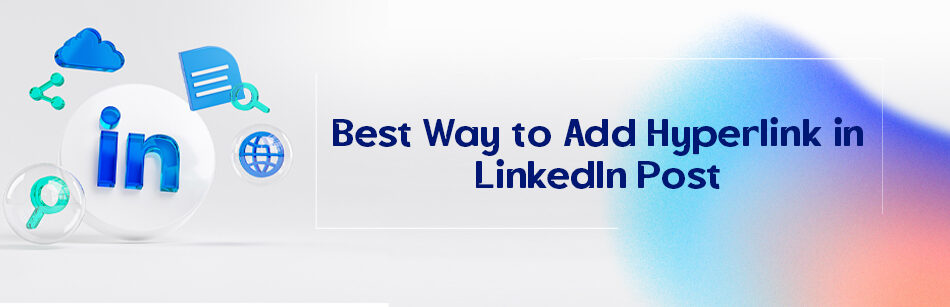
Comments