The LinkedIn platform is a powerful tool for professionals to display their brands, establish bonds with peers, and explore promising business prospects. However, incorporating clickable links in LinkedIn posts can be challenging due to the platform’s algorithm.
Fortunately, there are ways to overcome these challenges and use hyperlinks strategically. Adding links to your profile is easy. Just click the pencil icon and enter your URL in the designated box. When sharing links in updates or shared posts, create engaging hyperlinks that provide value to your readers. Feel free to add several links within a single post. Remember, being a thought leader means sharing valuable content and effectively communicating with your network.

According to LinkedIn’s statistics, posts with hyperlinks experience a 45% increase in engagement compared to those without links. So, learning how to add LinkedIn links effectively is crucial. You can give your profile a professional touch by swiftly adding hyperlinks in your summary section. Just click the pencil icon and input your link in the appropriate place in the text.
Keep up the excellent work, and make the most of LinkedIn’s features to showcase your expertise and expand your professional network!
Why Add a Clickable Link to Your Posts LinkedIn?
LinkedIn provides a unique opportunity for individuals to establish a solid personal image, connect with colleagues, and explore a world of exciting business opportunities. It is regarded as the leading platform for professional networking.
In today’s digital age, developing an effective strategy to stand out in the vast sea of professionals has become increasingly vital. A key element in this strategy is using clickable links within the content shared on LinkedIn.
But why is having an effective strategy so crucial? The advantages of incorporating valuable and relevant links into your LinkedIn presence are numerous and far-reaching. You can position yourself as a knowledgeable and trusted authority by sharing valuable resources and information through hyperlinks.
This establishes your credibility and helps you gain recognition as a thought leader. And who does not want that? By consistently showcasing your expertise, you can attract a more significant following, generate valuable business leads, and experience higher engagement rates.
Consistency plays a pivotal role in reaping the rewards of an effective LinkedIn strategy. By consistently sharing top-notch content that deeply connects with your desired audience, you enhance your outreach and strengthen connections with professionals in your field.
Furthermore, incorporating hyperlinks to your website or blog can drive traffic to these digital assets, capturing interested prospects’ attention and contact information. This invaluable opportunity to establish new connections and nurture leads is a game-changer in any professional’s online presence. The use of hyperlinks on LinkedIn is an artful technique that brings a multitude of benefits.

It can boost engagement and drive traffic and also allow you to showcase your online presence beyond the LinkedIn ecosystem. Do you have an impressive portfolio on another website, a collection of notable publications, or a YouTube channel where you share your industry insights? Adding hyperlinks to these external platforms gives your LinkedIn audience a rich tapestry of resources and articles that deepen their understanding of your skills and expertise.
Moreover, these hyperlinks have a ripple effect. As your content begins to attract a larger audience, it will increase website traffic, blog readership, and viewership on your YouTube channel.
This increase in traffic boosts your visibility and can even help improve your search engine rankings. The key is to utilize content marketing to attract more visitors to your digital assets.
LinkedIn becomes not just a networking platform but a platform for your professional growth. Let’s consider the power of clickable links themselves. Incorporating them into your LinkedIn posts adds a dynamic and interactive element to your content. Suddenly, your shared articles, resources, and online portfolios become accessible with a single click.
This seamless experience enhances the value of your shared content, making it more enticing for your audience to explore further. Including relevant resources and back-linked content helps position you as a thought leader, attracting new followers and potential business partners eager to collaborate with someone of your caliber.
Text-only posts may have high engagement and impressions. However, it’s important to remember that post quality is critical to LinkedIn post success. By capitalizing on the unique capabilities of LinkedIn, such as adding clickable hyperlinks, you can optimize your content strategy, extend your reach, and ultimately achieve your professional goals.

LinkedIn allows you to humanize your professional journey. You can achieve this through the strategic placement of your profile that is optimized and image. You can also craft captivating text and master the art of incorporating hyperlinks. The platform allows you to express your passion, expertise, and unique voice. Additionally, LinkedIn’s banner has a clickable image and embedded hyperlinks. This is an opportunity to showcase your brand at the forefront of your profile.
By leveraging the power of LinkedIn, you open doors to endless possibilities, connecting with professionals in your industry and establishing your mark in the digital landscape. LinkedIn and its powerful features go beyond mere networking. It’s a dynamic platform that allows you to expand your influence, nurture fruitful relationships, and create a lasting impact. So, embrace LinkedIn’s potential value and unlock the professional success that awaits you!
How to Use the “Clickable Link” Feature on LinkedIn?
LinkedIn’s “Clickable Link” feature allows individuals to add hyperlinks to their profiles, posts, and comments. It is a valuable tool that enhances engagement, promotes networking, and drives traffic to external websites or resources. 
1. On Your Profile:
To add a clickable link, log in to LinkedIn and navigate to your profile page. To add a website, navigate to the “Contact Info” section and look for an option to do so. Enter the website’s URL and pick a suitable title for the link. For instance, “Blog,” “Portfolio,” or “Personal website.” After saving the changes, the link will appear on your profile and can be clicked on by visitors.
2. Within Your Posts:
Incorporating clickable links within your posts on LinkedIn can provide additional information and drive traffic to relevant websites. Start by composing a post, paste the entire URL, or type the appropriate text for your anchor link. LinkedIn will automatically recognize the link and make it clickable. Remember to ensure the link is relevant to the post and provides value to your audience.
3. In Comments:
LinkedIn also allows users to add clickable links within comments. You can include a link by directly pasting the URL or using anchor text when leaving a comment. This enables you to share external articles, resources, or relevant websites related to the discussion. However, exercising discretion and avoiding spamming links in comments is essential.
4. Engaging with Others:
Make the most of LinkedIn’s “Clickable Link” feature by utilizing it in your interactions. When engaging with someone’s post or comment, you can mention them by typing “@” followed by their name. This creates a hyperlink to their profile and notifies them about your response. Utilize this feature to forge meaningful connections and initiate conversations that may lead to valuable professional relationships.
5. Private Messaging:
Clickable links can also be added to private messages on LinkedIn. You can include a link relevant to your conversation when sending a message to a connection. Whether sharing an interesting article or directing recipients to additional information, clickable links in private messages enhance communication and make it easier for others to access the shared content.
Bear this in mind:
While the “Clickable Link” feature is an asset, it’s essential to use it judiciously and provide value to your network. Here are a few best practices to remember:

A. Relevance:
Ensure the links you share align with the subject matter and context of your posts or discussions. Irrelevant or spammy links can hinder engagement and negatively impact your professional image.
B. Quality over Quantity:
Share high-quality content that adds value rather than bombarding your network with numerous links. Select informative, insightful, and relevant links to your audience’s interests.
C. Test Your Links:
Before sharing a post or comment containing a link, please take a moment to test it. Make sure the link is functioning correctly and leads to the intended destination. Broken links can be frustrating for users and diminish your credibility.
D. Use Clear Anchor Text:
Instead of pasting long URLs, consider using clear and concise anchor text that accurately describes the content behind the link. This increases readability and entices users to click on the link.
E. Be Mindful of LinkedIn Policies:
It is crucial to adhere to LinkedIn’s guidelines and policies when using the “Clickable Link” feature. Avoid sharing inappropriate or offensive content and respect intellectual property rights.
LinkedIn’s “Clickable Link” feature is a powerful tool to enhance your profile, engage with your network, and drive traffic to valuable resources. Remember to exercise discretion, provide value, and adhere to LinkedIn’s policies to maximize this feature.

LinkedIn Clickable Image: What, Why & How?
LinkedIn is more than just connecting with coworkers or job opportunities. It is a space where individuals and businesses can showcase their professional achievements, credentials, and expertise. It is essential to utilize all the available features to stand out in this crowd and leave a lasting impression.
One such feature is the clickable LinkedIn image. A LinkedIn clickable image is simply an image that viewers can click on to take them to a URL of your choice. It can direct them to your website, portfolio, blog post, or other online platform. The image appears at the top of your LinkedIn profile, making it highly visible and easily accessible. You can use it to showcase your brand, share your story, and drive traffic toward your webpage.
The LinkedIn clickable image is simple to use and highly effective in increasing online visibility. Using LinkedIn, you can showcase your personality, beliefs, conduct, and values. It also helps you connect with potential clients, partners, investors, or employers. A well-designed clickable image helps to establish credibility, build trust, and reinforce your brand identity. So, why should you use a LinkedIn clickable image?

It is an excellent approach to differentiate yourself from others, making your profile exceptional. The human brain processes images more quickly than hyperlink text. Therefore, a high-quality and visually appealing clickable image will immediately catch viewers’ attention, encouraging them to click. Having a LinkedIn clickable image is a feature that makes your profile appear more professional and thorough, catching the attention of potential customers or employers.
Another rationale for utilizing a clickable image is that it is an outstanding self-promoting and branding device. Instead of relying on a standard LinkedIn background photo, clickable images creatively showcase your brand. You can create a cohesive and memorable brand image by incorporating elements such as your logo, tagline, or company colors.
Along with these advantages, you can also publicize specific products, services, or occurrences through your image. To create a LinkedIn clickable image, the first step is determining the image’s objective. Is it to promote your personal or company brand? Is it to promote a specific product or service?

Following the interpretation of the purpose, selecting a visually attractive and high-resolution image is crucial. It should be related to your purpose and include branding elements such as your logo and colors. Thirdly, choose a suitable tool to create the clickable image. Some popular choices include Canva, Adobe Photoshop, and PicMonkey.
Finally, include a URL that will direct viewers to your desired platform. A LinkedIn clickable image is valuable for creating a professional online presence. The LinkedIn clickable image enhances your profile’s visual appearance and distinguishes you from other contenders.
How do I copy a URL link and make it clickable?
To copy a URL link and make it clickable, follow these steps:
- Highlight the URL link you want to copy.
- Right-click on the highlighted link and select “Copy” from the menu that appears.
- Go to LinkedIn
- Paste the link where you want it to appear by right-clicking and selecting “Paste” from the menu that appears.
- Add the HTML code for a hyperlink to make the link clickable. The code looks like this: `<a href=”http://www.example.com”>Example</a>.`
- Replace “http://www.example.com” with the URL link you copied in step 2.
- Replace “Example” with the text you want to appear as the clickable link (this could be the URL itself or a descriptive phrase).
- Copy the entire code you have created.
- Paste the code where you want the clickable link to appear.
Once you have completed these steps, the URL link will be clickable, and when users click on it, it will take them to the webpage you have linked to.
Conclusion
Enhance your LinkedIn presence with clickable links! Adding clickable links to your LinkedIn profile, posts, and comments can boost engagement, display your proficiency, and increase your professional connections. You can use LinkedIn’s “Clickable Link” feature to easily insert hyperlinks into your profile and posts. By following the steps provided, you can utilize this powerful tool effectively.
Remember to be relevant, share high-quality content, and test your links to ensure a seamless user experience. Utilize the LinkedIn clickable image feature to make your profile stand out. A visually appealing image with a clickable link can create a solid personal brand, attract attention, and drive traffic to your desired platforms.
So, don’t just share URLs—make them clickable! You’ll create a more engaging and professional online presence by turning your links into clickable hyperlinks using HTML codes. Embrace the power of clickable links and unlock the full potential of LinkedIn to achieve your professional goals. Happy linking!
FAQ
Can you add a clickable Link to your LinkedIn Post?
Yes, you can easily add hyperlink to your LinkedIn posts.
Should you put links in LinkedIn posts?
Having clickable links in your posts is good, but there are no obligations.
How do you hyperlink a name on a LinkedIn Post?
It is possible for LinkedIn usernames. Add @ and then type the username in the text.
How do I make a Link clickable?
Copy and paste the link in the text and tap the space key.
Can you add a clickable link to a LinkedIn Post?
Yes, you can add a clickable link to a LinkedIn post. When creating or editing a post, simply paste the URL into the text area. Once published, LinkedIn will automatically turn the URL into a clickable link, allowing viewers to access the linked content directly by clicking on it.
Why not put a link in a LinkedIn post?
Some users believe that adding direct links in LinkedIn posts may reduce the organic reach of the post. The theory is that LinkedIn’s algorithm may prioritize native content (content that keeps users on the platform) over posts that direct users away from LinkedIn. Instead, users often put the link in the comments or ask interested viewers to comment for the link to avoid potential reach reduction.
How do I post a clickable link?
To post a clickable link, whether on LinkedIn or any other platform, simply copy the desired URL and paste it directly into the post or content creation area. Most platforms, including LinkedIn, will automatically recognize and convert the URL into a clickable link once the post is published.
How do I get a link to my post on LinkedIn?
To get a link to your post on LinkedIn, navigate to the specific post you want to share. Click on the three dots (or “More” option) in the upper right corner of the post. From the dropdown menu, select “Copy link to post.” The link is now copied to your clipboard and can be shared elsewhere.
How do I create a short link on LinkedIn?
LinkedIn doesn’t have a native tool for creating short links. However, you can use external URL shortening services like Bitly or TinyURL. Copy the long URL from LinkedIn, paste it into the URL shortener’s website, and it will generate a shorter version for you. You can then use this shortened link in your LinkedIn posts or elsewhere.
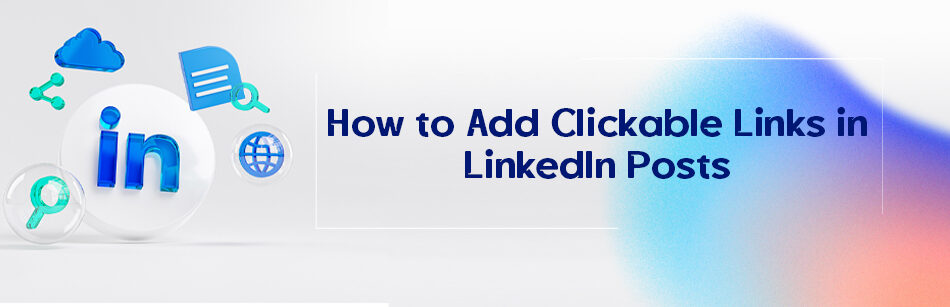
Comments