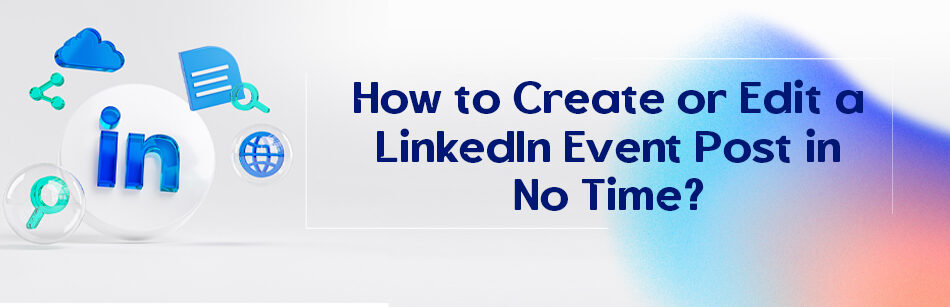Are you looking to create or edit a LinkedIn Event Post quickly and efficiently? You’re in the right place!
Creating or editing a LinkedIn event post is quick and easy. Start by going to the "Events" tab on your LinkedIn homepage and click on "Create Event." Fill in event details like the title, date, time, description, and location. Upload a compelling image related to the event. If you need to edit an existing event post, find the event in your "My Events" section and click "Edit." Update the necessary details and save your changes. A well-crafted event post can effectively promote your event and attract attendees, so ensure your information is accurate and engaging.
In this guide, we’ll provide you with best practices and steps to help you navigate through the process effortlessly.
How to Set Up Your LinkedIn Event Post?
LinkedIn is a professional social media platform with a vast user base consisting of industry professionals, entrepreneurs, and decision-makers.
So, when it comes to organizing an event, this platform can be a valuable tool to help you reach the right audience.
Now, before setting up your LinkedIn event post, you need to know about it. So let’s get started!
What Is the Purpose of LinkedIn Events?

According to LinkedIn, most organizations & large companies have a great tendency towards online conferences & events to increase brand awareness, conversion, and engagement rates, and 65% of B2B professionals & marketers are trying to plan events on LinkedIn.
LinkedIn Events is a recent addition to LinkedIn that allows organizations to strengthen their connections with their desired audience by hosting virtual events and facilitating networking opportunities.
The best part is that anyone can use LinkedIn events for free.
Imagine it as a space where you can generate excitement for your event.
You can interact with attendees, have discussions, and create a community around your event.
As a whole, LinkedIn is a professional social media, and LinkedIn events enable professionals to connect and gain knowledge from one another.
Why Use LinkedIn Event Posts
If you want to get the most out of the LinkedIn Events feature, you need to post them to your LinkedIn feed.

In fact, LinkedIn event posts offer countless benefits to large organizations and companies looking to expand their online presence, find their target audience, and connect with them.
As mentioned earlier, the popularity of the platform and the high percentage of B2B professionals and marketers using LinkedIn for event planning shows the effectiveness of LinkedIn event posts.
Here are some reasons why posting a LinkedIn event can be beneficial:
1. Reach More Potential Customers
One of the most powerful tools for reaching and engaging with prospective customers is LinkedIn event posts.
Using this feature not only allows you to engage with potential clients but also provides an excellent opportunity to expand your database significantly.
2. Generate High-quality B2B Leads:
Events are a powerful way to generate B2B leads and build relationships with potential customers.
So remember to provide value and leave a lasting impression to encourage follow-ups.
3. Boost Brand Exposure & Awareness:
Promoting and posting your LinkedIn event can increase your brand’s presence and reach a wider audience.
This ultimately leads to improved brand awareness among potential customers and partners.
4. Increase Conversion & Engagement Rates and ROI:
Sharing event posts on LinkedIn allows companies to effectively engage with their audience and encourage them to take action.
With this strong engagement at events like a LinkedIn webinar, organizations can generate real interest and enthusiasm for their upcoming events.
This increased engagement leads to higher conversion and response rates, resulting in better overall marketing ROI.
5. Increase Target Audience Understanding:
You’ll gain valuable insight and analysis about your target audience by posting LinkedIn events.
Thus, event hosts can track metrics like audience engagement, click-through rates, and attendee demographics.
So, it helps them better understand their target audience and make data-driven decisions for future events.
Overall, this data enables organizations to adjust their event strategies, adapt their content, and optimize their marketing efforts for maximum impact.
Examples of LinkedIn Events:
Here are some examples of LinkedIn events you can attend:
1. Industry-specific conferences and trade shows:
such as attending conference LinkedIn about B2B lead generation
3. Networking and online meetups
4. Career fairs and recruiting events
5. Alumni events for graduates
How to Create a LinkedIn Event Post on Profiles?
To set up a LinkedIn event post, follow these steps:
Step 1: Navigate to your LinkedIn account and click the Home icon at the top of the LinkedIn page.
Step 2: Click the + icon next to Events on the left side panel.

Or click Create an Event by navigating your Events page.

Step 3: In the Create an event pop-up window, follow the instructions for each field:
a. Upload cover image: Choose a banner size (480×270 or 1280×720 pixels) with a minimum width of 480 pixels and an aspect ratio of 16:9.
Note that cloud-stored images are not supported.
b. Add alternative text (Alt text) to the cover image: After uploading the image, click on Alt text and provide a description to assist members using screen readers.
c. Organizer: Select your profile or company page to be shown as the host of the event.
d. Event type: Choose Online for an online event, select In person for an offline event, and provide additional information for the venue and location.

e. Event format: Select LinkedIn Live to stream your video event using a third-party tool (if you have access to LinkedIn Live).
Choose LinkedIn Audio Event to host an audio-only event directly on LinkedIn (if you have access to Audio Events).

Select the External event link if you plan to host the event off LinkedIn and want to promote it on LinkedIn.
f. Event name: Type a unique name that reflects the theme of your event.
g. Timezone: Select the applicable time zone.
h. Start date/Start time: Choose the date and time of the event.
i. Add end date and time: Check this box if you want your event to end at a specific date and time.
j. Use a LinkedIn registration form (available only for Pages): Check this box to allow members to register for the event and provide your privacy policy link.
k. Description: Type a brief description highlighting the theme and purpose of the event.

l. Speakers: Type the names of the speakers and select them from the suggestions. Only your LinkedIn connections will appear as suggestions.
Step 4: Click Next.

Step 5: In the Share box, type about your event in the “What do you want to talk about?” field to promote your event.
Step 6: Select the desired audience to share the post with.
Step 7: Click Post to create the event.

It’s worth mentioning that the event can’t be created without completing this step.
How to Create a LinkedIn Event Post on Company Pages?
It’s incredibly easy to organize events using your company page.
Step 1: Navigate to your company page.
Step 2: Find the + Create tab and click on it.

Step 3: Select Create an event from the Create pop-up window.

Step 4: Enter the required information, such as the event name, cover photo, location, date & time, time zone, description, and more.
Step 5: Click Next and then click Post
How to Edit a LinkedIn Event?
If you want to edit your LinkedIn event, you need to open the LinkedIn event you created and follow the steps below:
Important Note: Event details can’t be edited once the event has started.
Step 1: Access your Events homepage.
Step 2: Select the event you want to edit from the list.
Step 3: Click Manage and select Edit Event from the drop-down menu.

Step 4: Make the required changes on the Edit event page.
Step 5: Click Save.
Note: If you change the location or time, attendees will receive notifications regarding the changes.
How to Share a LinkedIn Event?
If you want to spread information about your LinkedIn Event, you can share it with your LinkedIn network and contacts.
To do this, follow these simple steps:
1. Go to your LinkedIn event page by clicking the Event tab on the left side of the panel of your LinkedIn homepage.

2. Click the Share button and select an option from the drop-down menu.
To share an event on LinkedIn, you have three options to choose from:
- Repost it on your feed
- Invite your network of connections
- Send it as a message to your LinkedIn network

It should be noted that if you want to share an event outside the LinkedIn platform, you can choose Twitter or Facebook from the drop-down menu below Other options.
How to Use LinkedIn Events to Promote Online?
To maximize attendance and attract a large number of suitable participants, your event promotion on LinkedIn is very helpful and effective.
That’s why it involves either investing in advertising to boost your visibility or utilizing various uncomplicated and cost-free strategies.
To promote your LinkedIn events, you can use these techniques:
1. Post the Event with Your LinkedIn Network:
To promote your LinkedIn events, share them with your LinkedIn network. You can create an attractive post with all the details and benefits of the event using relevant keywords and hashtags.
Remember to share the event directly with your connections and encourage them to repost it with their network.
Also, you can get involved with comments and discussions to generate more interest.
2. Share the Event with Social Media:
Use social media platforms like Facebook and Twitter to reach a broader audience.
Fortunately, LinkedIn allows you to share your LinkedIn event post in no time along with its details to two social media platforms, Twitter and Facebook.
As mentioned earlier, to share it with these social networks, you can go to your event page and click on the Facebook or Twitter options.
3. Tag Your Speakers in the Comment:
It’s a great idea to tag your guest speakers on the event page. The comment section is open for everyone to engage, and you can invite others by tagging them in a comment if they’ll be interested in the content.
4. Consider Using LinkedIn Ads:
LinkedIn Ads can attract people to your event.
This feature allows marketers and event organizers to promote their event by showcasing important details such as the date, time, and instructions for joining a new group of people.
It also lets attendees see if they have any connections who are interested in going.
5. Use a Call to Action (CTA):
To engage your audience and get them to take action, it’s practical to add a CTA at the end of your LinkedIn event post.
This could be asking a question to start a discussion or requesting readers to take a specific action like sharing the post or following your company page.
A successful CTA should be clear, relevant, actionable, and provide value to the reader.
How to Join LinkedIn Event:
Are you curious about how to join or leave a LinkedIn event? Here’s a step-by-step guide on how to join or leave a LinkedIn event. Stay with us!
How to Attend an Event on LinkedIn:
1. Start by clicking the Home icon at the top of your LinkedIn homepage.
2. In the left panel, look for the Events section
3. Find the name of the specific event you want to attend and click View.

4. You will then be redirected to the event page.
5. On the event page, find and click the Attend button.

Note that an in-app notification will be sent when the event is about to start.
How to Leave an Event on LinkedIn:
1. Go to your LinkedIn homepage.
2. Look for the Event section on the left side and click on it.

3. Select the event you want to leave.
4. You’ll be redirected to its event page.
5. On the event page, click the three dots or More icon.
5. A drop-down menu will appear and select the Leave event option.

LinkedIn Events Best Practices
Are you ready to make the most out of LinkedIn Events? Here are a few best practices to boost your success:

1. Focus on Your Event Banner:
Your banner holds the utmost importance, as it should serve as a visual representation of your theme while leaving a lasting impression on viewers.
Whenever feasible, incorporate visuals of the presenters, introducing them to create a personal connection.
Keep in mind that being on a social network means people are eager to catch a glimpse of you.
So, don’t shy away from showcasing your identity in a captivating manner.
2. Publish Events on LinkedIn:

When creating your LinkedIn event post, you can use different communication methods to catch attention, generate interest, create desire, and encourage action.
One effective method is the AIDA model: Attention, Interest, Desire, and Action.
It’s important not to simply copy the event description, but to add a story, concept, or strong emotion to your post.
Additionally, make your posts interactive to improve their visibility on the LinkedIn algorithm.
These boosted posts help make your LinkedIn events a success.
3. Make LinkedIn Polls on the Event Page:
The guidelines recommend using polls, questions, and thought starters up to twice a week for better results.
Polls are an effective way to gather opinions and sentiments without reading through numerous comments.
If you plan to approach poll participants for sales in the future, you can follow these practices:
- Ask questions or make statements in your polls
- Encourage followers to respond
- Focus on interesting topics related to the event or the problem being addressed
- Share your polls on various social platforms
- Analyze the results to determine what aspects to prioritize during the event
4. Invite Your Connections Network to the Event:
Inviting your connections to your LinkedIn events is a great idea that will help you get more visibility on your LinkedIn events.
Therefore, don’t miss this opportunity to connect with friends, colleagues, and other like-minded people within your communication network.
Now, the question may arise in your mind: how to do this?
To invite your LinkedIn members to the event, you can use the Invite button.
As soon as you click on it, a box will appear with a list of all the people you’re connected to on LinkedIn.
If you have many connections, you can use the search box to find specific people or filter the list by location, company, school, or industry.
So once you’ve selected the connections you want to invite, simply click Invite to send the invitations.
It’s worth noting that when someone accepts your invitation, they can see other people attending the event and can communicate with them before the event.
Bottom Line
If you want to start promoting and setting up your LinkedIn event post successfully in no time, follow the easy steps and practices outlined in this guide.
Remember, friendly & approachable communication is key. Happy networking and wishing you the best of luck with your LinkedIn Event post!
FAQs
How do you announce an event on LinkedIn?
To announce an event on LinkedIn, you can create a post with the event details, such as name, format, date, time, location, a brief description, etc.
What should I post on LinkedIn for attending an event?
You can share the event link and tag the speakers in it. You can also encourage your connections to join your LinkedIn event using CTAs.
How do I add an event to a LinkedIn post?
You can add an event to a LinkedIn post by reposting a LinkedIn event. To do that, go to the desired event page and select Repost an event from the sharing drop-down menu.
What do you say when posting an event?
When posting an event, you can include the necessary details about that event, such as the name of the event, location, date and time, names of speakers, etc.
How do you write a LinkedIn post about an event you attended?
When writing about an event you attended on LinkedIn, start by mentioning the name and date of the event. Share key takeaways or insights you gained and highlight any notable speakers or sessions. Include a relevant photo, perhaps of you at the event or a standout session. Lastly, consider tagging or mentioning organizers or impactful attendees, which can foster engagement and expand the reach of your post.
How do you cancel an event on LinkedIn?
To cancel an event on LinkedIn, navigate to the ‘Events’ section on your homepage. Find the event you want to cancel, and click on it. Inside the event page, look for the ‘Edit’ option, which will take you to the event details. From there, you should find an option to cancel or delete the event. Remember, it’s courteous to inform the attendees beforehand if you’re canceling an event.
How do I see my events on LinkedIn?
To view your events on LinkedIn, go to the homepage and locate the ‘Events’ section on the left-hand side. Click on it, and you’ll be directed to a page where you can view upcoming events you’ve RSVP’d to, past events you attended, and events you’ve created.
How do I create a LinkedIn page?
To create a LinkedIn Page, start by clicking the ‘Work’ icon in the top right corner of your LinkedIn homepage. From the dropdown, select ‘Create a Company Page’ and choose the relevant category for your page, like small business, medium to large business, or educational institution. Fill in the necessary details, including company name, website, and other relevant information. Once complete, click ‘Create page’.
Is creating a LinkedIn page free?
Yes, creating a basic LinkedIn Page is free. However, if you want to take advantage of advanced features, advertising, or to post job listings, there might be associated costs. Regularly updating and engaging with your audience can be done without any additional charges.