One of the things that used to attract the attention of recruiters when I was an intern in the human resources department of a company, was that sometimes some people used to include their LinkedIn profile link in the e-mails they used to send to us.
To share a LinkedIn profile with others, go to the profile you want to share and click on the "More" button (three dots) located below the profile picture. From the dropdown menu, select "Copy link to profile." This will copy the profile's URL to your clipboard. You can then paste this link into a message, email, or social media post to share the profile with others. When someone clicks on the link, it will direct them to the LinkedIn profile you shared, allowing them to view the person's professional details and connect if they wish. Sharing LinkedIn profiles is a convenient way to introduce professionals, recommend someone's skills, or facilitate networking opportunities.

The recruiters might recognize this as a sign of the applicant’s confidence, these applicants always have a better chance to get invited for an interview. I later learned that sharing your LinkedIn profile is essential in building your professional network and increasing your online presence. so I am going to dig deeper into this matter.
How to Share LinkedIn Profile?
Having a strong LinkedIn profile can help you stand out to potential employers, clients, and colleagues. In this section, I will explore the most effective and efficient ways to share your LinkedIn profile with others.
1. Share your LinkedIn profile URL
One of the easiest ways to share your LinkedIn profile is to share your profile URL. Your LinkedIn profile URL is a unique link that directs people to your profile. To find your profile URL, go to your LinkedIn profile and click the “Me” icon in the upper right corner. Then click on “View Profile”. Your profile URL will be displayed below your profile picture.

Sharing your LinkedIn profile URL is a quick and easy way to share your profile with others. You can include your profile URL in your email signature, business card, or social media profiles. That way, anyone interested in learning more about you can simply click on the link and be directed to your LinkedIn profile.
2. Share your LinkedIn profile via email
Another effective way to share your LinkedIn profile is to email it directly to someone. This is especially useful if you are contacting someone for a job or collaboration opportunity. Copy and paste your LinkedIn profile URL into the body of the email and let the recipient know you want to connect with them on LinkedIn.
When you share your LinkedIn profile via email, personalize your message and explain why you’re interested in connecting with the recipient. This will help them understand the value of connecting with you on LinkedIn and increase their chances of accepting your invitation.
3. Share your LinkedIn profile on social networks
LinkedIn is a social media platform, so it makes sense to share your profile on other social media channels as well. You can share your LinkedIn profile on Twitter, Facebook, Instagram, and other social media platforms to let your followers know that you’re active on LinkedIn and open to connecting with new people.
When you share your LinkedIn profile on social media, include a brief description of your professional background and the types of connections you’re interested in making. This helps people understand why they should connect with you on LinkedIn and increases their chances of doing so.

4. Add a LinkedIn badge to your website or blog
If you have a website or blog, you can add a LinkedIn badge so your readers can easily connect with you on LinkedIn. A LinkedIn badge is a clickable icon that will direct people to your LinkedIn profile when they click on it.
To add a LinkedIn badge to your website or blog, go to your LinkedIn profile and click the “Me” icon in the upper right corner. Then click on “View Profile”. Go to the “Add profile section” drop-down menu and select “Featured”. From there, you can select “Add a badge” and customize the badge to fit your website’s style and design.
5. Share your LinkedIn profile at networking events
If you attend networking events, conferences, or trade shows, you can share your LinkedIn profile with others in person. This is a great way to make a personal connection and increase your chances of being accepted to connect on LinkedIn.
When you share your LinkedIn profile at networking events, have your profile URL ready to share. You can also use the LinkedIn app to scan someone’s business card and send them a connection request instantly.

6. Add a LinkedIn button to your email signature
Your email signature is valuable real estate that can be used to promote your LinkedIn profile. By including a link to your LinkedIn profile in your email signature, you can let everyone you connect with know that you’re active on LinkedIn and open to connecting with new people.
When you include your LinkedIn profile in your email signature, use a clear and concise call to action. For example, you can say “Connect with me on LinkedIn” or “Let’s Connect on LinkedIn”.
7. Share your LinkedIn profile on your resume
It is becoming more and more common to include a LinkedIn profile in your resume. This can help you stand out to potential employers and give them a more comprehensive view of your professional background. To include a LinkedIn profile on your resume, simply enter your profile address under your contact information.
When you share your LinkedIn profile on your resume, make sure your profile is up-to-date and complete. Potential employers may use your LinkedIn profile to learn more about you, so it’s important to make a good impression.

8. Share your LinkedIn profile with your email contacts
LinkedIn lets you connect with your email contacts to make it easier to find and connect with people you know.
To do this, go to the “My Network” tab and click “Add Contacts”. From there, you can enter your email address and LinkedIn will scan your contacts for people who are already on LinkedIn. You can then send connection requests to those people.
When contacting your email contacts on LinkedIn, personalize your message and explain why you want to connect with them. This will help them understand the value of connecting with you on LinkedIn and increase their chances of accepting your invitation.
Why Share LinkedIn Profile?
LinkedIn is currently one of the most professional job search tools and a specialized social media for creating professional relationships and networking.
One of the most important things you can do to network effectively on LinkedIn is to share your profile with others. But why is LinkedIn profile sharing so important?

1. Build your professional network
One of the main reasons to share your LinkedIn profile is to build your professional network. By networking with others in your industry, you can learn from them, get advice, and potentially find new career opportunities.
Sharing your LinkedIn profile makes it easier for others to find and connect with you, which can help you expand your network and build valuable relationships.
2. Increase your visibility
Sharing your LinkedIn profile can also help increase your online visibility. When you share your profile, you make it easier for others to find you through search engines and social media platforms.
It can help you build your online presence and increase your visibility to potential employers, clients, and colleagues.
3. Showcase your skills and experience
Your LinkedIn profile is an online representation of your professional brand. When you share your profile, you demonstrate your skills, experience, and accomplishments to potential connections. This can help you establish yourself as an authority in your industry and make a strong first impression.

4. Find job opportunities
LinkedIn is one of the most popular platforms for job seekers. Many companies use LinkedIn to post job openings and search for potential candidates.
By sharing your LinkedIn profile, you make it easier for recruiters and hiring managers to find you. This can increase your chances of being contacted about job opportunities that match your skills and experience.
5. Establish yourself as a thought leader
Sharing your LinkedIn profile can help you establish yourself as a thought leader in your industry.
By regularly posting content and interacting with others on LinkedIn, you can build a following and establish yourself as an expert in your field.
When you share your profile, you give others the opportunity to learn more about your ideas and insights, which can help build your reputation and credibility.
6. Connect with potential clients and colleagues
LinkedIn is not just a platform for job seekers and recruiters. It is also a valuable tool for entrepreneurs, freelancers, and small business owners.
By sharing your LinkedIn profile, you can connect with potential customers and partners who are interested in your services or products. This can help you expand your business and create valuable partnerships.

7. Stay in touch with your network
Finally, sharing your LinkedIn profile can help you connect with your network.
When you share your profile, you give others a way to get in touch with you and get updates on your career. It can help you maintain valuable relationships and stay top of mind with potential employers, clients, and colleagues.
In conclusion, sharing your LinkedIn profile is an important part of building your professional network and building your online presence. By sharing your profile, you can increase your visibility, showcase your skills and experience, find job opportunities, establish yourself as a thought leader, connect with potential clients and colleagues, and Stay in touch with your network.
Whether you’re a job seeker, entrepreneur, or small business owner, sharing your LinkedIn profile is a valuable way to build your professional brand and achieve your career goals.
How to Share My LinkedIn Profile Link from App?
Since our smartphones have practically become an integral part of our bodies, is it possible to share LinkedIn profiles using them?
Yes, sharing your LinkedIn profile link from the app is a simple and effective way to connect with potential employers, clients, and colleagues.
By sharing your profile link, you can showcase your skills and experience, increase your visibility, and expand your professional network. In this article, we will review the steps to share your LinkedIn profile link from the application.

Step 1: Open the LinkedIn app
The first step to sharing your LinkedIn profile link from the app is to open the LinkedIn app on your mobile device. If you don’t have the app installed, you can download it for free from the App Store or Google Play Store.
Step 2: Go to your profile
Once you’ve opened the LinkedIn app, go to your profile by tapping the “Me” icon in the bottom right corner of the screen. Your profile will be displayed with your profile picture, background image, and title.
Step 3: Tap on the “More” button
To share your LinkedIn profile link, tap the “More” button (three horizontal dots) in the upper right corner of the screen. This will bring up a menu of options.
Step 4: Select “Share Profile”
From the options menu, select ‘Share Profile’. This will open a new page with several options for sharing your profile link.
Step 5: Choose a sharing method
There are several ways to share your LinkedIn profile link from the app. You can share your link via email, text message, social media, or by copying and pasting the link into another application or document.

To share your profile link via email or text message, select the “Email” or “Text Message” option and follow the prompts to send the message. To share your link on social media, select the platform you want to share on, such as LinkedIn, Twitter, or Facebook.
Step 6: Personalize your message
When you share your LinkedIn profile link, it’s a good idea to personalize your message. This can help you connect with the person you share your link with and increase the chances of them accepting your invitation to connect on LinkedIn.
To personalize your message, provide a short introduction and explain why you’re interested in connecting with the recipient. You can also include a call to action, such as “Let’s connect on LinkedIn” or “I’d love to learn more about your work.”
Step 7: Confirm and submit
Once you’ve personalized your message and chosen a sharing method, confirm that everything looks good and send the message. A link to your LinkedIn profile will be included, making it easy for the recipient to find and connect with you.
Sharing your LinkedIn profile link from the app is a quick and easy way to connect with others in your industry and expand your professional network. By following these steps, you can share your profile link via email, text message, social media, or by copying and pasting the link into another app or document.

Remember to personalize your message and explain why you are interested in connecting with the recipient to increase the chances of them accepting your invitation to connect on LinkedIn.
How to Share LinkedIn Profile on Resume & Why?
I said that when I was an HR intern, sometimes they sent us resumes that included their LinkedIn profile link. But sharing the LinkedIn profile in the resume is increasing more and more.
Including your profile on your resume can help you stand out to potential employers, showcase your professional brand, and provide recruiters with more information about your skills and experience.

Why is it better to share your LinkedIn profile in your resume?
Sharing your LinkedIn profile on your resume can have several benefits:
1. Display your professional brand
Your LinkedIn profile is an online representation of your professional brand. By sharing your profile on your resume, you can demonstrate your skills, experience, and accomplishments to potential employers. This can help you establish yourself as an authority in your industry and make a strong first impression.
2. Increase your chances of contacting recruiters
Many recruiters use LinkedIn to find potential candidates for job openings. By sharing your LinkedIn profile on your resume, you make it easier for recruiters to learn more about your skills and experience. This can increase your chances of being contacted about job opportunities that match your requirements.

3. Make it easier for employers to learn more about you
When employers receive your resume, they may want to learn more about your professional history before deciding whether to contact you. By including a LinkedIn profile on your resume, you give them a way to do just that. This can help them get a more comprehensive view of your skills and experience and make a more informed decision about contacting you.
So, how to share your LinkedIn profile on your resume?
Sharing your LinkedIn profile on your resume is a simple process. Here are the steps to follow:
1. Go to your LinkedIn profile
2. Copy your LinkedIn profile URL

3. Include your LinkedIn profile in your resume
4. Personalize your LinkedIn profile
Sharing your LinkedIn profile on your resume is a valuable way to showcase your professional brand, increase your visibility, and make it easier for recruiters and employers to learn more about you. By following these simple steps, you can include your LinkedIn profile on your resume and use the many benefits it has to offer.
How to Share LinkedIn Profile Link in Email?
In today’s professional world, LinkedIn has become an essential tool for networking and job searching. LinkedIn provides a platform for individuals to showcase their professional experience, skills, and accomplishments.
With the growth of the platform, it has become increasingly important to know how to share your LinkedIn profile link in the email. Sharing your LinkedIn profile link in an email can help you to connect with potential employers, colleagues, or clients. well, let’s see how to do it.

1. Include your LinkedIn profile link in your email signature:
One of the easiest and most effective ways to share your LinkedIn profile link is by including it in your email signature. This ensures that every email you send out will have a link to your LinkedIn profile. You can also customize your email signature to include a call-to-action like “Connect with me on LinkedIn” or “View my LinkedIn profile.”
2. Use a hyperlink:
When sharing your LinkedIn profile link in an email, it’s important to use a hyperlink. A hyperlink is a clickable link that takes the reader directly to your LinkedIn profile. To create a hyperlink, highlight the text you want to link (e.g., “my LinkedIn profile”) and click on the hyperlink button in your email editor. Paste your LinkedIn profile link into the URL field.
3. Personalize your message:
When sharing your LinkedIn profile link in an email, it’s important to personalize your message. Instead of just including the link, provide some context for why you are sharing your profile. For example, you could say “I wanted to share my LinkedIn profile with you so that you can learn more about my professional background and experience.”

4. Keep it brief:
When sharing your LinkedIn profile link in an email, it’s important to keep your message brief. People are often busy and don’t have time to read long emails. Keep your message to a few sentences and make sure that your LinkedIn profile link is easy to find.
5. Use a professional email address:
When sharing your LinkedIn profile link in an email, it’s important to use a professional email address. Your email address is often the first thing that people see when they receive an email from you. Make sure that your email address is professional and reflects your name or your business.
6. Use a clear subject line:
When sharing your LinkedIn profile link in an email, it’s important to use a clear subject line. Your subject line should clearly indicate the purpose of your email. For example, you could use a subject line like “My LinkedIn profile” or “Connect with me on LinkedIn.”
7. Follow up:
When sharing your LinkedIn profile link in an email, it’s important to follow up. If you did not receive a response from the person you sent the email to, consider sending a follow-up email a few days later. This will show that you are interested in connecting and can help to keep the conversation going.

Sharing your LinkedIn profile link in an email is an important part of networking and job searching. By following these best practices, you can ensure that your LinkedIn profile link is shared effectively and professionally.
Remember to include your LinkedIn profile link in your email signature, use a hyperlink, personalize your message, keep it brief, use a professional email address, use a clear subject line, and follow up. With these tips, you can make sure that your LinkedIn profile is seen by the right people at the right time.
How to Find LinkedIn URL on iPhone?
Finding your LinkedIn URL on an iPhone is a relatively straightforward process. Here are the steps you can follow:
1. Open the LinkedIn app on your iPhone.
2. Tap on your profile picture in the top left corner of the screen.
3. This will take you to your profile page. At the top of the page, you will see your name and profile picture, as well as some basic information about your professional background.
4. Below your name and profile picture, you will see a section that includes your headline, location, and industry. Directly below this section, you will see a blue button that says “Edit public profile & URL”. Tap on this button.

5. This will take you to the “Edit public profile & URL” screen. Here, you will see your public profile URL displayed at the top of the screen, along with an option to edit it. Your public profile URL is essentially your LinkedIn URL, and it is what you can share with others to direct them to your LinkedIn profile.
6. To copy your LinkedIn URL, simply tap on the “Copy” button next to the URL. This will copy the URL to your iPhone’s clipboard, and you can then paste it into an email, message, or other document as needed.
That’s it! By following these steps, you can easily find your LinkedIn URL on your iPhone and share it with others to help build your professional network.
To share your LinkedIn profile with others, you can use your profile’s unique URL or link. To obtain the link, go to your LinkedIn profile and look for the “Edit public profile & URL” option, where you can customize your profile’s public URL. You can then copy and share this URL via email, messaging apps, or social media platforms. If you are using the LinkedIn mobile app, you can access the link from your profile and share it directly from the app via the mobile phone’s sharing options. Sharing your LinkedIn profile is an excellent way to showcase your professional accomplishments, skills, and experiences to potential employers, clients, or networking connections. It acts as an online resume, allowing others to view your qualifications and connect with you directly on the platform. By sharing your LinkedIn link, you can expand your network and create valuable connections to advance your career or business prospects.
Conclusion
Sharing your LinkedIn profile is an important part of building your professional network and building your online presence. By sharing your profile, you can increase your visibility, showcase your skills and experience, find job opportunities, establish yourself as a thought leader, connect with potential clients and colleagues, and Stay in touch with your network.
There are several ways to share your LinkedIn profile, including sharing it on your resume, via email, or directly from the LinkedIn app.
When sharing your profile, it’s important to personalize your message and explain why you’re interested in connecting with the recipient to increase the chances of them accepting your invitation to connect on LinkedIn.
Sharing your LinkedIn profile is also a valuable way to showcase your professional brand, increase your visibility, and make it easier for recruiters and employers to learn more about you. By including a link to your profile on your resume, in your email signature, or in your email message, you make it easier for others to find and connect with you.
Whether you’re a job seeker, entrepreneur, or small business owner, sharing your LinkedIn profile is a valuable way to build your professional brand and achieve your career goals.
FAQ
How Do I Share My LinkedIn Profile Link?
Go to your LinkedIn profile, click “More,” select “Share profile,” choose a sharing method, personalize your message, and send.
Where Do I Find My LinkedIn URL?
Click on the “Me” icon on your LinkedIn homepage, select “View profile,” and copy the URL in the address bar of your web browser.
What Is A LinkedIn URL?
A LinkedIn URL is a unique web address that links directly to your LinkedIn profile.
How do I share my LinkedIn profile link?
To share your LinkedIn profile link, first, go to your profile by clicking on your profile picture or name at the top of the LinkedIn homepage. Next, look for the “Edit public profile & URL” section on the right-hand side. Here, you’ll find a section labeled “Edit your custom URL.” Copy this URL, and you can then share it wherever you like.
How do I get my LinkedIn URL?
To obtain your LinkedIn URL, log into your LinkedIn account and click on your profile picture or name at the top. On the right side of your profile page, there’s a section labeled “Edit public profile & URL.” Under this section, you’ll see the “Your public profile URL” box. This is your LinkedIn URL which you can copy and use.
What is my LinkedIn id?
Your LinkedIn ID is essentially the unique set of numbers and letters at the end of your public LinkedIn URL. For example, if your LinkedIn URL is “www.linkedin.com/in/john-doe-12345678”, the “john-doe-12345678” portion is your LinkedIn ID. This ID is unique to each user and is used to identify your specific profile among millions.
What is LinkedIn URL examples?
A LinkedIn URL typically follows the format “www.linkedin.com/in/username”. An example might be: “www.linkedin.com/in/jane-doe-12345”. The “jane-doe-12345” is a unique identifier, often a combination of your name and some numbers, assigned to your profile.
How to share my LinkedIn profile link from the app?
To share your LinkedIn profile link from the app, open the LinkedIn app and go to your profile. Once there, click on the gear or settings icon in the top right corner. You should see an option for “View public profile.” Clicking this will display your public profile URL. You can then copy this link and share it.
How to share LinkedIn profile link on resume?
On your resume, create a section labeled “LinkedIn” or “Online Profiles.” Under this section, simply paste your LinkedIn profile URL. It’s common to place this near your contact information, ensuring it’s easy for potential employers to find.
How to share LinkedIn profile on WhatsApp?
To share your LinkedIn profile on WhatsApp, first copy your LinkedIn profile URL. Then, open a WhatsApp chat with the person you want to share it with. Paste the URL into the message box and send it. The recipient can then click the link to view your profile.
How to share LinkedIn profile on Instagram?
On Instagram, you can include your LinkedIn profile link in your bio. Go to your Instagram profile, click “Edit Profile,” and paste your LinkedIn URL into the “Website” field. Followers can then click the link in your bio to view your LinkedIn page.
How to share LinkedIn profile QR code?
LinkedIn offers a QR code for your profile. To access it, go to the search bar on your LinkedIn homepage. Next to the search bar, you’ll see a QR code icon. Click it, and you’ll be presented with your personal QR code. This can be shared or scanned by others to quickly access your LinkedIn profile.
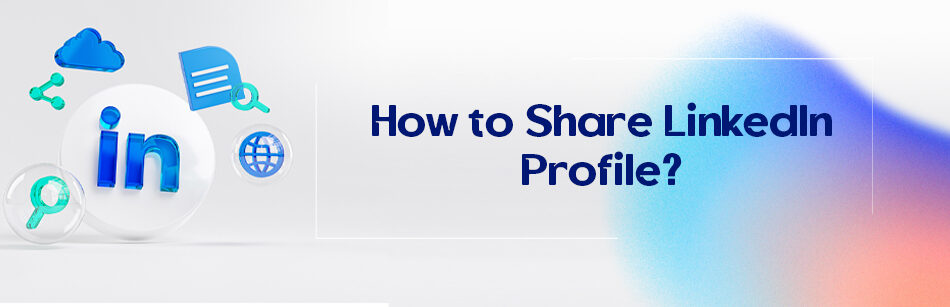
Comments