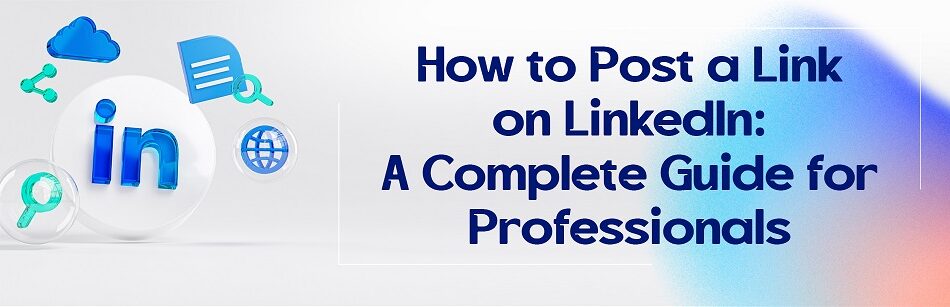LinkedIn is one of the most popular social media platforms in this era. It’s not just a place to connect with colleagues and friends but also a platform where professionals can showcase their expertise, share valuable content, and build their personal brands. One way to do this is by learning how to post a link on LinkedIn.

Posting links on LinkedIn can help you achieve several objectives, including:
- sharing valuable content
- showcasing your expertise
- establishing yourself as a thought leader
- attracting new followers and potential business partners
- driving traffic to your website or blog
- generating leads for your business, and increasing engagement rates.
According to LinkedIn’s stats, posts with links have a 45% higher engagement rate than those without links.
To post a link on LinkedIn, simply compose a new post, paste the link into the text box, add any relevant commentary, and click on the "Post" button.
However, creating effective links that grab users’ attention and drive traffic to your content takes more than just copying and pasting URLs into your posts. In this article, I will show you how to post a link on LinkedIn effectively, including tips for creating effective hyperlinks, using multiple links in a single post, editing hyperlinks, and adding company links.
Why Is Posting Links on LinkedIn Important?
Before we dive into the details of posting links on LinkedIn, let’s first examine why it’s so essential to have an effective strategy for posting links on this platform, shall we?

1. Share Valuable Content
One main reason for posting LinkedIn links is to provide value to your network. Sharing useful and relevant links to articles, resources, or videos allows your followers to learn something new or stay up-to-date on industry trends.
2. Showcase Your Expertise
Posting links related to your industry or niche can demonstrate your knowledge and expertise to your network. By sharing content that provides insights into your area of expertise, you can establish yourself as a reliable source of information and build your reputation as a thought leader in your field.
3. Establish Yourself as a Thought Leader
Consistently sharing informative content can position you as a go-to resource and a thought leader in your field. By establishing yourself as a thought leader, you can attract more followers, generate leads for your business, and increase engagement rates.
4. Attract New Followers and Potential Business Partners
By consistently posting high-quality content, you can attract new followers and potential clients or customers to your business. Posting links that are relevant to your niche can help you expand your reach, introduce your brand to new audiences, and cultivate connections with other professionals in your industry.
5. Drive Traffic to Your Website or Blog
Including a link to your website or blog in your LinkedIn posts can drive traffic to your online assets and increase your visibility. By linking to your website or blog, you can direct users to further explore your content and learn more about your business, products, and services.

6. Generate Leads for Your Business
By sharing links to backlinked content, you can capture contact information from interested prospects and generate leads for your business. This approach can be especially effective if you’re using LinkedIn to connect with B2B clients or other businesses and if you are developing your prospecting database.
How to Create a Hyperlink in a LinkedIn Post?
Creating hyperlinks in a LinkedIn post is easy. Here’s how to do it:
- Copy the URL of the webpage you want to link to.
- Go to your LinkedIn homepage and click “Start a post.”
- Paste the URL into the text box where it says “Share an article, photo, video, or idea,” and LinkedIn will automatically generate a preview of the link.

But let me tell you some tips for making even more effective hyperlinks, all right? In order to maximize the impact of your hyperlinks, follow these tips:
1. Use Clear and Descriptive Anchor Text
When creating a hyperlink, make sure the anchor text accurately describes the content users will find when they click on the link. This helps users to know what they can expect to see and encourages them to click through.
2. Use Shortened URLs
Consider using a URL shortener like Bitly or Ow.ly to create shorter, more manageable links. Long URLs can be unwieldy and difficult to read, so using shortened URLs can make it easier for users to read and understand.
3. Test Your Links
Before sharing a link on LinkedIn, make sure to test it out to ensure that it works correctly and leads to the intended destination. it makes a bad impression when people click on a link in a post and it is broken or leads to the wrong page.
4. Provide Context
Adding some additional context to your link can help users understand why you’re sharing it and what they can expect to find if they click through. For example, include a brief summary of the article or highlight a key point that makes it relevant to your audience.
5. Use Multimedia Elements
Including images or videos can help make your post more engaging and increase the probability that users will click through to your content. Visual elements like images, videos, and infographics can also break up long blocks of text and make your posts more visually appealing. that will definitely make your links more effective.
Multiple links in the LinkedIn post

LinkedIn now allows users to include multiple hyperlinks in a single post. This can be useful if you want to share multiple resources or articles related to a specific topic. To include multiple hyperlinks in a single post:
- Type out the text for each hyperlink, including the anchor text and destination URL.
- Or if it is a LinkedIn profile or a company page you can add a “@” before their name and let LinkedIn find the ones you want to link.
- Note that LinkedIn may not generate a preview for each link, so make sure to test each one before publishing your post.
Edit the Hyperlink in the LinkedIn post
Added a hyperlink to a LinkedIn post or tagged someone on it and want to remove or edit it?
If you need to edit a hyperlink in a LinkedIn post, just delete the words you linked a hyperlink to them. If you’ve already published the post just click on the (…) in the top right corner of the post and click on “edit the post.
How to Add Company Link to LinkedIn Post?
There are two approaches you can have here. You might either want to tag your company website on your company page which can be done easily:
- Go to your company’s LinkedIn page and click “edit page” on the left side of the page.
- Scroll down to the “Overview” section and click ” Website URL”
- Enter your company website URL (if you have one).
- Click “Save.”

LinkedIn allows company page administrators to add links to their company’s website or other relevant pages. You might want to add your company pages to a post you are publishing. It can also be done in the posts you share on your company pages just the way you add links to your posts in the feed. Adding company links can help you:
- Drive traffic to your website
- Showcase your products or services
- And provide additional resources for your followers.
Effective Posting
But, all of these tips and “how-to” are worth nothing when you do not know how to optimize your LinkedIn posts to make people notice them. So let’s talk about it a little.
1. Use Hashtags
Hashtags are a powerful tool for increasing the visibility of your posts. By including relevant hashtags in your post, you can attract new followers and make it easier for people to find your content. When choosing hashtags, focus on those people and topics that are popular within your industry.
2. Tag Relevant People or Companies
If you’re sharing an article or resource that’s relevant to someone else in your network, consider tagging them in your post. This can help increase engagement and foster connections with other professionals in your industry.
3. Share Behind-the-Scenes Content
Sharing behind-the-scenes glimpses of your work or company culture can help humanize your brand and make it more relatable to your audience. Consider sharing photos or videos of your team at work, attending events, or engaging in community service projects.
4. Ask Questions
Asking questions in your posts can encourage engagement and spark conversations with your followers. Consider asking open-ended questions that invite discussion and feedback. do you know some? Please share them in the comment section with us.
Using Analytics to Measure Your LinkedIn Posts’ Impact

To measure the impact of your LinkedIn posts, you can use LinkedIn’s built-in analytics tools. These tools provide insights into how many people have viewed your posts, engaged with them, and clicked on any links you’ve included. In order to access LinkedIn analytics:
- Go to your LinkedIn homepage and click “Me.”
- Click “Posts & Activity” from the dropdown menu.
- Click on the post you want to analyze.
- Scroll down to view your post’s analytics.
Also, make sure that you are paying attention to:
- Impressions: The number of times your post was seen by users on LinkedIn.
- Engagement: The number of interactions (likes, comments, and shares) your post received.
- Click-Through Rate (CTR): The percentage of people who clicked on a link in your post out of the total number of people who saw it.
- Follower Engagement: The number of engagements (likes, comments, and shares) your post received from people who follow your page.
- Demographics: LinkedIn analytics also provides insights into the demographics of your audience, including their job titles, industries, and geographic locations.

So after all these tips and tools you have to analyze your posts; here are the things you are to consider to get the most out of LinkedIn analytics:
A) Set Goals
Before analyzing your posts, set specific goals for what you want to achieve. Are you trying to increase engagement, drive traffic to your website, or generate leads? Having clear goals in mind will help you better interpret the data provided by LinkedIn analytics.
B) Track Trends over Time
Don’t just look at the analytics for individual posts – track trends over time. This will help you identify patterns in your posting behavior and determine which types of posts are most effective at achieving your goals.
C) Experiment with Different Types of Content
Try experimenting with different types of content to see what resonates best with your audience. For example, you might try posting videos, infographics, or long-form articles to see which format generates the most engagement.
D) Monitor Your Competitors
LinkedIn analytics also allows you to track the performance of your competitors’ posts. By monitoring their activity, you can gain insights into their strategies and identify opportunities to differentiate yourself.
Conclusion
Posting links on LinkedIn is a powerful way to share valuable content, showcase your expertise, and build your personal brand. By following the tips outlined in this guide, you can create effective hyperlinks, optimize your posts for maximum impact, and measure the success of your LinkedIn strategy. Remember to set clear goals, experiment with different types of content, and analyze your results over time to improve your approach continuously.
FAQ
Can you add hyperlink on LinkedIn posts?
Yes, you can.
How do I add a hyperlink to a post?
Copy and paste the URL into the text box or highlight the text you want to turn into a hyperlink, click the chain link icon in the toolbar, and paste the URL in the “Link” field.
What is the post format for LinkedIn?
Copy and paste the URL into the text box or highlight the text you want to turn into a hyperlink, click the chain link icon in the toolbar, and paste the URL in the “Link” field.
How do I post a clickable link on LinkedIn?
To post a clickable link on LinkedIn, start by logging into your account and navigating to the “Start a post” section at the top of your homepage. Type your message or introduction in the text field. Paste the URL you want to share directly into the text box. After a moment, LinkedIn will automatically generate a link preview based on the URL you’ve entered. Once the preview appears, you can remove the URL from the text box if you wish, and the link will remain clickable in the preview. Finally, click on “Post” to share it with your audience.
Add Hyperlink in LinkedIn Post
Adding a hyperlink to a LinkedIn post is simple. While creating or editing a post, highlight the text you want to turn into a hyperlink. Then, click the “Insert link” icon (looks like a chain link) in the post’s formatting toolbar. Paste or type the URL into the provided field and click “Apply.” The text will now be clickable, directing users to the linked webpage when clicked. This is a useful way to share relevant articles, websites, or resources with your LinkedIn network in a seamless manner.
Do links in LinkedIn posts work?
Yes, links in LinkedIn posts work. When you paste a URL into a LinkedIn post, the platform often generates a clickable link preview. This preview allows users to see a snapshot of the content from the link. By clicking on either the preview or the URL itself, users are redirected to the linked website. For better engagement, it’s a good idea to provide a brief description or context for the link you’re sharing to encourage your connections to click on it.
What is the best format to post on LinkedIn 2023?
In 2023, while the fundamental principles of posting on LinkedIn remain the same, there’s an increasing emphasis on authentic storytelling and interactive content. Video content, especially short and engaging clips, has become increasingly popular and is favored by the algorithm. The use of LinkedIn’s native tools, such as polls and the “Stories” feature, offers more ways to engage with your audience. Including relevant hashtags continues to be essential for discoverability. It’s always a good idea to stay updated with LinkedIn’s feature releases and trends, ensuring that your content format aligns with what engages users the most on the platform during that time.