Have you ever wondered how to view the LinkedIn profiles of your prospects without them knowing? Well, the solution is very simple. With the help of the private or semi private mode LinkedIn, you can anonymously visit their LinkedIn profiles.
If you want to know the difference between semi-private & private modes on LinkedIn, follow our article.
Here, we’ll review everything you need to know about them.
So let’s get started!
What Is Semi-private Mode in LinkedIn?
LinkedIn is a great place to connect with professionals from all industries worldwide, but it can sometimes be annoying with its strategies to keep users interested.
One of them is sending notifications to let you know who viewed your LinkedIn profile.

So what’s the solution?
To secretly visit someone’s profile, you need to use LinkedIn’s private or semi-private mode.
What Does Semi-Private Mode LinkedIn Mean and How Does It Work?
When you select the semi-private mode from the profile viewing options, it means that by browsing the profiles of others on this platform, part of your profile characteristics are visible to them, such as your job title, company, industry, or place of study.
LinkedIn semi-private mode is a great feature if you want to keep your networking efforts private or if you’re simply curious about your personal profile but don’t want to be too obvious about it.
Remember, semi-private mode is all about striking the right balance between exploring LinkedIn and maintaining a level of privacy.
So, if you want to browse a little more discreetly, switch that mode!
Why is it Beneficial to Browse on LinkedIn in Semi-Private Mode?
However, you may want to be anonymous on LinkedIn for these reasons, as follows:
1. Learn from others
If you want to improve your online presence or are new to LinkedIn, staying invisible can help.
By browsing other members’ profiles anonymously, you can gather valuable information to enhance your own profile.
Look for members in your industry or with similar interests and see how they set up their profiles and position themselves.
You can also get inspiration from the content they create.
2. Stay ahead of the competition
By checking out what your direct competitors are doing on LinkedIn, you can stay competitive in your industry.
This information can help you optimize your marketing campaigns and gain a better understanding of your market.
Whether you’re building your personal brand or already established, it’s good to know what your competitors are up to.
Analyze their content, profile optimization, and company page to learn what works and what doesn’t, and use this information to develop your LinkedIn content strategy.
3. Discover new talent
LinkedIn’s semi-private mode is a useful tool for researching potential job candidates. Job recruiters often use this option to research and create a list of potential candidates before notifying them.
Similarly, job seekers can anonymously research a company and its employees before applying for a job in order to gain insights and understand the company better.
What Are the Downsides of Opting for the Semi-Private Mode on LinkedIn?
Using semi-private mode on LinkedIn has some drawbacks, so let’s be realistic and talk about them.
Firstly, if you have a free LinkedIn account and turn on semi-private mode, you won’t be able to see who viewed your profile.
This means you might miss out on new connections and opportunities. Additionally, all the previous data of who visited your profile before you switched to semi-private mode will be lost.
So, it’s a good idea to check who visited your profile and maybe take a screenshot before enabling semi-private mode.
Also, networking is a big part of LinkedIn, and browsing in private or semi-private mode is like attending a networking event with a mask on your face.
It defeats the purpose of networking if no one can recognize you. So, using semi-private mode shouldn’t be your default option.
Here’s an experiment: If you browse in regular mode for a week and then switch to private or semi-private mode for another week, you’ll likely receive fewer connection requests.
This is because people often send connection requests if they see that you have viewed their profile or have something in common.
So, by using private mode, you might miss out on connecting with potential business partners or prospects.
How to Enable the Semi Private Mode LinkedIn?
Here’s how to change your browsing visibility mode from public mode to semi-private mode:
Step 1: Navigate to your LinkedIn account and click the Me tab at the top of your LinkedIn homepage.
Step 2: Click the Settings & Privacy tab from the drop-down under Account.

Step 3: Click the Visibility tab on the left rail of your LinkedIn settings page.
Step 4: Click the Profile viewing options tab in the Visibility of your profile & network section.

Step 5: Choose the Private profile characteristics mode from three options.

These visibility options include:
1. Your name and headline or Public mode: LinkedIn members can see your name, picture, headline, and industry (depending on your settings).
2. Private profile characteristics or Semi-private mode: LinkedIn members can see limited information about you, like your job position and company.
3. Private mode: LinkedIn members can’t see any information about you at all.
Can Anyone Use Semi Private Mode LinkedIn?
All LinkedIn users can use the semi-private mode for free.
If you have a free plan, switching to private mode means you can’t see who viewed your LinkedIn profile in the last 90 days and lose all previous data.
Turning off private mode brings back the “Who’s viewed your profile” feature, showing only recent viewers. You can’t see past viewers while in private mode or semi-private private mode.
Users with paid or LinkedIn premium plans can still see analytics and statistics even in private or semi-private mode. This is a major reason to upgrade to a Premium profile.

No one can see the profile information of semi-private mode users, and private or semi-private mode viewers can’t be blocked.
How Are Profiles in Semi Private Mode LinkedIn?
As mentioned, every time LinkedIn subscribers view your profile, you’ll immediately receive a notification from LinkedIn.
If you go to your LinkedIn notifications page, you’ll see alerts that some LinkedIn members have viewed your profile.
If they’ve visited your profile in semi-private mode, you’ll see part of their profile characteristics, including their industry, job position, company, or school.
Here’s an example of a notification about someone who viewed your profile in semi-private mode.

Despite the invisibility of profile pictures and names of people who use semi-private mode, their profiles will be completely anonymous.
That’s why LinkedIn allows you to access some of their profile information, such as their industry, their role in the company, where they work, or their education.
Difference Between Private and Semi Private Mode LinkedIn
Private or semi-private mode LinkedIn, that is a question.
In order to find out which one is right for you, in this section of the article, we’ll examine the key differences between the two modes.
1. Private or Incognito Mode:
Private mode on LinkedIn provides users with maximum privacy and control.
When you enable private mode, your LinkedIn activity is completely hidden from other users.
Simply put, when you visit someone’s LinkedIn profile, they won’t be notified via LinkedIn notifications.
Also, your name or profile won’t be shown in the “Who’s Viewed Your Profile” section.

Bonus Tip:
How to find the “Who’s Viewed Your Profile” section in your LinkedIn account:
You can use two ways to see who viewed your LinkedIn profile:
1. Your profile page and the Analytics section.

2. Your LinkedIn homepage and the Who’s viewed your profile section.

In the private mode, your name and photo will be completely anonymous. And you can browse their LinkedIn profiles without them knowing.
2. Semi-private Mode:
On the other hand, this mode offers a more balanced approach between privacy and visibility.
When you change your profile to semi-private mode, if you view their profile, your name and photo will be completely hidden from them as in private mode.
But part of your profile characteristics such as job title, industry, company, and university or school, will be displayed to users.
Accordingly, your activity on LinkedIn can be protected to some extent.
So, what is the main difference between private and semi-private browsing modes on LinkedIn?
The main difference between LinkedIn’s private mode and semi-private mode lies in the privacy settings of the profiles.
When your LinkedIn profile is public, people can see your name, headline, and profile picture unless you hide it.
They can also click on your name and view your complete profile.
In privacy settings, you can customize which sections of your profile are public or visible only to your connections.
You can set each profile section (Experience, Education, etc.) to be public or visible to your connections in privacy settings.
To ensure your sensitive information is hidden, you can preview your public profile in Visibility settings. This applies when your profile is public.
If you’re fully private, others will receive a notification that someone visited their profile without any further details.
As we mentioned earlier, however, in semi-private mode, some profile characteristics like job title or industry may be visible to others.
They still can’t identify your name or the exact company you work for.
When browsing in semi-private mode, a notification received by others might say something like this: “Founder in the Technology, Information, and Media industry from Cairo visited your profile.”
Types of Semi Private Mode LinkedIn
Now you know what semi-private mode is, as well as how it works, let’s discuss the semi-private mode types in this section.
Let’s dive into it!
Type 1: Semi-Private Profile with Job Title and Company
This type of profile shows you a little information about a specific job title at a specific company.

Examples:
– “Software engineer at Microsoft viewed your profile”
-“Pharmacist at the Medical Trading Co viewed your profile”
Type 2: Semi-Private Profile with Job Title, Industry, or Location
This type of profile shows part of the person’s information including a job title and her or his industry.

Examples:
– “Marketing manager in the Information and Technology industry viewed your profile”
– “Author in the Advertising Services industry viewed your profile”
-“Web designer in the Software Development industry from Dehli viewed your profile”
Type 3: Semi-Private Profile with Job Title and School
This type can only show you the job title and education location of people who have viewed your profile in semi-private mode.

Examples:
-“Lawyer at Harvard Law School viewed your profile”
-“Logistics specialist at SDH International University viewed your profile”
Type 4: Semi-Private Profile with Someone and School or Company
This type allows you to see the profiles of people who have semi-private mode enabled for their LinkedIn account as an anonymous person at their school or company.

Examples:
– “Someone at Oxford University viewed your profile”
-“Someone at the University of North Dakota viewed your profile”
-“Someone at TaskUs Media viewed your profile”
Final Thoughts
Although Semi private mode LinkedIn may restrict the information you can access about those who have viewed your profile with a free account, it serves as a helpful tool for accessing these goals, as follows: maintaining your anonymity while utilizing LinkedIn for networking, research, finding potential candidates, or generating leads.
On top of that, enabling and disabling semi-private or completely private mode is simple and can enhance your LinkedIn experience.
FAQs
What is semi-private mode in LinkedIn?
If you use the semi-private mode while browsing, the person you’re looking at will see details about your profile, such as your occupation, company, educational background, and industry. For instance, they might see you’re a designer at ABC Firm, a professional at Accenture, or a student at Harvard University.
Can you tell if someone is in private mode on LinkedIn?
Yes. When someone has viewed your LinkedIn profile in private mode, they’ll appear as an anonymous person on your notifications page. In fact, LinkedIn notifies you that a LinkedIn member has viewed your profile.
Can you temporarily make LinkedIn private?
Yes. You can easily go to your LinkedIn privacy and settings page and choose the private mode by selecting the Visibility section and clicking on Profile viewing options. In addition, you can immediately change your visibility mode from private to public.
Can premium members see private mode?
LinkedIn Premium members can browse in private or semi-private mode and see who’s looking at their profiles, but those who use it for free can’t. However, even Premium users can’t see who’s viewed their profile if that person has private mode activated.
Who viewed my LinkedIn in private mode?
When someone views your LinkedIn profile in private mode, their identity remains hidden from you. Instead of seeing specific details, you might see an anonymous label like “LinkedIn Member” or a vague job description and industry. This means you won’t be able to determine who specifically viewed your profile unless they choose to switch off private mode.
Is private mode on LinkedIn really private?
Yes, private mode on LinkedIn is genuinely private. When a user switches to private mode and views profiles, their identity is concealed. The profile owner will either see no information or very limited generic data about the viewer, such as their job function or industry, without any specific identifiers.
Why do people use private mode on LinkedIn?
People use private mode on LinkedIn for a variety of reasons. Some prefer browsing in private to avoid unintentional networking or because they’re in sensitive professions like recruiting or competitive research. Others might be job hunting discreetly and don’t want current employers or colleagues to know they’re viewing other company profiles. Essentially, it provides an added layer of privacy for those who prefer to research or browse without notifying the profile owners.
What happens when you put your LinkedIn on private mode?
When you put your LinkedIn on private mode, your activity becomes anonymous. This means if you view someone’s profile, they won’t see your name, photo, or any identifiable information about you. Instead, they’ll see generic, non-specific details or just “LinkedIn Member.” However, it’s worth noting that when you’re in private mode, you also won’t be able to see who viewed your profile.
Should I keep my LinkedIn profile public or private?
Whether you should keep your LinkedIn profile public or private depends on your goals. If you’re actively networking, job hunting, or looking to establish your personal brand, keeping your profile public can be beneficial, as it allows others to easily find and connect with you. On the other hand, if you prefer discretion, particularly if you’re in a sensitive profession or situation, keeping your profile private or limiting its visibility might be the better choice. Evaluate your needs and adjust your privacy settings accordingly.
What Does Turn Off Private Mode in LinkedIn Mean?
Turning off Private Mode in LinkedIn means that you’re making your LinkedIn profile and activity visible to other LinkedIn users. When Private Mode is turned off, people can see when you’ve viewed their profiles, and your profile information, such as your name and headline, will be visible to others when you visit their profiles. This setting is often used when you want to network, connect with professionals, or engage in business-related interactions on LinkedIn without maintaining complete anonymity. It’s important to note that when Private Mode is turned off, you’re essentially sharing more information about your LinkedIn activity with others on the platform.
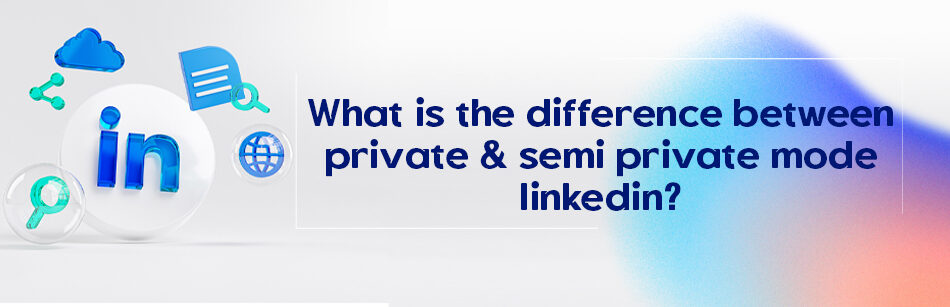
Comments