LinkedIn is one of the most important social media platforms. Why? It could be because it has gathered over a billion experts worldwide and in all industries or because this platform is business-oriented. Whatever the reason, LinkedIn is currently one of the most essential elements in career success and a shorten LinkedIn URL can be a key to it.
Customize your profile's URL for a professional and memorable link that's easy to share. Head to your LinkedIn profile settings, edit your public profile settings, and create a personalized URL that includes your name or relevant keywords. A shorter URL enhances your online presence, makes it more shareable, and increases your chances of being found by potential connections and employers. Streamline your LinkedIn identity with a concise URL that leaves a lasting impact on your professional network.
So everything, from profile optimization to expanding connections, posts that others notice, and even the URL you choose for yourself, can be directly effective in your success by having a custom LinkedIn.
In this article, I will talk about custom URLs, custom URL examples, and how to hyperlink your URL on different social channels like YouTube, etc.

What Is and How to Create a LinkedIn URL?
As I said, LinkedIn is a social media that brings all kinds of experts together and creates a professional network so that people from different industries can easily find each other and form professional relationships.
LinkedIn has put various features on its platform to achieve this goal, including the ability to shorten LinkedIn URL and customize it. A shorten LinkedIn URL or an original automate one is a unique web address that directs users to your LinkedIn profile. This link is generated automatically in LinkedIn and can include your name and a series of characters and numbers. But is something like this impressive enough to encourage others to contact you? Obviously not. That’s why you should change it.
How to change LinkedIn URLs?
Creating a LinkedIn URL is a simple process that takes place in several steps:
1. Sign in to your LinkedIn account and visit your profile page.
2. Click the “Edit Public Profile & URL” button on your profile’s right side.
3. You will be directed to a page where you can change the URL.
4. On the right side of the page, you will see a section titled “Edit URL.”
5. Make changes by clicking the pencil icon next to your URL.
6. In the popup window, enter your desired URL.
7. Ideally, the new URL should include your full name or a professional variation.
8. avoid using numbers or special characters if possible, as this may make your URL less memorable.
9. Once you’ve entered your desired URL, click the “Save” button to update your LinkedIn URL.
Why is it important to do this, and are there any benefits?
There are various advantages to customizing the URL, which I will mention below.

Professional branding:
Your LinkedIn URL is an essential part of your professional branding. This allows you to showcase your name or professional identity across multiple platforms consistently. Having a personalized URL adds a level of professionalism and credibility to your online presence.
Easy sharing:
A customized LinkedIn URL is much easier to remember than a long, randomly generated URL. You can put your email signature, business cards, resume, and other professional content in your profile, but the shorten URL is another story, according to my experience. This allows potential employers, clients, colleagues, prospects, etc., to find and connect with you on LinkedIn.
Search Engine Optimization (SEO):
Search engines often index LinkedIn profiles, and having a personalized URL can improve your visibility in search results. When someone searches for your name on Google or other search engines, your LinkedIn profile is more likely to appear higher in the search results if you have a custom URL. This can increase your chances of being discovered by recruiters or other professionals in your industry.
Memorable and professional:
A unique LinkedIn URL with your name makes it easy for others to remember and find your profile. It also looks more professional than generic URLs containing random numbers and letters. Your name in the URL creates an easily recognizable and memorable personal brand.
Brand stability:
Using the same LinkedIn URL as your domain name can help maintain brand consistency if you have a personal website blog. It creates a cohesive online presence and reinforces your professional identity across multiple platforms. When someone visits your website and clicks on the LinkedIn icon, they will be directed to your profile with a URL that matches your website’s domain name.
Increasing profile visibility:
LinkedIn URLs are often shared on social media, email signatures, and business directories. A custom URL increases the chances of people clicking on your profile and discovering your skills, experience, and accomplishments. This can lead to new networking opportunities, job offers, or collaboration with other professionals in your field.

Networking opportunities:
LinkedIn is a powerful networking platform; a personalized URL can enhance your networking efforts. When you attend conferences, events, or meetings, you can share your LinkedIn URL with other professionals to make it easier for them to connect with you and stay connected.
It is a digital business card that others can easily share and access, facilitating professional communication and collaboration.
How to Shorten LinkedIn URL for Resume?
Since LinkedIn is a business-oriented network, most job seekers want to include their LinkedIn custom URL as a hyperlink or a small note in their resumes. However, if these URLs are auto-generated, they are long and hard for recruiters and other experts to type or remember. Well, that shortened LinkedIn URL.
Why Shorten LinkedIn URL for Resume?
When you put your LinkedIn URL in your resume, you want to make it easy for recruiters and hiring managers to access your profile. However, as I said, it is difficult for everyone to remember or even type a complex and long URL.
Many recruiters are so busy that they don’t care about your resume when faced with such a URL. That’s why I emphasize that shortening the URL to put it in the resume is very important. This can not only make you stand out in the minds of recruiters, but it also shows that you value your expertise and resume and spend time on it.
How to shorten a LinkedIn URL for a resume?
There are several ways to shorten LinkedIn URLs for resumes, including:
1. Customize your LinkedIn URL
One of the easiest ways to shorten your LinkedIn URL is to customize it. I mentioned how to customize your LinkedIn URL above. Remember that a short URL must express your expertise and your name, so include both.
2. Use a URL Shortener
Another option to shorten your LinkedIn URL is to use a URL shortener. A URL shortener is a website or tool that takes a long URL and creates a shorter, more compact URL that redirects to the original URL. Many URL shorteners, including Bitly, TinyURL, and Ow.ly, are available online.

3. Use the QR code
You can have a QR code for yourself. A QR code is a two-dimensional barcode that can be scanned by a smartphone and scanners, quickly connecting a person to a database or an Internet page, etc. It is enough to have a QR code:
- Go to a QR code generator website, such as QR Code Generator or QR Code Monkey.
- Paste your LinkedIn profile URL into the QR code generator.
- Customize your QR code by choosing a design or adding a logo.
- Download and use the QR code image in your resume and other documents.
Tips to shorten LinkedIn URL for resumes:
– Keep it short and memorable:
Your shortened LinkedIn URL should be easy to remember and type. Ideally, it should be 10-15 characters long.
– Ensure to include your name in your customized URL:
Having your name on the social media you create is very important. This will make it easier for others to remember and find your profile.
– Test the shortened URL:
Before you put your shortened LinkedIn URL on your resume, test it to ensure it works and leads people to your profile.
– Always be updated:
URL should continually be updated. Imagine you were once an expert in SEO, and now you’re a programmer; it’s ridiculous that your URL still has the word SEO and no mention of coding. Isn’t it?
Shortening your LinkedIn URL for your resume is a simple but effective way to make it more user-friendly and include it in your resume and other documents. By following the steps listed above, you can create a shorter and more memorable LinkedIn URL that will make it easier for recruiters and hiring managers to access your profile and learn more about your skills and experience.
How to Use LinkedIn URL Shortener and Examples of Shortened URLs
To use a URL shortener to shorten a LinkedIn URL, follow these steps:
- Copy your LinkedIn profile address.
- Go to a URL shortener website like Bitly or TinyURL.
- Paste your LinkedIn profile URL into the URL shortener.
- Click the “Shorten” button to generate a shortened URL.
- Copy and paste the shortened URL into your resume or elsewhere.
Let’s see some examples of shortened URLs as well, shall we?
- inkedin.com/in/mary-smith-human-resources/
- linkedin.com/in/tom-jones/
- linkedin.com/in/sarah-brown-public-relations/
- linkedin.com/in/lisa-taylor-consultant/
- linkedin.com/in/david-lee-operations-manager/
- linkedin.com/in/michael-johnson-finance/
- linkedin.com/in/lauren-davis-product-manager/
- linkedin.com/in/steve-miller-actor/
- linkedin.com/in/jackie-brown-project-manager/
- linkedin.com/in/philip-baker-35264kujh54/

- linkedin.com/in/robert-martinez-law/
- linkedin.com/in/linda-wang-technology/
- linkedin.com/in/timothy-harris-654fgb/
- linkedin.com/in/jennifer-chen-healthcare/
- linkedin.com/in/george-wong-654ert/
- linkedin.com/in/kim-jung-pharmaceuticals/
- linkedin.com/in/andrew-baker-architecture/
- linkedin.com/in/emma-lee-writer/
- linkedin.com/in/samuel-wu-venture-capital/
- linkedin.com/in/olivia-tan-creative-director/
- linkedin.com/in/nathan-smith-data-analyst/
- linkedin.com/in/maria-gonzalez-nonprofit/
- linkedin.com/in/code-developer-jason-kim-564rt/
- linkedin.com/in/kelly-chen-hospitality/
- linkedin.com/in/eric-johnson-automotive/
- linkedin.com/in/banking-samantha-brown/
- linkedin.com/in/alexander-leegf6h45et/
Do you see how they work? The easy remembering and stuff? Yes, that is precisely why I insist on shortening your LinkedIn URL.
Does LinkedIn Automatically Shorten URLs?
LinkedIn automatically generates a series of links the first time you sign up, which is the mentioned long and unattractive URLs we discussed. As I said, you can shorten them yourself and use URL shortener services online.
Now the question is, “Does LinkedIn shorten the URL itself?” Well, the answer depends on the situation. LinkedIn’s automatic URL shortening feature is designed to provide a better user experience by optimizing space and making links more visually appealing.

Long URLs can be hard to read, take up valuable space, and get thrown off by LinkedIn’s character limits. The platform’s URL shortening process replaces the original URL with a shorter, customized version. This shortened URL is mainly used for external links shared in posts, comments, or messages, while internal links are usually displayed in full.
Still, the original URL can be very long, so LinkedIn, unlike other social media platforms like Instagram and YouTube, allows you to customize the default URL to create a short and memorable link.
Of course, when I say the URL is shortened, I don’t mean that there is a unique format that all URLs are written based on it. The length of a custom URL depends on various things, such as the person’s name, specialty, and the availability of the URL they choose.
Usually, if what you have chosen has already been registered, LinkedIn adds a series of random letters and numbers to the URL to make it unique, and as a result, the length of your custom URL will increase.

As I mentioned, LinkedIn itself shortens URLs. Of course, only in the posts and articles you post on the platform. When you publish your post, having a long link at the top of that article or post is not very suitable. Instead, like all other social media platforms, LinkedIn puts your username at the top of the post or article as a hyperlink, and other users can enter your profile by clicking on it.
Conclusion
a shorten LinkedIn URL can be one of the most important parts of optimizing your LinkedIn profile. A custom URL can attract people similar to you and those who may be interested in your work. The details you change in your LinkedIn URL when you shorten it in your URL may seem insignificant, but it significantly impacts your online presence.
Think of your LinkedIn URL as your business card in the real world. People are going to recognize you with this digital business card. So it must be attractive and memorable. Otherwise, they will either throw it away or it will rot in their wallet for years, and they will never remember it.
I introduced different ways to shorten your URL, which you can choose at your own discretion. Be aware that the URL may seem small, but it is your digital signature on LinkedIn, so spend time on this signature.
FAQ
How do I shorten an existing URL?
You can either use the LinkedIn editor itself or use shortener websites.
What is the best custom URL for LinkedIn?
It really depends on what you want people to remember you with. Is it your talent? Your name? Expertise?
How do I shorten a URL for free?
LinkedIn URL editor is your tool.
How do you shorten your LinkedIn URL?
To shorten your LinkedIn URL, first, navigate to your profile. Click on the ‘Edit public profile & URL’ link on the right side of your profile page. On the next screen, in the ‘Edit your custom URL’ section on the right, click ‘Edit’ next to the current URL. Remove the extra characters and input your desired custom URL, typically a variation of your name. Click ‘Save’ to finalize the changes. This will make your LinkedIn profile link cleaner and more personalized.
How do I complete my LinkedIn profile 100%?
To achieve a 100% complete LinkedIn profile, ensure you’ve filled in the following: a professional profile picture, a compelling headline, a detailed ‘About’ section, your work experience, education details, skills, and endorsements. It’s also beneficial to add any licenses, certifications, or accomplishments relevant to your profession. Recommendations from colleagues or superiors can further enhance your profile. Lastly, customize your LinkedIn URL for a more professional touch. A complete profile increases visibility and credibility on the platform.
What are the best practices for LinkedIn URL?
For an effective LinkedIn URL, it’s best to keep it short, clean, and professional. Ideally, it should include your name without any unnecessary numbers or characters. This makes it easily recognizable and memorable. Avoid using nicknames or complex strings of numbers. If your name is already taken, consider adding a middle initial or a professional designation. Always ensure that the URL aligns with the name you use across other professional platforms for consistency.
How to optimize your LinkedIn profile for recruiters?
To optimize your LinkedIn profile for recruiters, start by having a professional photo and a compelling headline detailing your current role or specialization. The ‘About’ section should be a concise summary of your skills, experiences, and career aspirations. Use relevant keywords throughout your profile, especially in the ‘Skills’ and ‘Experience’ sections, as recruiters often use keywords to search for potential candidates. Regularly update your profile with recent achievements, projects, or certifications. Additionally, make sure your profile settings allow recruiters to know you’re open to opportunities.
How to shorten LinkedIn URL for resume?
To make your LinkedIn URL more suitable for your resume, first, customize it to be short and professional, ideally with your name. Navigate to your LinkedIn profile, click on the ‘Edit public profile & URL’ link on the right. In the ‘Edit your custom URL’ section, click ‘Edit’ and input your desired URL. Once shortened, you can add this custom URL to your resume header or contact section, ensuring it’s easily accessible for potential employers. This provides a direct link to showcase your professional online presence.
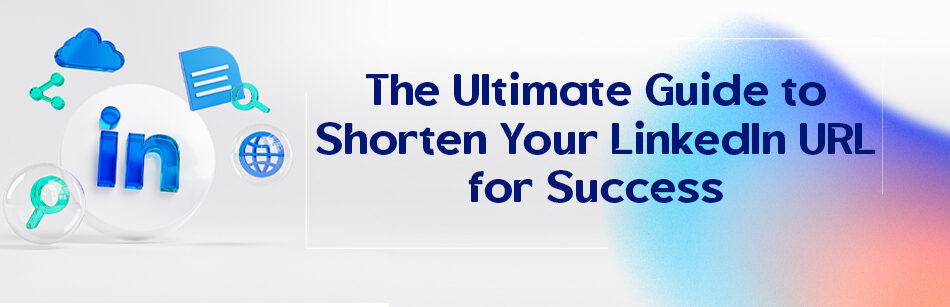
Comments