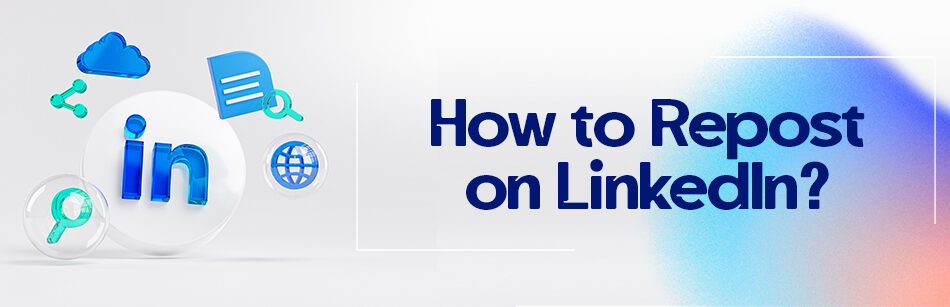If you’re looking to expand your network and boost engagement on your LinkedIn profile, resharing LinkedIn posts can be a great way. Do you know how to repost on LinkedIn?
LinkedIn did not have a built-in feature for directly reposting or resharing posts from other users, like some other social media platforms do. However, you can still share or "repost" content from others in a manual way. To do this, you can create your own original post and include the content you want to share in your post. You can do this by mentioning the original author and providing your own commentary or thoughts on the content. This way, your network will see the shared content on their feed.
The good news is that the process of reposting content on this platform, including a LinkedIn article and post, is easier than you think. Just follow our guide.
What Does Repost Mean on LinkedIn?
You must have come across the “Repost” button when browsing your LinkedIn feed. Have you ever used it, and do you know what repost means on LinkedIn?
It means you can share posts made by other LinkedIn members or LinkedIn Pages. Simply repost their public posts, and you can include your own thoughts or questions to share with your LinkedIn network.
In addition, LinkedIn allows you to re-send other people’s posts in a private message to specific people.
Now that you know what reposting means on LinkedIn, you may be wondering if reposting or sharing is better for you. We’ll answer this question in the next section.
So stay with us!
Is It Better to Share or Repost on LinkedIn?
Reposting or sharing on LinkedIn. That is the problem. But what do you know about them, and how to repost or share a post on LinkedIn?
Are any options useful to increase your visibility and engagement rate on LinkedIn?
Sharing or reposting content on LinkedIn can be an effective way to engage with others and spread valuable information.
While sharing has been an option for a while, many LinkedIn members consider it ineffective.
Sharing on LinkedIn means simply sharing someone else’s post with your network.
Honestly, sharing may not do much for you or the post’s author.
Shared content receives little engagement, and it diverts the conversation from the original post.
However, LinkedIn recently added a “Repost with your thoughts” option.
Reposting, on the other hand, is when you share someone else’s post with your own thoughts, if it’s your own original content.
Reposting benefits the original poster, as interactions and impressions are still attributed to them.
But does it benefit you? Not really, unless you want to pay tribute.
However, the best option to increase CTR, conversion, and engagement rates is to comment and add value to the conversation.
So, in short, don’t bother with sharing or reposting on LinkedIn.
Why Should You Repost Content on LinkedIn?
Reposting content on LinkedIn can be incredibly beneficial for individuals, companies, and professionals looking to maximize their exposure and reach a wider audience.
There are several compelling reasons why you should consider resharing your content on this platform.
Especially when it comes to LinkedIn company pages, job postings, job openings, LinkedIn posts & articles, and LinkedIn recruiters.
1. Increase Visibility and Reach:
By reposting content on LinkedIn, more people will see your LinkedIn job postings, articles, and other information.
Therefore, you can quickly achieve your career and professional goals.
2. Extend the Lifespan of Your Posts:
By reposting, your content can reach a wider audience and stay in your network’s feed longer, even after newer updates are posted.
3. Get More Connections:
Additionally, reposting helps you connect with new people on LinkedIn who may not have seen your original posts.
This can help you gain valuable insights and networking opportunities.
4. Improve Content Strategy:
Moreover, by reposting, you can track your content’s performance and improve your strategy based on analytics.
5. Give value and credit to others:
If you want to acknowledge and appreciate someone’s post while giving them credit, reposting is the way to go.
Keep in mind that by giving credit to the original author through reposting their posts, you can build good networking etiquette.
Also, it’s a nice gesture that shows support and helps distribute the content.
Overall, reposting on LinkedIn helps you reach your target audience and achieve your goals.
How to Enable Reposts on LinkedIn?
As mentioned earlier, reposting on LinkedIn is a simple process.
To repost on LinkedIn, you can follow these steps for both the Desktop and Mobile versions:
On the Desktop
All you need to repost on LinkedIn is to log into your LinkedIn account and perform these steps, as follows:
Step 1. Find a Post You Want to Repost:
Discover a valuable post in your LinkedIn feed that you want to share with your connections or anyone on LinkedIn.
Step 2. Click the “Repost” Button:
After selecting the desired post, click on the “Repost” button in the lower right corner of the post.

Step 3. Choose to Repost with Your Thoughts or Not:
As soon as you click on the repost option, a drop-down menu will appear with two options:
1. Repost with your thoughts: Add your own commentary, questions, etc.

2. Repost: Directly repost the content without any additional comments.

Note: If you choose to repost with your thoughts, you can add hashtags and tag users using the “@” sign.
Step 4. Choose Your Audience:
Decide whether you want to share the post with your connections or a specific audience by selecting the appropriate option.

These various visibility categories include Anyone, Connections Only, or a specific Group.
After choosing your target audience, click Done.

Step 5. Control Commenting Options for Your LinkedIn Shares

Regarding comments, you can decide if anyone can comment, only connections can comment, or no one can comment for your repost.

Step 6. Add Your Own Comment (Optional):
If you want to add your thoughts or provide context, you can type in your own comment in the text box.
Step 7. Click “Post”:
Once you’re ready, click the “Post” button to repost the content on your LinkedIn profile.

On Mobile App
If you want to reshare a post through your LinkedIn mobile app, follow these steps:
Step 1. Tap on the Repost icon at the bottom of the post.
Step 2. Choose to repost with your thoughts or any additional comments.
Step 3. Select the visibility and commenting options for your post.
Step 4. Tap Done and then tap Post.
Now, you’re ready to connect and engage with your LinkedIn community by reposting valuable content!
How to Delete Repost on LinkedIn?
Sometimes, you may have mistakenly reposted a post. Well, what’s the solution? No need to worry!
To remove reposts, just follow these simple steps:
Step 1. Navigate to Your LinkedIn Profile:
Go to your profile page and scroll down to find the “Activity” section
Step 2. Find the Post You Want to Delete:
In the “Activity” section, click the “Posts” tab and select the post you mistakenly reposted.

Step 3. Click on the Three Dots:
Next to the post, you’ll find three dots for more options. Click on them to reveal a dropdown menu.

Step 4. Select “Delete repost”:
In the dropdown menu, choose the “Delete repost” option.
This will open a new pop-up window to confirm the deletion of the repost.
Finally, click the “Delete” button.

How to Repost Your Own Post on LinkedIn?
To repost your own post on LinkedIn, follow the steps below:
Step 1. Head to your LinkedIn profile, and in the Posts tab of the Activity section, find a post you’d like to repost.

Step 2. Click “Repost” below the post you want to reshare.

Step 3. Choose “Repost” to share without adding any comments, or choose “Repost with your thoughts” to add your own comments.
Step 4. A confirmation message will appear on the lower left of the homepage.
Step 5. Click “View post” to see your reposted content.
That’s it! You’ve done it.
How to Repost on LinkedIn with Comments?
If you want to repost a post you’ve shared with your network with new comments, just find it in your feed or posts page and follow the steps below.
To add comments when reposting with your thoughts:
Step 1. Click the “Repost” icon and select the “Repost with your thoughts” option from the dropdown menu.
Step 2. After clicking “Repost with your thoughts,” a pop-up window called “Share” will appear.

Step 3. Enter your comments in the window or use “@” to mention specific people, companies, or schools.
Step 4. Below your name, click the “Anyone” dropdown.
Step 5. In the “Who can see your post?” pop-up window, select the audience you want to share the post with.
Step 6. Click “Save.”
Step 7. Finally, click “Post” on the lower-right corner.

Step 8. A confirmation message will appear on the lower left of the homepage.
Repost with Your Thoughts vs Repost

Have you ever encountered an interesting post on LinkedIn that you want to share with your network?
Well, there are two ways to do this: repost with your thoughts or simply repost as is.
Let’s explore these options!
Repost With Your Thoughts:
As a matter of fact, it’s creating a new post on your LinkedIn profile. When you choose to repost with your thoughts, you can express your insights, opinions, or experiences with the post.
This is a fantastic opportunity to showcase your expertise, create meaningful discussions, and engage with your network.
Remember, it’s not just about re-sharing the post; it’s also about sharing your unique perspective on it!
Repost:
Reposting is an easier and faster way to share content from others with your LinkedIn network.
When you choose to repost, you’re basically sharing the original post in its entirety, with no additional comments from you.
It can be useful when you find content that you think is valuable and want to share it without adding your own thoughts to your connections.
As a whole, choosing between these options depends on what you want to achieve.
If you want to personalize the content and engage your audience, go for reposting with your thoughts.
But if you feel like the original post speaks for itself and you don’t have much to add, a simple Repost will do the trick!
What to Say When Reposting a Job on LinkedIn?
Are you looking to attract more qualified candidates for job openings? Reposting a job on LinkedIn can give it a new boost and attract a wider audience.
But what to say when reposting it? Let’s dive into it!
1. Add Relevant Keywords
Describe the importance of updating the job description by incorporating relevant keywords that candidates search for.
2. Focus on Culture Insights
Emphasize including information about the company culture to attract candidates who align with your values.
3. Share Your Perspective
By presenting your perspective on the job and the company on your repost, you can grab the attention of potential candidates and demonstrate your enthusiasm.
4. Encourage Interaction and Involvement
Encourage the LinkedIn community to get involved by asking questions or seeking recommendations related to the job.
This fosters interaction and generates more interest in your job post.
5. Boost Visibility with a Clear Call to Action
Emphasize the importance of ending the post with a clear and compelling call to action, guiding interested candidates on how to apply or where to find more information.
This drives action and increases visibility for your job post.
6. Don’t Forget Linking
Most importantly, don’t forget to link to the specific job posting you’re referring to or to a general job page at your company.
This helps people find out more about your company and job posting.
Is It Possible to Repost or Share on LinkedIn Company Pages?
Sharing someone else’s posts on LinkedIn can be unfamiliar, especially if you want to repost them on your company page.
But don’t worry, as an admin of your company’s page, LinkedIn has made it easy for you to share other members’ posts on your company page using your personal account.
How to Repost on LinkedIn Company Pages?
If you have a company page and a personal account on LinkedIn, you can directly repost other people’s public posts on your company’s page with your own thoughts.
Step 1: Navigate to your LinkedIn feed and choose the post you want to repost.
Step 2: Click the arrow next to your profile picture under the post you want to repost.

Step 3: Choose your LinkedIn company page from the options on the pop-up window and click Save.

Step 4: Click the Repost button below the post.

Step 5: If you want to repost without adding a comment, select the “Repost” tab. If you want to add your own comments, select the “Repost with your thoughts” tab.

Step 6: To view the reposted post on your company page, click the “View post” tab next to the confirmation message.

Remember, you can always delete the repost if needed.
How Do You Repost a Post On LinkedIn?
Reposting a post on LinkedIn is a straightforward process that enhances content sharing and visibility among professional networks. To repost, navigate to the original post you wish to share. Look for the share option, typically represented by an icon beneath the post. Clicking on this will open a menu with various sharing options.
Select the “repost” option to share the content directly on your LinkedIn feed or company page. Adding your comment or insight is important to personalize the report, making it more engaging for your connections. This step guide ensures your content resonates with your audience and encourages further comments and interaction.
How Do I Schedule a Repost on LinkedIn?
Scheduling a repost on LinkedIn requires a bit more planning but is an effective way to maintain an active presence on the platform. While LinkedIn does not offer a direct scheduling option for reposts, third-party tools and applications can fill this gap. To schedule a repost, select the content you wish to share later.
Using your chosen scheduling tool, set the date and time for the repost, ensuring it aligns with your overall content strategy for your LinkedIn profile or company page. Remember to craft a compelling comment to accompany the repost, enhancing its relevance and appeal to your network. This method allows for strategic sharing, ensuring your posts reach your audience at optimal times.

How Do I Share an Article on LinkedIn?
Sharing an article on LinkedIn is a great way to contribute valuable content to your network and stimulate professional discussions. To share an article, click the “share” option at the bottom of the article page or within your news feed. You’ll then be able to post it directly to your LinkedIn feed, share it in a private message, or on your company page.
When sharing, it’s advisable to include a personal comment or question to spark engagement and show why you find the article interesting or essential. This approach amplifies the original content’s reach and positions you as a thoughtful leader within your industry.
What to Say When Reposting On LinkedIn?
Adding a personal touch to your shared content is crucial when reposting on LinkedIn. Please explain why you shared the post and how it adds value to your connections. Highlight key points or insights that caught your attention, and pose a question to encourage comments and discussions.
Your comment should reflect your professional insight or opinion, making the report more meaningful and engaging. This strategy enriches the content and fosters a deeper connection with your audience, encouraging them to share their thoughts and perspectives.
Why Can’t I Repost on LinkedIn?
If you cannot repost on LinkedIn, there may be several reasons behind this issue. One common reason is that the original poster may have restricted their privacy settings, limiting who can share their content. Additionally, some posts, especially those on company pages or certain types of content, might not have the repost option.
If you’re facing this issue, verify your LinkedIn app is up to date, as older versions might not support all features. Understanding these limitations can help you navigate content sharing more effectively on the platform.

How to Repost on LinkedIn as Admin?
As an admin of a LinkedIn company page, reposting content can significantly enhance your page’s engagement and reach. To repost, navigate to the post you wish to share and click the “share” button. From the sharing options, select “share in a post” to repost the content on your company page.
Before sharing, you can add a comment or insight specific to your company’s perspective, enriching the content for your page’s followers. This action amplifies the original post’s visibility and showcases your company’s engagement with relevant industry topics.

How to Repost on the LinkedIn App?
To repost on the LinkedIn app, find the content you wish to share. Tap the “share” icon located under the post. You’ll then see options to share the content on your feed, with individual connections, or in groups you’re a part of.
Select your preferred sharing method and add a personal comment to give context to the repost. This personalization can significantly increase engagement, as it invites your connections to interact with the post based on your unique perspective or question.
LinkedIn Repost Option Not Showing
If the report option is not showing on LinkedIn, it could be due to the original post’s privacy settings or restrictions placed by the poster. Additionally, some content types or specific posts may not be enabled for reposting by LinkedIn’s platform policies.
To navigate this, consider contacting the content creator for permission to share their LinkedIn post or use alternative engagement methods, such as commenting or sharing the content in a personal message. Updating app versions and understanding LinkedIn’s evolving features can help troubleshoot such issues.
Conclusion
By reading this article, you now know how to repost on LinkedIn like a pro! So don’t hesitate to start sharing engaging posts and creating meaningful conversations with your connections and network on LinkedIn.
FAQ
Can you repost a post on LinkedIn?
Yes, you can repost or reshare content on LinkedIn. When you come across a post that you find valuable or relevant, you can share it with your network or to specific groups, thereby amplifying its reach.
How do you repost or reshare on LinkedIn?
To repost or reshare on LinkedIn, navigate to the post you want to share. Click on the “Share” icon (typically represented by two arrows forming a square). You’ll be presented with options to share it on your feed, send it as a direct message, or post to a group. Add your thoughts or context to personalize the share and then click “Post.”
How do I repost on LinkedIn 2024?
As of 2023, the process to repost on LinkedIn remains straightforward. Find the post you wish to share, click on the “Share” icon, select where you want to share the content (your feed, direct message, or group), personalize the message if needed, and then hit “Post.”
How do I repost a post in a group?
If you’re in a group and see a post you’d like to share with your personal network or another group, click on the “Share” icon under the post. Choose the desired sharing location, add your personal insights or message, and then click “Post.”
How do I share my post with a group?
To share your post with a group on LinkedIn, navigate to the post on your profile or feed. Click the “Share” icon, then select “Post to a group.” Search and select the group you want to share with, add any additional comments or context, and then hit “Post.”