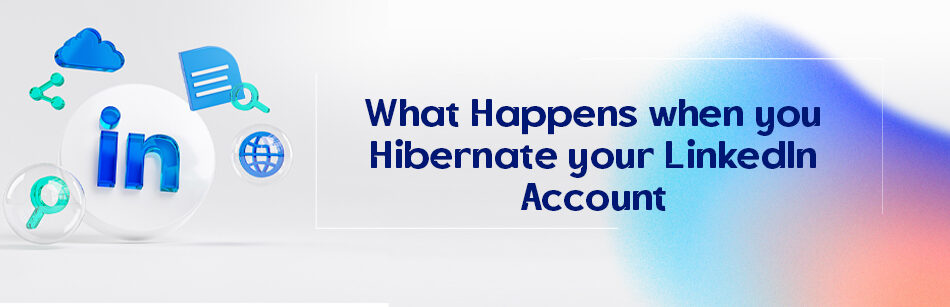If you do not want to use your LinkedIn account for a while, you can hibernate it. Are you concerned about what happens when you hibernate your LinkedIn account? No need to worry!
When you hibernate your LinkedIn account, it temporarily hides your profile from LinkedIn without permanently deleting it. This means your profile won't be visible to other users, and you won't receive any notifications or messages. However, your data remains intact, allowing you to reactivate and continue using your account whenever you choose.
In this article, we will discuss anything you want to know about hibernating your LinkedIn account.
Let’s dive into it!
What Happens If I Hibernate LinkedIn Account?
If you want to take a break from using LinkedIn, you can hibernate your account.
This will temporarily hide your profile from others without deleting your LinkedIn account.
It is a good option if you’re not interested in job searching or networking for a while.
You can reactivate your account after 24 hours if you change your mind. It is a better choice than closing your account permanently.
When you activate hibernation on your LinkedIn account, this is how it will look to others:
1. Profile Visibility:
Your profile will not be visible to anyone, including your connections and followers, while your account is hibernated.
2. LinkedIn Searches:
Your LinkedIn profile will not appear in any searches on the platform or other LinkedIn products like Recruiter while your account is hibernated.
3. Recommendations and Endorsements:
Any recommendations or endorsements you have given to others will still be visible, but they will be labeled as coming from “A LinkedIn member” until you reactivate your account.
💡 Additional read: How to Endorse Someone on LinkedIn?
4. LinkedIn Content:
All your content on LinkedIn, including your posts, articles, and comments, will remain on the platform, except that it will not be visible to other members.
5. LinkedIn Messages:
Any messages you have sent or received will still be accessible, but you will only be identified as “A LinkedIn member.”
6. Profile Photo and Username:
Your LinkedIn profile picture and username will be removed. Your profile photo is replaced by a generic icon, and your name will only be identified as “A LinkedIn member.”
Overall, hibernating your LinkedIn account will hide your profile from search results and your connections, but your profile information and connections will be saved for when you reactivate your account.
Why Would You Hibernate Your LinkedIn Account and How?
There are several reasons why you should hibernate your LinkedIn account.
One common reason is to take a break from social media and focus on other priorities, such as work or personal life.
Another reason might be to avoid receiving notifications or messages from LinkedIn for a while.
In order not to lose your information, connections or activities on LinkedIn forever, hibernating it instead of deleting your account can be a great solution.
This will help you to safely deal with other matters of your personal or business life.
Another reason why you want to hibernate your LinkedIn account is for the security or privacy of your account.
Now, if you are wondering how to hibernate your LinkedIn account, here is how:
Step 1. Log in to your LinkedIn account and click “Me” at the top right of your LinkedIn page.
Step 2. Click “Settings and Privacy” in the dropdown menu.

Step 3. Click “Account Preferences” on the left side of the settings page.
Step 4. Click “Hibernate Account” under “Account Management.”

Step 5. Choose why you want to hibernate your account and click “Next.”

Step 6. Enter your password and click “Hibernate Account.”

Bear in mind that you can’t reactivate your account for 24 hours after you hibernate it.
Can People See My LinkedIn If Its Hibernating?
If you’re wondering if people can see your LinkedIn profile in hibernation mode, the answer is no.
When you hibernate your LinkedIn account, your profile is temporarily hidden from public view—just as long as you choose to hibernate your profile.
This means that your connections, recruiters, and potential employers won’t be able to see your profile until you reactivate it.
That being said, hibernating your LinkedIn account can be a good option to keep your profile private while you update or make changes.
Just keep in mind that you won’t be able to see other people’s profiles or receive messages from your connections when your profile is hibernating.
So, if you’re planning to take a break from LinkedIn, be sure to let your connections know in advance so they don’t think you’re ignoring them.
How Long Can a LinkedIn Account Stay Hibernated?
When you put your LinkedIn account into hibernation, it means that you temporarily deactivate LinkedIn account.
As mentioned before, this can be done for various reasons, including the need to step away from social media or concentrate on other important matters.
It is worth noting that there used to be a 20-day period for reactivating a LinkedIn account.
In fact, you could only keep your account inactive or hibernated for this limited time.
Meanwhile, if you did not reactivate before this time, LinkedIn would close your account forever and you would have to create a new account.
The good news is, LinkedIn currently has no set time limit for your account to remain in hibernation unless it changes in the future.
It is important to remember that while your account is in hibernation mode, LinkedIn will not remove all identifying information and features associated with your account under its privacy policy.
It is worthwhile to note that if you are unable to log in to your LinkedIn account after 24 hours to reactivate it, be sure to contact LinkedIn customer service. Because someone may have stolen your identity and deleted your LinkedIn account.
If this happens, reach out to the LinkedIn Security Team immediately.
In order to prevent this from happening again, it is recommended to delete LinkedIn accounts. Deleting your account prevents others from accessing it.
Or you can even modify your LinkedIn profile’s visibility settings to hide it completely.
Can I Reactivate My LinkedIn Account After 2 Years?
As far as we have checked, LinkedIn has a specific time limit for how long an account can be inactive.
Hence, if your account has been inactive for a long period of time, for example, two years, LinkedIn will decide to delete your account.
According to the LinkedIn Help Center, after closing or deactivating your account, if you do not log into your account for 14 days or more, your LinkedIn account will be permanently & completely deleted.
Consequently, all of your profile information will be deleted. So, having said that, if you do not reactivate your account after 2 years of hibernating it, LinkedIn will probably close your account and you will no longer be able to recover your account information.
Of course, it is important to note that LinkedIn’s policies and procedures may change over time.
So, it is always a good idea to check the LinkedIn Help Center or Contact Customer Support for the most up-to-date information.
Can I Completely Hide My LinkedIn Profile?
As we said before, to take a break from the platform, you can completely hide your LinkedIn profile instead of hibernating or deleting your account.
There are a few scenarios you can do.
Firstly, you can adjust your profile settings to limit how much information others can see.
For instance, you can hide your connections, activity status, or even recommendations visibility.
You can also choose to show only a limited amount of information in your profile summary or title.
Or you can change your profile viewing to private mode.
This will hide your name and profile picture from users who are not in your network.
However, this may limit your ability to connect with new people and build your network.
If you want to take it a step further, you can use LinkedIn’s “Open to work” feature.
This lets you message recruiters and let them know that you’re open to job opportunities without broadcasting that information to the entire network.
You can customize the types of job opportunities you’re interested in and connect with recruiters who are looking for candidates with your skills and experience.
I Viewed Someone on LinkedIn and Then Hibernated My Account. Can They See Who Viewed Them?
Well, if you view someone’s profile on LinkedIn and then hibernate your account, they might not know who’s viewed their profile.
Because after hibernating your LinkedIn account, people whose profiles you have seen will not see your name or your profile picture.
That is why your username and profile image will change to a LinkedIn member and a generic icon, respectively.
So, don’t worry about it anymore.
How Many Times Can You Hibernate LinkedIn Account?
After hibernating & reactivating your LinkedIn account, you may be asked whether you can hibernate your LinkedIn account several times and how many times can you do this?
The answer is yes. Fortunately, LinkedIn allows you to hibernate your LinkedIn account whenever you want and for as long as you want without any problems.
In other words, there is no limit to the number of times you want to hibernate your LinkedIn account.
But if you want to activate it again, there is only one limitation, which is that you have to wait up to 24 hours.
Reactivating your account is easy and you’ll get all your connections and profile information back.
However, you may want to deactivate your account to focus on personal projects or avoid job offers.
💡 Additional read: Can We Get Projects on LinkedIn?
This can help you stay focused and keep your personal information safe.
You can use the Hibernation feature to manage your account, but LinkedIn may delete inactive accounts after a while.
Therefore, it is important to think about the pros and cons of this feature before using it.
How to Reactivate Hibernated LinkedIn Account?
If you are curious about how to reactivate a LinkedIn account that has been hibernated?
As previously mentioned, there is no set duration limit, but you must wait at least 24 hours before doing so.
Once this time has passed, the reactivation process is straightforward.
Here’s how:
Step 1. Login to your account by entering your email and password and navigate to the LinkedIn homepage.
In this step, you will immediately receive a confirmation email or notification prompting you to reactivate your LinkedIn account.
Step 2. Click on the “Reactivate” button.
That’s it! You’ve successfully done it.
Your information will be restored automatically.
How to Hibernate LinkedIn Premium Account?
You may upgrade your basic account to one of the Premium LinkedIn accounts to get additional LinkedIn features.
But now, you want to temporarily be away from your LinkedIn account for some reason.
You can stop subscribing to your LinkedIn Premium account for a certain period of time by hibernating it without taking any steps to cancel or delete it.
However, this is in your best interest because you will no longer be charged for your LinkedIn Premium account.
To hibernate your LinkedIn Premium account, follow these simple steps:
Step 1. Sign in to LinkedIn Premium using your browser.
Step 2. Go to the “Me” tab and select “Settings and Privacy” under the “Premium feature” option.
Step 3. Choose “Account preferences” on the left sidebar.

Step 4. Scroll to the bottom of the page to find “Account management”
Step 5. Choose “Account preferences” on the left sidebar.

Step 6. Optionally, select a reason for hibernating or deactivating your account by ticking the box.
Step 7. Click the “Next” button.
Step 8. Enter your password to deactivate your LinkedIn account.
Step 9. Click the “Hibernate account” button.
Important notes:
If your Premium subscription plan was bought through iTunes, you must first terminate the subscription before you can proceed to hibernate your account.
Your Premium subscription will be canceled automatically when you hibernate your Premium account.
All features of your Premium account will be lost by hibernating it until you reactivate it.
What Does Hibernate Account In LinkedIn Mean?
“Hibernate account” on LinkedIn refers to the option of temporarily deactivating or suspending your account, akin to placing it in a state of dormancy. This feature allows users to take a break from the platform without permanently deleting their profiles.
When you choose to hibernate your LinkedIn account, it enters a state where it remains inactive for a specified period. During this time, your profile becomes hidden from other users, ensuring you are not visible in search results or activity feeds.
This temporary deactivation provides users with a respite from the constant engagement and notifications of the platform, offering a moment of reprieve while maintaining the integrity of their professional presence.
How Can I Hide My LinkedIn Profile Without Deleting It?
To hide your LinkedIn profile without deleting it, you can adjust various privacy settings within your account and hibernate your account. These settings empower users to control their profile information, connections, and activity visibility.
By customizing these settings, individuals can limit the audience who can view their profile details, connect with them, or see their interactions on the platform. This approach enables users to maintain a lower profile while retaining their LinkedIn presence and networking capabilities.
Can I Temporarily Disable LinkedIn?
Although LinkedIn does not provide a specific feature for temporarily disabling accounts, users can achieve a similar outcome by modifying their activity or visibility settings. For instance, individuals can refrain from logging into their accounts or participating in platform activities while leaving their profiles intact.
Additionally, adjusting privacy settings to restrict incoming messages and notifications can help create a semblance of inactivity. While not a formal suspension, this approach allows users to take a break from LinkedIn without permanently removing their profiles.
Can I Temporarily Suspend My LinkedIn Account?
While LinkedIn does not offer a built-in option to suspend accounts temporarily, users can manually pause their activity on the platform by refraining from logging in or engaging with other users.
The profile remains hidden, and the user’s presence is minimized. However, it’s important to note that the account and its associated information, including connections and content, remain accessible to others on the platform.
What Happens After You Hibernate Your LinkedIn Account?
When you hibernate your LinkedIn account, your profile becomes invisible to other users, and you are removed from active networking channels. You will no longer appear in search results, activity feeds, or notifications.
However, your account information, connections, and content remain intact, allowing you to reactivate your account anytime by logging back in. This feature gives users flexibility and control over their presence on the platform, allowing them to step back temporarily while preserving their professional network and history.
Reasons to Hibernate LinkedIn Account
There are various reasons why someone might choose to hibernate their LinkedIn account. These reasons could include needing a temporary hiatus from professional networking or focusing on personal or career development outside the platform. Alternatively, one might simply be seeking a break from social media.
Additionally, individuals may opt to hibernate their accounts during periods of career transition or reduced availability. This feature caters to the diverse needs of LinkedIn users, providing them with the option to disengage while maintaining their professional identity and connections temporarily.
Why is My LinkedIn Hibernate Account Not Working?
If you encounter issues with the LinkedIn hibernate account feature not working as expected, it could be due to technical glitches or limitations within the platform. In such cases, users can attempt troubleshooting measures such as logging out and logging back in, clearing browser cache and cookies, or trying a different device.
Users can contact LinkedIn’s customer support for further assistance and guidance if the issue persists. LinkedIn is committed to providing a seamless user experience, and its support team can offer solutions to address any account-related issues effectively.
Conclusion
So, back to the first question: What happens when you hibernate your LinkedIn account? When you hibernate your LinkedIn account, your profile is temporarily hidden from other LinkedIn users and your activity on the platform stops until you reactivate your account.