Well, let’s talk about hashtags on LinkedIn. These phrases that are placed after # can make much higher engagement rate, get more views, and more users notice it.
Using hashtags on LinkedIn is a simple way to increase the visibility and discoverability of your posts. Include relevant and specific hashtags in your post's text to categorize it and make it easier for users interested in those topics to find your content. You can also search for popular and trending hashtags related to your industry or content to see what's resonating with the LinkedIn community. However, avoid overusing hashtags and stick to a few that are most relevant to your post. By using hashtags effectively, you can expand your reach, engage with a broader audience, and improve the overall impact of your content on LinkedIn.
A hashtag is a word or phrase preceded by a # symbol that makes it clickable and searchable. When a LinkedIn user clicks on a hashtag, they are taken to a page that displays all posts that contain that particular hashtag.

The role of hashtags is almost the same on all platforms, from Twitter and Facebook to Instagram and LinkedIn, etc. Users can follow a hashtag on LinkedIn to get the latest posts and conversations related to that topic.
This means that if you use relevant hashtags in your posts, your content will be more likely to be seen by users who are interested in that topic, even if they are not already connected with you.
Additionally, LinkedIn uses hashtags to identify and categorize content for its algorithms. When you use a relevant hashtag in your post, LinkedIn’s algorithms are more likely to show your content to users interested in that topic, even if they don’t follow or interact with you.

In this article, I want to provide you with a comprehensive guide for using this useful and powerful tool, so that you can use it to promote your brand as much as possible on LinkedIn.
Use Hashtags on LinkedIn: The What, the Why, and the How
LinkedIn is a very popular social media platform that has more than 900 million users. LinkedIn has grown in popularity from a job search platform to a powerful networking and content marketing tool. One of the most valuable features of LinkedIn is hashtags.
Hashtags are an integral part of social media platforms, allowing users to categorize and discover content around specific topics. As a professional social network, LinkedIn has unique ways of using hashtags.

Now why are they so confusing and how should they be used in the best way?
Hashtags are important on LinkedIn because they can help increase the visibility of your content and attract a larger audience. In other words, hashtags on LinkedIn can be used to help reach a wider audience and establish yourself as an authority in your industry.

LinkedIn uses hashtags to identify and categorize content for its algorithm. When you use a relevant hashtag in your post, LinkedIn’s algorithm is more likely to show your content to users interested in that topic, even if they don’t follow you or interact with you.
Using hashtags can also help you join LinkedIn conversations and communities. You can stay up to date with the latest trends and news in your industry by following relevant hashtags. You can also participate in relevant discussions and share your expertise with others in your field.
Many LinkedIn users are aware of the importance of hashtags in their posts, whether in the content they repost on their company page or what they share in their feeds.

But, many of those who know the importance of hashtags, do not know how to use them effectively. Here are some tips on how to use hashtags effectively on LinkedIn:
1. Research-related hashtags
The first step to using hashtags on LinkedIn is to research related hashtags. You have to find hashtags related to your specific industry, niche, or topic. Start by searching popular hashtags related to your industry and see what comes up. In addition, you can look at the profiles of influencers in your industry and see what hashtags they use.
2. Use a combination of broad and specific hashtags
When using hashtags on LinkedIn, it’s important to use a combination of broad and specific hashtags. Broader hashtags, such as #marketing or #sales, are more general and will attract a larger audience.
Specific hashtags, such as #B2BMarketing or #CustomerAcquisition, are more targeted and will reach smaller, but more relevant audiences. Using a combination of both types of hashtags can help you maximize your reach while attracting your target audience.
3. Use specific hashtags
While it is important to use relevant hashtags, it is also important to use specific hashtags. Using broad and generic hashtags like #marketing or #business will make your content harder to discover (since there are millions of posts with that hashtag).
Instead, use more specific hashtags like #socialmediamarketing or #smallbusinessowner. This ensures that your content is seen by people who are interested in those specific topics.
4. Create your brand hashtag
Creating your own brand hashtag can be a great way to increase your brand awareness on LinkedIn. A branded hashtag is a unique hashtag that is specific to your brand or business.
You can use it to promote your products or services, share user-generated content, or encourage your followers to engage with your brand. When creating your brand hashtag, make sure it’s memorable, easy to spell, and relevant to your brand.
If you have a slogan or company tagline, turn it into a hashtag. Additionally, you can create hashtags for your events or campaigns to make them more recognizable on LinkedIn.
5. Use hashtags sparingly
Overusing hashtags on LinkedIn is very dangerous. Overuse of hashtags can be distracting and make your posts look spamy. suffice to using 1 to 3 hashtags per post. This ensures that your posts look clean and professional while still being discoverable.
6. Use hashtags in updating your company page
If you have a company page on LinkedIn, it is important to use hashtags in your updates to increase visibility and attract more audiences. Make sure to include industry-related hashtags when creating company page updates Or add your own topic. This helps your updates appear in the feeds of users who are interested in your niche, even if they don’t already follow your company page.
7. Monitor your hashtag performance
Once you start using hashtags on LinkedIn, it’s important to monitor your performance to see which hashtags are generating the most engagement and reach. You can use LinkedIn’s analytics tool to track your hashtag performance and make adjustments as needed. If you are not seeing the results you are expecting with certain hashtags, try replacing them with new ones or adjust your strategy.

8. Follow hashtags
Finally, don’t forget to follow hashtags on LinkedIn. This allows you to see what other people in your industry are talking about and join the conversation. Following relevant hashtags can help you stay up to date with the latest trends and news in your industry.
How to Change Hashtags on LinkedIn Profile & What Are the Benefits?
So far we talked about what hashtags are, why they are important and what points you should remember to use them the best way.
Hashtags have been one of the most powerful social media marketing tools for a long time. The performance is the somehow the same on every platforms, including LinkedIn. They are used in the posts that you share on your company page.

Plus, using them when optimizing your profile can increase your chances of getting discovered by potential employers or clients who are interested in the same topics as you.
However, I must admit that choosing the right hashtags can be a difficult task. Especially if you are new to using LinkedIn and don’t know the trending hashtags that I will talk about in a little while.
Fortunately, LinkedIn provides the ability to edit and change hashtags in posts and profiles, and it is very easy to do. In addition, one cannot ignore the benefits of changing hashtags every now and then.
Updating hashtags on your LinkedIn profile enables you to keep up with the latest trends and developments in your industry. As new topics emerge, you can update your hashtags to reflect these changes.
This ensures that your profile remains relevant and up-to-date, which can help you attract more views and connections.

Another important benefit of changing the hashtag on your LinkedIn profile is that it allows you to target specific audiences.
Using specialized hashtags related to your field of expertise can help you reach people who are interested in the same topics as you. This can lead to more meaningful connections and even career opportunities.
It is enough to change a hashtag in your profile:
Step 1: Sign in to your LinkedIn account.
Step 2: Click on your profile picture in the top right corner of the screen.
Step 3: Select “View Profile”.
Step 4: Find the section where you want to change the hashtags. It can be the creative mode, summery, job experiences, etc.
Step 5: Click on the pencil icon.
Step 6: Type the new hashtag and click “Save”.
I suggest that you always use the hashtags that are related to your industry and field of expertise. Avoid using generic hashtags that are too broad, as this will make it difficult for potential connections to find you. Instead, focus on using hashtags that are specified to your field.

Some of the hashtags that I use almost all the time are #leadership, #business_development, #marketing, and #sales. However, it’s important to research the trending hashtags in your industry and use the ones that are most relevant to you.
In addition to changing the hashtags on your LinkedIn profile, it’s important to regularly update your profile with new content. This could include sharing articles or blog posts relevant to your industry, highlighting accomplishments or recognition you’ve received, or simply updating your bio to reflect changes in your career path.
You can increase your chances of attracting the attention of potential employers or prospects by frequently updating your profile and using relevant hashtags. This can lead to new job opportunities, business partnerships, or even collaboration with other professionals in your field.
You must know that LinkedIn algorithms prioritize profiles that are regularly updated with fresh content. By frequently updating your profile, you increase your chances of appearing at the top of search results when people search for relevant keywords or hashtags.

But is there a way to ensure that our profile is always updated with new content? Yes, I will share some of these strategies with you.
1. Publishing the article on LinkedIn:
These articles can be industry insights, thought leadership pieces, or opinion editorials. Publishing articles on LinkedIn can help you establish yourself as an expert in your field and reach a wider audience.
2. Regular engagement with other users’ content:
Commenting on posts and sharing valuable insights can help you connect with other professionals in your field and potentially attract new followers to your profile.
3. Using “Creative Mode”:
LinkedIn has a feature called “Creator Mode” that allows users to highlight their content and connect with their audience more easily. When you enable creator mode, your profile will display your most recent content at the top of the page, making it easier for visitors to see what you’ve been working on.

Changing the hashtag on your LinkedIn profile is a simple yet effective way to stay up-to-date with industry trends, target specific audiences, and attract meaningful connections.
By using specialized hashtags related to your area of expertise and regularly updating your profile with new content, you increase your chances of getting discovered by potential employers or clients who are interested in what you have to offer.
Remember to only use relevant hashtags, research trending topics in your industry, and publish articles or interact with other users’ content to stay ahead of the curve.
In addition to using relevant hashtags on your profile, you can optimize your LinkedIn presence by making sure your profile is complete and up-to-date. This means including a professional profile photo, a compelling headline, a summary that highlights your skills and experience, and a detailed work history, etc.
Engaging with your network is also crucial to building your personal brand on LinkedIn. You can engage with them by liking, commenting and sharing your network’s posts. This can help you build relationships with other professionals and increase your visibility on the platform.
Publishing original content on LinkedIn is also an effective way to demonstrate your expertise and position as a thought leader in your industry.

By publishing informative, engaging and relevant content, you can attract new followers to your profile and establish yourself as an expert in your field.
Joining LinkedIn groups related to your industry or area of expertise is another way to connect with other professionals and stay up-to-date on the latest industry trends and news.
You can share your content, engage with other members and build meaningful relationships with like-minded people.
You should also monitor your profile analytics to get the most out of your LinkedIn presence. LinkedIn’s analytics tool can help you understand what’s working and what’s not and optimize your profile for better results.
You can monitor your profile views, engagement levels, and other key metrics to ensure your profile is performing at its best.
How to Remove Hashtags on LinkedIn Profile and Why to Do It?
As I mentioned, hashtags have been very important for a long time, especially in social marketing. It was just a few years ago that the hashtag #blacklivesmatter heated up the discussion of racism and made it a hot topic all over the world.

The same thing happened several times after that and different topics became so famous arounf the world, some of them led to drastic changes. You know that hashtags are a way for users to categorize different content, it also allows other users to find the content that you have published under a particular hashtag much easier.
We use different hashtags in different sections of our LinkedIn profile, and in fact, this is one of the ways we use to optimize our profile. You can see our checklist for optimizing your LinkedIn profile.
But there are times when you may want to remove these hashtags from your profile. For example, you have changed what you were doing before and you no longer want users to find you with this hashtag.
I will talk about the benefits of removing hashtags very soon, but first, how to remove a hashtag?
1. Click the ‘Me’ icon at the top of your LinkedIn homepage.
2. Click View Profile.
3. Scroll down to Resources and click on Creator mode: On.
4. Switch the toggle to the left to turn off Creator mode.
5. Click on the hashtags you want to remove to deactivate them.
6. Click Save.
Well, hashtags are no longer visible on your profile. But why should a person want to remove the hashtags that are in his/her profile?

There are several reasons why you might want to remove hashtags from your LinkedIn profile. Here are some of the most common reasons:
1. To simplify your profile
When you add hashtags to your profile, they will be prominently displayed in the “About” section. If you have too many hashtags, it can clutter your profile and make it difficult for users to find the information they are looking for. By removing unnecessary hashtags, you can simplify your profile and make it more visually appealing.
2. To rebrand
If you’ve changed careers or interests, you may want to remove hashtags that are no longer relevant to your current goals. For example, if you used to work in lega sections but now you’re moving into finance, you might want to remove hashtags related to law from your profile.
3. To prevent communication with certain topics
In some cases, you may want to remove hashtags that are associated with controversial or sensitive topics. By doing so, you can avoid being associated with these issues and potentially damaging your professional reputation.
4. Be more searchable
While hashtags can improve your search ability on LinkedIn, too many hashtags can have the opposite effect. LinkedIn’s algorithm may view your profile as spam if you have too many hashtags, which can hurt your search rankings. By removing unnecessary hashtags, you can improve your search visibility on the platform.

In general, I must say that removing hashtags from your LinkedIn profile is a simple process that can have many benefits. Whether you want to simplify your profile, rebrand, or avoid linking to certain topics, removing hashtags can help you achieve your goals.
Just remember to choose your hashtags carefully and only include ones that are relevant to your industry or area of expertise. By doing this, you can improve your searchability and get the attention of other professionals on LinkedIn.
LinkedIn Hashtags Trending
It was in 2016 when LinkedIn introduced hashtags in its app, they were also added to the desktop platform in 2017. However, no one at the time knew what they were supposed to do with them and how to use them. Later, users found that hashtags help users follow a specific topic more easily.

This is a winning card in terms of content marketing because it makes the posts available to a wider audience. Since LinkedIn is a professional and career-oriented platform, many of us want to use it to network, develop our brand, get industry news, etc.
One of the best and most effective ways to achieve these goals is to use the right hashtags, especially hashtags that are trending.
Your content has a better chance of being seen and engaging with a wider audience with hashtags. they can also help you reach new followers and potential customers who may be interested in your products or services.
Another important reason to use hashtags on LinkedIn is that it helps you stay up to date with industry trends. By following relevant hashtags, you can keep up with the latest news, trends and topics in your industry.
It can help you develop your personal and business brand and position yourself as an expert in your field. But to make people notice your postst and to get up to date, you are to find trending hashtags.

How to find these trending hashtags?
Finding trending hashtags on LinkedIn is relatively easy. One way to discover trending hashtags is to use the platform’s built-in hashtag search function. This feature allows you to search for hashtags that are related to your industry or topic of interest.
You can also see how many people are following the hashtag and how many posts have been published using that hashtag. This can give you an idea of how popular the hashtag is and whether it’s worth using in your posts.
Another way to find trending hashtags on LinkedIn is to monitor posts from influencers in your industry. Influencers are people who have a significant following on the platform and are seen as experts in their field.
By following influencers in your industry, you can stay up-to-date on the latest trends and topics, including hashtags that are popular right now.
There are many trending hashtags on LinkedIn that are constantly being updated. I am going to introduce some of them to you here.
#innovation -38,673,144 followers
#Management -35,871,964 followers
#DigitalMarketing -27,291,348 followers
#Technology -26,347,886 followers
#Creativity -25,114,957 followers
#Futurism – 23,402,629 followers
#startups – 21,168,624 followers
#marketing – 20,304,916 followers
#SocialMedia – 19,634,079 followers
#SocialNetworking – 18,978,383 followers
#locator – 15,758,779 followers
#PersonalDevelopment – 14,656,952 followers
#jobinterviews – 14,289,264 followers
#sustainability – 13,239,284 followers
#PersonalBranding – 10,430,219 followers
#education – 9,612,448 followers
#product – 8,433,018 followers
#Travel – 6,970,601 followers
#Sell – 5,852,379 followers
#SocialEntRepreneurship – 5,794,895 followers
#fundraising – 5,728,760 followers
#LAW – 5,483,959 followers
#Strategy – 5,064,006 followers
#Culture – 4,728,967 followers
#fashion – 4,215,758 followers
#Business – 3,663,739 followers
#NETWORKING – 3,566,063 followers
#HIRING – 2,443,907 followers
#health – 2,270,357 followers
#Sinspiration – 1,145,015 followers
But remember that when you use trending hashtags, you are entering your post into a huge flow of different content, the danger is that your post can get noticed by new audiences or get lost in the flood of content with the same hashtag. 
That’s why I always suggest my friends or those who want to promote their content using trending hashtags to use hashtags that are similar to that specific hashtag. For example:
#SocialMedia -19,594,458 followers
#SocialMediaManager -1,423 followers
Similar hashtags may not be very popular yet, but who can determine that they won’t get trended in future? Find your industry trending hashtags and use them and similar hashtags to promote your content, increase visibility, develop your online brand, etc.
How Many Hashtags on LinkedIn Can We Use on Posts & Profiles?
Hashtags have made it much easier to categorize content on all social networks, especially LinkedIn. However, almost all users who use this powerful tool ask if there is a limit to the use of hashtags.

According to LinkedIn’s recommendation, it is better not to use more than five hashtags in one post. Of course, the use of hashtags officially has no limits, but when you overuse them, you may not only confuse the algorithms but also make the content appear spammy.
When choosing hashtags for your posts, it’s important to think about keywords and topics that are most relevant to your content. You can use LinkedIn’s hashtag suggestions to get started, or do some research to find popular hashtags in your industry or niche.
For example, if you are a marketer who specializes in social media, you might use hashtags like #socialmedia, #marketing, and #contentmarketing #socialmediamarketing in your posts. These hashtags are relevant to your content and audience and can help you reach more people who are interested in these topics.
It’s also a good idea to use hashtags that are specific to your field or industry. For example, if you are a social media marketer focusing on Instagram, you might use hashtags like #Instagrammarketing or #socialmediamanager to target a more specific audience.
In addition to using hashtags in your posts, you can also add them to your LinkedIn profile. LinkedIn allows you to add up to 30 hashtags to your profile, which can be a powerful way to showcase your skills and interests.
When choosing hashtags for your profile, think about keywords and topics that are most relevant to your experience and professional goals. For example, if you are a digital content writer who also specializes in machine learning, you can use hashtags like #machinelearning, #artificialintelligence, and #contentwriter to highlight your expertise.

Strategic use of hashtags on LinkedIn can help you increase the visibility of your content and profile and make it easier for others to connect with you on the platform.
However, it’s important to remember that hashtags are just one tool in your LinkedIn strategy. To get the most out of the platform, you need to engage with other users, share valuable content, and connect with your network.
You must have seen that on Instagram, Twitter, etc., under some posts, there are more than 5 different hashtags. I had a friend who said that apart from the content getting a spamy look with many hashtags on LinkedIn, this has other disadvantages, such as:
1. Decreased engagement rate
When you use too many hashtags, your post can look spammy and unprofessional. This can lead to reduced engagement rate, as users are less likely to engage with posts that look like spam. According to a Hubspot study, posts with more than five hashtags have lower engagement rates than posts with fewer hashtags.
2. Credit reduction
Overuse of hashtags can also reduce your credibility on LinkedIn. When you use too many hashtags, it can make you seem like you’re trying too hard to get people notice your content. This can make users take you less serious and can damage your professional reputation.
3. Reduced vision
When you use too many hashtags, your post can get lost in a flood of other posts using the same hashtags. This can make it harder for users to find your post and can reduce its visibility. It is important to use relevant hashtags that are specific to your industry or topic, not generic hashtags that are used in different fields.
Overusing hashtags can and will hurt your content and brand so keep the balance.

Using hashtags effectively on LinkedIn can significantly enhance your content’s discoverability and reach on the platform. To maximize your hashtag strategy, start by following relevant hashtags related to your industry or interests. This allows you to stay updated with the latest trends and discussions in your field. When creating content, research the best hashtags to include by using a hashtag generator or exploring popular and trending hashtags within your niche. Incorporate these hashtags strategically into your LinkedIn headline or post content, ensuring they are relevant and add value to your message. It’s essential to strike a balance and avoid overusing hashtags, as excessive hashtags may appear spammy or detract from the message’s clarity. To keep your content fresh, periodically review and remove hashtags that are no longer relevant to your posts or that aren’t generating the desired engagement. By harnessing the power of hashtags effectively, you can expand your content’s reach, attract a broader audience, and establish your presence as a thought leader on LinkedIn.
Some Final Thoughts for the Road
In summary, incorporating hashtags into your LinkedIn posts can be a powerful way to increase your visibility and connect with your target audience. By using relevant and specific hashtags, you can make it easier for people interested in your niche or industry to discover your content and engage with you.
However, it is important to use hashtags strategically and not overdo it, as including too many irrelevant hashtags can actually harm your visibility on the platform.
By following the tips outlined in both of these articles, you can use hashtags effectively on LinkedIn to boost your presence and achieve your marketing or professional goals.
Remember to use hashtags that are relevant to your content and audience, and to avoid including too many or irrelevant ones. With these strategies in mind, you can establish yourself as an authority in your industry and expand your reach on LinkedIn.
FAQ
Is it good to use hashtags on LinkedIn?
Yes, using hashtags on LinkedIn can be beneficial. They help categorize your content, making it discoverable to users interested in specific topics. By using relevant hashtags, your posts can reach a broader audience beyond your immediate network, potentially increasing engagement and visibility.
Do hashtags increase views on LinkedIn?
Yes, hashtags can increase views on LinkedIn. When users click on or search for a hashtag, they can see all the public posts associated with it. By including relevant hashtags, your content can be discovered by individuals interested in those specific topics, leading to increased visibility and potentially more views.
How well do hashtags work on LinkedIn?
Hashtags work effectively on LinkedIn when used correctly. They can extend the reach of your posts to users who follow or search for specific hashtags. However, it’s essential to use hashtags that are relevant to your content and resonate with your target audience. Overusing or using irrelevant hashtags can detract from your message.
What is the recommended number of hashtags for a LinkedIn Post?
While there’s no strict rule, it’s generally recommended to use 3-5 relevant hashtags for a LinkedIn post. This number ensures that your post is discoverable in relevant searches without appearing spammy or cluttered.
What happens if you use too many hashtags on LinkedIn?
Using too many hashtags on LinkedIn can make your post appear spammy or desperate for attention. It can detract from the main message you want to convey. Additionally, if the hashtags aren’t relevant to the content, it may not reach the intended audience. Stick to a few relevant hashtags to ensure your content appears professional and is directed towards the right audience.
CUFinder Academic Hub, Ultimately Free!
These comprehensive PDFs are your key to mastering the art of professional networking, personal branding, and strategic content creation on LinkedIn.
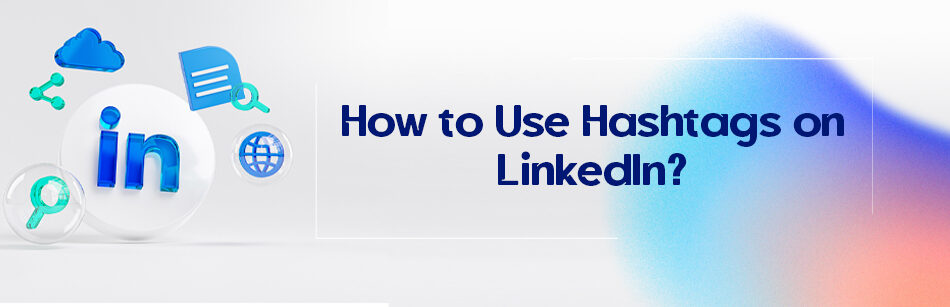



Comments