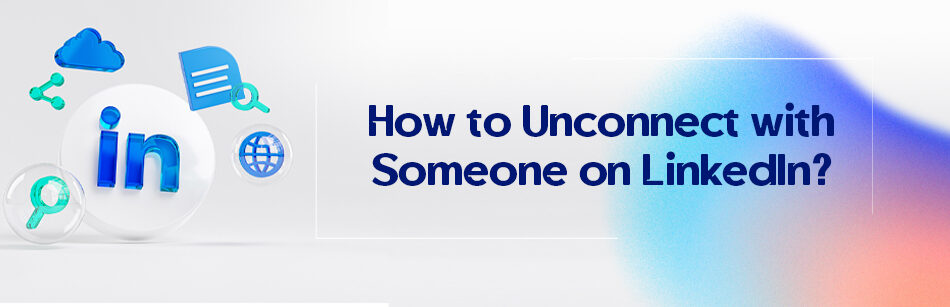LinkedIn is a powerful professional networking platform that easily allows its millions of professional users to connect with colleagues, clients, and potential partners worldwide. However, there may come a time when you need to remove a connection with someone on LinkedIn. Do you know how to unconnect with someone on LinkedIn?
To unconnect with someone on LinkedIn, go to their profile page or find their name in your connections list. Click on the three dots ("More") located near the "Message" button on their profile. From the dropdown menu, select "Remove connection." LinkedIn will ask you to confirm your decision to unconnect. Once you confirm, the person will be removed from your connections list, and you will no longer be connected on the platform. Unconnecting with someone is a private action, and they will not be notified when you remove them from your connections. Remember to consider the implications of unconnecting before taking this action, as it may affect your professional relationship with the person.
You can delete your LinkedIn connections in three ways: 1. Navigate to your profile page and from there jump to your connections tab and delete any connection you want, 2. Go to the profile page of the user you want to delete, 3. Go to the My Network & Connections pages and remove as many connections as you want.
In this article, we’ll walk through everything you want to know about how to disconnect with someone on LinkedIn and why someone would disconnect on LinkedIn.
How to Unconnect with Someone on LinkedIn?
If you’re wondering how to unconnect with someone on LinkedIn, you’re in the right place. Here we’ll show you step-by-step how you can delete your LinkedIn connections without them knowing with the following simple methods.
So stay with us.
Method 1: Remove LinkedIn connections by viewing the connection’s profile
This is probably the easiest and fastest way to disconnect from people you no longer want in your LinkedIn connection circle.
You should know that this method is especially useful when you only have a few connections that you want to get rid of.
To do it, you need to follow these quick and simple steps:
Step 1: Visit the profile page of the person you want to remove from your connection list.
Step 2: Look for the “More…” button or the three-dot icon next to the blue Message button in the introduction section and click on it.
Step 3: Select the “Remove Connection” option from the drop-down menu.

That’s it, you’ve easily done. You don’t even need to confirm that you want to remove them from your connection list.
Method 2: Remove LinkedIn connections by navigating to the My Network tab & your connections page
This method is also very simple, but a little more time-consuming than the first method. However, it allows you to see all your connections in one place.
All you need to do is follow the steps below:
Step 1: Log in to your LinkedIn account
Step 2: In the navigation bar at the top of your LinkedIn homepage, click the “My Network” tab.
Step 3: On the left side of your LinkedIn Network page, under the “Manage my network section” , click the “Connections” tab

At this step, clicking on the Connections tab will bring up a list of all your LinkedIn connections.
Step 4: Find the person you want to disconnect and click on the three dots icon next to the blue “Message” button.
Step 5: From the drop-down menu, click the Remove connection icon

Step 6: Click the “Remove” from the “Remove Connection” pop-up window to confirm that you want to remove them

Method 3: Remove LinkedIn connections by navigating to your LinkedIn profile page
The third method is a combination of the first & second methods.
In this way, you should go to your connections page from your profile page and delete the people you want from their profile page without Linkedin notifying them.
For that, it’s enough to perform the following steps:
Step 1: Click on the “Me” icon at the top of your LinkedIn home page and select “View Profile” from the drop-down menu.

Step 2: From your profile page, in your introduction section, click the “[Number of] Connections” tab under your headline section
![From your profile page, in your introduction section, click the "[Number of] Connections" tab under your headline section](https://cufinder.io/blog/wp-content/uploads/2023/08/How_to_Unconnect_with_Someone_on_LinkedIn__16811_6.png)
Step 3: Discover the connection you want to delete and click on its username

Step 4: At the top of the connection profile page, click on the “More” icon and select “Remove Connection” from the drop-down menu

How to Remove a LinkedIn Connection on Mobile App?
Are you looking to clean up your LinkedIn connection list from your LinkedIn mobile app?
Not to worry, here’s an easy step-by-step process that anyone can do.
Whether you’re trying to expand your network or simply need to unconnect with someone, we’ve got you covered so you can keep doing what you want.
So, let’s dive in!
Step 1: First things first, let’s make sure you have the LinkedIn app downloaded on your mobile device.
You can find it in the App Store for Apple devices or the Google Play Store for Android devices.
Step 2: Once you have the app open, log in to your linkedIn account and navigate to your connections page.
Step 3: To get there, tap on the “My Network” icon at the bottom of the screen.
From there, you should go the Connections page.
Step 4: To do this, at the top of the My Network page, tap the “Manage my network” tab.

Step 5: From the Manage my network page, select the “Connections” option and enter the Connections page.

From there, see a list of all your connections.
Step 6: Now, it’s time to find the person you want to remove from your network.
You can either scroll through your entire list of connections or use the search bar at the top of the screen to find them quicker.
Step 7: Once you’ve found your targeted connection, tap on the three dots icon in the upper right corner to reveal a drop-down menu of removing connection.
Step 8: From there, tap on the “Remove connection” icon.

A pop-up message will appear asking you to confirm whether or not you want to remove this person from your network.
Step 9: If you’re sure you want to proceed, tap “Remove”. You’ve successfully removed a LinkedIn connection on your mobile app.
Notes to keep in mind:
1. When you remove a connection, they won’t receive any notification about it. They also won’t be able to see your updates or activity on LinkedIn anymore, and vice versa.
2. If you ever change your mind and want to reconnect with someone, don’t worry – you can always send them another connection request in the future.
Why Would Someone Disconnect on LinkedIn?

Sometimes, people may decide to limit their network of connections and disconnect on LinkedIn for a number of reasons.
Among these reasons, the following can be mentioned:
1. Providing irrelevant content
In some cases, you might find that your connections share posts that are inconsistent with your personal or professional values.
However, this can lead to a feeling of unconnection and a desire to completely disconnect from this professional network.
2. Changing the career path and industry
Another common reason you might choose to remove some linkedIn connections is that you’ve changed their career path or industry focus.
For example, if someone used to work in finance but now shifts their focus to marketing, they may find that their LinkedIn connections are no longer relevant to their new career goals and aspirations.
In such cases, it can be tempting to disconnect from these connections and start building a new network in the marketing industry.
4. Having personal reasons or privacy concerns
Personal reasons or privacy concerns can also make you decide to limit your network connections.
For example, some users may feel uncomfortable sharing personal information or details of their professional lives on the platform and may want to set their LinkedIn profile to private mode. While others may prefer to keep their presence on LinkedIn more public.
4. Limiting on the number of LinkedIn connections
Sometimes you want to connect with someone, but you realize that you can’t connect with her or him because you’ve reached the maximum limit of 1st-degree connections, i.e. 30,000.
Accordingly, you’ll have to remove some of your LinkedIn connections.
Whatever the reason, it’s important to remember that disconnecting on LinkedIn doesn’t necessarily mean the end of a professional relationship—it’s just a natural part of your networking process.
What Happens When You Remove a Connection on LinkedIn?
Sometimes there may come a time when you want to unconnect with someone on LinkedIn.
However, this could be due to various reasons that we mentioned in the above section.
Now you may be wondering what happens when you remove a connection on LinkedIn.
Well, when you delete a LinkedIn connection, it means that you’re disconnecting from your virtual connection with that person on LinkedIn.
This means that not only will they be removed from your connection list, but you’ll also disappear from their connection list.
Also, they can’t see your updates or activities like sharing posts, commenting, liking, and other reactions on LinkedIn. Likewise, you won’t be able to see their updates or activities.
It’s important to note that removing a LinkedIn connection is a private action, so that the person you’ve disconnected with will no longer receive any notifications about it.
You may be surprised, yes it’s true, LinkedIn doesn’t notify them. Therefore, you can remove the connection without worrying about offending them or causing any negative impact on your professional relationship.
Additionally, if that person has endorsed your skills or written a recommendation for you, unfortunately, all of that will be removed from your profile, and vice versa.
Be aware that removing them may negatively affect your credibility and reputation on LinkedIn.
On the other hand, if you reconnect with those people, those endorsements and recommendations will never be retrieved.
So our advice to you is to try to be careful in deleting your LinkedIn connections.
If I Remove a Connection on LinkedIn Will They Still Follow Me?
As we said in the previous section, when you delete a connection on LinkedIn, that person will no longer appear in your list of connections.
Well, you may ask yourself whether that person is still following you or not?
You should know that removing a connection on LinkedIn doesn’t necessarily mean they unfollow you completely, as a matter of fact, they can no longer interact with you directly on LinkedIn.
So when you remove an unrelated connection on LinkedIn, you and they’re actually about to unfollow each other.
Do you know the difference between someone you disconnect and unfollow?
Having said that, you definitely know what it means when you disconnect someone on LinkedIn.
However, disconnecting means removing someone from your network altogether.
But maybe you don’t know what happens when you unfollow someone?
Unfollowing means you’re still connected with that person, but you won’t see their content in your feed.
Besides, you can still visit their profile and see their posts if you want, but it won’t automatically show up on your timeline.
So, the main difference is that unfollowing breaks all links, while unfollowing just hides their content from your feed.
It’s up to you to decide which option is best for your situation.
If I Remove a Connection on LinkedIn Will They Still See My Posts?
When you remove a connection on LinkedIn, another question that often comes up is whether that person will still see your posts. The answer is no, they won’t see your posts or other content anymore.
When you remove someone as a connection, you’re effectively breaking the link between you and that person on LinkedIn.
This means they will no longer have access to updates, articles or any other content you share on LinkedIn.
In fact, once you delete a connection, they won’t even know you’ve done it.
Because they won’t receive any notification or message about the change, so there’s no need to worry about any inconvenience or hurt feelings.
It’s wothwhile to mention that if your posts are public, anyone on LinkedIn can still see them, regardless of whether they’re one of your connections or not.
So, if you’re worried about someone seeing your content, you might want to adjust your privacy settings accordingly.
It’s also worth noting that if you remove a connection who is a member of a group that you’re both members of, they’ll no longer be able to see any posts or discussions in that group that you created on LinkedIn.
The same goes for you – if you delete a connection and you’re both members of the same group, you won’t be able to see any posts or discussions they make in the group.
As a whole, it’s important to keep in mind that deleting a connection on LinkedIn has consequences beyond removing them from your connections list.
As such, If you aren’t sure about whether or not to remove someone, it’s always a good idea to think carefully before doing so.
If you wish to disconnect or unconnect with someone on LinkedIn, you have a few options depending on the level of disengagement you desire. To unfollow someone, you can simply click on the “Unfollow” button on their profile, which will stop their updates from appearing in your LinkedIn feed. If you want to remove someone from your LinkedIn connections entirely, you can navigate to their profile, click on the three dots next to the “Message” button, and select “Remove connection.” This action will remove them from your LinkedIn connections list, and they won’t be notified about this change. If you encounter any issues with someone’s behavior or inappropriate content, you can choose to block them on LinkedIn, which will prevent them from viewing your profile or interacting with you on the platform. By understanding how to manage your LinkedIn connections effectively, you can tailor your network to best align with your professional goals and ensure a positive experience on the platform.
Conclusion
It’s not always easy to disconnect with someone on LinkedIn, but sometimes it’s necessary to move forward and streamline your professional network.
In this article, we’ve shown you how to unconnect with someone on LinkedIn using both the desktop and mobile app, and we’ve also explained why someone might be disconnected from LinkedIn. Additionally, we’ve also looked at what happens when you delete a connection.
It’s important to remember that removing someone from your LinkedIn connections isn’t necessarily a bad thing and shouldn’t be taken personally. It’s simply a natural part of how professional networking works.
By purposefully focusing your network on people who can help you achieve your career goals, you can create a more important and effective platform for career growth.
FAQs
How do I unconnect someone on LinkedIn without them knowing?
To remove a LinkedIn connection without them knowing, follow these steps:
- Navigate to your LinkedIn homepage and click on the My Network icon at the top of the page.
- From there, select “Connections” on the left-hand side of the screen.
- Find the connection you wish to remove and click the three dots sign located next to the Message button.
- Click “Remove Connection” from the drop-down menu that appears.
Can you tell if someone removes you from LinkedIn?
No, unless you visit the user’s profile and observe that both of you aren’t connected anymore, or you check your list of connections and notice that the user is missing, you won’t be able to tell if someone has removed you from LinkedIn.
How do I unconnect my LinkedIn profile?
If you want to unconnect your LinkedIn profile, follow these steps:
- Go to the Settings & Privacy page by clicking on the Me icon at the top of your LinkedIn homepage and selecting “Settings & Privacy” from the dropdown menu.
- In the Account preferences section, look for the Account management area and click “Close account.”
- Choose the reason why you’re closing your account and click “Next.”
- Enter your account password and then click “Close account.”
How do I Unconnect someone on LinkedIn without them knowing?
To unconnect with someone on LinkedIn without them receiving a notification, visit the person’s profile. Click on the “More” button near their profile photo and headline. From the dropdown menu, select “Remove connection.” Once you do this, they will be removed from your connections. Importantly, LinkedIn does not send a notification to the person when you remove them as a connection, so they won’t be aware of the action unless they specifically check their connection with you.
How do I delete a connect request on LinkedIn?
If you’ve received a connection request on LinkedIn that you’d like to delete, go to the “My Network” tab at the top of your LinkedIn homepage. Here, you’ll see a list of your pending invitations. Click on “See all” to view all pending connection requests. Locate the request you wish to delete and click on the “Ignore” option. This will remove the request from your pending invitations.
Can you tell if someone removes you from LinkedIn?
LinkedIn doesn’t send notifications when someone removes you as a connection. However, if you notice that a person you were previously connected to now appears with the “Connect” button on their profile, it indicates you’re no longer connected. But unless you actively check, there’s no straightforward way to determine if someone has removed you.
How do I mass unconnect someone on LinkedIn?
LinkedIn does not offer a built-in feature to mass unconnect or bulk remove connections directly on the platform. If you want to remove multiple connections, you’d need to do so manually by visiting each connection’s profile and selecting “Remove connection.” It’s always recommended to be cautious with third-party tools or extensions claiming to offer such functionalities as they can violate LinkedIn’s terms of service.
CUFinder Academic Hub, Ultimately Free!
These comprehensive PDFs are your key to mastering the art of professional networking, personal branding, and strategic content creation on LinkedIn.