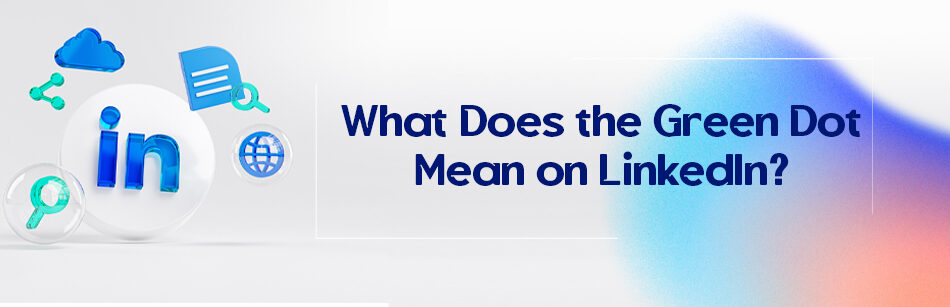Have you ever seen the green dot next to someone’s name on LinkedIn and you’re curious to know the answer to this question faster: What does the green dot mean on LinkedIn? Well, look no further because we’re here to help!
The green dot on LinkedIn indicates that a user is currently active and online. When you see the green dot next to someone's profile picture or name, it means they are currently using LinkedIn and are available for real-time messaging. This can be useful for initiating immediate conversations or networking with someone who is actively using the platform at that moment. Keep in mind that the green dot only appears when the user is active, and it disappears when they are offline or not actively using LinkedIn.
Most social media platforms like Facebook, WhatsApp, and LinkedIn have a feature that lets others know when you’re online to respond.
LinkedIn also has a feature that is shown with a green dot or a green hollow circle, which means that someone is active & available and will be notified immediately if they send a message.
If you want to know more information about Linkedin status icons, you’re in the right place.
In this article, we’ll cover the meaning behind that mysterious green dot and of each status icon provided by LinkedIn, as well as explore how you can change your settings to choose who sees your online status on LinkedIn.
Let’s dive in!
What Does the Green Dot Mean on LinkedIn?
If you aren’t aware of the active status on LinkedIn, you definitely don’t know the answer to this frequent question: What does the green dot mean on LinkedIn?
These days, many messaging and social platforms have a feature that shows the user’s availability status.
One of these indicators is the green dot that appears next to the user’s name or profile picture when the user is active and reachable.
As you browse your LinkedIn feed, you may see a green dot next to the profile pictures of some members of your LinkedIn network, which indicates that they’re currently active and online and are using this platform.

This can be a useful tool for users who want to start a conversation with someone but are not sure if they’re now online or not.
By searching for the green dot on LinkedIn, users can quickly determine if someone is available to chat.
The Green dot or active status feature can make LinkedIn much more fluid and useful for professional users, especially for candidates and recruiters.
Additionally, this cool LinkedIn feature is especially helpful in situations where time is of the essence, such as in the workplace or when you’re trying to keep in touch with friends or family members who may have busy schedules.
It saves time and effort by letting users know when it’s a good time to reach out and initiate a conversation, instead of waiting for a response that may never come.
However, it’s important to note that not all users’ green dot status will always be on or visible.
Some may turn it off or hide it for privacy reasons, while others may simply forget to update their status.
In such cases, it’s better to rely on other indicators, such as whether they’ve recently posted on LinkedIn or replied to a message, to determine whether they’re likely to be available for a conversation on the LinkedIn messaging platform.
So if you’re looking to connect with someone directly, checking if they have a green dot can be a worthwhile solution to determine their availability.
What Does LinkedIn Hollowed Out Green Circle Mean?
Now that you know the mysterious meaning of the green dot next to the name or picture of LinkedIn users and look at this icon with awareness, you may have noticed a green circle with a white border next to the profile of some users.

This is another LinkedIn active status symbol, known as the green hollow circle, and it has a special meaning on the platform.
You might say to yourself, well, what is the meaning of the LinkedIn hollowed-out green circle?
A hollow green circle indicates that the user isn’t currently active on LinkedIn and is also unavailable to chat or reply to messages.
In other words, it can tell you which users are currently using the LinkedIn mobile app. But if they have push notifications turned on on their device, they can see and respond to your messages.
However, this can give you useful information when you’re trying to connect with someone on LinkedIn.
Of course, it’s important to note that the hollow green circle isn’t the same as the solid green circle that appears next to a user’s profile picture when actively using the platform.
As you know, a solid green circle shows that the user is using LinkedIn now.
If you see a hollow green circle next to someone’s profile, it doesn’t mean they’re ignoring you or don’t want to connect.
It simply means that they’re currently away from their computer and may not be able to respond immediately although they can receive messages from their LinkedIn mobile app.
To get the most out of your LinkedIn experience, you need to understand the various LinkedIn status icons and what they mean.
It’s important to know that this will help you better understand your reach and adjust your approach when communicating professionally with others.
Let’s get to know the meaning of LinkedIn status icons!
LinkedIn Status Icons Meaning: What Do They Work?
Did you know that like other social media platforms, you can change your active status on LinkedIn?

LinkedIn status icons provide you with this possibility easily and quickly.
So, what do LinkedIn status icons mean?
Status icons on LinkedIn are simple indicators that show whether LinkedIn users are currently available and active, or inactive and unavailable, which include a solid green circle, a hollow green circle, and no circle.

Where can you change these three statuses?
The Manage active status page in your LinkedIn Settings & Privacy tab is where you can determine what status icon should be next to your profile picture.
LinkedIn enables you to control your profile visibility by managing your active status, giving you the power to decide which individuals can view your activity updates and changes in status.
You may also customize your notification settings to set when and how you receive alerts for new messages, connection requests, or other actions on the platform.
The LinkedIn Manage active status page offers three options that allow you to turn on or off who can see your last online status on LinkedIn: Nobody, just your connections, or everyone on LinkedIn.
If you select “No one,” your online status will be hidden from other LinkedIn members when using their services, such as messaging or commenting.

If you select “Your connections only”, just your first-degree connections can see your active status on LinkedIn.

Finally, if you select “All LinkedIn Members,” everyone on LinkedIn can see when you’re online.

Now that you know how to manage your active status on LinkedIn, how do you present it on the platform?
LinkedIn status icons include the following three statuses:
1. A solid green circle next to your connections’ profile picture:

When someone is active on LinkedIn, a green circle will appear next to their name or profile picture when you try to send them a message or comment.
This indicates that they’re currently online & actively using LinkedIn and are available to chat.
As soon as the message is sent, they will be notified immediately.
2. A hollow green circle next to your connections’ profile picture:

This indicates that they aren’t currently active or online on LinkedIn, but are still logged in.
This status also results in immediate notification when a message is received.
Interestingly, this icon allows you to determine whether that user has mobile notifications enabled and whether they’re using the LinkedIn mobile app.
3. No circle or symbol next to your connections’ profile picture:

Meanwhile, if there is no circle next to the user’s profile picture or name, they are offline.
It should be noted that this person may have set his LinkedIn activity status to hidden. That is, he has selected the No one option from the Manage active status page. Accordingly, you’ll no longer be able to know when this user is reachable or not.
As a whole, using these three signs, you can quickly decipher the active status of LinkedIn members.
What Does the Purple Circle Mean on LinkedIn?
If you want to know the answer to this question: What does the purple diamond mean on LinkedIn? follow the rest of the article. In the next section, we’ll explain it in detail.

Now that you’re curious about the colored circles around LinkedIn users’ profile pictures, you may have noticed that a small purple semicircle or banner appears around some users’ profiles.
But what does this purple circle mean? And why is it important?
A purple half-circle on LinkedIn represents the LinkedIn recruitment banner feature.
Simply put, when you post a job on LinkedIn, a purple semi-circle #hiring will appear on your LinkedIn profile with a picture frame, so your LinkedIn network will see the job posting on their feed.

In other words, that purple half-circle around your LinkedIn profile picture clearly describes that you’re ready to hire new employees on LinkedIn.
In fact, LinkedIn’s recruiting feature allows hiring managers and recruiters to easily find their desired and targeted candidates by creating job postings on LinkedIn.
- How to create a purple hiring frame on your LinkedIn profile picture?
If you want to know how to share a new job posting on LinkedIn using the hiring feature, read on.
To get started, navigate to your LinkedIn homepage and follow these simple steps:
Step 1: Click on the For Business icon at the top right of your LinkedIn homepage
Step 2: Select the Post a job for free option from the drop-down menu

Step 3: Fill in the required fields such as job title, company name, workplace type, job location, job type, and job description.

Step 4: Click Get started for free.
Step 5: On the the Manage Job Posts page, add the job description
At this step, in addition to including a job description, you can also add required & additional skill keywords to target your job to job seekers who match your criteria.
Stip 6: Choose how to receive applicants via email or an external website
Step 6: Click Post job for free

Hot tip: Before sharing a job posting, keep in mind that create a LinkedIn company page for your business and be a super admin of the page.
What is the difference between the purple circle and green circle on a LinkedIn profile picture?
But some people may confuse this purple frame with a green frame. Do you know the difference between them?
In addition to the purple recruitment banner, LinkedIn offers another feature called Open to Work to help job seekers find new opportunities
.
The green half circle around the profile picture of some people indicates this feature.
Simply put, this green banner next to the user’s profile picture shows that they’re actively looking for job opportunities and are ready for new job offers.
The green Open to Work banner is an important feature for job seekers who want to stand out to potential employers.
Job seekers can increase their chances of reaching out to recruiters and hiring managers by demonstrating their availability for new opportunities, as well as optimizing their LinkedIn profile.
However, it’s worthwhile to mention that not all LinkedIn users with a green banner are actively looking for a new job or a purple banner are finding their candidates for job openings.
Some users may have accidentally enabled the banners when updating their profile settings. Or others may have simply forgotten to turn them off after finding a new job or candidate.
But if you see those purple and green frames next to someone’s profile picture, now you know what they mean!
How to Change the LinkedIn Online Status Symbol?
As mentioned before, LinkedIn has a feature that allows you to show your active status, which can help you search for ideal job opportunities.
However, there may be certain people you don’t want to see your online status.
To address this, LinkedIn provides various privacy options that you can modify to suit your preferences.
For desktop:
If you’re using LinkedIn on a desktop, follow these steps to change your active status symbol next to your profile photo:
Step 1. Open LinkedIn on your desktop or access the browser version.
Step 2. Click the “Me” icon at the top of the page.
Step 3. From the drop-down menu options, click on “Settings & Privacy”.

Step 4. On the left panel, click “Visibility” from the Settings page.

Step 5. Scroll down to the “Visibility of your LinkedIn activity” section.
Step 6. Under that section, select the “Manage Active Status” option.

Step 7. Choose the option that suits you best from the pop-up window.

In this step, you’ll see three options: “No one”, “Your Connections only”, and “All LinkedIn members”.
Important note to bear in mind:
1. The option of all LinkedIn members is enabled by default for all users. However, you can easily disable this feature by doing the above process.
2. It’s worth mentioning that turning off your active status means you won’t be able to view other connections’ active statuses either.
For mobile app:
If you’re using the LinkedIn app on your mobile device, follow these steps instead:
Step 1. Open the LinkedIn app on your phone.

Step 2. Tap your profile picture after logging in.

Step 3. Locate the “Settings” icon at the bottom and tap on it.

Step 4. In the Settings page, tap on the “Visibility” tab.
Step 5. Scroll down to the “Visibility of your LinkedIn activity” section.
Step 6. Tap the “Manage active status” button.

Step 7. Select how you want your active status to display (“LinkedIn members” or “Your connections” only), or turn it off (“No one”).
Note: It may take up to 30 minutes to apply changes to these settings.
By following these simple steps, you can now easily manage your active status on LinkedIn and choose who can see when you’re online and who can’t.
This way, you can stay connected with those who matter most to you while maintaining your privacy.
The green dot on LinkedIn indicates the online status of a user. When you see a green dot next to someone’s profile picture or name, it signifies that the person is currently active on LinkedIn and is available for real-time interactions, such as messaging. This online status feature allows users to identify when their connections are actively using the platform, making it convenient to engage in timely conversations and increase the chances of receiving prompt responses. However, it’s essential to respect others’ availability and not to intrude when they might not be ready for immediate interactions. By understanding the meaning of the green dot on LinkedIn, users can leverage it to optimize their networking efforts and enhance their communication experience on the platform.
What Does Blue Dot on LinkedIn Mean?
The blue dot on LinkedIn means that you have unread messages. When you see a blue dot next to a conversation, it indicates that there are messages within that you haven’t read yet.

Once you open and read the messages in that conversation, the blue dot will disappear. This helps you keep track of your unread messages and stay updated on your LinkedIn conversations.
What Is the Red Dot on LinkedIn?

The red dot on LinkedIn signifies recent notifications. When someone views your profile or you receive other notifications, this icon displays a red dot.
It lets you know that there’s a new activity to review. The dot remains until you check your notifications.
This ensures you stay informed about profile views and other updates on the platform.
How Do You Know If Someone Read Your Message on LinkedIn?
To determine if someone has read your message on LinkedIn, you can utilize the platform’s read receipt feature.
When the recipient has enabled this option, you’ll see a small profile picture below the message. This indicates that they have viewed it.
It’s worth noting that this feature is only visible to users who have activated it, so not all messages will have this indication.

Can You See When Someone Was Last Active on LinkedIn?
LinkedIn does not have a feature that directly shows when someone was last active on the platform.
Unlike some other social media platforms, LinkedIn prioritizes professional interactions rather than real-time status updates.
While you can see when someone has read your messages, LinkedIn does not provide information about their last active time.
This design choice aligns with LinkedIn’s focus on professional networking and privacy. This allows users to engage without feeling pressured to be constantly online.
What Does the Green Dot Mean on LinkedIn Messenger
The green dot on LinkedIn Messaging indicates that a user is currently active and online on the platform.
When you see this green dot next to a connection’s profile picture in the Messenger interface, it means they are currently using LinkedIn.
This can be helpful when you want to initiate a real-time conversation or gauge the likelihood of receiving an immediate response.
The green dot provides a visual cue that the person is actively engaging on LinkedIn at that moment.
What Does Available on Mobile Mean on LinkedIn?
The “Available on Mobile” status on LinkedIn indicates that a user is currently accessible and active on the platform through their mobile device.
This feature allows users to engage with their LinkedIn network even when they are away from their desktop or laptop computers.
When a user’s status shows as “Available on Mobile,” it implies that they are likely to respond promptly to messages or notifications on their mobile device.
This feature enhances connectivity and responsiveness, enabling users to stay connected with their professional contacts while on the go.
How Accurate Is LinkedIn Active Status?
LinkedIn’s active status feature in messaging, which indicates when a user is online or has recently been active on the platform, is generally considered to be accurate and cannot be fake.
However, if you send a message to someone who appears active but doesn’t respond, it’s possible that your message was overlooked due to the cumbersome and challenging interface.
What Does LinkedIn Green Circle Open to Work Mean?
The LinkedIn green circle with “Open to Work” indicates that a user is currently open to new job opportunities and is actively seeking employment.
This feature allows users to signal their job-seeking status to recruiters and potential employers, increasing their visibility in job searches.
When a user enables the “Open to Work” feature on their LinkedIn profile, it adds a green circle around their profile picture, along with a banner indicating their openness to job opportunities.
This helps recruiters and hiring managers identify and connect with candidates who are actively looking for employment opportunities.
Conclusion
Let’s go back to the first question: What does the green dot mean on LinkedIn? A green dot on LinkedIn refers to a person who is now active and online on this platform. As such, it’s a useful way to know if someone is accessible to start a conversation or quickly reply to messages.
So if you see a green dot next to someone’s name, you can feel confident sending them a message knowing they’ll probably see it soon.
Keep in mind, though, that just because someone doesn’t have a green dot doesn’t mean they’re not active on LinkedIn—in fact, they might browse the LinkedIn website without showing their availability status.
FAQs
Does green dot mean someone is active on LinkedIn?
Yes, exactly. When you see a green dot next to a username on LinkedIn, it means they’re currently online & available and now is a good time to start talking to them.
What do the LinkedIn dots mean?
It’s simple! LinkedIn dots usually show users’ online status or availability on the platform. A solid green dot next to LinkedIn users’ names indicates that they’re active & online and will get your message right away. While a hollow green dot means that these users aren’t actively using LinkedIn but may still be accessible and have notifications on their mobile apps.
How can you tell if someone is online on LinkedIn?
On LinkedIn, you can find out if someone is online by looking for a green circle next to a LinkedIn member’s name or in the lower right corner of their profile picture. This green circle indicates that the person is currently active on the platform and available for messaging or networking.
Does green dot mean someone is active on LinkedIn?
Yes, the green dot on a LinkedIn profile indicates that the person is currently active or online on LinkedIn. If you see this green dot, it means the user is either on the LinkedIn website, the LinkedIn app, or has push notifications enabled, suggesting they can be reached in real-time.
What do the different green dots mean on LinkedIn?
On LinkedIn, there are two types of green dots you might notice. A solid green dot indicates that the user is actively online and using LinkedIn at that very moment. Meanwhile, a green circle with a white dot in the middle means that the user isn’t currently on LinkedIn, but they have push notifications enabled and might be notified of messages or other activities.
What does the green dot mean on the LinkedIn app?
The green dot on the LinkedIn app serves the same purpose as on the desktop version. It signifies that a user is currently active or online. If you see someone with this green dot, it means they are currently browsing LinkedIn via the app or another platform.
What does a green circle with a white dot in the middle mean on LinkedIn?
A green circle with a white dot in the middle on LinkedIn indicates that the user is not actively online but has push notifications enabled. This means they’re not currently browsing LinkedIn, but they may still receive notifications and might respond to messages or other interactions.
How to turn off the green dot on LinkedIn?
If you’d like to turn off the green dot on LinkedIn, ensuring others can’t see your active status, navigate to the “Privacy & Settings” section. Under the “How others see your LinkedIn activity” category, find the “Manage active status” option. Here, you can choose between three settings: “Everyone on LinkedIn,” “Your connections,” or “No one.” Select “No one” to turn off the green dot completely.
CUFinder Academic Hub, Ultimately Free!
These comprehensive PDFs are your key to mastering the art of professional networking, personal branding, and strategic content creation on LinkedIn.