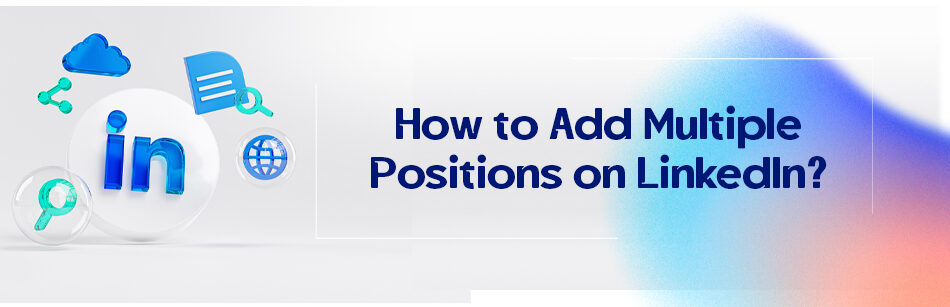Do you have multiple positions in one company or have you had different jobs in the same company during the period you used to work there? Read the rest of this article if you want to know how to add multiple positions on LinkedIn.
Jobs are a very huge part of our life and identity. Yes, many people rather be judged by their personality and characteristics, but it’s really not how the real world works.
To add multiple positions on LinkedIn, click on the "Add profile section" button on your LinkedIn profile and select "Experience." Fill out the job title, company name, and employment dates for your first position and click on "Save." Then, click on the "Add position" button to add your next position. You can add as many positions as you want in this way.
For example, think about your conversations with a total stranger on a bus or even when you meet someone on a blind date.
Usually, after the primary inductions like the name and where you are from, comes the “so, what do you do?” question. Yes, people try to evaluate if you are worthy enough for them to invest their time and energy in you.
And the evaluation basis is your job, not your personality.
That is precisely how LinkedIn users and recruiters behave. When they review a profile, they care about the experiences sections. I say it out of experience, and as studies suggest, many recruiters instead message candidates who are already employed.
The reason for this behavior is not entirely apparent, but it suggests having a precise and updated experience section on LinkedIn. This is the key to being successful on LinkedIn.
How to add multiple positions on LinkedIn?
Now, it was not an option in past years to add multiple positions you had in one company to your profile. You could still use strategies like adding your positions in the description, or you could enter each position separately.
Well, the new update made it much easier to deal with. You should still enter the positions separately, but now LinkedIn will automatically group the positions you had in one company. This is good to hear, mainly if you worked in a company for some time and had several positions there.
How to add multiple positions on LinkedIn?
- Log into your LinkedIn account, click on “Me” and select “View Profile” in the dropdown menu.
- Scroll down to the experience section and click the “+” icon (if you have not added any experiences yet, click on the “add profile section” and select “add position”).
- Enter the position information in the pop-out window and save it, then do the same for the next ones.
- When you save them, they get grouped automatically in chronological order.
Do you see some incorrect grouping? It could happen if you’ve entered the name of two companies the same by mistake.
To solve this problem, just edit the name of the companies. You should see the list of companies and your company’s LinkedIn account. If a company doesn’t have an account, just enter the name manually.
Sometimes, the positions in a company don’t get grouped. It is usually because the user entered the company name incorrectly for some of these positions. All that needs to be done is to correct the name.
The Monalisa painting
Yes, your profile is what people will recognize you with on LinkedIn. You can either make it look like a painting by a four-year-old girl or show them the Monalisa painting.
Like it or not, no one really cares about that little girl’s painting, but Monalisa is guarded in the museum and people stay in long lines to visit it. Well, that is precisely what happens on LinkedIn. No one, nor ordinary users nor the recruiters, spends time to know you if you don’t have a complete and professional profile.

A complete account can help you a lot in many ways. It is proven that people with a refined and good profile are so much more likely to get messages from recruiters, you have much more chance to appear in search results, and LinkedIn suggests better available positions to you.
The experiences section is one of the most important parts of your profile. The reason is apparent, isn’t it? LinkedIn is a job-oriented platform; as the studies suggest, more than 85% of the recruiters who are also active on LinkedIn use this platform to haunt new talents.
So, standing out by having a complete profile can define if they invite you to an interview or not.
A recent statistic has shown that more than 45% of LinkedIn users’ profiles are outdated, meaning they might have changed a job or had been promoted in one company, but did not update their job status.
So the recruiters would not recognize their experience, and they might lose some really good offers. Because well, their profile is omitted from the recruiters’ searches.
How to stand out?
There are a lot of things you can do to make your profile stand out among the many profiles that the recruiters have to review every day.
You can link the companies’ pages you worked with or the one you are currently employed in.
You can do it in the media section of your experiences. Another one is to give your readers a short description of what you used to do in the companies you worked in. so don’t forget the description part.
Use action words, like lead, work, plan, and manage, not things like “responsible for…” it just looks better if you write things like “managed a 1 million dollars project for ….” or something like that.
Don’t forget about using the keywords you wish people to find you with, in the title, experiences, description, etc. Keep the job descriptions short and precise.
People will be scared off when they see a very long text, just a short description, and don’t forget to mention your achievements. You can also use bullet points to organize and shorten the long paragraphs you have in your descriptions.
It will greatly ease the reading process, and you won’t get your viewers bored. But be careful not to overdo the bullets because a long list is no different than having a long and boring paragraph.
It will be much more professional if you use the tenses suitable to the time. Like if you are writing about a post you used to have, use past tenses and leave the present ones for the job you are doing currently.
Please be careful about the spelling and grammar errors. They are like a thick and long black across Monalisa’s painting.
Add your certifications to your profile. You have spent time and energy to earn them, so add them to your profile to demonstrate your different skills and qualifications.
And finally, let me tell you that using media, things as photos, short video clips, documents, etc., will have a miraculous effect on the process of LinkedIn branding so if you have them, use them!

Related Questions & Answers
Multiple positions at the same employer linkedin change
To group multiple positions at the same employer on your LinkedIn profile, you can utilize the “Organizations” section. Start by clicking on the “Add profile section” button on your LinkedIn profile and select “Organizations” from the dropdown menu. In the organizations section, click on the “+” icon to add a new organization. Enter the name of your employer and choose the correct organization from the suggestions provided. In the title field, you can mention the different positions you held at the same employer, separated by commas or slashes. For example, you can write “Position A / Position B / Position C” or “Position A, Position B, Position C.” This allows you to showcase all your roles under the same employer while maintaining a concise and organized profile. Additionally, you can provide a brief description of your overall responsibilities and achievements within the organization to provide a comprehensive overview of your experience.
How to add multiple experience in LinkedIn under one company?
To add multiple experiences under one company on LinkedIn, start by going to your LinkedIn profile and clicking on the “Add profile section” button. From the dropdown menu, select “Experience.” In the experience section, click on the “+” icon to add a new experience. Enter the name of the company and select the correct company from the suggestions provided. Fill in the details of your first position at that company, including the title, location, employment type, and dates. Click “Save” to add this experience to your profile. To add additional experiences under the same company, click on the “+” icon again and enter the details of your next position, including the title, location, employment type, and dates. Repeat this process for each position you held at the same company. This allows you to showcase multiple experiences within one company on your LinkedIn profile, highlighting your growth and progression throughout your tenure.
How to add an experience timeline on LinkedIn?
To add an experience timeline on your LinkedIn profile, go to your profile page and click on the “Add profile section” button. From the dropdown menu, select “Experience.” In the experience section, click on the “+” icon to add a new experience. Enter the details of your experience, including the title, company name, location, employment type, and dates. You can also include a description of your responsibilities and achievements in that role. LinkedIn will automatically display your experiences in a timeline format, showcasing your work history and the progression of your career. You can reorder your experiences by clicking and dragging the four horizontal lines icon to the left of each experience. This allows you to present your experience timeline in a clear and organized manner to potential employers and connections on LinkedIn.
What to Put For Your Current Position on LinkedIn If Unemployed?
If you’re currently unemployed and updating your LinkedIn profile, it’s essential to communicate your career aspirations and availability without giving a negative impression. One strategy is to focus on your desired role or industry rather than the lack of employment.
For the “current position” section, you can use titles like “Freelance [Your Profession]” or “Independent [Your Field] Professional.” If you’re seeking opportunities in a specific role, you can list “Aspiring [Desired Role]” or “Future [Job Title].” Alternatively, you can use “In Transition” or “Seeking New Opportunities in [Your Field or Industry].”
In the description, emphasize any skills you’re currently honing, courses you’re taking, or projects you’re working on. This demonstrates that you’re proactive and committed to professional growth, even between formal roles. It’s also a good idea to mention that you’re open to job opportunities, collaborations, or networking, signaling to viewers that you’re approachable and eager to connect.
How to add two companies to LinkedIn?
To add two companies on your LinkedIn profile, go to your profile page and click on the “Add profile section” button. From the dropdown menu, select “Experience.” In the experience section, click on the “+” icon to add a new experience. Enter the details of your first company, including the title, company name, location, employment type, and dates. Click on the “+” icon again to add another experience and enter the details of your second company. LinkedIn allows you to include multiple experiences on your profile, so you can list as many companies as you need. You can also reorder your experiences by clicking and dragging the four horizontal lines icon to the left of each experience. This allows you to present your work history in a chronological order. Adding multiple companies to your LinkedIn profile helps showcase your diverse experience and professional background to potential employers and connections.
Any last words? Yes.
You are and will be defined by the job you have and the positions you used to have and/or currently have.
So it is very important to add job titles to your profile on LinkedIn if you want to attract users, employers, recruiters, and of course, job opportunities to your direction.
Maybe you’ve worked in one company for some years and/or had different positions there; it would be perfect if you could tell your viewers about them, right?
How to add multiple positions on LinkedIn? We used to add them separately to the experiences section under the same name, but fortunately, LinkedIn came up with a perfect idea for how to add multiple positions on LinkedIn.
The method is the same, but now, the platform automatically groups the positions under the same brands now. Isn’t it perfect? So if you have multiple jobs in one company, go on and add them to your profile.
CUFinder Academic Hub, Ultimately Free!
These comprehensive PDFs are your key to mastering the art of professional networking, personal branding, and strategic content creation on LinkedIn.